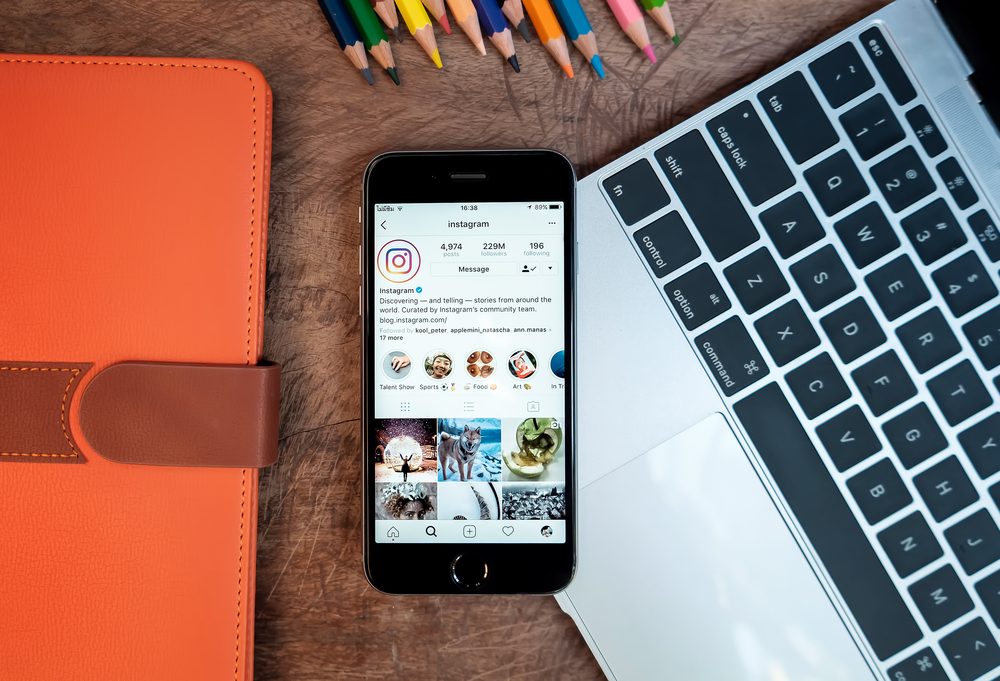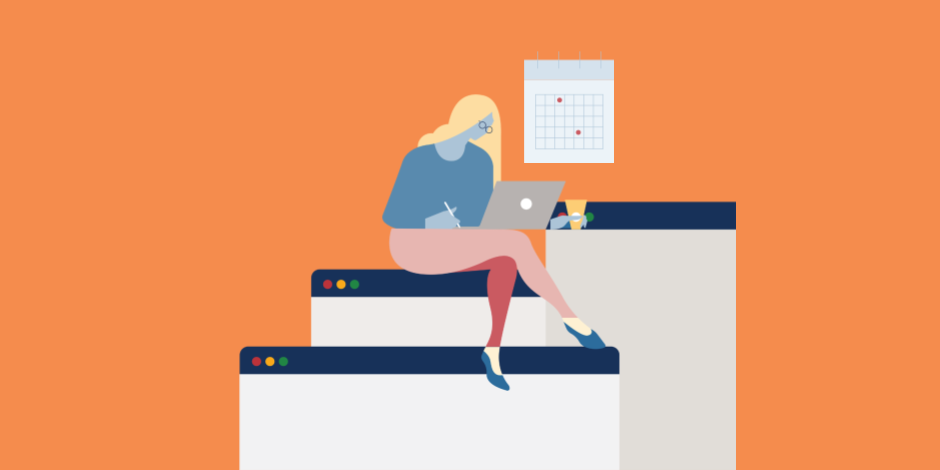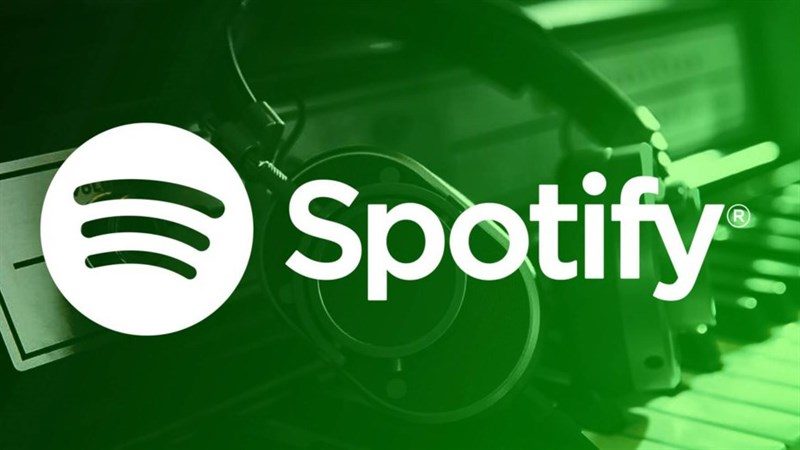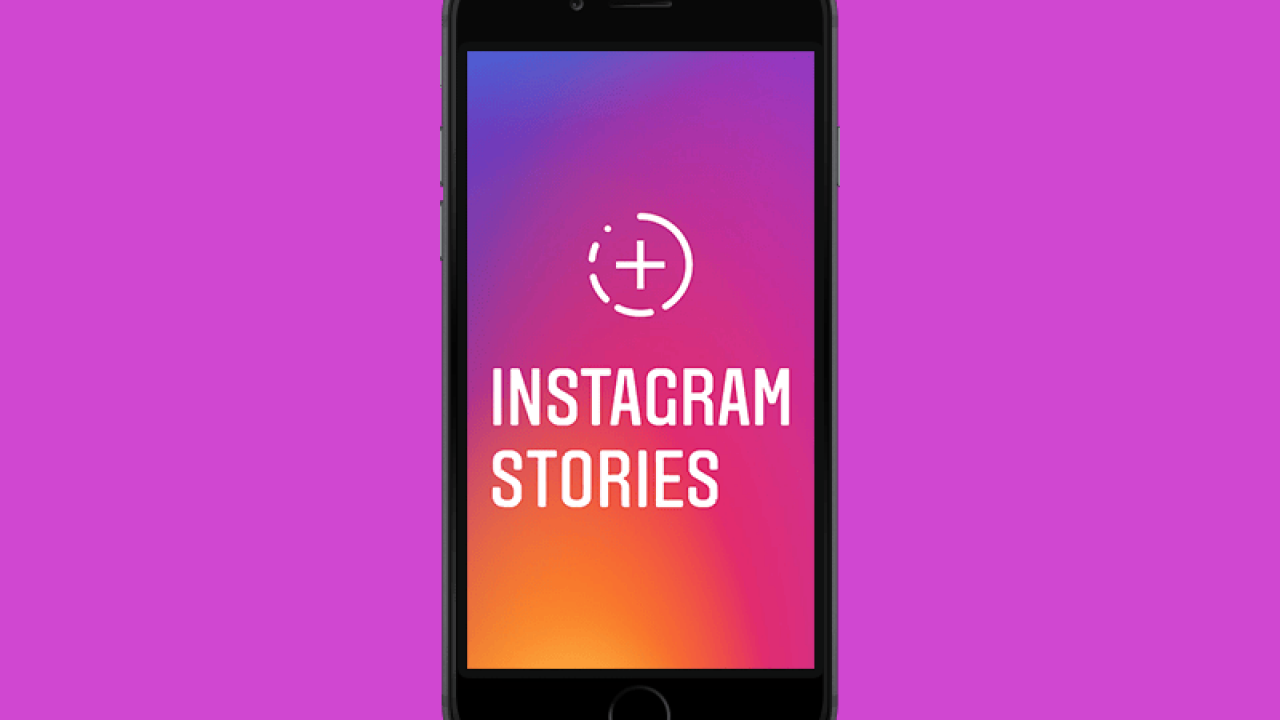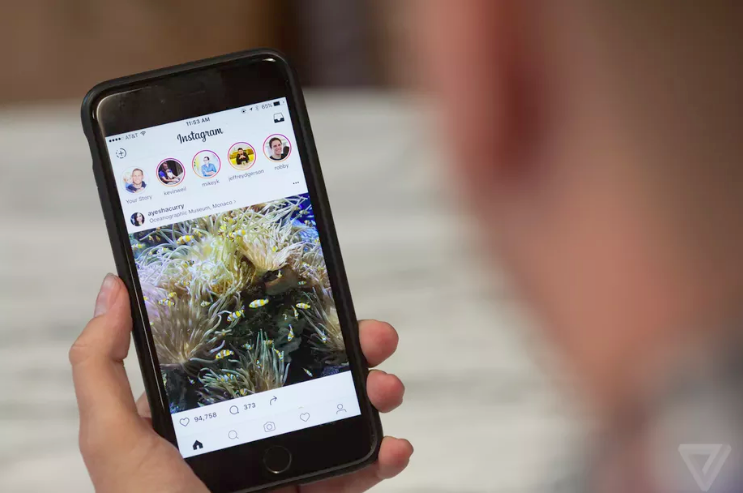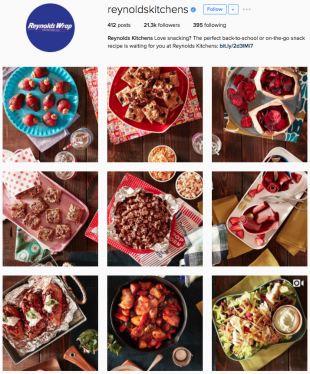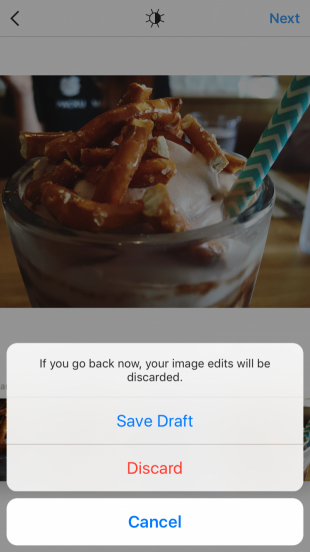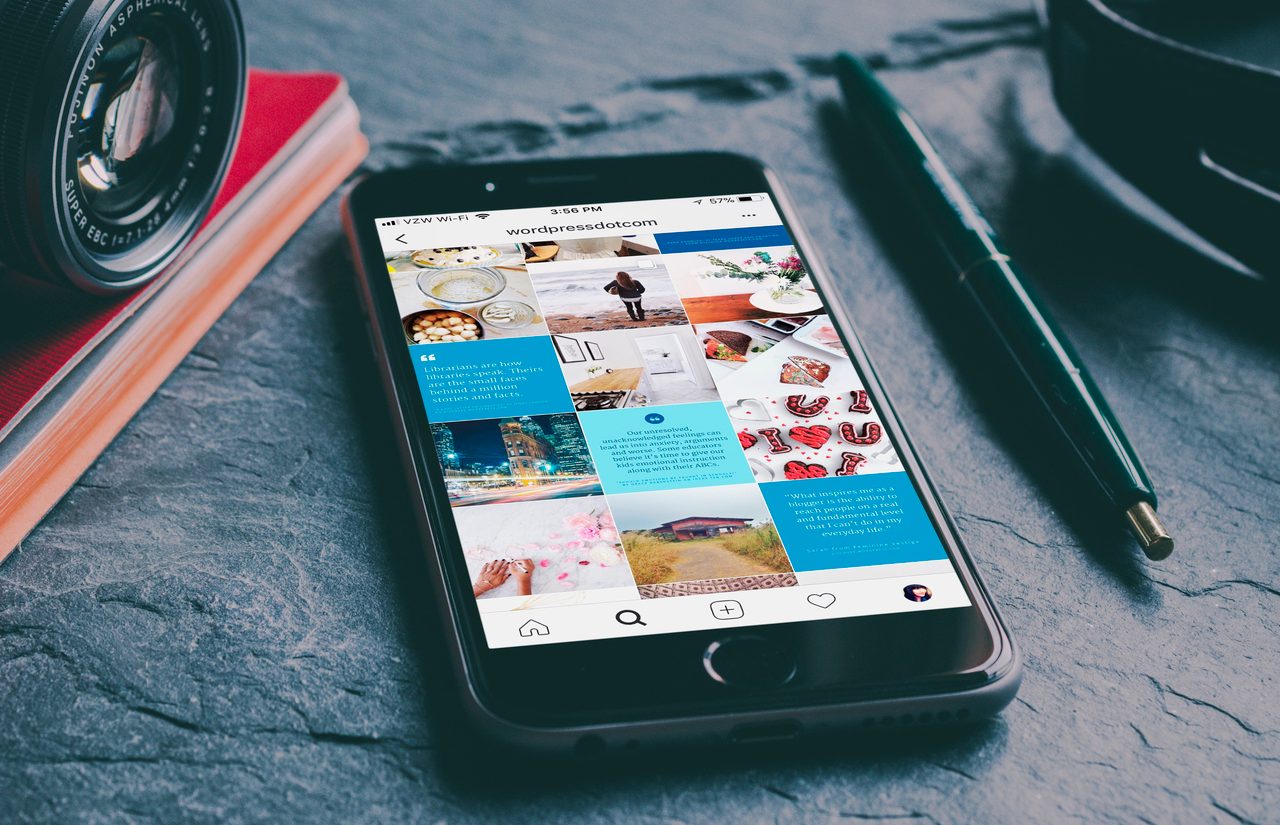Instagram Stories Ads are an awesome marketing tool, providing access to over 500 million users daily. One-third of the most viewed Stories come from businesses and60% of users discover new products through the platform.
With numbers like that, it might be tempting to throw up a random Stories Ad and wait for the clicks to come flying in. But, converting ad views into sales can be a challenge for brands, especially given all the ad content already on the app.
Never fear. We’ve compiled a guide on how to create engaging Instagram Stories Ads so your brand stands out from the crowd.