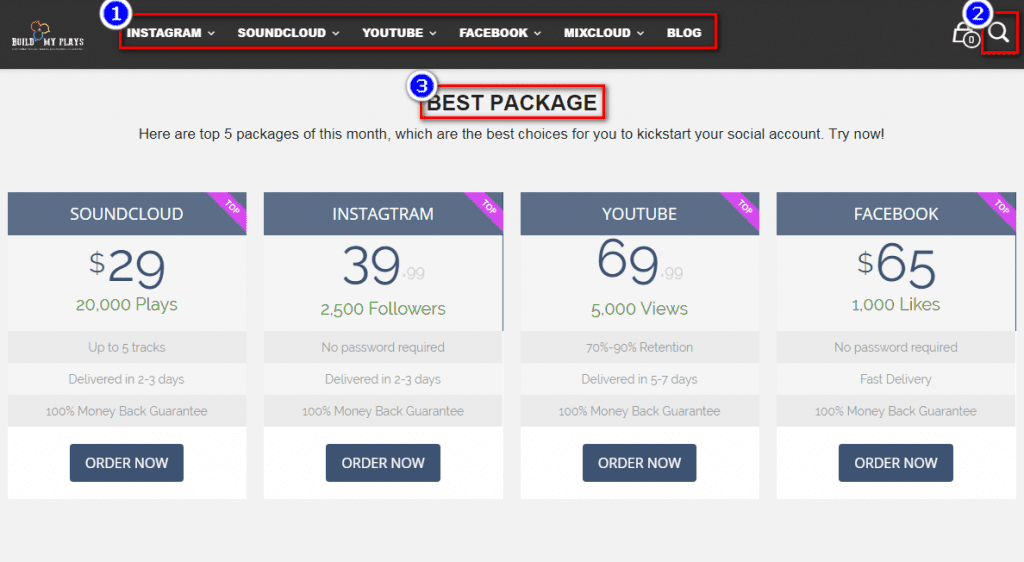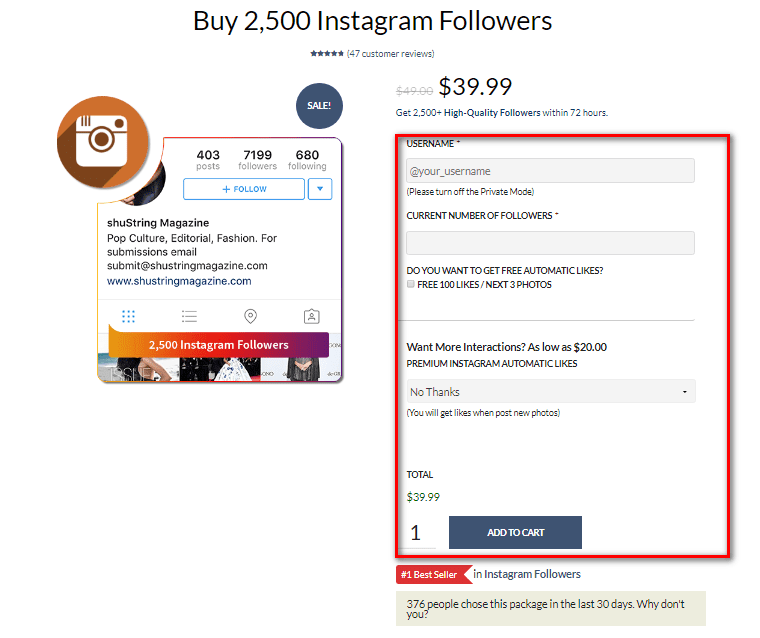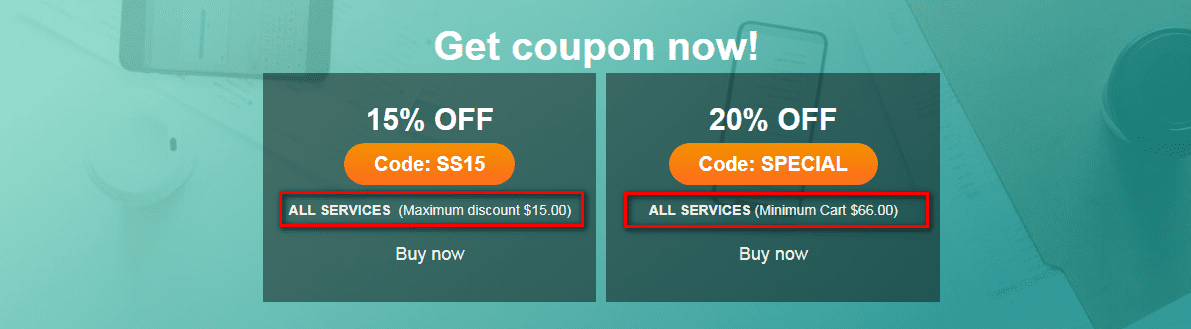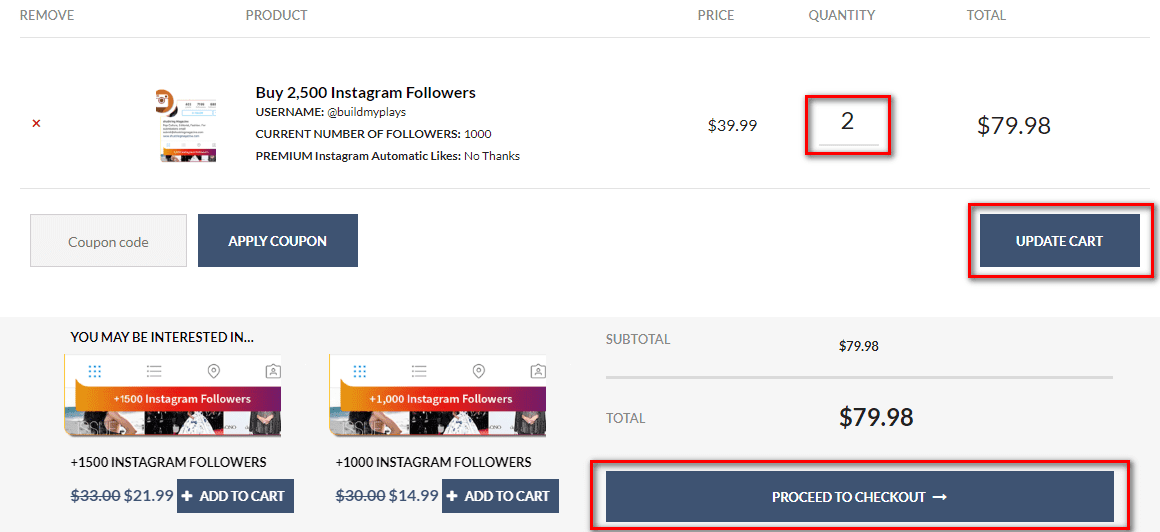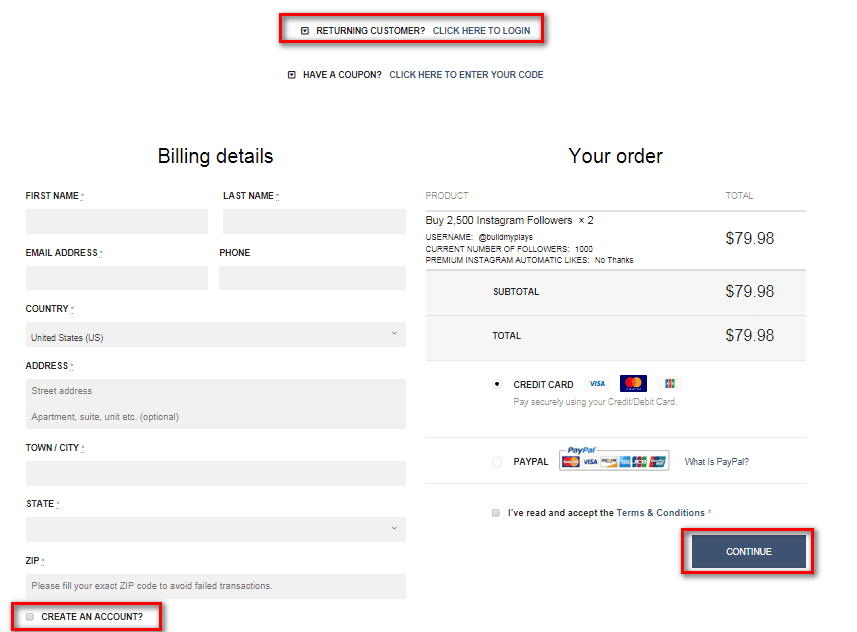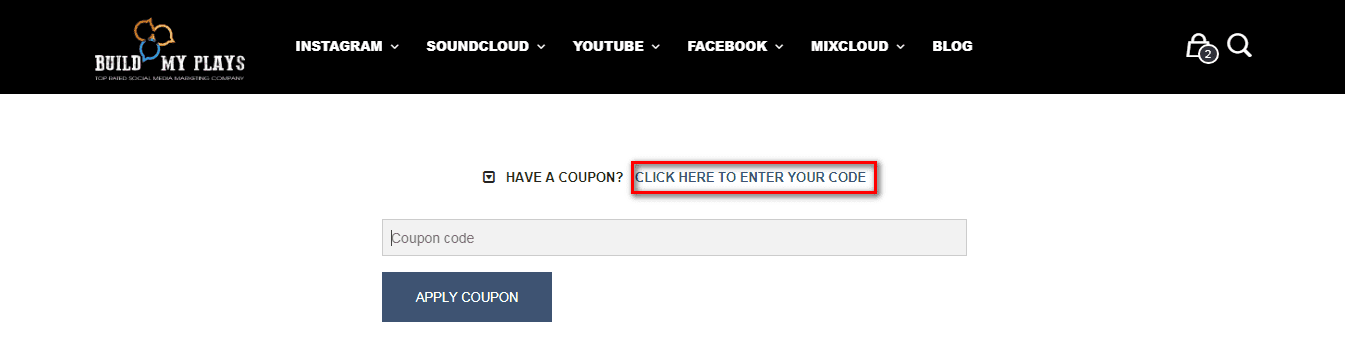Step 2: Add products to the cart
If you have chosen the desired product, please click on the image or product name to know more about product details:
- Check product information: price, promotion.
- Complete your package information.
- Select the desired number.
- Add product to cart.
Step 3: Check the cart and the order
To purchase multiple products in an order, you can choose another package by doing step 2 again.
* This process can be repeated until you finish all the products.
After getting all the products in the cart, please use the discount code (if applicable) by entering the discount code here:
After completing, please continue to follow these steps to order:
- Adjust the quantity and update the cart.
- Click PROCEED TO CHECKOUT to start the order.
Step 4: Confirm information and payment method:
At the check-out page:
- For registered customers, please log in with your email and password
- For non-registered customers, please verify the information by filling in the blanks. You can purchase directly after finishing information or creating the account on the website to facilitate future purchases.
* Note: you may also use the Coupon code with the input here:
After login/register/confirm information, please click on CONTINUE then choose the payment method and confirm the order!
*Don’t forget to note your order number.
You could purchase by your Credit/Debit Card or PAYPAL easily. If there is any issue, feel free to contact our Support Team at support@buildmyplays.com.