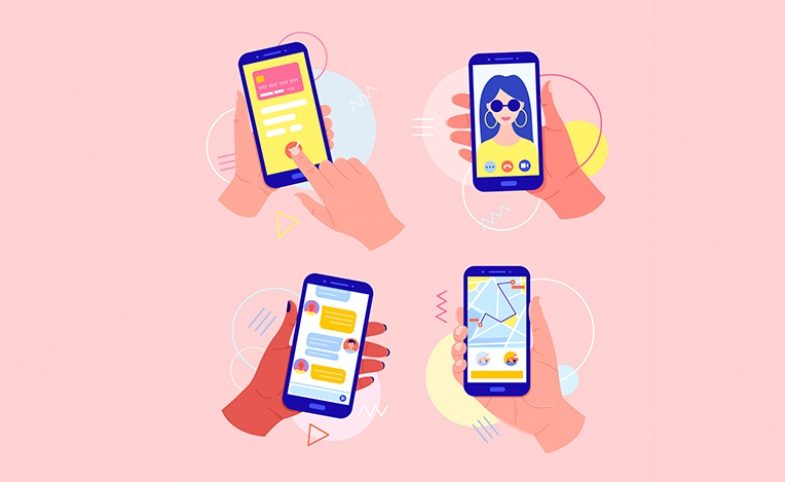Learn tips to successfully communicate with customers on your Instagram posts and messages.
Six tips to communicate with your customers
Responding to users on Instagram will allow you to strengthen relationships with existing followers and connect with new ones. It’s why 150 million people on Instagram have a conversation with a business each month.
Learn more about the way you can correspond through comments and Direct Messaging.
We list here six ideas you should use to communicate successfully with your community:
Like comments to quickly connect.
You might not want to respond with full-length written responses to each comment. For example, when somebody answers you with just emoji comments or one-word responses (“Great!”). Instead of writing a long comment, let’s save your time by just like this comment. Learn more about liking comments here.
Show your business’ personality in conversations.
A conversation with your community is another expression of your unique personality, so ensure that your responses suit your brand. For example, if your brand is fun and light-hearted, your responses to people on Instagram should also reflect that.
Mention customers and partners.
If you’re highlighting specific people in your caption or comment, remember to mention them by adding their @username in your text. This way, they will get notified and continue building a connection with you.
Keep away from jargon.
Use simple language that your customers can easily understand and respond to you. Do not use industry-specific jargon or phrases that will confuse customers when responding to them.
Move private conversations to Direct.
If you see a comment that you’d like to make conversation privately, such as custom orders or customer support issues, you’ll be able to move the conversation to Direct. For instance, you can respond to the comment with, “Thanks for your comment, please check your DMs for our response.” Learn more about sending messages on Direct here.
Mistakes happen – unsend messages.
If you sent a message that you didn’t mean to send, you’ll be able to unsend messages that you’ve sent by tapping and holding on to the particular message. Keep in mind that the person you sent it to may have already seen your message. Learn more about unsending messages here.
The way to use quick replies to save lots of time
Use quick replies to save lots of time when responding to frequently asked questions. With quick replies, you’ll be able to choose an answer you’ve previously written instead of retyping the answer again.
If you’re looking for some ideas, here are some examples you can begin with:
1.For products, what colors or sizes do your products come in?
2. For services, what are all the services you provide?
3. How much do your services or products cost? What are your payment choices?
4. What are your delivery choices? What is your return policy?
5. If you have a physical shop, what are your opening hours?
You’ll be able to make drafts of the answers to these questions so you’ll be able to simply integrate them into your quick replies.
1.Choose the Quick reply (three-dot chat bubble) icon at the bottom of your screen. Choose New quick reply to write the response you want to save.
2. Add the shortcut that you can enter for the response. For example, you’ll be able to add the shortcut “hours” for the response, “Our opening hours are 9:00-17:00 Mon-Fri and 10:00-18:00 pm at weekends”.
3. If you have previously answered a frequently asked question, you can even save your response as a quick reply. Open the message thread that you’ve previously answered a frequently asked question. Tap and hold the message you need to save – you’ll be able to edit the response and shortcut before saving it.
4. Once you’ve added a response to your quick replies, you’ll be able to simply add it the next time you get a frequently asked question. Choose the Quick reply (three-dot chat bubble) icon at the bottom of your screen and select from one of the responses you’ve integrated, or kind the shortcut for the quick reply you want to use.
Using quick replies not only saves you time but also lets you be consistent when responding to customers.