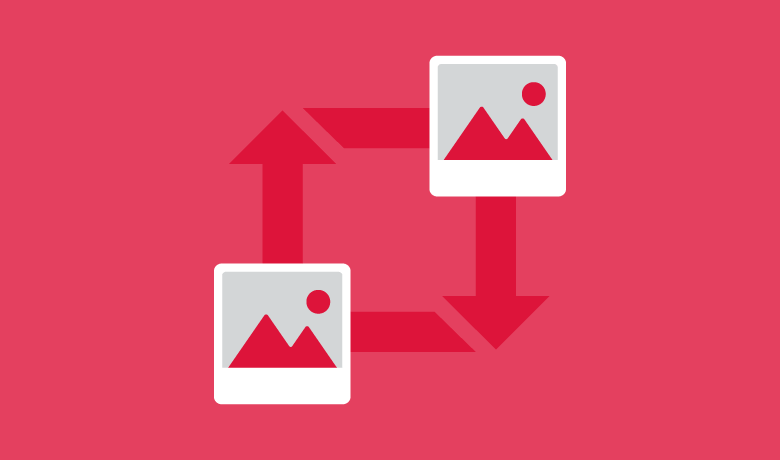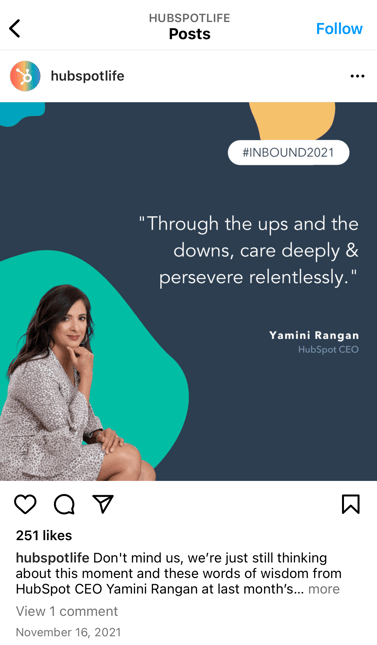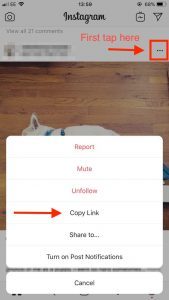Instagram is undoubtedly one of the most powerful social media platforms to maximize brand reach and drive new business — however, it could be time-consuming and costly to consistently make the kind of high-quality content you should see long-term results.
This is why reposting on Instagram is a great option for brands.
However, unlike other social platforms, Instagram does not allow to save photos, videos to repost. Luckily, we’ve got you covered. Right here, we’ll let you know 3 different free methods to repost on Instagram in a few easy steps. Let’s dive in.
1.Share to the Story
Instagram now lets users repost/share other users’ posts to the Story if their account is public and they’ve allowed resharing of their posts. Follow these steps to repost a post on your Story:
- Navigate the post you want to repost
- Choose the Plane icon at the bottom left of the post
- Tap Add post/video to your story.
- Tap Sent to.
- Choose Share right next to Your story, then Done.
After that, it will appear as your normal Story which disappears after 24 hours. To keep it longer, you could add it to Highlight Story.
Remember that if you share someone’s post to your story, anyone who views it could see who originally posted it and can view the original account. And if the owner of the post deletes it, your repost is deleted too.
2. Take a Screenshot
To repost someone else’s Instagram post, it’s better to get permission from the owner first to make sure you aren’t infringing on someone else’s copyright or license.
Moreover, giving the creator credit for their work is recommended. Once permissions are squared away, repost using one of the strategies below.
This method does not require other apps or websites to repost on Instagram. However, this method only works for reposting photos, not videos.
Here is how to do it.
- Find a photo on Instagram you want to repost, and take a screenshot with your phone.
- For iOS: Press down on the home and lock buttons simultaneously till your screen flashes.
- For Android: Press down on the sleep/wake and volume down buttons simultaneously until your screen flashes.
After getting the screenshots, just upload them as a post/story,… as normal.
3. Using a Third-party app
Instagram just allows users to repost to users’ Story. If you want to repost as a normal post, you might need to use a third-party app. There are two kinds you could consider which are repost app such as Repost: for Instagram and download photo/video app such as DownloadGram
Repost: for Instagram
Get the Repost: For Instagram app for iOS or Android. This app integrates directly with Instagram so you could easily share content from other Instagram users from your mobile device. Then:
- Copy the URL of the post that you want to repost
- Open Repost: for Instagram: your copy is automatically saved there
- After editing the post as you want, tap “Share” to finish.
DownloadGram
Set up DownloadGram app then:
- Copy URL of the post on Instagram
- Navigate to DownloadGram, paste the URL then tap Download
- Back to Instagram and post the saved images as usual.