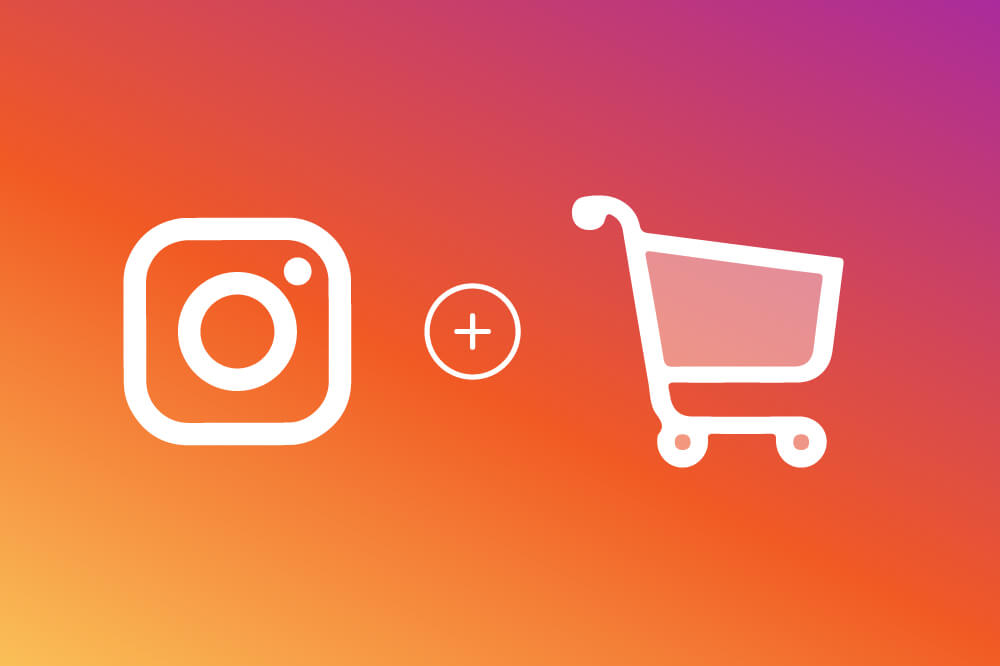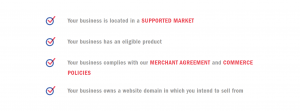On May 19th, 2020, Instagram introduced Shops known as Instagram Shop function. Shopping online, working online is more preferable when the pandemic has boomed. That’s why Instagram launched this new feature to keep and inspire businesses going also make it easy for people to shop the things that they’ll love.
Although the function was announced over one year, it has not begun a phased roll-out of shops to all businesses globally. Instagram promises to do it soon. So, it’s time to learn about Instagram shopping now.
What is the Instagram shop function?
Instagram Shop function is a set of functions that let people easily shop your brand’s photos and videos all across Instagram. This includes Shops, Shopping tags, Shop in Explore, Collections, Product detail page, and Ads with product tags.
What’s more, for businesses that use Checkout feature (available to a selected number of businesses in the US only), you can also find Product launches and Shopping Partner Permission.
Set up your Instagram shop
Step 1: Confirm Eligibility
Step 2: Switch to Business or Creator Profile
Follow these steps to switch your account to a business/creator account.
- In your Instagram profile, choose Setting (gear icon) at the top right corner
- Scrolling down to find Switch to business profile. Then, you need to log in to Facebook
- Filling in the information (email, phone, etc.). Tap Done to finish.
Once you have a business account, you’ll see the insight feature. You can also add in relevant business information like opening hours, a link to your website, etc.
Step 3: Connect to a Facebook Page
To link your business account to a Facebook Page, just follow these steps
- From your business’s Instagram profile, select “Edit profile”
- Below the “Public business information”, choose “Page”
- Select a Facebook Page that you want to connect with.
- Choose “Create a new Facebook Page” if you’ve not had one
Note: Only a Facebook Page is required.
Step 4: Upload Product Catalogue
Instagram Shop function is powered by your product catalog. You can follow one of two methods below to connect a product catalog to your business account:
- Catalogue manager: the “do it yourself” way that was found in Facebook Business Manager.
- E-commerce platform partner: an integration through BigCommerce or Shopify – Instagram’s certified e-commerce platform partners.
Step 5: Account Review
After updating your product catalog, your account needs to be reviewed by Instagram. The process might need a few days to complete:
- Go to “Setting” by tap Three Lines icon in your profile
- Sign up for shopping
- Submit your account for review by Instagram guide.
- Check “Shopping” in your “Settings” to check your status after a few days.
Some businesses may need to submit additional information. Don’t worry, follow those steps you get to complete the process.
Step 6: Turn on Shopping
After getting approved, you can now use Instagram shop function.
Note: If you don’t find Shopping in settings, your review is probably still under consideration or it hasn’t been approved for Instagram Shopping.
- Go to “Settings”
- Tap “Business” and then choose “Shopping”.
- Choose the “product catalog” that you want to connect to your account.
- Select “Done”.
Step 7: Start Tagging
Once your Shopping is enabled, don’t forget to utilize product tags to highlight products in your photos and videos across feed and stories.
Product Tag in Posts
To tag products in a post:
- Tap “Add photo”.
- Add a caption.
- Tap on “Tag products”.
- Tap on photo.
- Search for product.
- Select product.
- Tap “Done”.
- Tap “Share”.
Shopping Sticker in Stories
Choose an image for your story as usual, but before posting:
- Tap the sticker icon in the top right corner.
- Choose the product sticker from the sticker tray.
- Select the product from your catalog that you’d like to tag.
- Move the product sticker to where you want it to show on your story (you can change the text color of the sticker by tapping it)
- Share your story
Instagram shop function Tips
Make Content Actionable
Remember that users engage with shoppable photos and videos all throughout the app. Utilize all available touchpoints such as Stories, feed, and profile to build shopping behaviors.
- Use clear CTAs to show people how to buy your products on Instagram.
- Update your profile bio to show that you are on Instagram Shopping.
Own Your Brand Voice
Unlike other e-commerce sites and apps, there is no Instagram Shopping template that your brand and content have to fit into. Keep the same tone and voice your followers love. Instagram shop function shouldn’t change who you are as a brand.
Plan Ahead
Build a comprehensive plan that is important to your brand including your products and contents
- Choose cultural moments that are vital for your brand and your fans – the same with how the NFL chose Draft Day and featured players in content sale their new team’s caps.
- Let’s create your own moment, like Julian Edelman who turned his epic game-winning pass into a shoppable moment for fans to embrace.