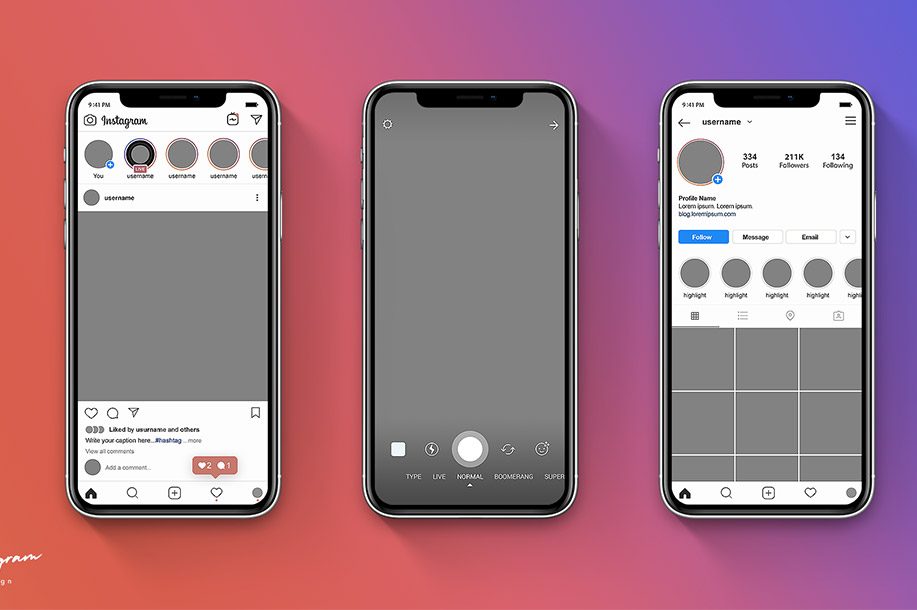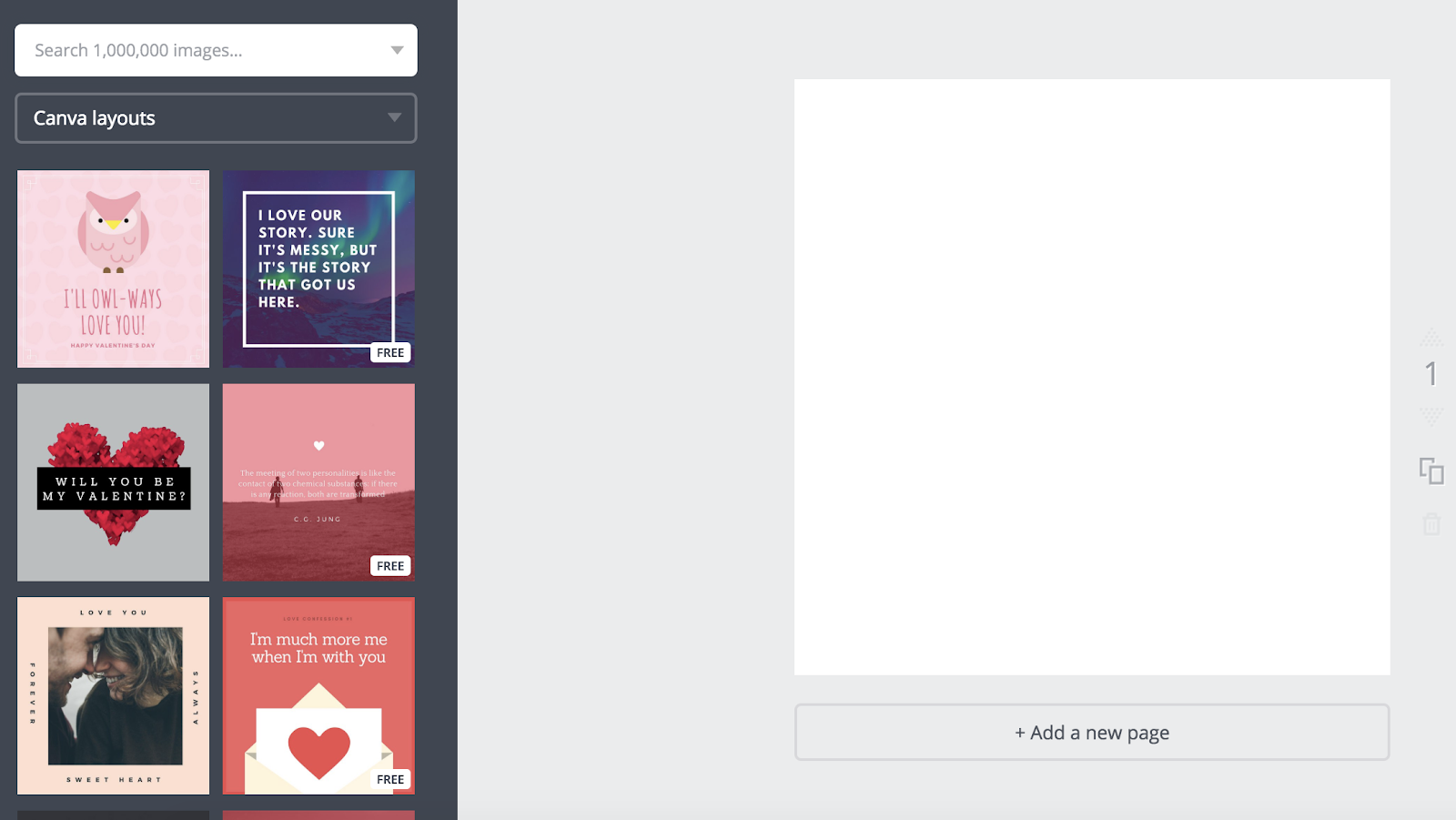Keep reading to know how to make Instagram post templates.
Other Ways to Design Instagram Posts
Here are some other choices to make and save Instagram post templates, so you can have stunning posts on hand whenever you’re ready to post.
1. Canva
Canva gives thousands of customizable Instagram post templates. To make an Instagram post on Canva, visit Canva’s Create a Design page, choose “Instagram Post”, and then follow these steps:
1. On the left side, you’ll see an array of template options (some cost money, while others are free). Select one that you like.
2. When you choose a template, tap on the text box to write something. There are colors at the top if you want to change your text color. You can also choose font, size, and spacing.
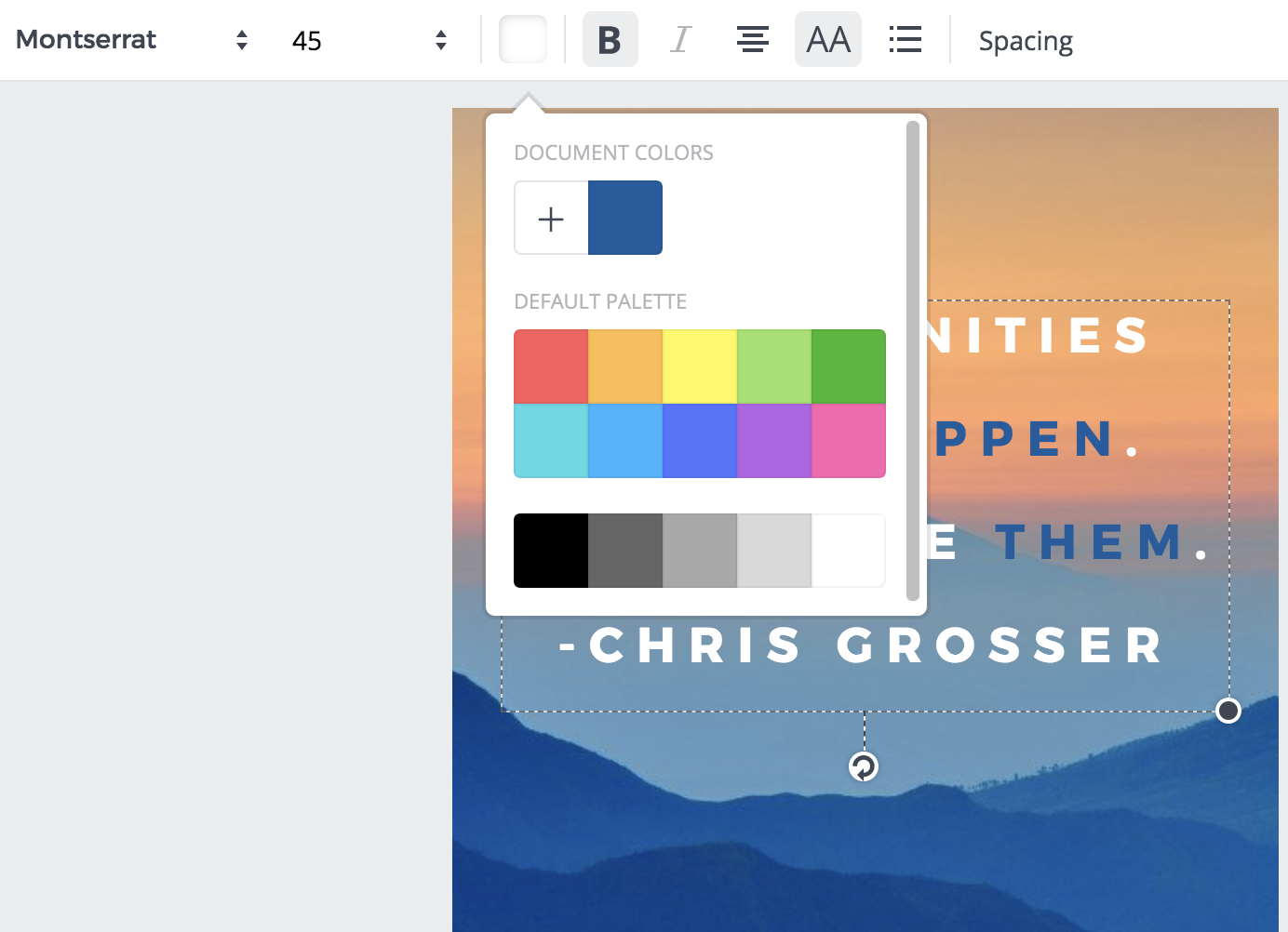
3. When you’re done with your text, choose the background of your image (outside the text box). This will let you filter your background, adjust the brightness and contrast of the image, and more.
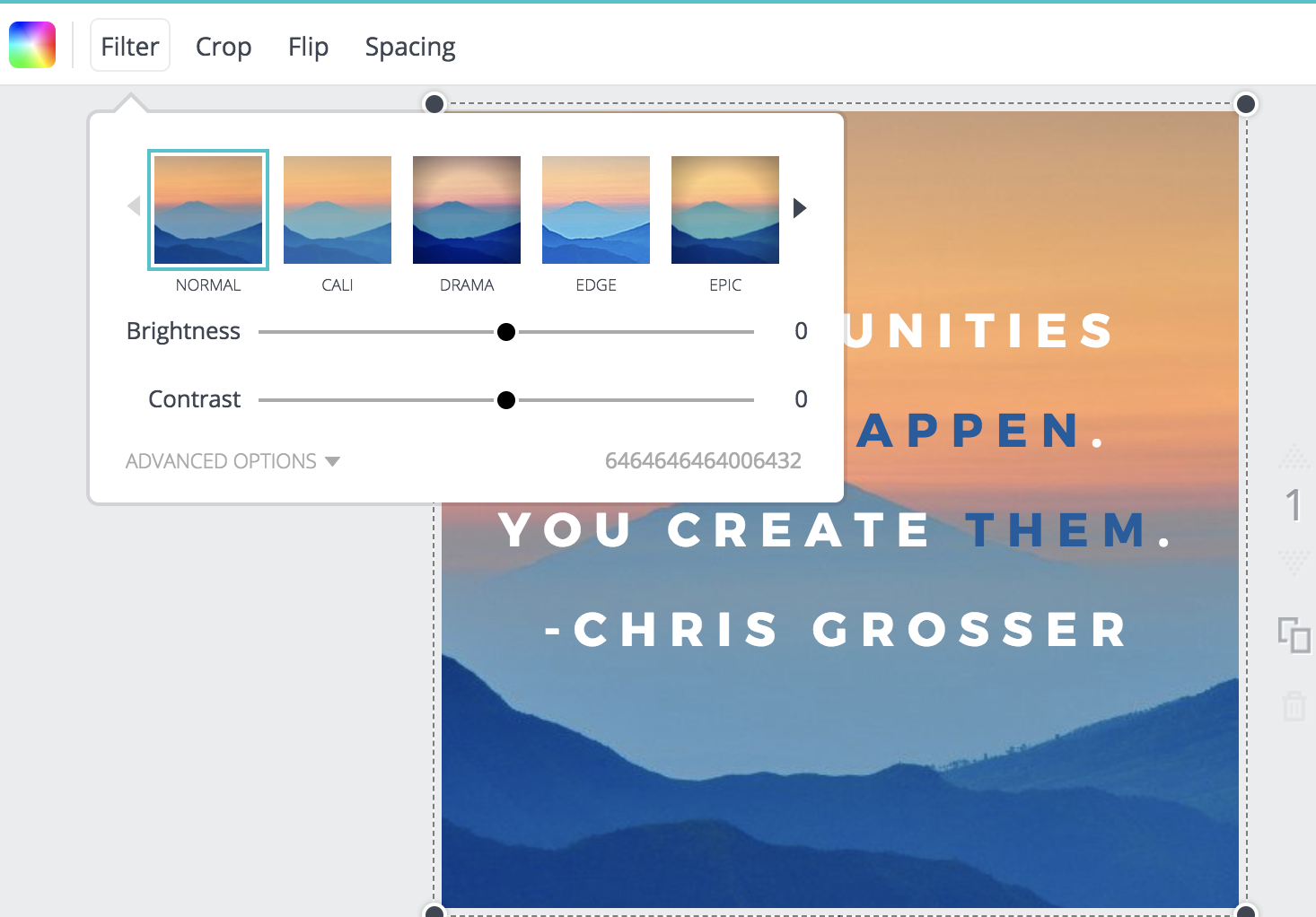
4. When you’re satisfied with your template, open the Canva app on your phone. Choose your Instagram post design.
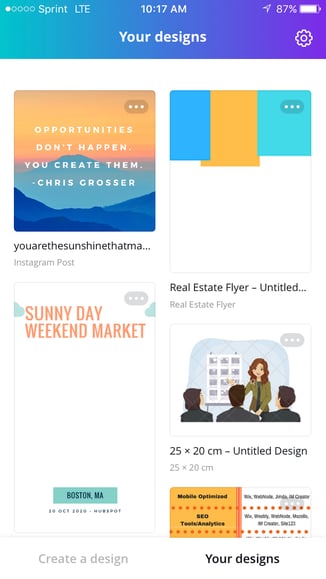
5. Click “Share” in the top right of the screen.
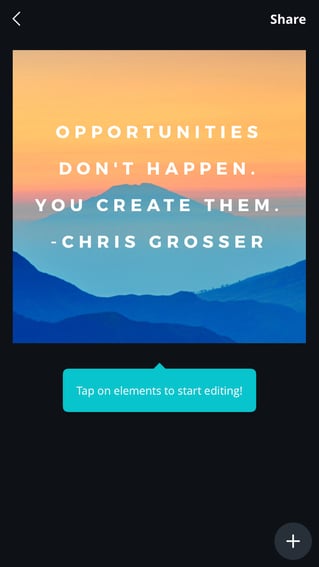
6. Now, you can publish straight to Instagram by choosing “Import with Instagram”. If you aren’t ready to publish it, you can also choose “Save Image”. Then it will be saved in your camera roll for later.
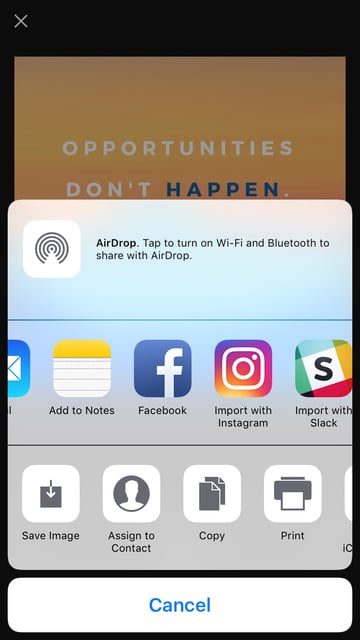
7. If you are immediately publishing on Instagram, select whether you want to upload to your “Story” or “Feed”.
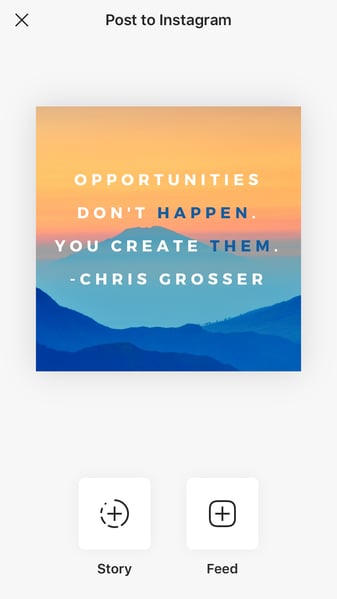
8. Edit the Instagram post like you would any other post — include tags, write a caption, add location, etc. When you’re ready, choose “Share” in the top right.
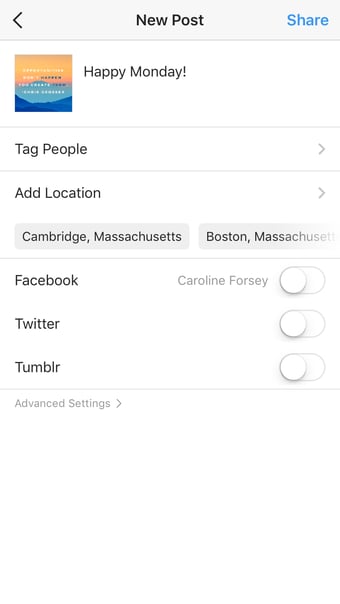
Keep in mind, your template is automatically saved to your Canva account. You can access it in the future, on both desktop and app versions of Canva on your phone, and edit it with new text to post the same design again.
Alternatively, you might think about making a few posts no. And then saving them to your camera roll to publish them in the future.
Besides Canva, there are some other design editors that offer free pre-made Instagram templates. In particular, here are three tools you might try out:
2. ReciteThis
If you’re interested in making Instagram templates for quote posts, it’s easy to do. Actually, we’ve already curated a list of nine apps to help you make quotes for Instagram.
For our purposes, we’ll try just one — ReciteThis.
To create quote templates for Instagram, visit ReciteThis, then follow these three simple steps:
1. Enter your quote in the text box.
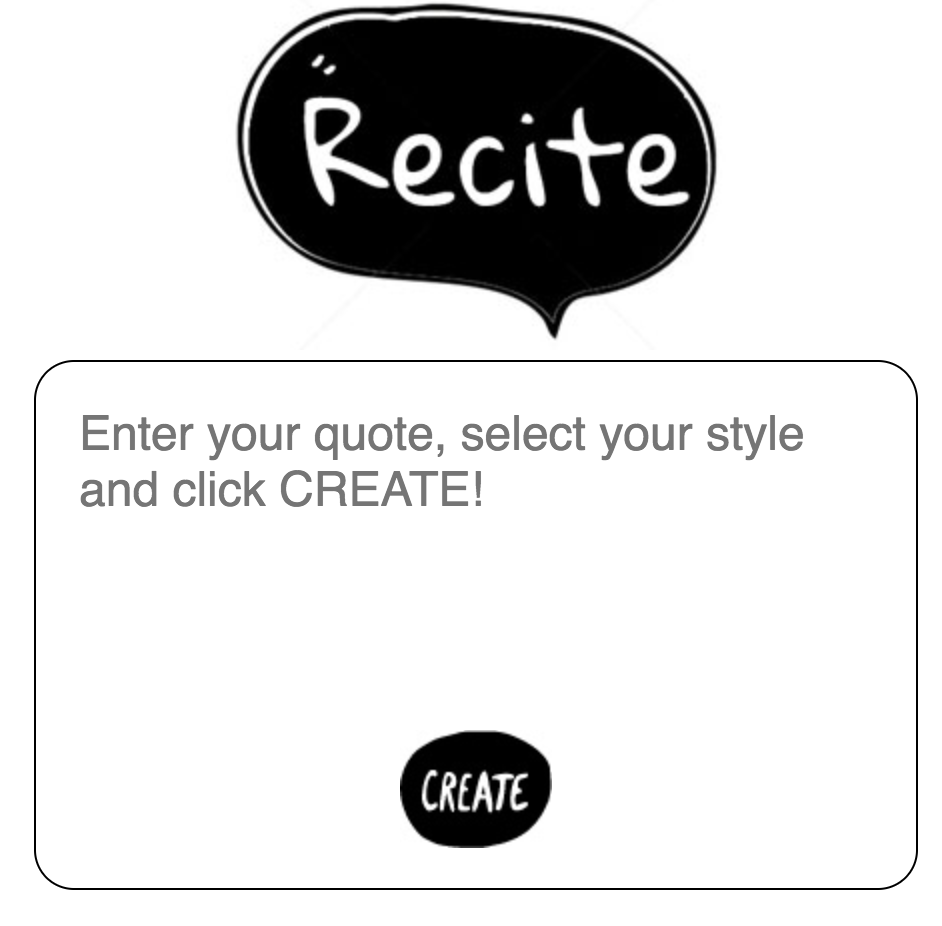
2. Below, tap on the left or right arrows to peruse templates and choose one that you want. Once you’ve chosen a template and written your text, choose the “Create” button in the text box.

3. Click “Download Image” to publish to Instagram’s desktop version, or email it to yourself to publish on your phone.
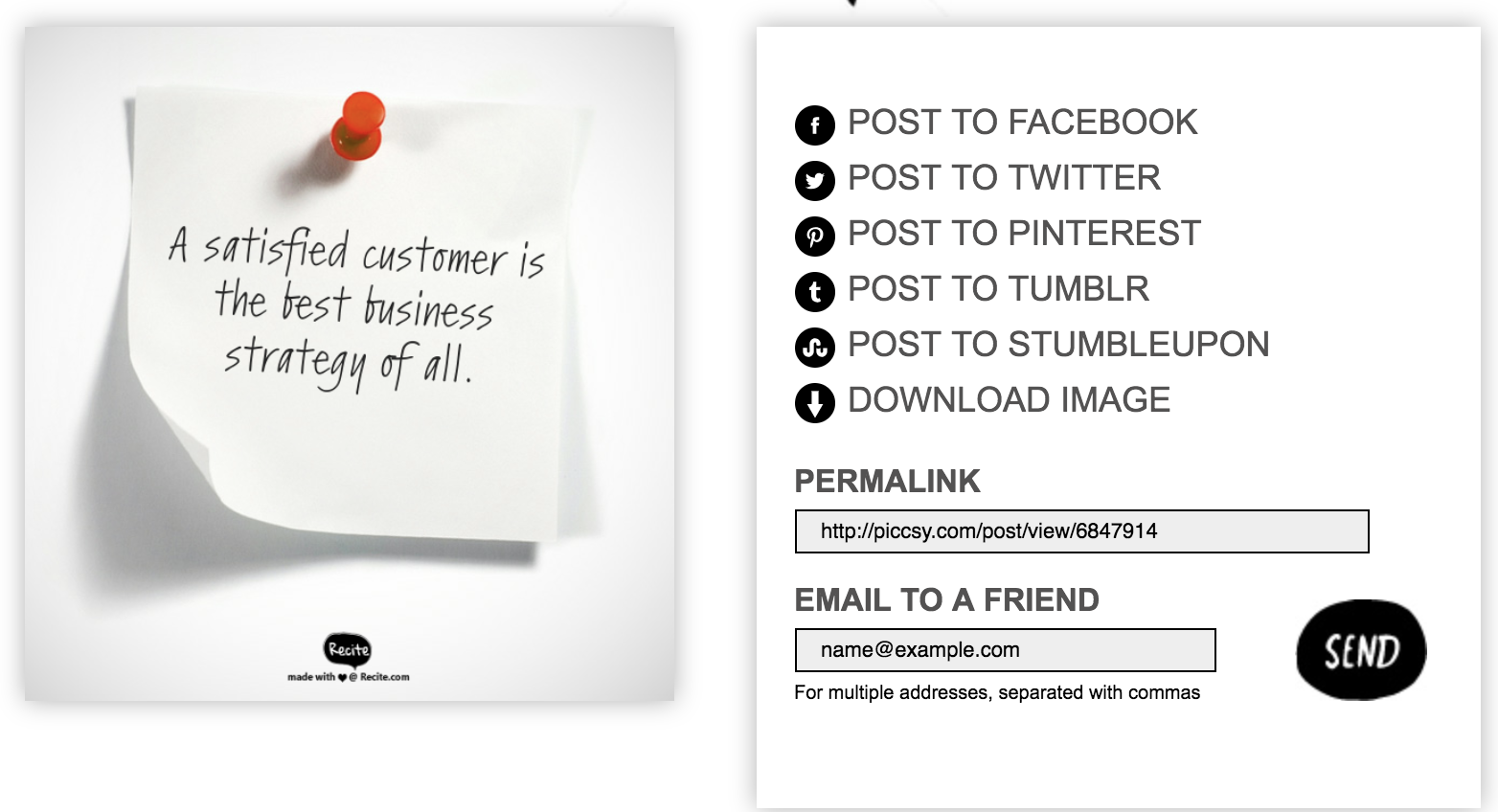
3. Creative Market
If you’re willing to shell out the cash, you might think about buying one of Creative Market’s Instagram Template bundles.
For example, you could purchase this 1053 Quotes social media pack.
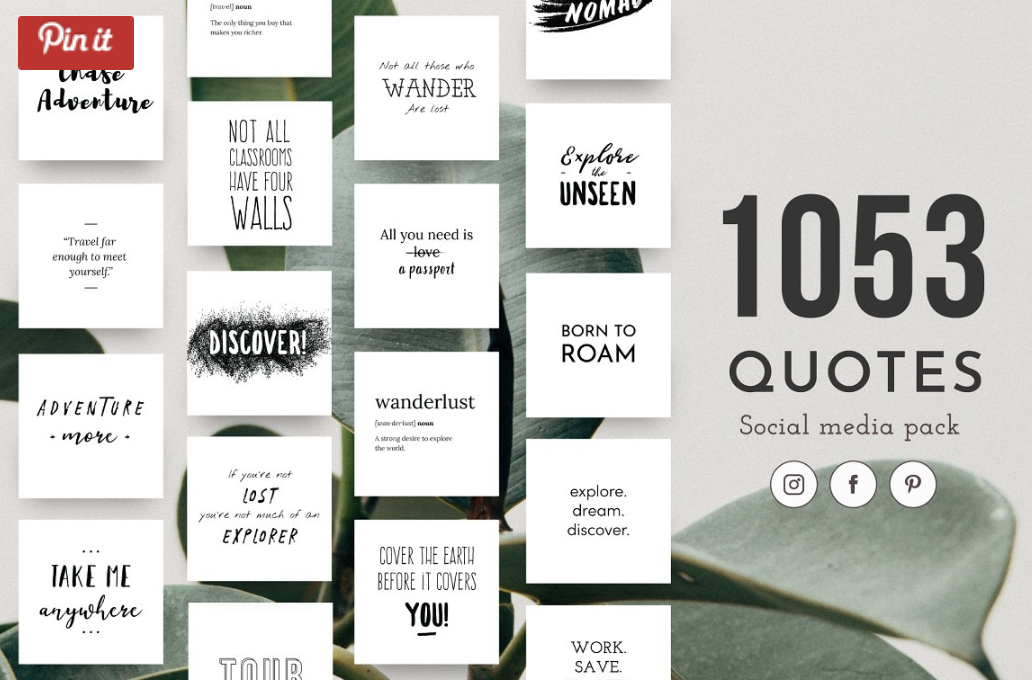
Alternatively, you can buy a bundle with Instagram Story content, like this Animated Stories bundle.
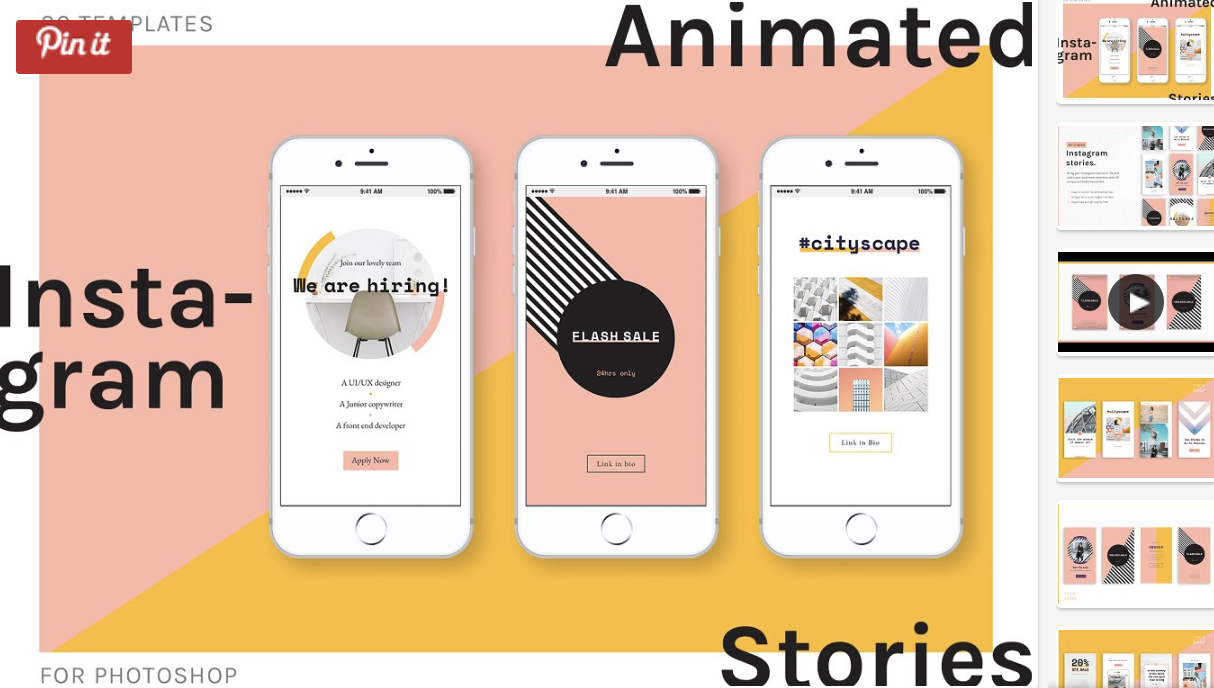
Finally, you might think about purchasing a bundle to allow you to create a cohesive theme for your Instagram feed, like this The Grid template.
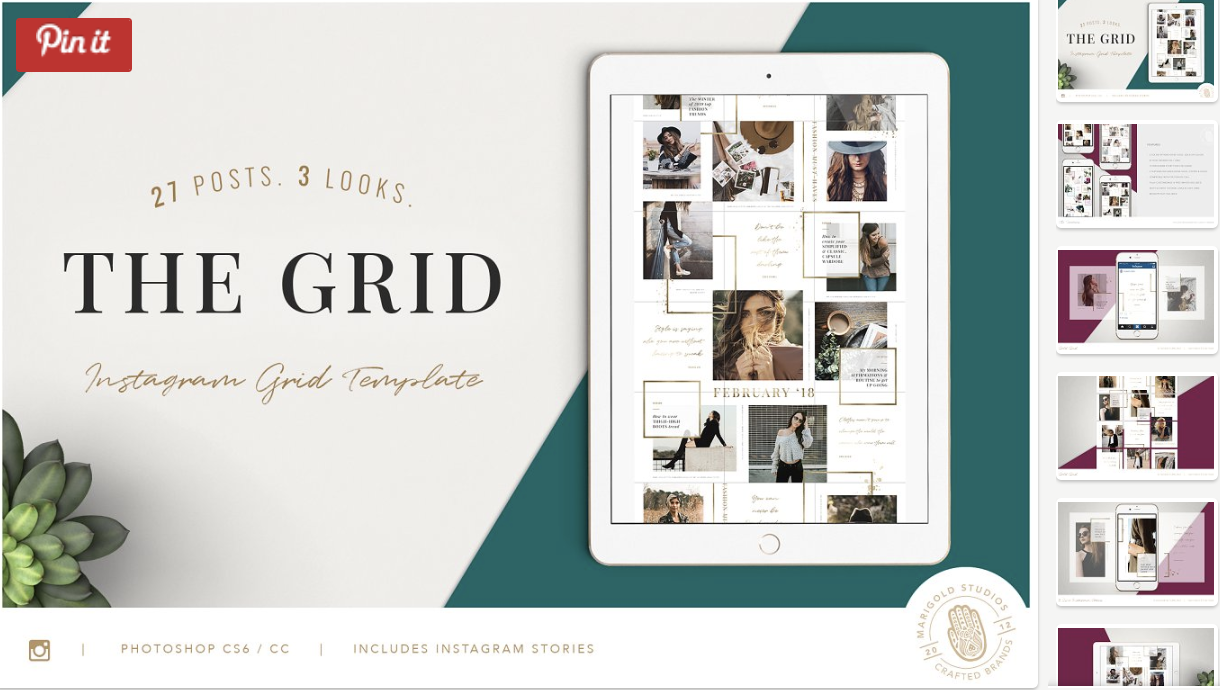
That’s it! You’re all set to make and save pre-made Instagram templates, so you can pay attention to attract a loyal following without tediously designing a post from scratch every day.
Check out this Instagram Marketing Course in 2021 for more Instagram tips and tricks.