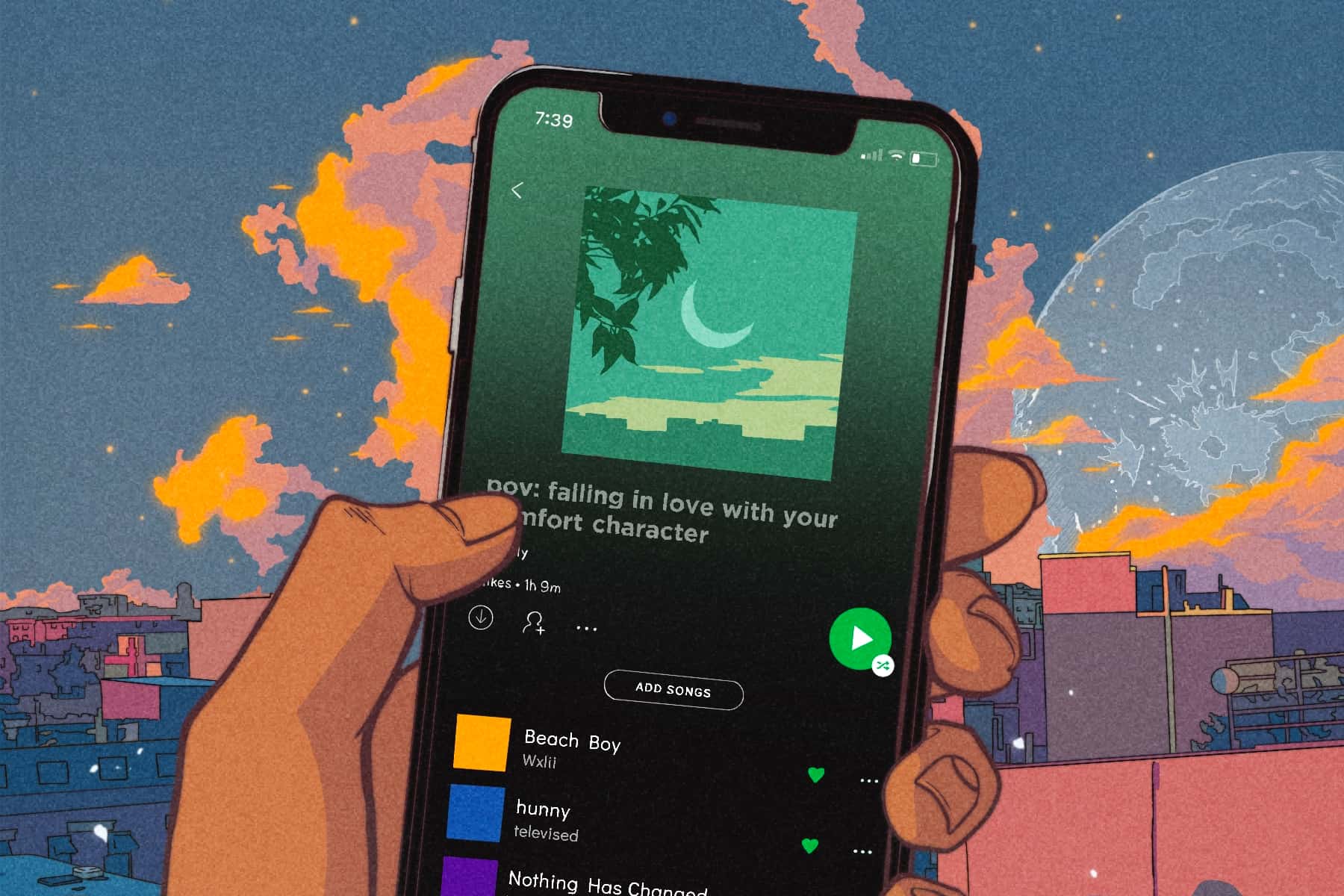Spotify maintains track of your listening history for your convenience as well as personalizes the music it offers to you.
However, if you’re looking for that listening history, you may have to jump through a few hoops. However, once you discover it, you’ll receive a totally up-to-date list of everything you’ve lately listened to.
Here’s how to look up your Spotify listening history on your phone and PC.
How to see your Spotify listening history in the mobile app
In the Spotify mobile app, you can access your listening history in two ways. Both are available in the iPhone app, but just one in the Android app.
Spotify is now testing a feature in its iPhone app that allows you to see your whole listening history – you can go back months if you like. You may also pick whether to view the songs you’ve listened to or the playlists you’ve utilized.
You may delete this feature in the future because it is simply a test. But for the time being, you may get it here:
1. Make sure your app is up to date, then open Spotify and touch “Home” at the bottom of the screen.
2. Tap the clock icon in the top-right corner. This will take you to the Listening History page.
3. By default, you’ll be shown all of the playlists you’ve recently listened to. You may scroll down to check your playlist history over the previous month or so.
4. To see your song-by-song listening history, hit the icon that looks like a peg in the top-right corner — this will open a menu where you can pick “Songs and episodes.”
5. You may now get a comprehensive list of every song and podcast episode you’ve listened to in the last several months. Scroll down to view all of them, then tap on any of them to play it.
You may also get a condensed version of your listening history via the “Add Songs” option. This is possible on both an iPhone and an Android handset.
1. Open the Spotify app and go to the “Library” section at the bottom of the screen.
2. Navigate to one of your playlists. If you don’t have any playlists, tap “Create playlist,” then “Create.”
3. Tap “Add songs,” the little button just below the playlist’s name.
4. Swipe to the left three times on the “Add Songs” tab. You should be on the list of “Recently played” titles. This shows the latest 100 or so tracks you’ve listened to on Spotify.
5. Press any song’s name to hear a preview, or tap the + sign to add it to the playlist.
How to see your Spotify listening history on the desktop app
It is considerably easier to check your listening history on a Mac or PC.
1. In the desktop app, just click the Queue icon in the bottom-right corner of the screen. It seems to be three stacked lines with an arrow in one of the corners.
2. After you’ve accessed your Queue, go to the top of the screen and choose “History.”
You’ll now see the past 50 or so songs you’ve listened to. Please keep in mind that this history is wiped when you close the app and only tracks the music you’ve listened to on your desktop.