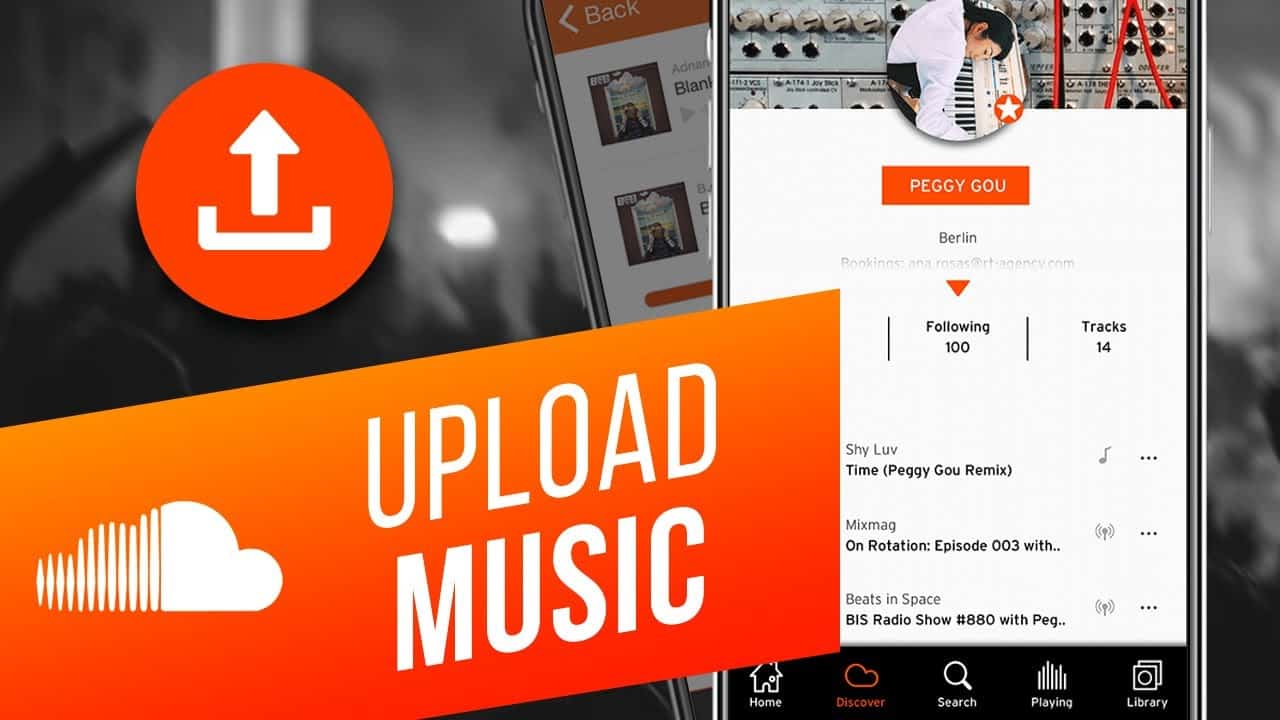SoundCloud is one of the most well-known music-sharing websites. If you are an artist or a music producer, it may be profitable for you to upload your music to SoundCloud. This will almost certainly get you a lot of attention, especially if people love your music.
This post will teach you how to upload your music to SoundCloud using both your desktop computer and your smartphone.
Upload Music to SoundCloud Using the Desktop Site
SoundCloud allows users to post music from both smartphones and desktop computers. If you have music files on your PC, you may upload them to SoundCloud directly from your web browser.
Here are the steps you may take on your desktop PC to do this:
- Open your favourite browser and navigate to the SoundCloud website. Log in to your current account or register for a new one. Making a new account on the site is completely free.
- When you’ve logged in, go to the top menu bar and select Upload to start uploading your music.
On the next screen, click Choose files and choose the song you wish to upload. This might be any music on your computer or external hard drive. You can also upload your file by dragging and dropping it.
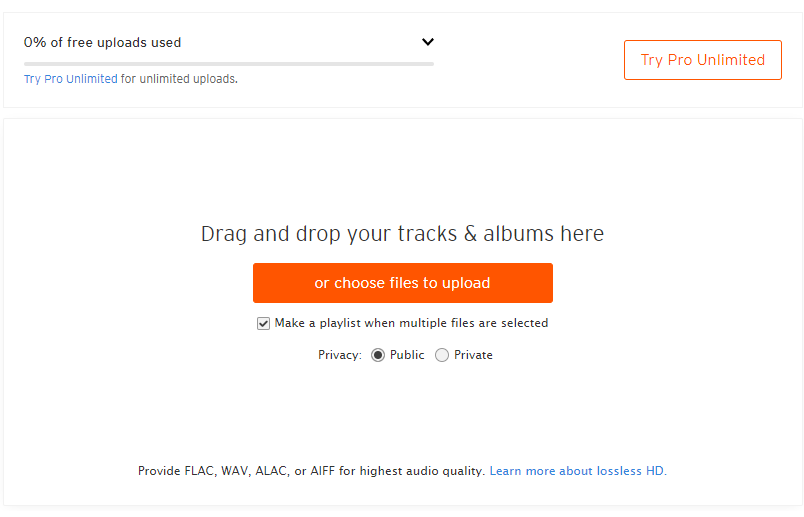
- Depending on whether you want to keep your music public or private, select the Public or Private option at the bottom.
You may enter metadata for your music while SoundCloud is processing it. This comprises your song’s title, genre, tags, and description.
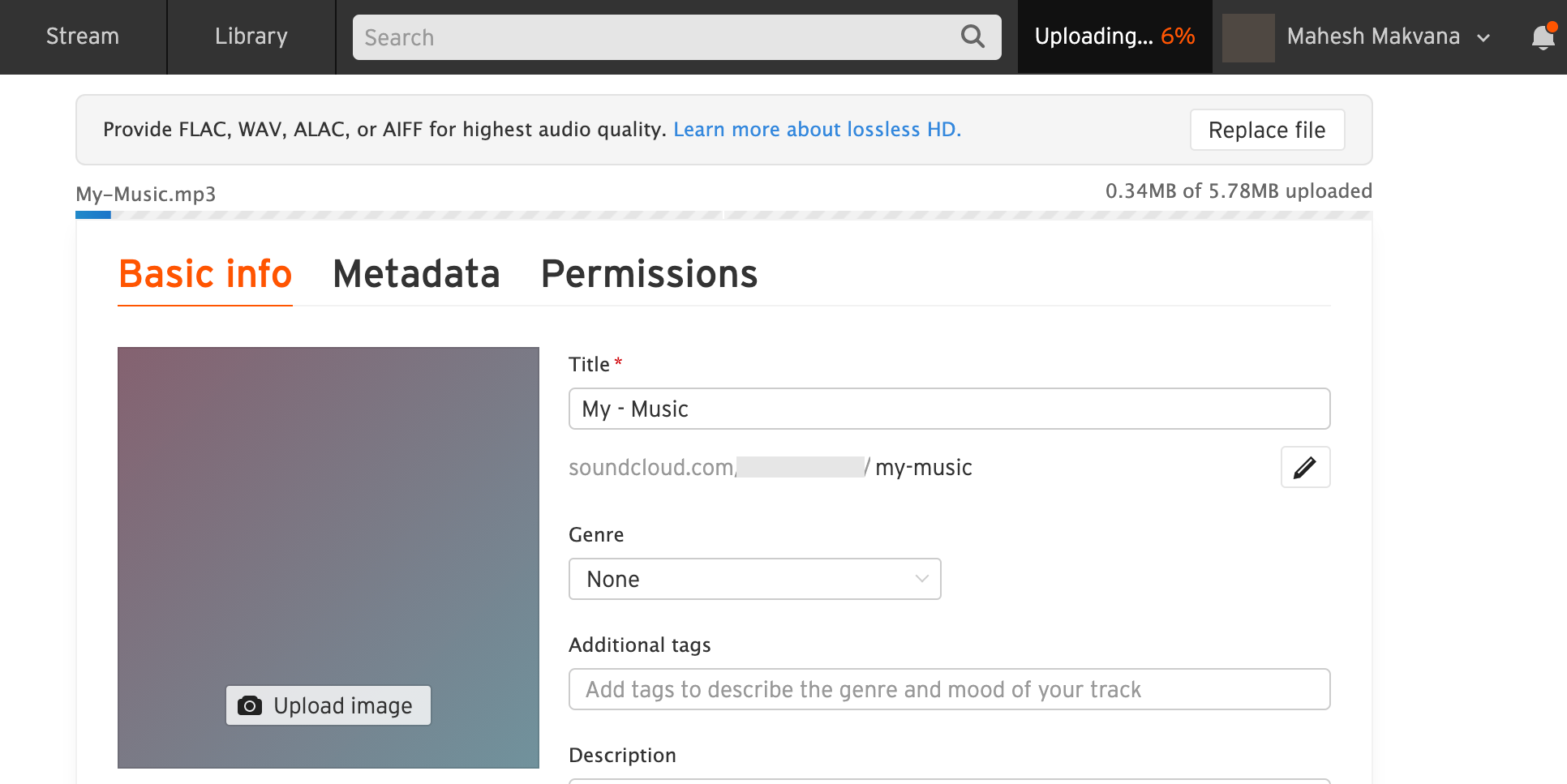
- Finally, click the Save button to save your changes.
Your music will now be processed by SoundCloud and made available on the site. Here are a few things you should know about SoundCloud as a user:
To begin, SoundCloud converts all of your submitted audio songs to 128kbps MP3 files. This is to verify that your music may be streamed on the site. Second, you may make it possible for SoundCloud listeners to download the original version of your music file. You may accomplish this by going to the Permissions tab for each of your music songs.
It is critical to keep these points in mind as you continue to post more of your music to this streaming platform.
Upload Music to SoundCloud Using the Mobile App
If your songs are on your iOS or Android smartphone, you may upload them using SoundCloud’s mobile app.
Here’s how to use the Android app to upload songs to SoundCloud (the process should be identical for iOS):
- Sign in to your SoundCloud account after launching the app on your phone.
- At the top, tap the Upload icon.
Your file manager will launch, allowing you to choose which files to upload to SoundCloud. Select the tracks you wish to upload to your SoundCloud account here.
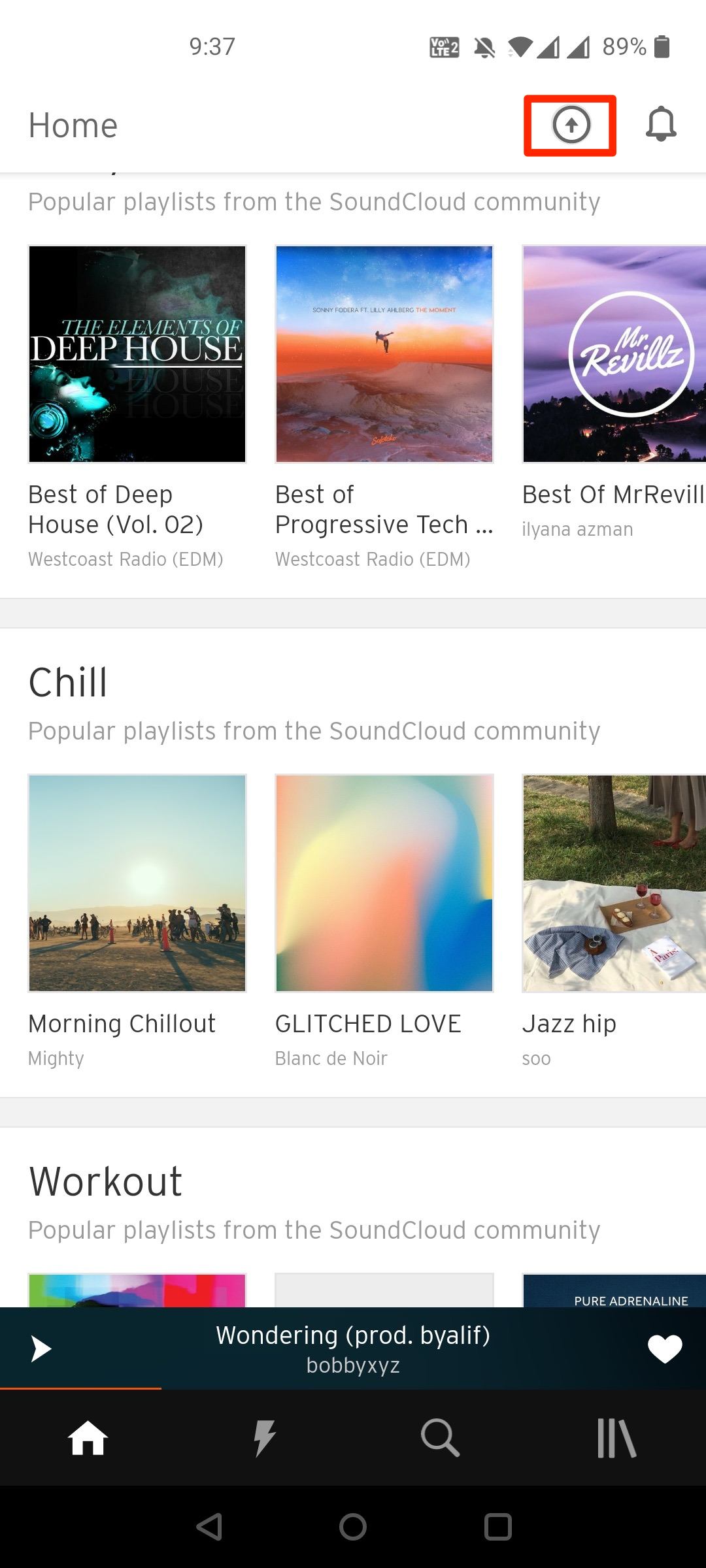
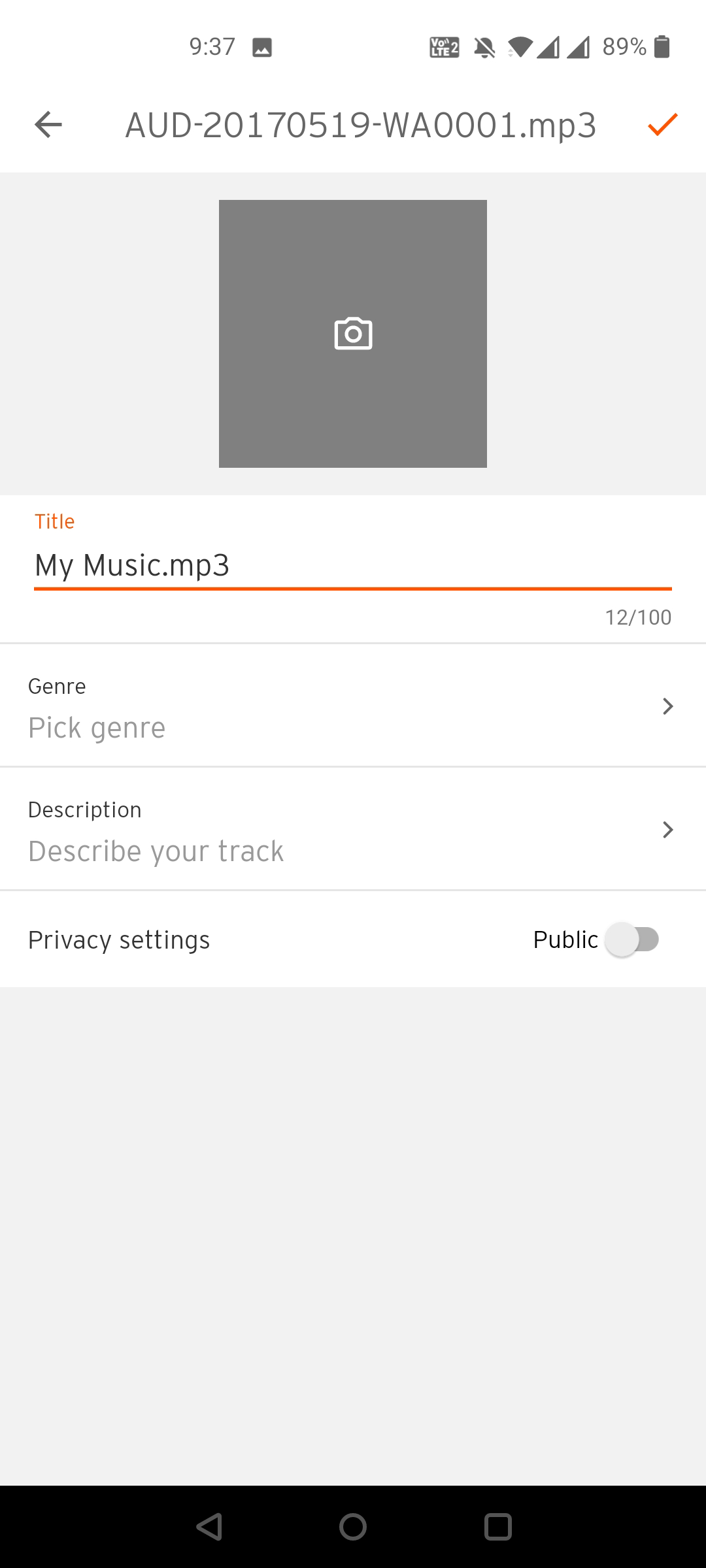
- The app now asks you to enter the information for your music track. Fill up the blanks with album cover, a title, genre, and a description.
- To make your music public or private, use the Privacy settings option. When done, tap the Checkmark in the top-right corner.
- Your music file will be uploaded to SoundCloud’s servers.
In some cases, you might find that you can’t play your newly uploaded music file right away. This is because SoundCloud is still transcoding your files, and it’ll be a while before your music becomes playable.
You may discover that you are unable to play your newly uploaded audio file immediately away in some cases. This is due to the fact that SoundCloud is still transcoding your files, and it will be some time before your music is played.