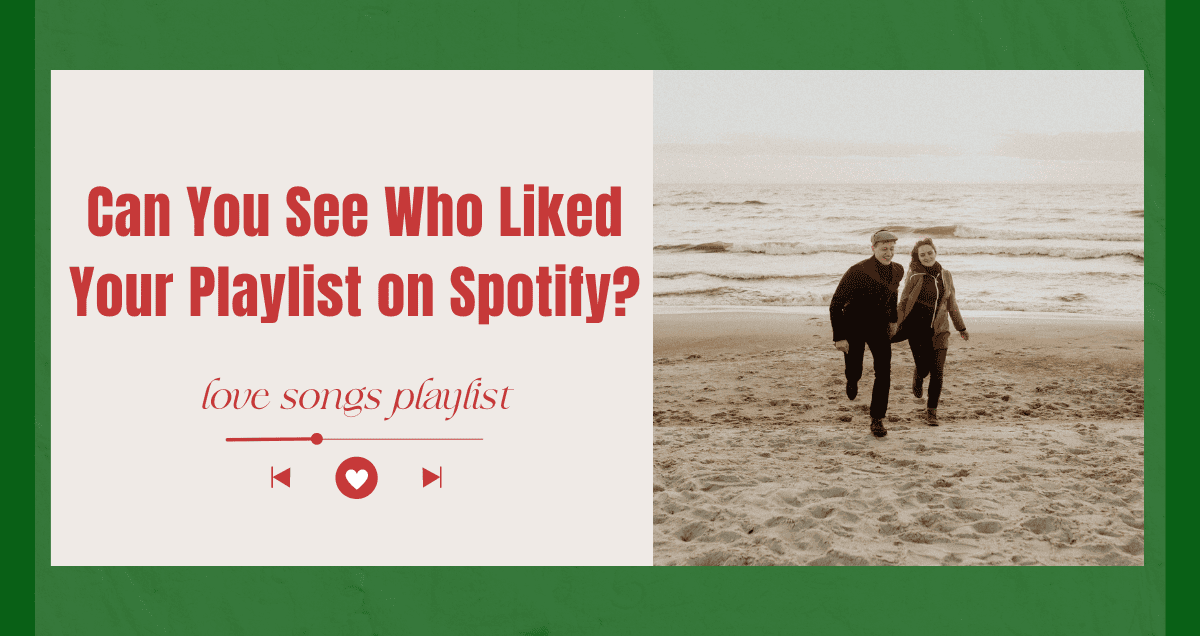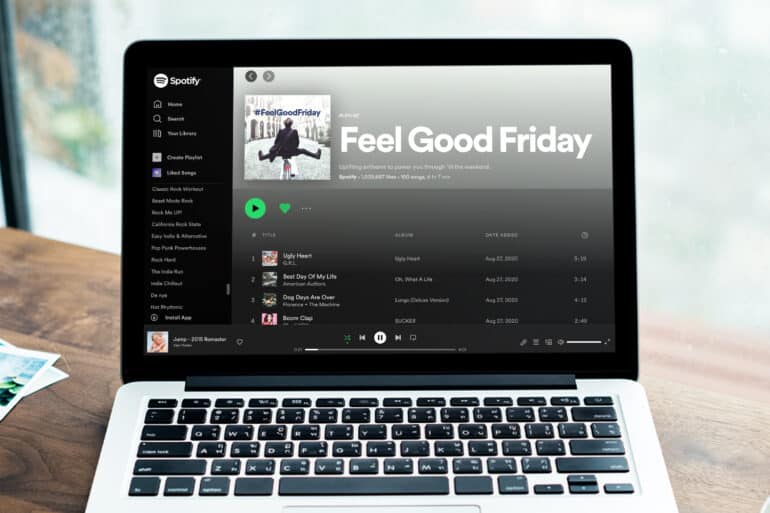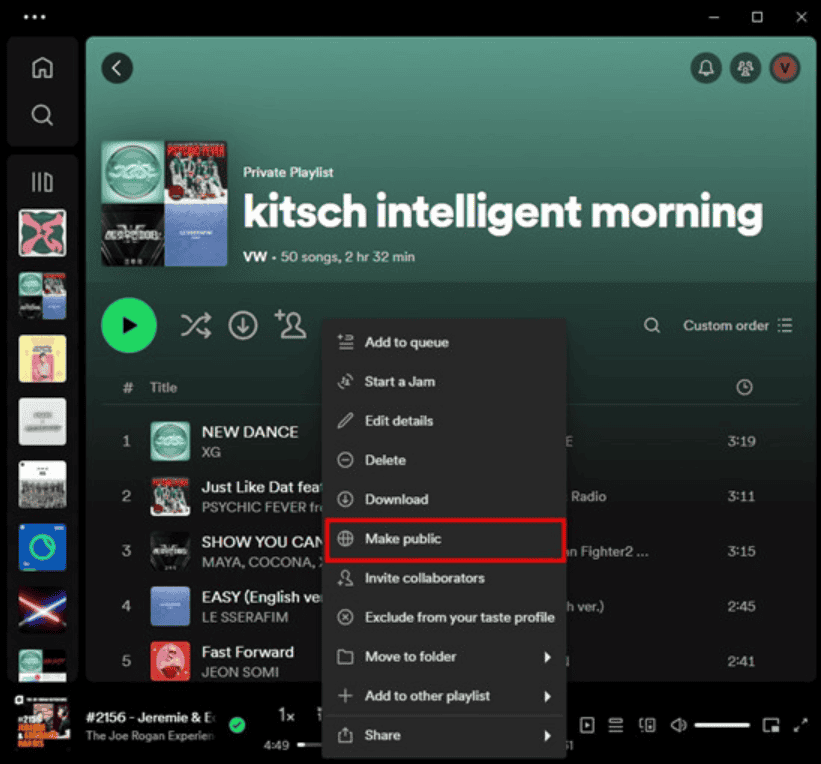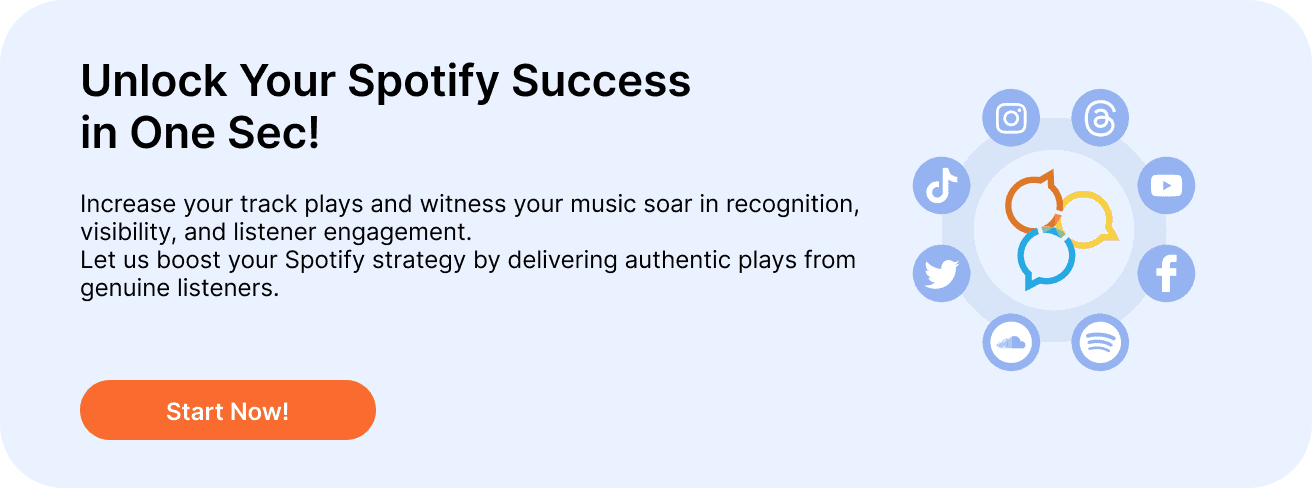
Can You See Who Liked Your Playlist on Spotify?
Right now, you can’t see who liked your playlist on Spotify anymore. This used to be a feature, but it changed.
Before, if you made cool playlists and shared them on Spotify, you could see who liked them by looking at your Spotify profile. This would show you when they liked your playlist.
However, Spotify often changes its features. Sometimes they add new ones or remove old favorites, like the “daylist” feature that was taken away for a while.
So, at the moment, you can’t see who likes your playlists. But since technology and apps keep changing, Spotify might bring this feature back someday. If you want this feature back, you can help by voting for it on the Spotify Community platform. Just find the idea there and vote. For now, we can only hope that people are enjoying our playlists
Difference between Liking and Saving a Playlist
When you use Spotify, you might wonder if there’s a difference between liking and saving a playlist. Both actions do the same thing – they save the playlist to your library. This keeps your use of the app private and makes it easier for you.
The app might show different icons depending on what device you’re using or if you have a free or paid subscription. For example, on Android phones with a free subscription, you’ll see a heart icon for “Like” on the playlist. On an iPhone or PC, you might see an “add” icon for “Save.” But both icons do the same job: they save the playlist so you can find it easily later.
Even though clicking the heart icon saves the playlist, it doesn’t add all its songs to your “Liked Songs” playlist or show it on your public profile. This means the app lets you keep your favorites without showing everyone what you’ve saved.
The terms “Like,” “Follow,” and “Save” might sound different, but they all help you manage your music and privately share your tastes. Also, some Android users might get notifications about who liked their playlists, which makes using Spotify a bit more fun and social.
Tips for Liking a Playlist on Spotify
1. Check Playlist Likes on Spotify
Want to know how popular a playlist is? You can’t see who liked it, but you can see how many likes it has. Just look at the playlist’s page in your library or on your profile. Lots of likes mean lots of people enjoy it, and that’s a good feeling.
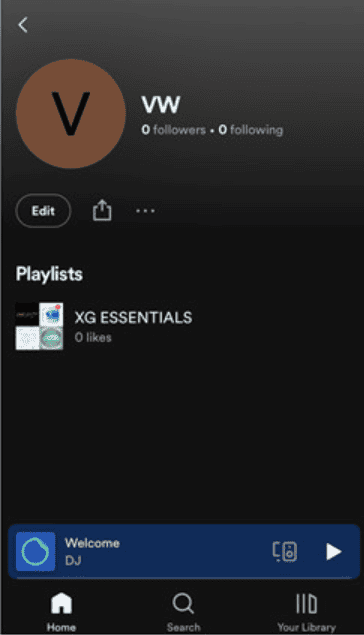
2. How to Like a Playlist on Spotify
If you find a playlist you like, just hit the “Like” button while listening. This saves it to your liked playlists, making it easier to play again later. When you like a playlist, Spotify also suggests other playlists you might like, helping you find more great music.
3. Show Your Playlists on Spotify
Want others to see your playlists or just keep them easy to find? Make them public on your Spotify profile. Whether it’s old favorites or new mixes for a trip, sharing them on your profile lets others see what you like and discover new music.
4. Control Who Sees Your Playlists on Spotify
You can keep your playlists private or share them with everyone. If you want to share your workout music, make it public so everyone can see it. If you have playlists you want to keep to yourself, set them to private. You get to decide who sees your music.