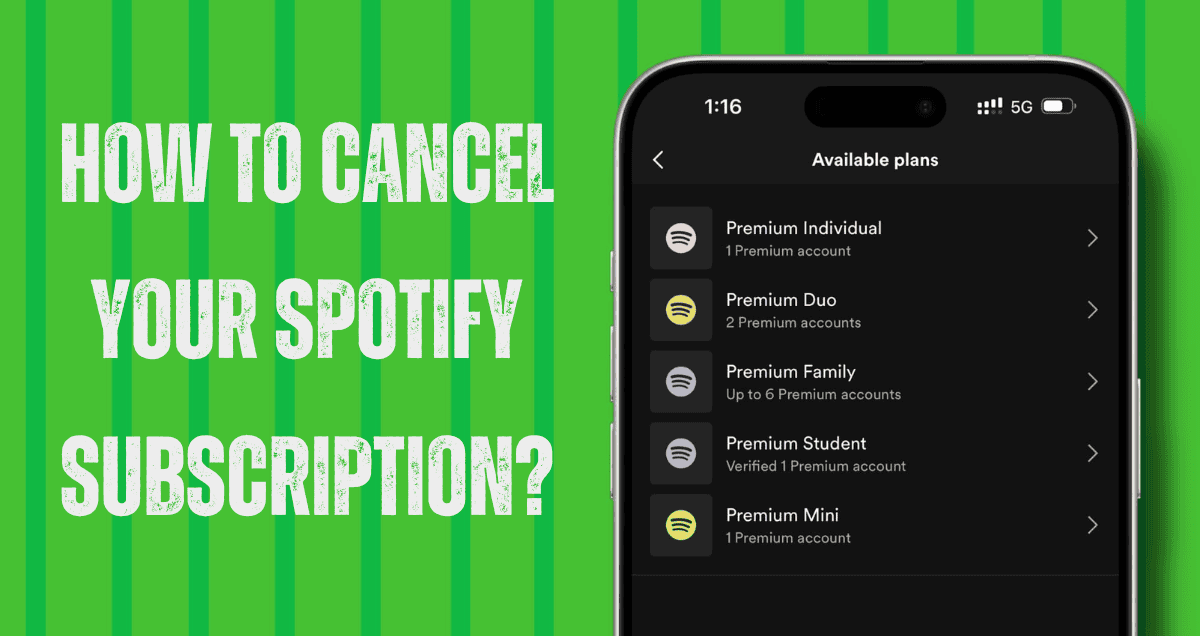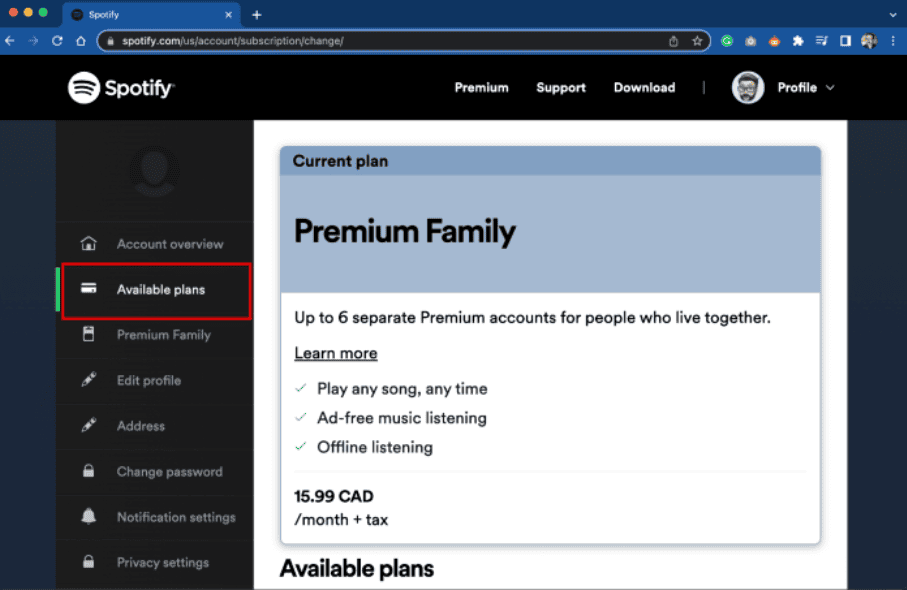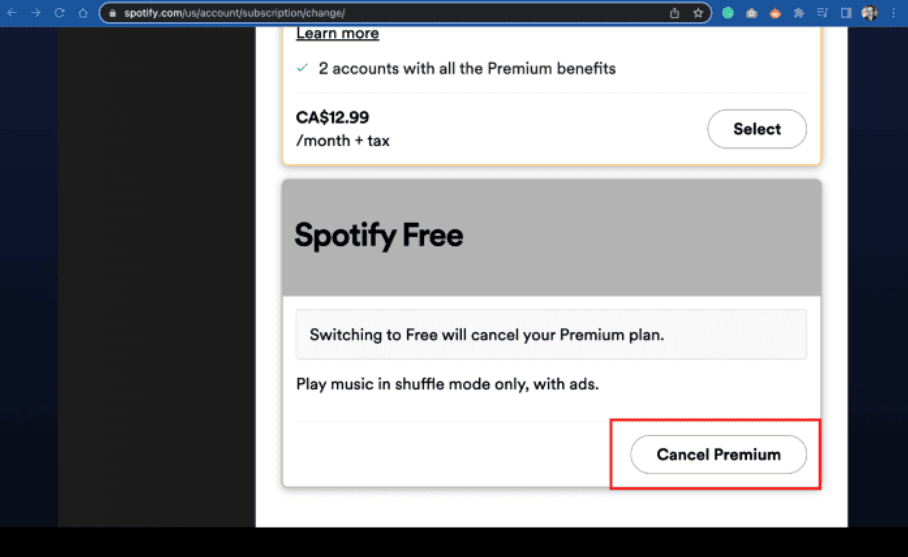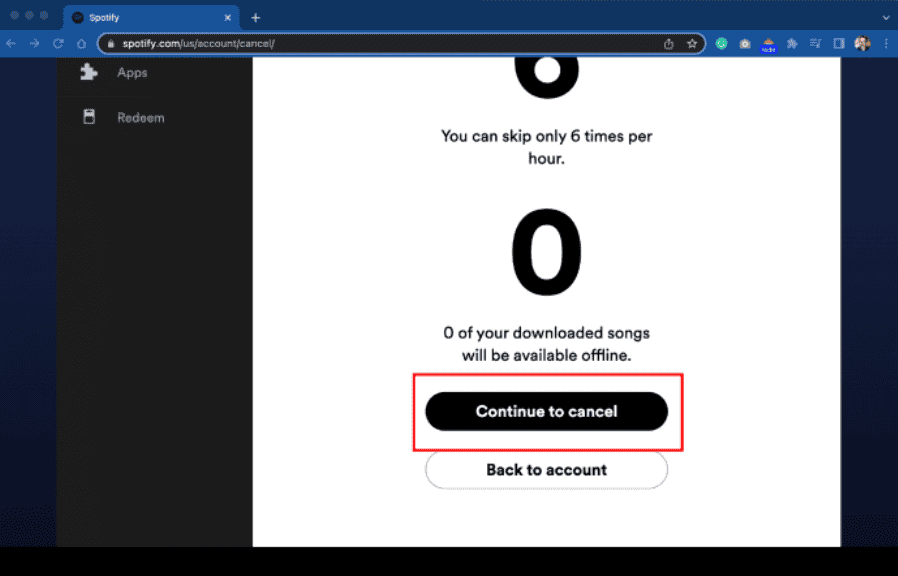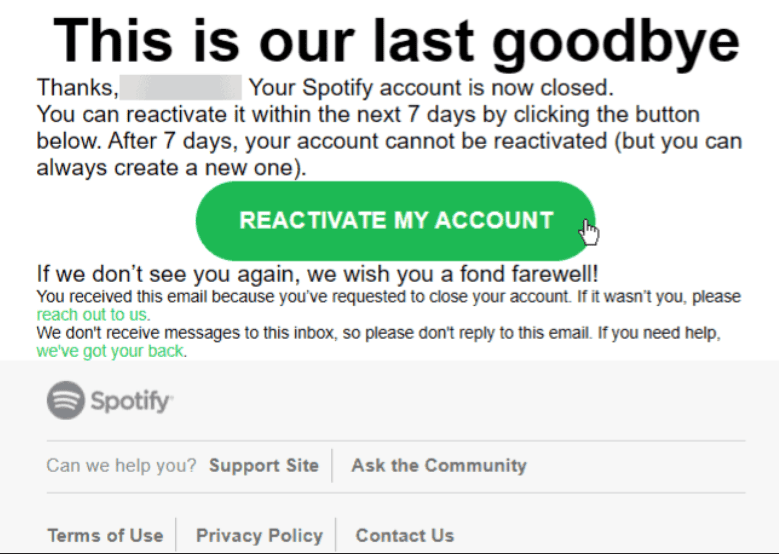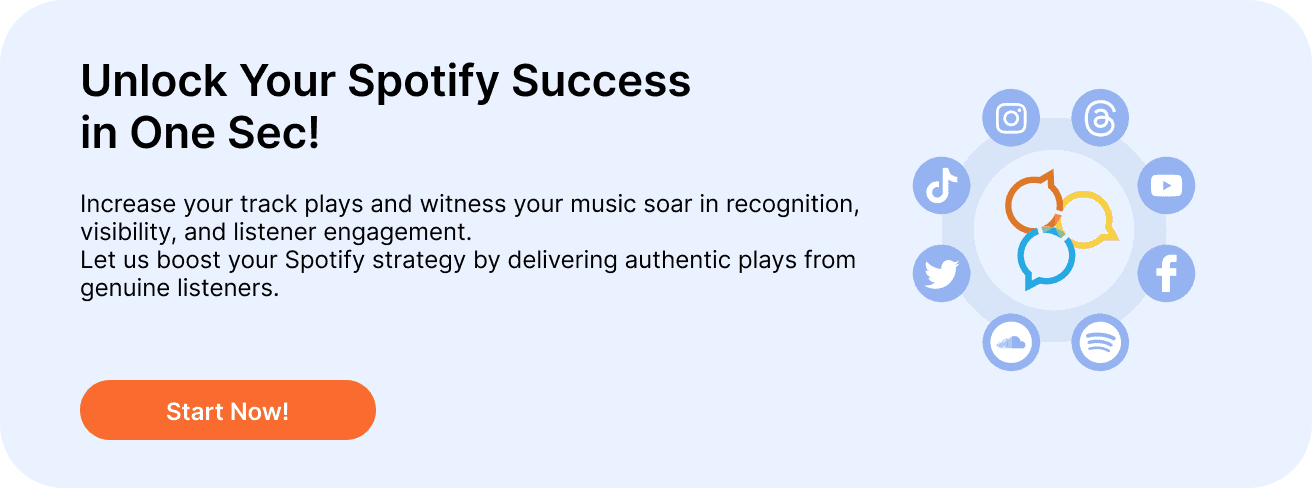
How To Cancel Spotify Premium
1. Open your preferred web browser and go to spotify.com/account. This will take you directly to the Account Overview section on Spotify’s website.
If you use the Spotify desktop app, you can access Account settings from the drop-down menu, which will also open a browser window and take you to the same place. Note that you cannot do this from the smartphone app.
2. On the Account overview screen, select “Available plans” from the left sidebar. You will see information about your current membership and other available plans.
3. Scroll down to the bottom and find the “Spotify Free” option. Click the big “Cancel Premium” button below it.
4. Confirm your decision by tapping “Continue to cancel” and follow the confirmation steps. Remember, your membership won’t end immediately; you can continue using it until the end of your current billing cycle.
5. Note: Canceling your Spotify account on an Android device is similar to doing it on a desktop. You will need to use a web browser on your device to complete the process.
Canceling Spotify Premium on an iPhone or iPad
If you signed up for Spotify on your iPhone or iPad, you likely chose to have Apple bill you through the App Store instead of giving your credit card details directly to Spotify. This method is convenient but means you’ll need to cancel your Premium subscription a bit differently.
1. Open the Settings app on your iPhone or iPad and tap on your name at the top to access your Apple ID.
2. Select “Subscriptions.”
3. You’ll see a list of all your subscriptions. Find and select “Spotify,” then tap “Cancel Subscription.” Once you do this, your Premium membership renewal will be canceled.
After canceling, you can keep using Spotify Premium until your next payment date. For example, if you cancel on September 3, but your subscription is paid until October 2, you can still use Premium until then since you’ve already paid for that period.
Remember, Spotify doesn’t offer refunds, even if you cancel before the renewal date and don’t plan to use it during that time. You can also delete your Spotify account if you wish.