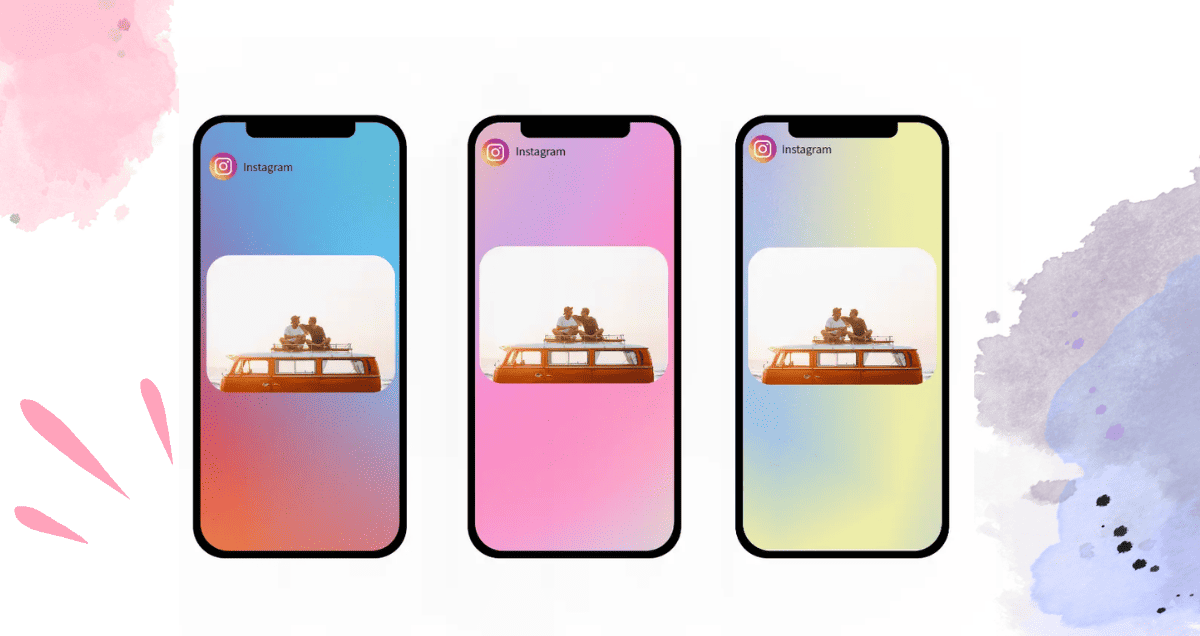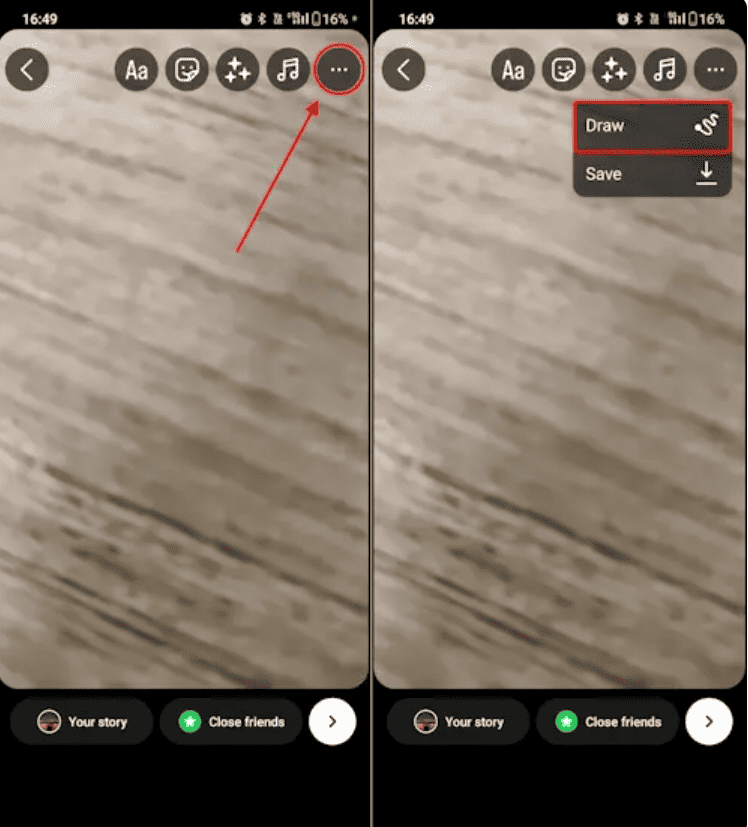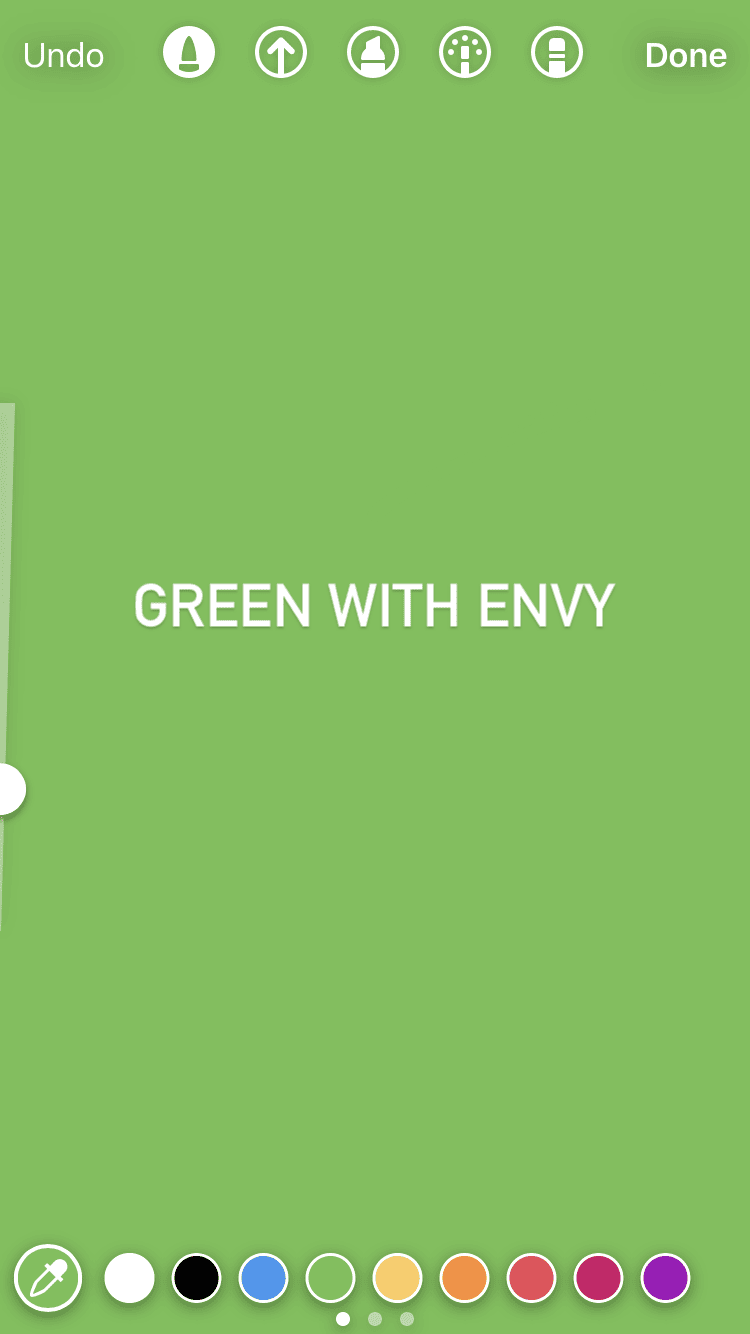How to change your Instagram Story background color if it has an image or video
Most Instagram Stories have pictures, but sometimes there’s space in the background if the picture doesn’t fill the whole screen. You can change this background color using the Draw tool. It might not be super exact, but it works, and you can pick almost any color you want.
Here’s how to do it:
1. Open Instagram and tap the Your Story icon at the top left, then choose the photo or video you want to use.
2. Tap the three-dot icon at the top-right and select Draw.
3. You’ll see some toolbars at the top and bottom of the screen. Tap the one on the top left that looks like a pencil tip, and then choose a color from the bar at the bottom.
Quick tip: If you want your background to be see-through, you can also select the middle option in the top toolbar that looks like a highlighter. If the color you want isn’t in the bottom bar, you can use the tool on the left to pick a color from your photo or video.
4. Tap and hold your finger anywhere on the screen. After a second, the entire screen will fill with the color you chose.
5. Next, tap the option on the top right that looks like an eraser. Slide your finger across the screen to erase the color covering your photo or video.
This might get a little messy, so take your time and use the undo button in the top-left if needed. You can also make your eraser bigger or smaller with the slider on the left.
How to change your Instagram Story background color with the Create tool