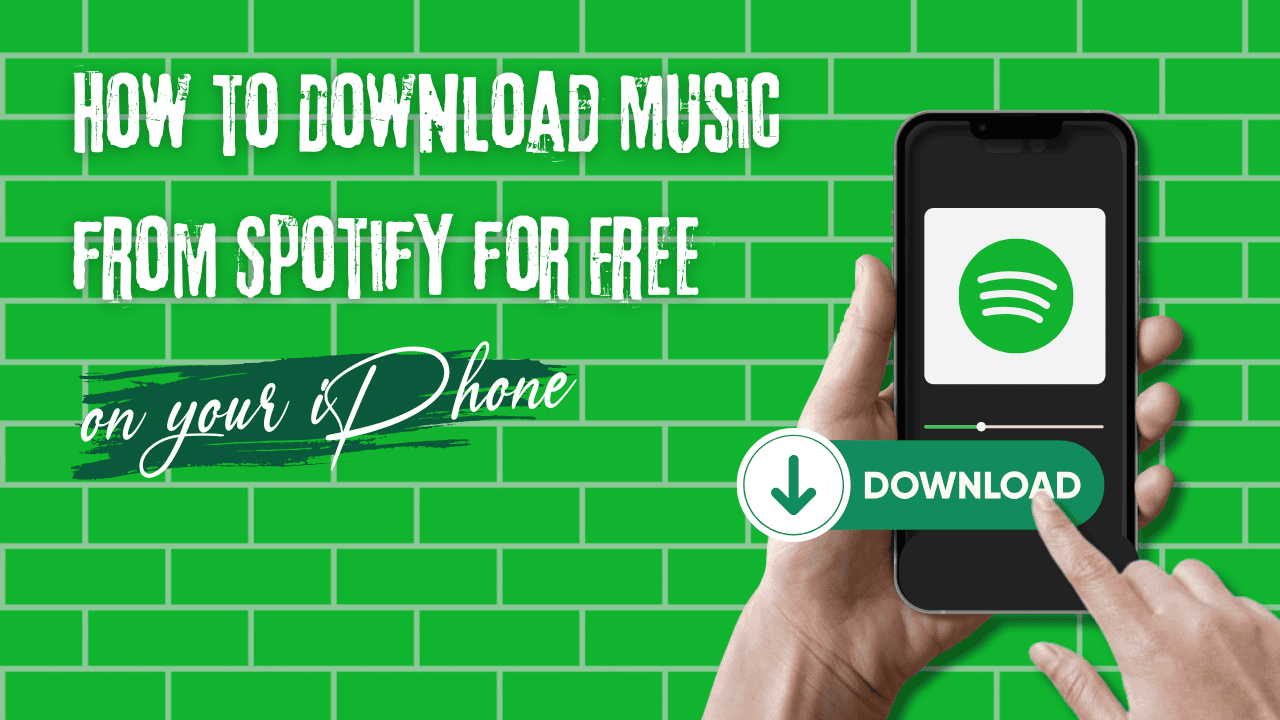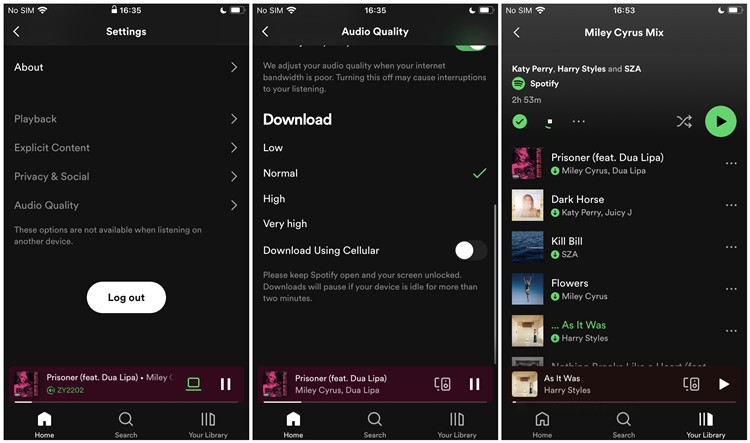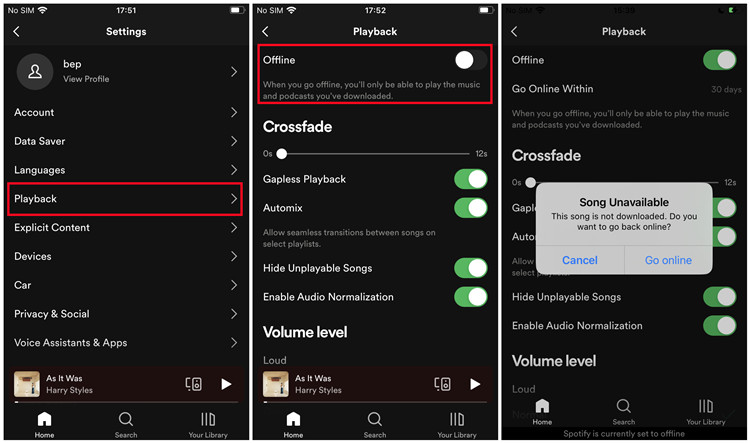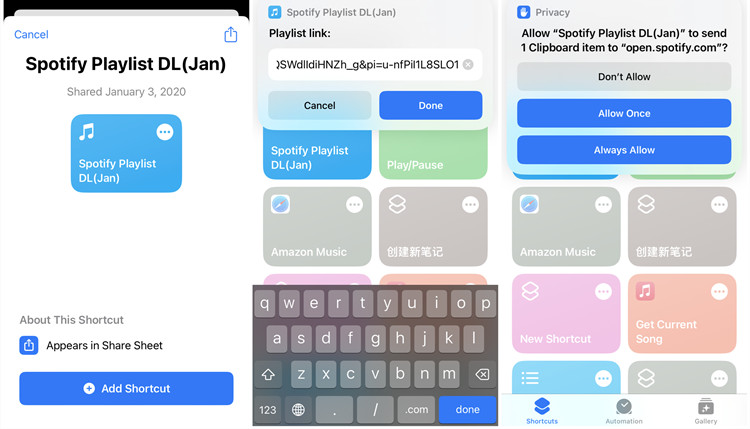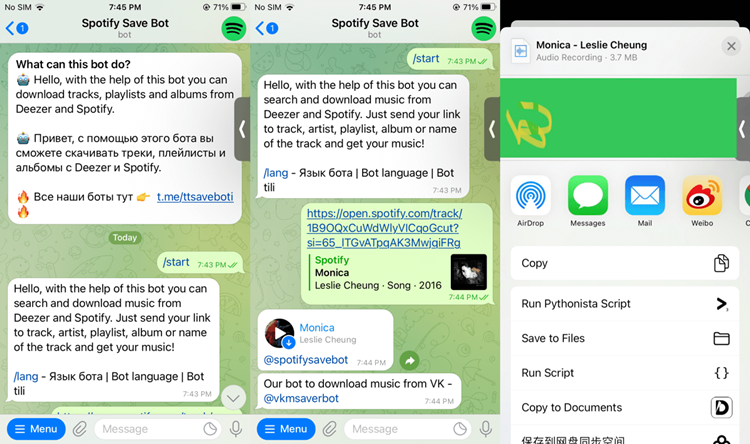If you’re seeking more flexibility—such as downloading Spotify music in MP3 format, bypassing DRM restrictions, or eliminating ads—there are various third-party solutions available. These tools allow users to convert and Download Music from Spotify for Free on different devices, though such methods are unofficial.
In this post, we’ll walk you through how to enjoy Spotify music on your iPhone. By the end, you’ll have the tools to make the most of your listening experience.
Spotify is a leading music streaming platform with over 350 million active users and an extensive library of more than 100 million songs. For iPhone users, it’s a popular choice, offering on-demand music, curated playlists, and podcasts through its Premium subscription, which includes an ad-free listening experience. Free-tier users, however, encounter ads and cannot download music for offline listening.
How to Download Music for Free from Your Premium Account?
Spotify Premium subscribers can download albums, playlists, and podcasts to their iPhones for offline listening. This feature is particularly useful during travel or in areas with limited internet connectivity. Here’s how to make the most of Spotify’s offline capabilities:
Ways to Download Spotify Music on iPhone
1. Downloading Music for Offline Listening on iPhone
- Open the Spotify app on your iPhone and ensure you’re logged into your Premium account.
- Go to Settings > Audio Quality > Download to select a quality level: Low, Normal, High, or Very High.
- Enable or disable “Download Using Cellular” to manage data usage preferences.Tap Your Library at the bottom of the screen to access your saved content.
- Navigate to the playlist or album you want to download for offline use.
- Tap the Download icon at the top of the playlist or album page. Spotify will start downloading the content automatically.
- Once the download is complete, the Download icon will turn green, and a small green arrow will appear next to each track.
2. Playing Downloaded Music on iPhone
- Open Your Library and apply the “Downloaded” filter to view your offline content.
- Tap the Gear icon in the top-right corner of the Home screen.
- Go to Playback and toggle Offline Mode on.
- Use AirPlay to stream offline music to compatible speakers even without an internet connection.
To return to streaming, go back to Playback Settings and toggle Offline Mode off.
3. Managing Downloaded Music on iPhone
- In Your Library, filter by “Downloaded” to see all offline playlists, albums, and podcasts.
- To remove downloads: Tap the Download button for a playlist or album to grey it out, removing it from offline storage.
- Stay Updated: Regularly refresh your offline library by deleting older downloads and adding new playlists or albums that match your current interests.
By following these steps, you can easily control your offline listening experience, ensuring you always have the perfect soundtrack ready, even without internet access.
Some Important Considerations
Download Limitations: Spotify allows downloading up to 10,000 tracks on each of up to five devices. Ensure your iPhone has sufficient storage space to accommodate your downloads.
Maintaining Offline Access: To retain access to your downloaded content, you must go online at least once every 30 days. This allows Spotify to verify your subscription status and update play data to compensate artists.
Subscription Status: If your Premium subscription ends, you’ll lose access to your downloaded music. Your account will revert to the free tier, which includes ads and restricts offline listening.
By following these steps and considerations, you can effectively manage and enjoy your Spotify music offline on your iPhone, enhancing your listening experience wherever you go.
Alternatives to Download Spotify Music to iPhone (Free Users)
1. Siri Shortcuts: Automate Music-Related Tasks
While Siri Shortcuts can’t directly download Spotify music, they are excellent for automating tasks like creating playlists, finding specific tracks, or triggering playback. With additional third-party tools, you can integrate these shortcuts to save Spotify music for offline listening.
How to Use Siri Shortcuts for Spotify:
- Open the Shortcuts app on your iPhone.
- Download shortcuts such as “Spotify Playlist DL” or “Spotify to M4A” via Safari.
- Copy the Spotify song URL to your clipboard.
- Run the shortcut and paste the URL when prompted to start downloading.
- Access the downloaded music via Files > iCloud > Shortcuts > Music.
Key Features:
- Custom voice commands like “Download my Spotify playlist.”
- Automates repetitive music tasks.
- Works seamlessly on iPhones and iPads (iOS 12 or later).
2. Telegram Bots: Easy Music Downloads
Telegram bots like Spotify Downloader Bot and SpotSeekBot allow you to download Spotify tracks by simply sharing a link. The bot generates a download link, enabling you to save music in MP3 format.
How to Use Telegram Bots:
- Install Telegram and Spotify on your iPhone.
- Search for “Spotify Downloader Bot” on Telegram.
- Start a chat and send the Spotify link (e.g., a song, album, or playlist).
- The bot will provide a download link. Click the link to download the music and save it to your device.
Key Features:
- Quick and private download process.
- Works with Spotify and other platforms.
- Music is saved in MP3 format.
3. Spotify Downloader Online: Web-Based MP3 Conversion
Spotify Downloader Online is a browser-based tool that converts Spotify tracks to MP3, allowing free users to save their favorite songs offline without installing additional software.
How It Works:
- Open Spotify Downloader Online in a web browser.
- Paste the Spotify track or playlist link into the provided field.
- Click Submit to process the link.
- Download individual tracks or entire playlists as MP3 files.
Key Features:
- No software installation required.
- Compatible with various platforms, including iPhones.
- Download tracks individually or in bulk.
4. Combining Methods for Maximum Flexibility
Free users can maximize their offline music experience by combining methods. For instance, use Siri Shortcuts for automation, Telegram Bots for quick downloads, and Spotify Downloader Online for high-quality MP3 conversions.
Disclaimer: Many of these methods involve third-party tools and may not comply with Spotify’s terms of service. Use them responsibly and only for personal use.
Conclusion
Spotify offers an unmatched music streaming experience with its vast library and intuitive features. For iPhone users, Premium subscriptions provide the convenience of offline downloads and ad-free listening, while free-tier users can explore creative alternatives to enjoy their favorite tracks. Whether you’re using Spotify’s built-in features or leveraging third-party tools like Telegram bots or web-based downloaders, the key is to choose a method that suits your needs while respecting Spotify’s terms of service. With these tips, you can make the most of your Spotify experience on your iPhone, enjoying music wherever life takes you.