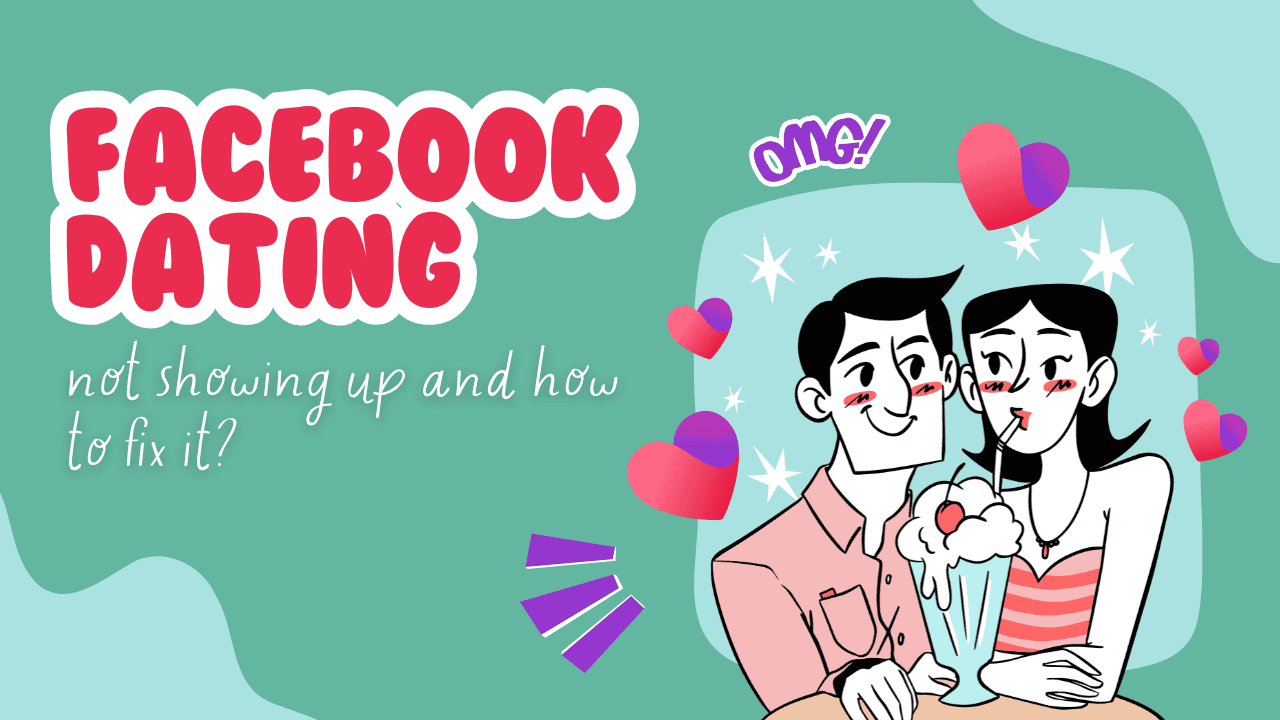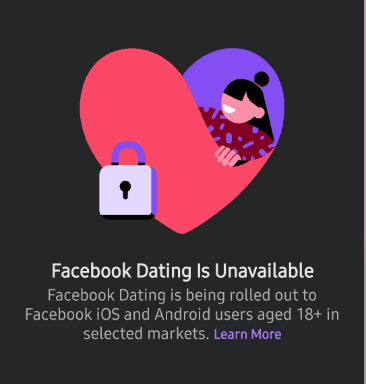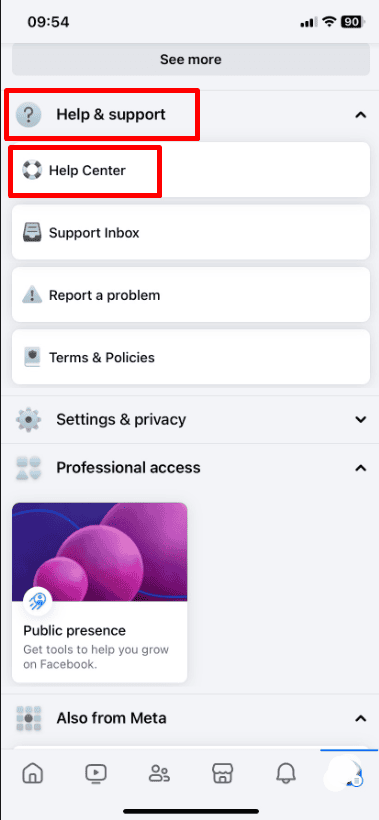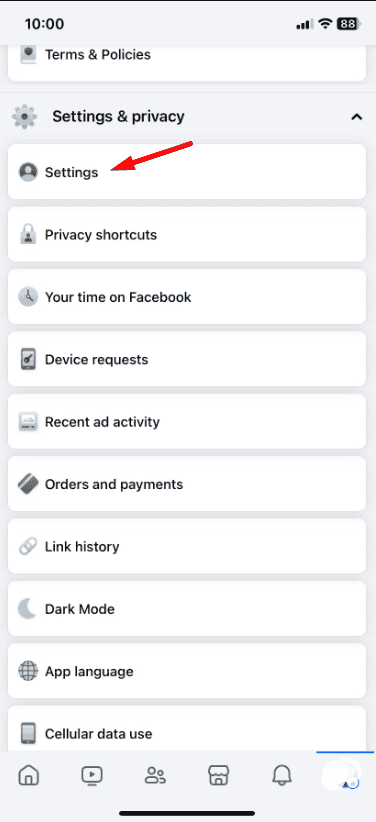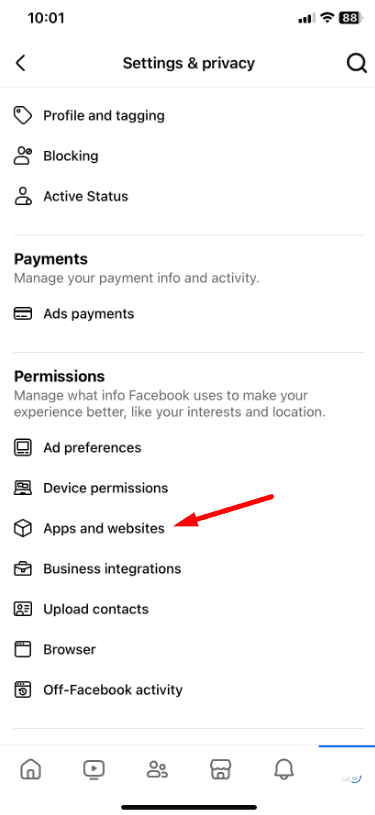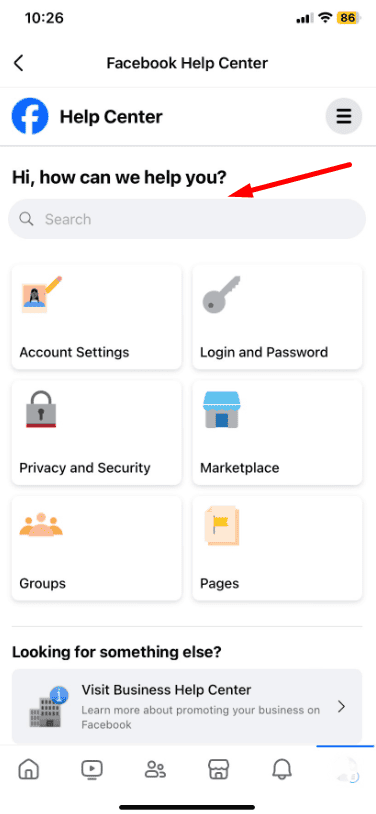Why Facebook Dating May Not Be Showing Up
1. Geographical Restrictions
Facebook Dating isn’t available everywhere. It’s only accessible in certain countries and regions. Check Facebook’s help center to see if it’s available in your area.
2. Age Restrictions
You need to be at least 18 years old to use Facebook Dating. Make sure your birthdate on your profile is correct and shows you are over 18.
3. App Version and Updates
An outdated Facebook app might not support all features. Ensure you have the latest version by checking for updates in the App Store or Google Play Store.
4. Profile Settings
Privacy settings might block Facebook Dating. Review your privacy settings and make sure the necessary permissions are enabled for Dating.
5. Technical Glitches
Sometimes, technical issues or app bugs can prevent features from appearing. Try restarting the app, clearing the cache, or reinstalling the app to fix these problems.
6. Account Restrictions
If your account has violated Facebook’s community standards, you might have limited access to features. Make sure your account is in good standing. If you believe there’s an error, contact Facebook support for help.
By understanding these common reasons, you can troubleshoot and fix why Facebook Dating isn’t showing up on your app.
Fixes for Facebook Dating Not Showing Up
Wrap Up
If Facebook Dating isn’t showing up, it can be annoying, but now you know the common reasons why and how to fix them. Check if the feature is available in your country, make sure your profile shows you are over 18, and update your app. Review your privacy settings and permissions, and try restarting or reinstalling the app if needed. Finally, make sure your account is in good standing.
By following these steps, you should be able to solve the issue and start using Facebook Dating. If you’re still having trouble, reach out to Facebook support for more help. Happy dating!