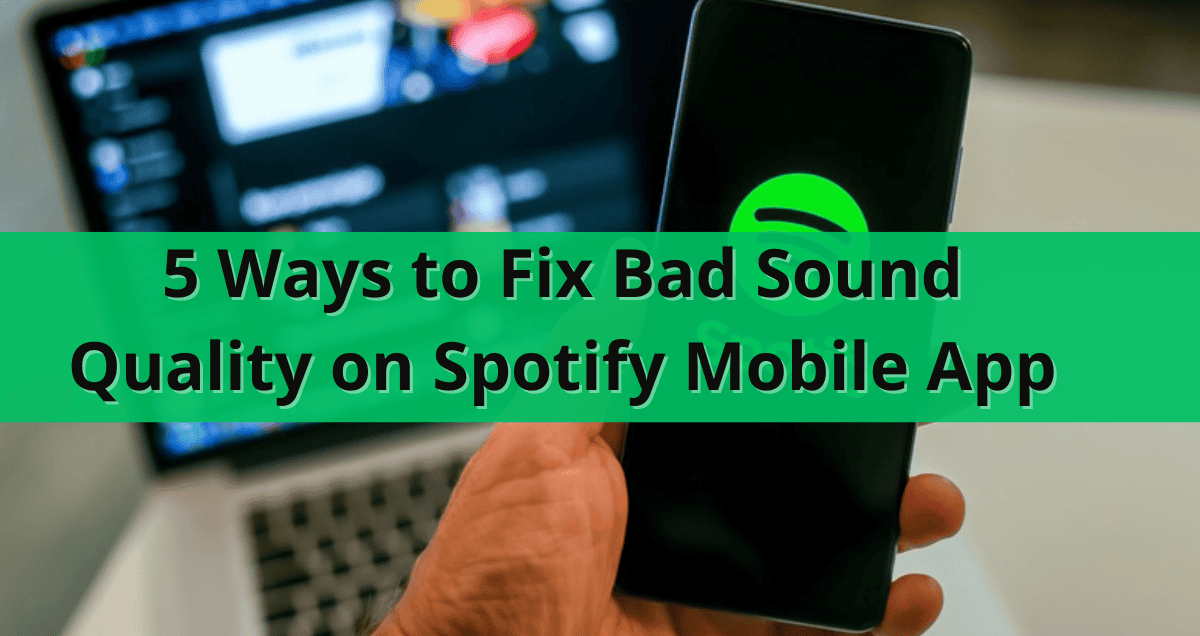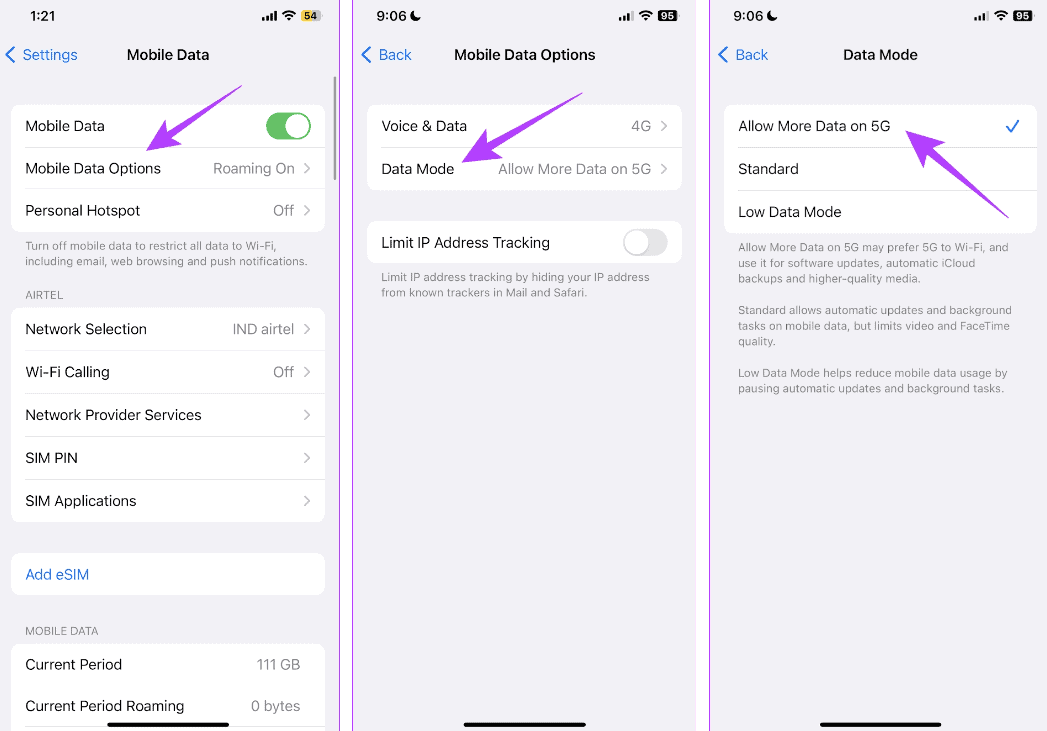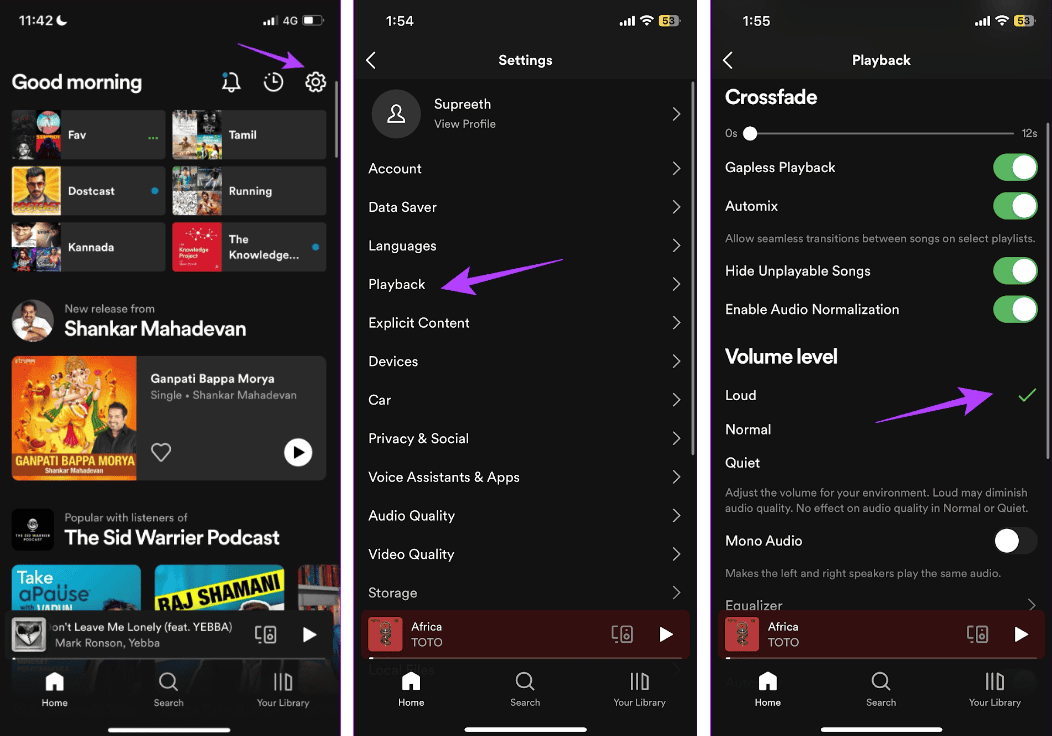Simple Fixes
Check Your Spotify Plan: The free version of Spotify doesn’t have the best sound quality. Spotify Premium offers the best sound, called “Very High,” while the free version only offers up to “High.”
Check Your Internet Connection: To listen to high-quality music on Spotify, you need a strong internet connection, either through a good mobile data plan or fast Wi-Fi.
Restart Spotify: Restarting Spotify refreshes the app and can fix most issues.
Fix 1: Check Audio Quality Settings
Tap the Settings icon on the home screen, then tap Audio Quality. Choose the Very High option for both Wi-Fi and Cellular streaming. Here’s how Spotify plays music based on the selected quality:
- Automatic: Depends on your network connection
- Low: About 24kbit/s
- Normal: About 96kbit/s
- High: About 160kbit/s
- Very High: About 320kbit/s
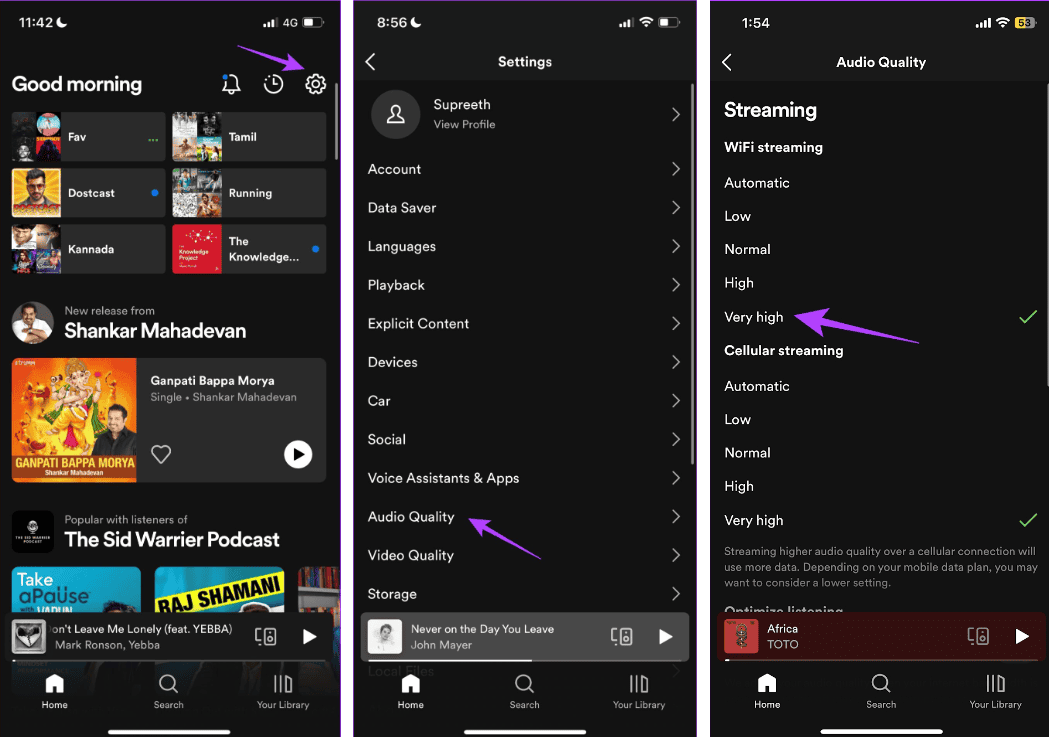
Fix 2: Turn Off Data Saver
If Data Saver is on, it can lower Spotify’s streaming quality.
Tap the Settings option in the Spotify app. Tap Data Saver and turn it off.
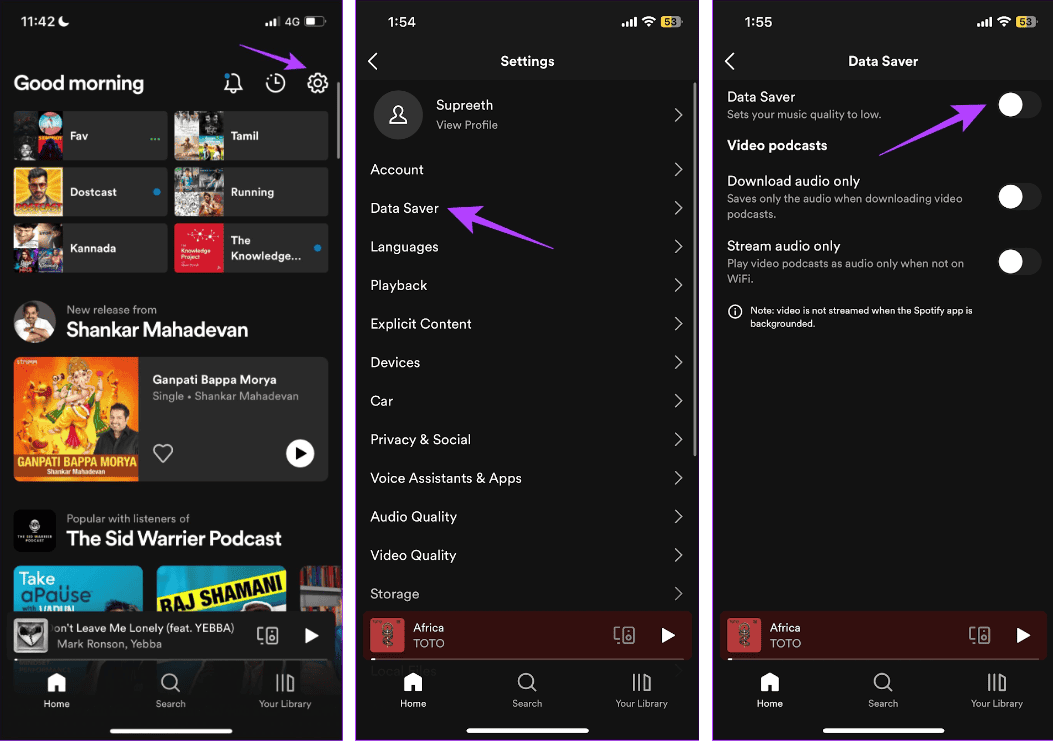
Fix 3: Turn Off Network Restrictions
If you’ve set limits on internet use for apps, Spotify might struggle to play high-quality songs.
On iPhone
- Open the Settings app. Tap on Cellular Data/Mobile Data.
- Tap on Mobile Data Options (or Cellular Data Options).
- Tap on Data Mode. Make sure Low Data Mode is not selected. Choose either Allow More Data on 5G or Standard.