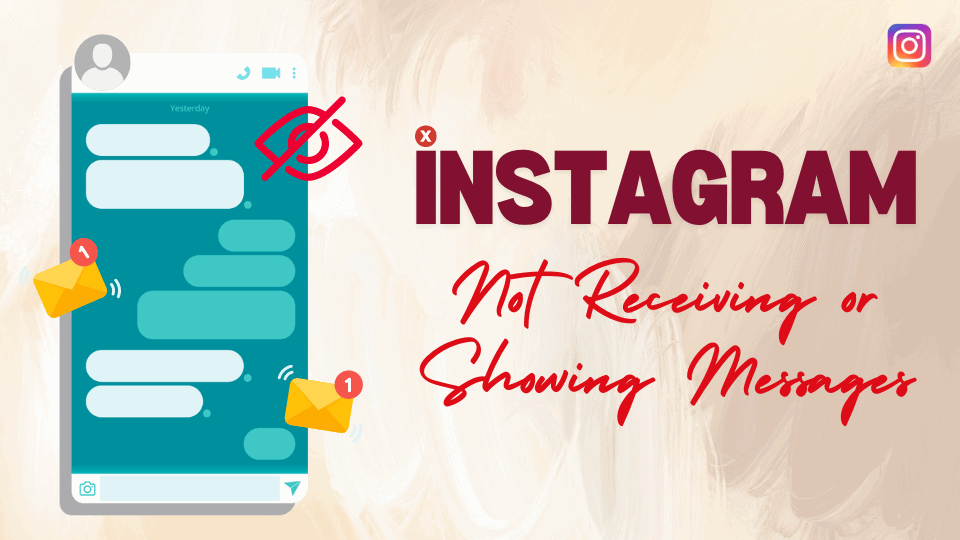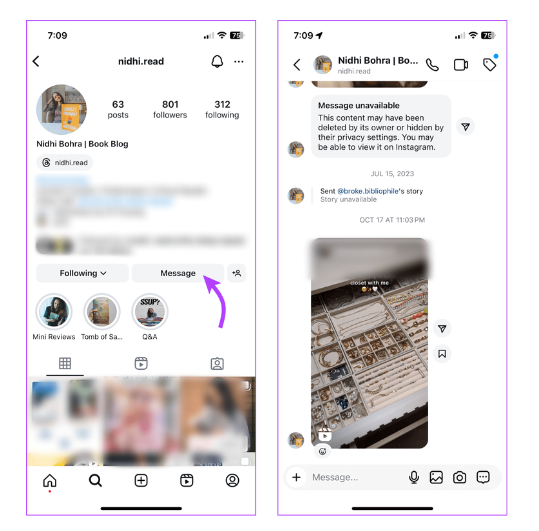If you’re having trouble with Instagram not receiving or showing messages, you’re not alone. Many users face this frustrating issue, but the good news is that there are several ways to fix it. Whether it’s a technical glitch or a setting adjustment, resolving this problem will help you stay connected with your friends and followers. In this guide, we’ll walk you through the best solutions to fix Instagram not receiving or showing messages, so you can get back to seamless communication on the platform.
Why Can’t I See My Messages on Instagram?
When Instagram isn’t showing or receiving messages, it can cause confusion, especially if you’re managing a business. While common factors like unstable networks or server issues may be at play, there are other possible reasons to consider:
Blocked or restricted account: If you’ve blocked or restricted an account, you won’t receive messages from them. Unblock or un-restrict the account to resume receiving messages.
If you have too few followers, Buildmyplays can help you improve that more effectively.
Message was unsent: Instagram allows users to unsend messages. If someone made a mistake or sent a message accidentally, they might have unsent it, removing it from both sides of the conversation.
Disappearing message received: Vanish mode messages are handy, but some professional accounts can’t receive them due to Instagram’s policies. In such cases, you can request the sender to disable vanish mode and send a normal message.
Muted conversation: If you’ve muted a chat, you won’t receive real-time notifications. Unmute the conversation to get instant message alerts.
Basic Fixes
Check Instagram status: If Instagram servers are down, you won’t be able to send or receive messages. Visit Downdetector and search for Instagram to verify if there’s an outage. You’ll need to wait for Instagram to resolve the issue.
Fix Instagram DM notifications: If you’re having trouble with all Instagram direct message notifications, check out our dedicated post to troubleshoot Instagram DM issues and restore instant message alerts on your phone.
Log out and log in to your Instagram account: Sometimes, bugs or settings issues prevent messages from coming through. Logging out and back in can resolve the problem by resetting the root cause.
Clear Instagram cache (Android): A corrupt cache can cause issues like Instagram not displaying or receiving messages. Clear the cache and try again to see if it resolves the issue.
Update or reinstall the Instagram app: Running an outdated version of Instagram can lead to messaging issues. Head to the App Store or Google Play Store to install the latest version for a smoother messaging experience.
Fix 1. Check Messages in the General or Requests Tab
If an unknown account sends you a message on Instagram, it won’t show up in your primary inbox. To view these messages, navigate to the Requests tab, where you’ll find messages from accounts you don’t follow.
1. Open Instagram and move to the Messages tab.
2. Look for new messages in the General or Requests tab.
Fix 3: Try Accessing DMs on Instagram Website
If you’re unable to receive messages on the Instagram mobile app, try using the web version. Instagram’s web interface has a dedicated Messages tab where you can check your latest notifications.
Interestingly, some users have reported that after accessing their DMs on the web, their messages began appearing in the app again, possibly fixing account-related settings issues.
Fix 4: Access Instagram DMs via User’s Profile
If you’re unable to access DMs directly due to a glitch, this workaround might help. Additionally, it may push messages to open in your inbox.
1. Open Instagram and visit the profile of the user who DMed you or someone you frequently chat with.
2. Tap on Messages from their profile to access the conversation.
Hopefully, you can now view your Instagram messages, and the feature should be working normally again. However, if the issue persists, you can report the problem directly to Instagram. They are typically responsive and quick to resolve such issues.
Conclusion
Dealing with Instagram not receiving or showing messages can be frustrating, but the solutions in this guide should help resolve the issue. Whether it’s updating the app, clearing cache, or checking your internet connection, these steps are designed to fix Instagram not receiving or showing messages quickly. If the problem persists, reaching out to Instagram support may be necessary. By following these tips, you’ll be able to restore smooth communication and keep your conversations flowing.