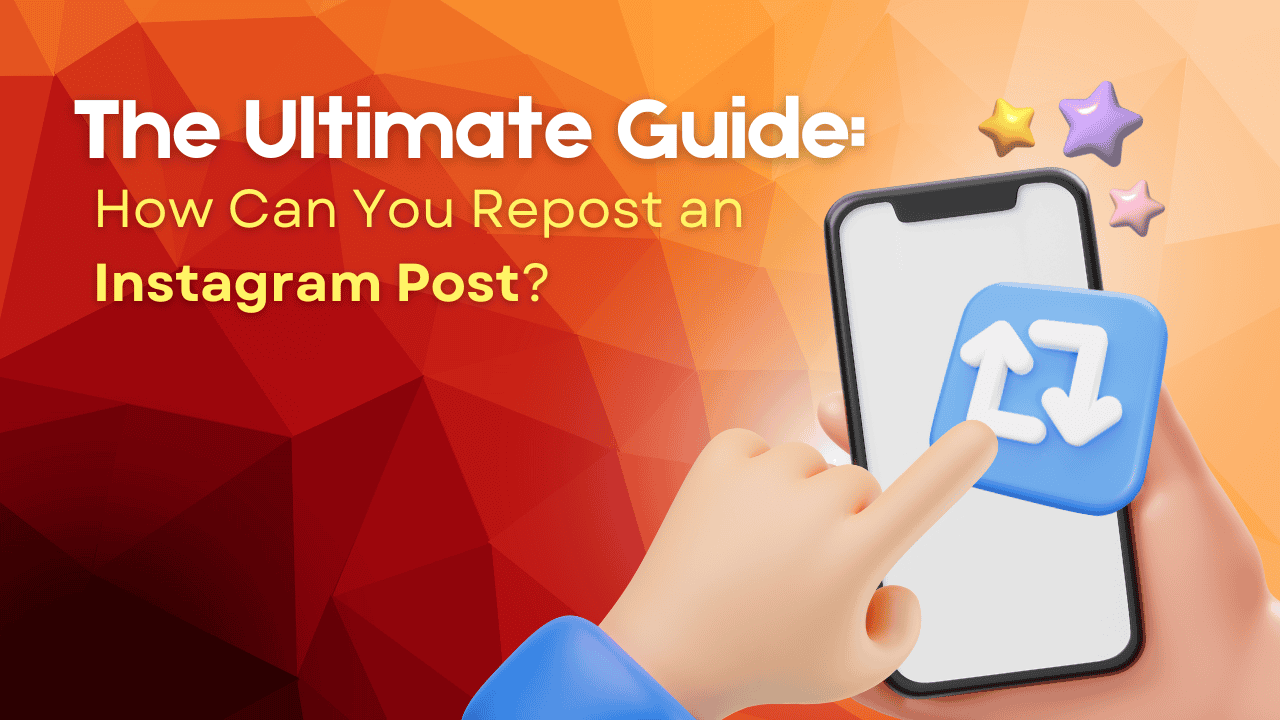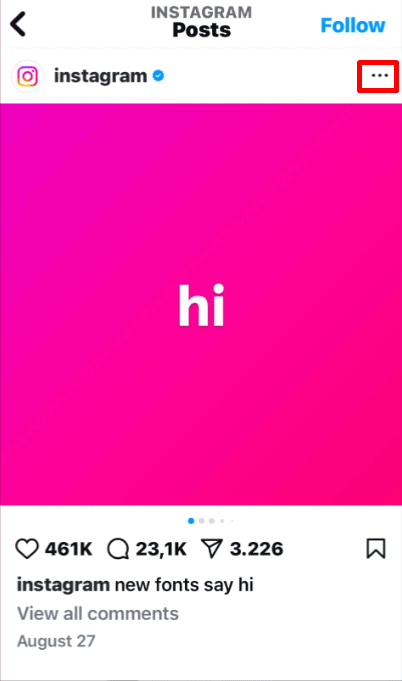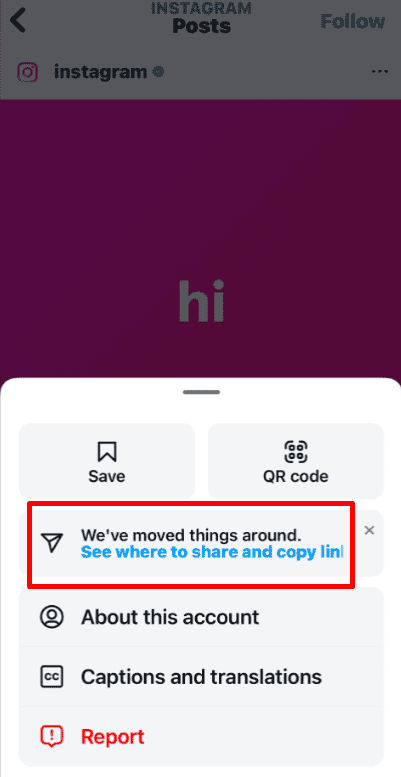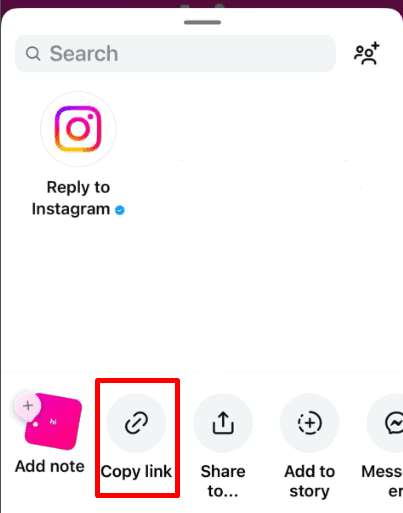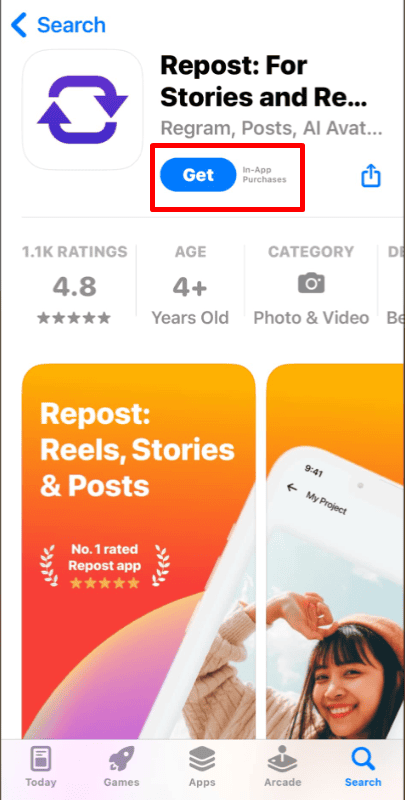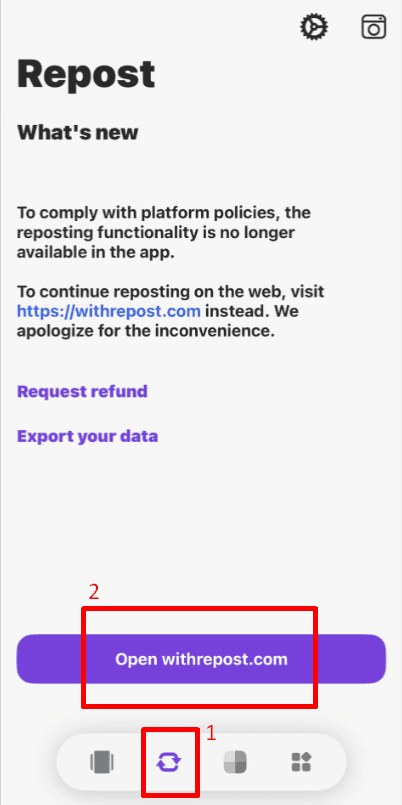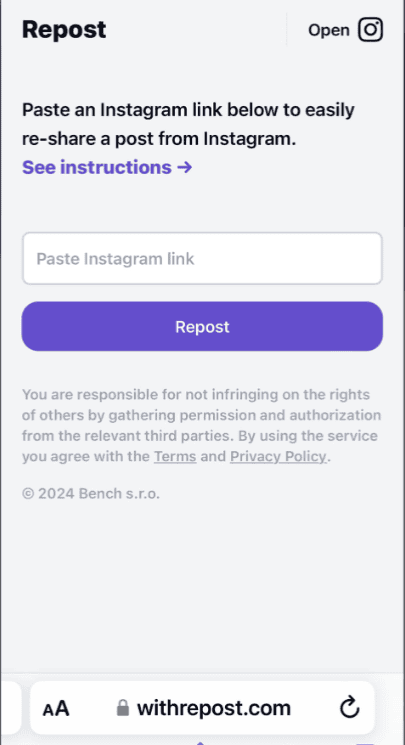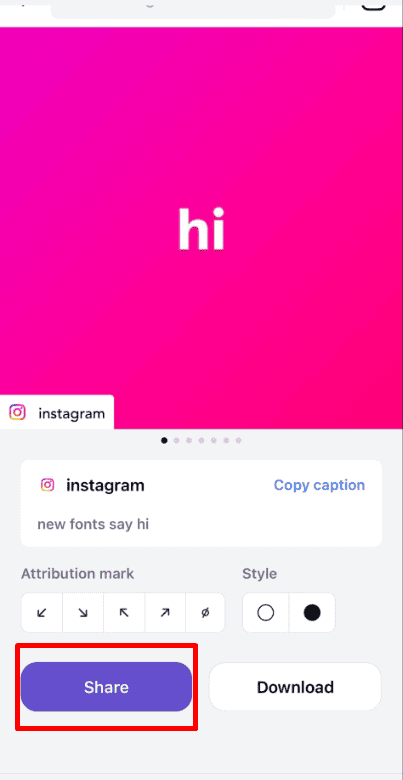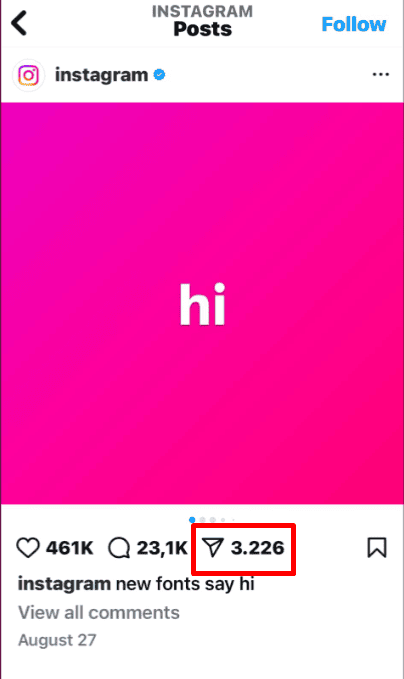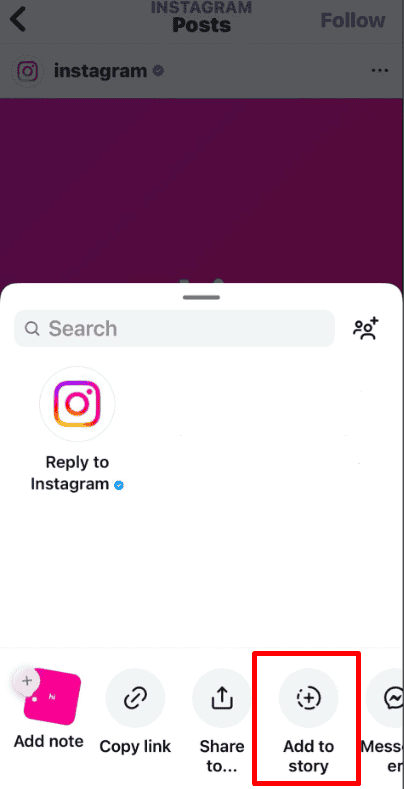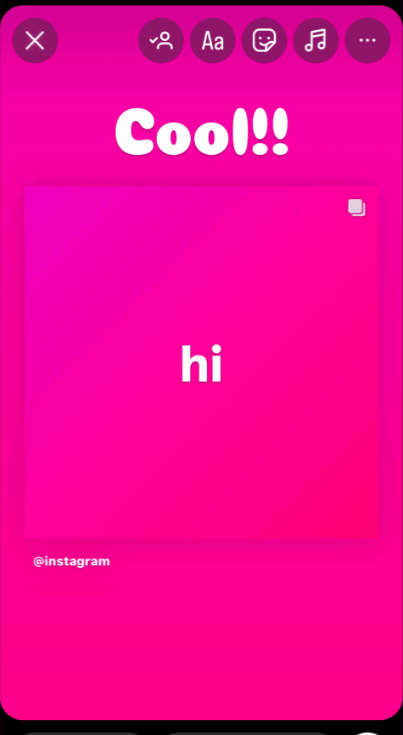Instagram doesn’t offer a built-in feature to repost content directly to your feed. However, with third-party apps or manual methods. You can easily share content using third-party apps or manual methods. Just remember to give proper credit to the original creators.
This guide will show you how to repost an Instagram post. This will help you share interesting content. You will also learn to keep your brand’s values. Reposting can significantly enhance your Instagram strategy by showcasing relevant content, boosting engagement, and reinforcing your brand’s presence.
Ready to start? Follow our tips below to seamlessly integrate reposted content into your strategy and elevate your Instagram game!
Why Can’t You Repost A Post on Instagram?
Unfortunately, Instagram does not provide a direct feature for reposting content to your feed. Instagram lets you share posts to your Stories using the “Share” button. However, you cannot repost content directly to your main profile. This limitation means that to share someone else’s post on your feed, you’ll need to use alternative methods.
Fortunately, third-party apps and manual reposting techniques can bridge this gap. These methods allow you to share another user’s content while ensuring that you credit the original creator appropriately. Below, we outline how to effectively repost content using these methods.
How Can You Repost An Instagram Post Using Reposting Apps?
Several third-party apps facilitate the reposting of Instagram content, making it easy to share posts while automatically crediting the original creators. Here’s a detailed guide on using one of the most popular apps, Repost for Instagram:
On Mobile
Step 1: Download a Repost App
Begin by downloading a reputable reposting app from your app store. Popular choices include Repost for Instagram and Buffer. Install the app on your device and ensure it’s updated to the latest version for optimal performance.
Step 2: Copy the Post’s URL
Open Instagram and navigate to the post you wish to repost. Tap the three dots located in the top right corner of the post to reveal a menu. Select “Copy Link” to copy the post’s URL to your clipboard.
Step 3: Open the Reposting App
Launch the reposting app you installed. The app should automatically detect the copied URL and display options for reposting. If it doesn’t, you might need to paste the link manually into the app.
Step 4: Customize and Share
The app will provide options to customize how the report appears, such as placing the original creator’s username in a preferred location. After making any desired adjustments, tap the share button to post it to your Instagram feed. This method ensures the original creator gets proper credit, making reposting both straightforward and respectful.
On PC
Step 1: Open a Reposting Website
To begin, search for a reliable reposting website like RepostApp, or InstaRepost. These websites are accessible on any browser and allow you to repost Instagram content without the need for mobile apps.
Step 2: Copy the Instagram Post’s URL
Next, open Instagram on your web browser and find the post you want to repost. Follow these steps:
- Click on the three vertical dots in the top right corner of the post.
- Select “Copy Link” from the dropdown menu. This will copy the URL of the post to your clipboard.
Step 3: Paste the URL into the Reposting Website
Return to the reposting website and paste the copied URL into the designated field. The site will generate a preview of the post, allowing you to confirm the content you wish to repost.
Step 4: Download or Generate Repost Options
Many reposting websites will offer you the option to download the post (image or video) directly to your computer. Some websites may also provide an embed code, allowing you to share the content across other platforms or generate a repostable link.
Step 5: Upload the Content to Instagram
Once you’ve downloaded the post, head back to Instagram and upload the image or video just as you would with any of your content:
- Open Instagram on your browser or the desktop app.
- Click the “+” icon to create a new post, then upload the saved content.
- Ensure that you credit the original creator by tagging them in the caption or using their username in your post.
Reposting apps and websites makes it simple to share content while ensuring the original creator gets proper credit.
How Can You Manually Repost An Instagram Post?
If you prefer not to use third-party apps, you can manually repost content by taking a screenshot of the post. Here’s a step-by-step guide:
Step 1: Take a Screenshot
On most smartphones, taking a screenshot involves pressing the volume down and power buttons simultaneously (or the home button and power button on some devices). This action captures the visible part of your screen, including the Instagram post.
Step 2: Crop the Screenshot
Go to your device’s gallery or photo app and find the screenshot you just took. Use the crop tool to remove any unwanted parts of the screenshot, such as Instagram’s interface elements, leaving only the original post visible.
Step 3: Upload to Instagram
Open Instagram and create a new post. Select the cropped screenshot from your gallery to upload. In the caption, ensure to credit the original creator by tagging their username or mentioning them directly.
This manual method offers control over how the reposted content appears, though it requires more effort compared to using an app.
How Can You Repost An Instagram Post to Stories?
Instagram offers a built-in option to repost a post directly to your Stories. This feature makes it easier to share content with your audience without needing third-party apps.
Step 1: Find the Post You Want to Repost
Locate the Instagram post you’d like to share.
Step 2: Use the “Share” Button
Tap the paper airplane icon under the post. A menu will pop up with an option to “Add Post to Your Story.” Select that option.
Step 3: Customize Your Story
Instagram will allow you to customize the Story with text, stickers, or gifs. Make sure to tag the original content creator for proper credit.
Step 4: Share Your Story
Once you’re done customizing, hit “Your Story” to share it with your followers. The original post will be visible, and viewers can tap on it to visit the original creator’s profile.
By using these methods, you can share Instagram content effectively while respecting the original creators. Whether you choose to use apps, manual techniques, or Stories, each approach has its benefits depending on your needs and preferences.
Legal and Ethical Considerations When Reposting
Reposting content isn’t just a matter of convenience – it’s also crucial to follow the proper legal and ethical guidelines to avoid potential issues.
The Importance of Asking Permission Before Reposting
Before reposting someone else’s content, you should always request permission from the original creator. While some users explicitly allow reposting, it’s a good habit to reach out via direct message or comment to confirm they are comfortable with their content being shared on your account. This practice shows respect for their intellectual property and fosters positive relationships within the Instagram community.
How to Give Proper Credit to the Original Creator
When reposting, it is essential to credit the original creator properly. This can be done in two ways:
- Tag the original creator in the post: Always include a tag in the photo itself so viewers can easily see who the original author is.
- Mention the creator in the caption: Use a phrase like “Credit to @username” or “Original post by @username” to make it clear who the content belongs to.
Giving credit not only acknowledges the work of the original creator but also protects your reputation as a responsible content sharer.
Possible Legal Implications of Reposting Without Consent
Failing to ask for permission or credit the original creator can lead to copyright issues, as Instagram’s terms of service require respect for others’ intellectual property. If you repost someone’s content without proper permission, you may face legal repercussions such as content removal, copyright strikes, or even account suspension.
To avoid these risks, always err on the side of caution and ensure you have the creator’s explicit permission before reposting.
Best Practices for Reposting on Instagram
Reposting content is a great way to engage with your followers, but there are a few best practices to follow to ensure it aligns with your brand and maintains quality.
Selecting Content That Aligns With Your Brand or Profile
When reposting, it’s important to choose content that resonates with your audience and complements your personal or brand identity. Consider the following:
- Does the content reflect your brand’s voice or values?
- Will your followers find the content relevant or engaging?
- Is the content high quality and visually appealing?
Reposting content that aligns with your profile ensures consistency and keeps your followers interested.
Maintaining Quality and Consistency in Reposted Content
Just because you’re reposting doesn’t mean you should compromise on quality. Ensure that the reposted content matches the aesthetic and standards of your posts. High-quality images or videos are essential to maintaining a professional and cohesive Instagram feed.
Consistency in reposting is also key—try to share content that blends seamlessly with your usual posts. Avoid reposting too frequently or sharing content that feels out of place, as this could disrupt the flow of your feed.
Timing Your Reposts for Maximum Engagement
Timing is everything on Instagram. To ensure your repost gets the most engagement, aim to share it when your audience is most active. Use Instagram Insights to identify peak times for your followers and schedule your report accordingly. This increases the chances of the repost being seen and engaged with by more people.
Engagement Metrics for Reposted Content
Reposting content on Instagram can significantly influence your engagement metrics, providing a strategic advantage in enhancing your profile’s performance. Here’s how reposting can impact key engagement metrics:
Increase in Likes
Reposting high-quality content often results in a surge in likes. When you share visually appealing or highly relevant posts, your followers are more likely to engage with the content. This can boost your post’s visibility and attract additional likes from users who may not have interacted with your profile otherwise.
Boost in Comments
Engaging and thought-provoking reposts tend to generate more comments. If the content you repost resonates with your audience or prompts discussion, it can lead to an increase in comments. Encouraging your followers to share their thoughts or opinions in the comments can foster a sense of community and increase interaction.
Increase in Shares
High-quality or valuable content is more likely to be shared by your followers. When you repost content that provides value, entertainment, or inspiration, your audience is more inclined to share it with their followers. This can amplify your reach and introduce your profile to new potential followers.
Enhanced Visibility
Reposting content can also improve your overall visibility on Instagram. Engaging posts that perform well in terms of likes, comments, and shares are more likely to be featured in your followers’ feeds and explore pages. This increased exposure can drive more traffic to your profile and increase your overall engagement metrics.
By strategically reposting high-quality content that aligns with your audience’s interests, you can effectively boost your engagement metrics and enhance your presence on Instagram.
Final Thoughts
Reposting on Instagram is a valuable way to share content that resonates with your audience and strengthen your connections. Although Instagram lacks a built-in reposting feature, you can use third-party apps or manual methods to share posts on your feed or Stories. It’s essential to follow ethical guidelines by seeking permission from the original creator and giving proper credit. This ensures respect for their work and maintains a positive community.
With these methods, you can effectively and responsibly share content, enhancing your profile’s engagement and building stronger connections with your followers. Now that you know how to repost an Instagram post, you can start sharing content effectively and responsibly!
FAQs
Can I repost Instagram Stories to my feed?
Unfortunately, Instagram does not allow you to repost stories directly into your feed. Instagram Stories can only be shared to your own Stories or sent as a direct message. If you want to repost an Instagram Story as a feed post, you would need to use a third-party app to save the Story and then manually upload it to your feed. Keep in mind that this method requires ensuring you have permission from the original creator and that you properly credit them in your post.
How can I save Instagram posts to repost later?
To save Instagram posts for future reposting, use the platform’s built-in “Save” feature. Simply tap the bookmark icon located beneath the post you want to save. This action adds the post to your “Saved” collection, which you can access from your profile by tapping the three horizontal lines in the top right corner, and then selecting “Saved.” Your saved posts are organized into collections that you can customize. This feature allows you to keep track of content you find inspiring or relevant, making it easier to repost when you’re ready.
Can I schedule Instagram posts or reposts?
Yes, you can schedule Instagram posts and reposts using various social media management tools. These tools offer features that allow you to plan your content calendar and set specific dates and times for your posts to go live. Scheduling is particularly useful for maintaining a consistent posting schedule and ensuring that your content reaches your audience at optimal times.
By using these tools, you can also manage multiple social media accounts from one place, streamline your content strategy, and track engagement metrics.
How do I create engaging captions for reposted content?
Creating engaging captions for reposted content involves more than just describing the content. Start by ensuring your caption complements the reposted material and aligns with your brand’s voice. Add value by providing context or sharing additional insights related to the content. Include a clear call-to-action, such as asking your followers to share their thoughts or visit a link.
Use relevant hashtags to increase visibility and engagement, and always credit the original creator by mentioning their username in the caption or tagging them in the image. An engaging caption not only draws attention but also encourages interaction from your audience.