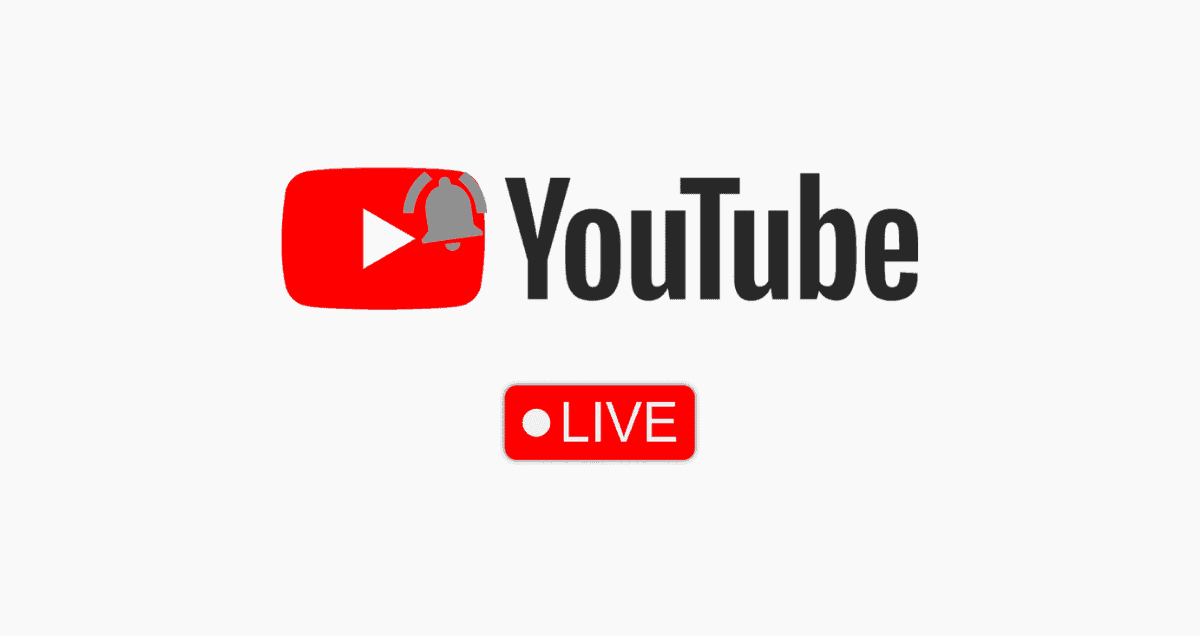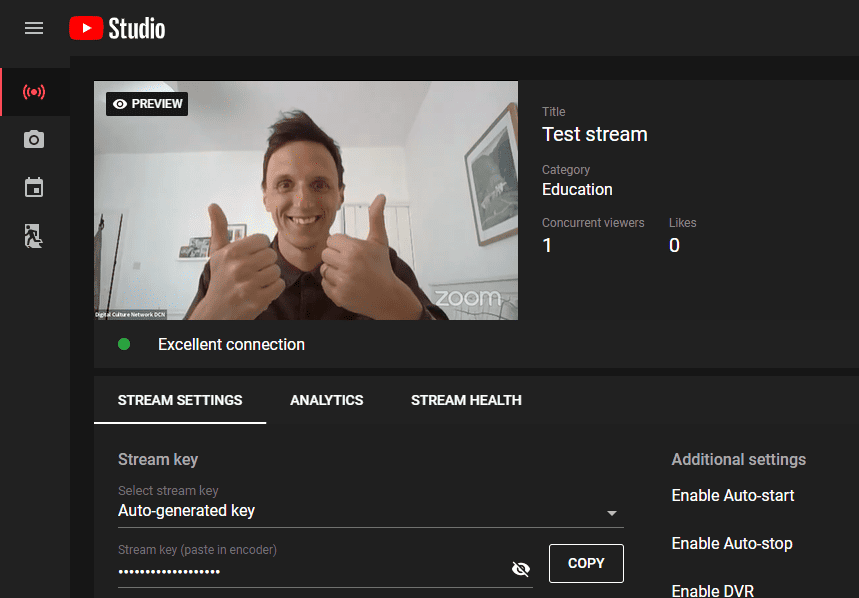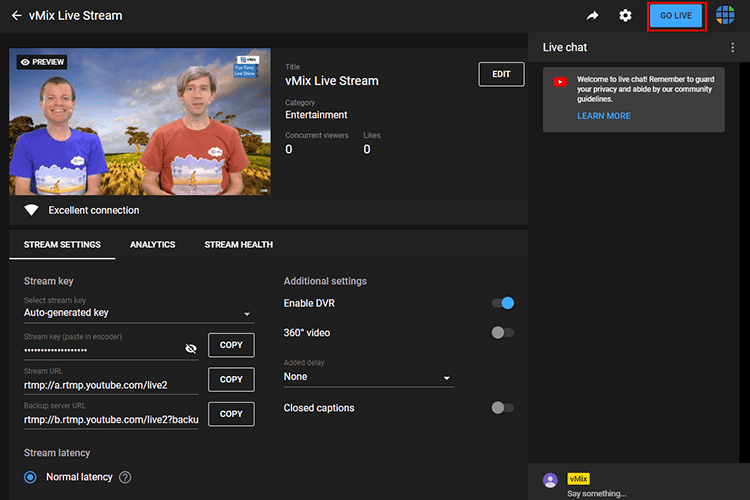Learn how to easily live stream on YouTube with our step-by-step guide. We’ll show you each step in a simple way, so you can start streaming without any hassle. Whether you’re new to live streaming or want to improve your skills, this guide has everything you need.
Let’s get started and start streaming on YouTube today!
Table of Contents
ToggleWhat is YouTube Live?
YouTube Live is where you can watch videos happening right now instead of ones that were recorded earlier. It started in 2011 with some partners and is now free for all verified YouTube channels.
Unlike Twitch, which is mainly for gaming, YouTube Live covers lots of different topics. You can find live videos about all sorts of things, like concerts, cooking classes, comedy shows, interviews, news, and more.
Why Live Stream on YouTube?
Wondering why you should go live on YouTube? It’s worth it! Even with just a little effort, streaming your content on YouTube can bring big rewards. Here are the top five advantages of broadcasting live videos on YouTube:
1. Increased audience engagement
In live streams, there’s often a chat where viewers can talk to each other. It also lets the creator chat with the audience, making it a personal experience.
2. Using Live Streams in Ads
If you’re advertising with Google Display Network, you can feature your live stream in display ads. This saves you from making banner images and helps promote your stream.
3. Reusing Content
YouTube stores videos and allows live streaming. Once your stream ends, it’s available to watch anytime. You can use it for different purposes, like ads or funny clips.
4. Grabbing Attention
Live videos on YouTube’s home feed tend to catch people’s eyes more than regular videos. Make your livestream interesting so viewers want to watch and stick around.
5. Show Off Your Best Video Quality
Among all the platforms you can use for free, YouTube provides the highest quality for live streaming with 4K @ 60fps. If you’ve got top-notch equipment, YouTube is the place to showcase it.
How to Go Live on YouTube
Going live on YouTube is easy. All you need is a YouTube channel, and it’s free to make one. You just have to get your channel verified, but that’s not hard and usually takes less than a day.
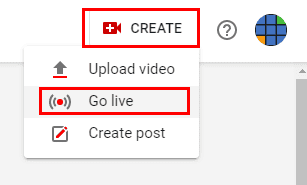
1. Make Your YouTube Channel
You can’t go live on YouTube without a channel. And you can’t make a channel without a YouTube (or Google) account.
- Make a Google account if you don’t have one already or if you want a new one for your YouTube channel. Go to [link] and follow the steps.
- Log in to YouTube with your Google account.
- Once you’re logged in, click on your picture in the top right and choose “My channel” to start your channel.
- If you have more than one YouTube channel, you can switch between them here. You can make a channel for your brand, or pick a Brand Account if you’re a manager for one.
2. Turn on Live Streaming for Your Channel
Now that you’ve got a channel, you can start putting up videos. But to enable live streaming, there are a few more steps.
- Log in to your YouTube account and click the Create button at the top.
- Select Go Live.
- Verify your channel and wait for up to 24 hours for live streaming to be turned on
Pick How to Go Live on YouTube
You’ve got three options for live streaming on YouTube:
- Mobile: Great for quick vlogs and updates on the go. Just note that you need at least 1,000 subscribers to go live from the YouTube app on your phone.
- Encoder: This gives you more control over your stream. It’s a bit more complicated to set up than mobile or webcam streaming, but you can make higher-quality streams. Choose this if you want to show your screen or use multiple cameras.
- Webcam: YouTube has a live streaming studio you can use from your web browser, which connects to your computer’s webcam. It’s fast and easy to start streaming, but you don’t have as much control over the quality as with an encoder.
How to go live on YouTube from the mobile app
Here’s how to go live on YouTube using the mobile app:
1. Open the YouTube app and tap the Create icon.
2. Choose Go Live.
3. Give your stream a title and set its privacy.
4. Tap More Options to add a description if you want.
5. Tap Show More to adjust settings like live chat, age limits, and monetization. Tap Show Less to go back.
6. Tap Next to add a thumbnail. You can take a photo or upload one.
7. Tap Share to get a link for social media.
8. Tap Go Live.
To stream on YouTube with the mobile app, you need at least 50 subscribers. If you’re 13 to 17 years old, you need at least 1,000 subscribers.
How to go live on YouTube with a webcam
Here’s how to quickly start a stream on YouTube using your computer and webcam:
- Log in to your YouTube account on a web browser.
- Click the Create button in the top-right corner, then choose Go Live from the menu.
- Select the Webcam option.
- Next, enter the title, description, and privacy settings for your video. Choose if it’s for kids or adults, then click Next.
- Your webcam will take a picture to use as the thumbnail for your stream.
- Click Go Live to start streaming.
If you want to use an encoder but still stream from your browser, you can use Restream Studio. It’s free to connect your YouTube channel and start streaming with just your computer and webcam – no need to download any software.
Tips for streaming on YouTube
Here are some tips to make your live YouTube show better:
- Pick interesting stuff to show: Choose things like how-to videos, showing products, talking with people, or live events that people like.
- Use good equipment: Make sure your videos look and sound good by using a good camera, mic, and other stuff.
- Talk to your viewers: Chat with people who are watching your live show to make them feel involved.
- Keep your stuff charged: Make sure your camera and other things have enough battery before you start.
- Keep an eye on your show: Have someone check to make sure everything looks good while you’re doing your show.
- Get someone to help with the chat: Get someone to read and answer messages while you’re busy talking.
- Practice being on camera: If you’re going to be on camera, practice speaking and being comfortable in front of it.
- Tell people about your show: Share the link to your live show on social media to get more people to watch.
- Do your show when people are online: Schedule your show for times when more people are likely to watch.
- Make sure the sound is good: Use a good microphone so people can hear you.
- Look at how your show did: Check how many people watched and other stats to see how you can do better next time.
- Show your stuff on other sites too: If you have fans on other sites, stream there too, not just on YouTube.
Wrapping up
So, that’s all you need to know about going live on YouTube if you’re just starting! If you’re making a YouTube channel soon, trying live streaming could be a good way to start.
Learning how to go live on YouTube might seem hard, but it’s pretty easy. All you need is a computer or phone with a YouTube account, a working camera, and a microphone.
There are other things you can add later, like special software or better lighting. But for now, just practice going live and talking to your viewers until you feel comfortable.