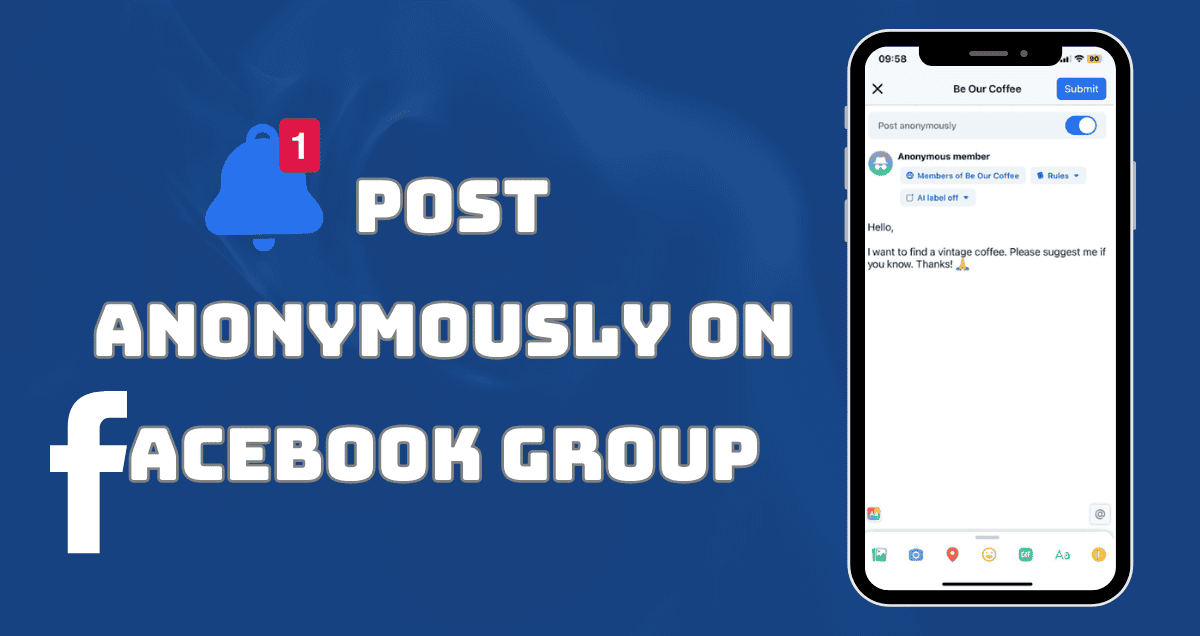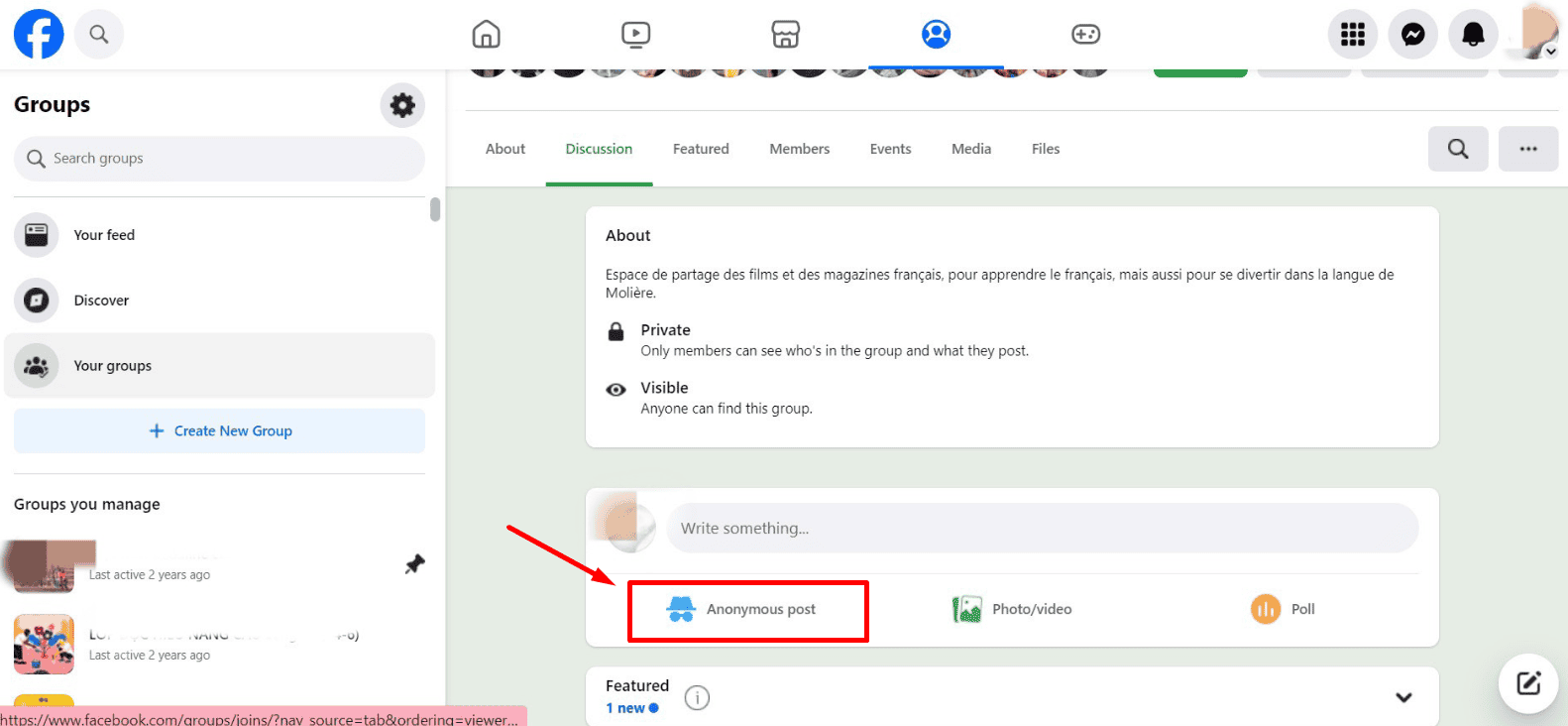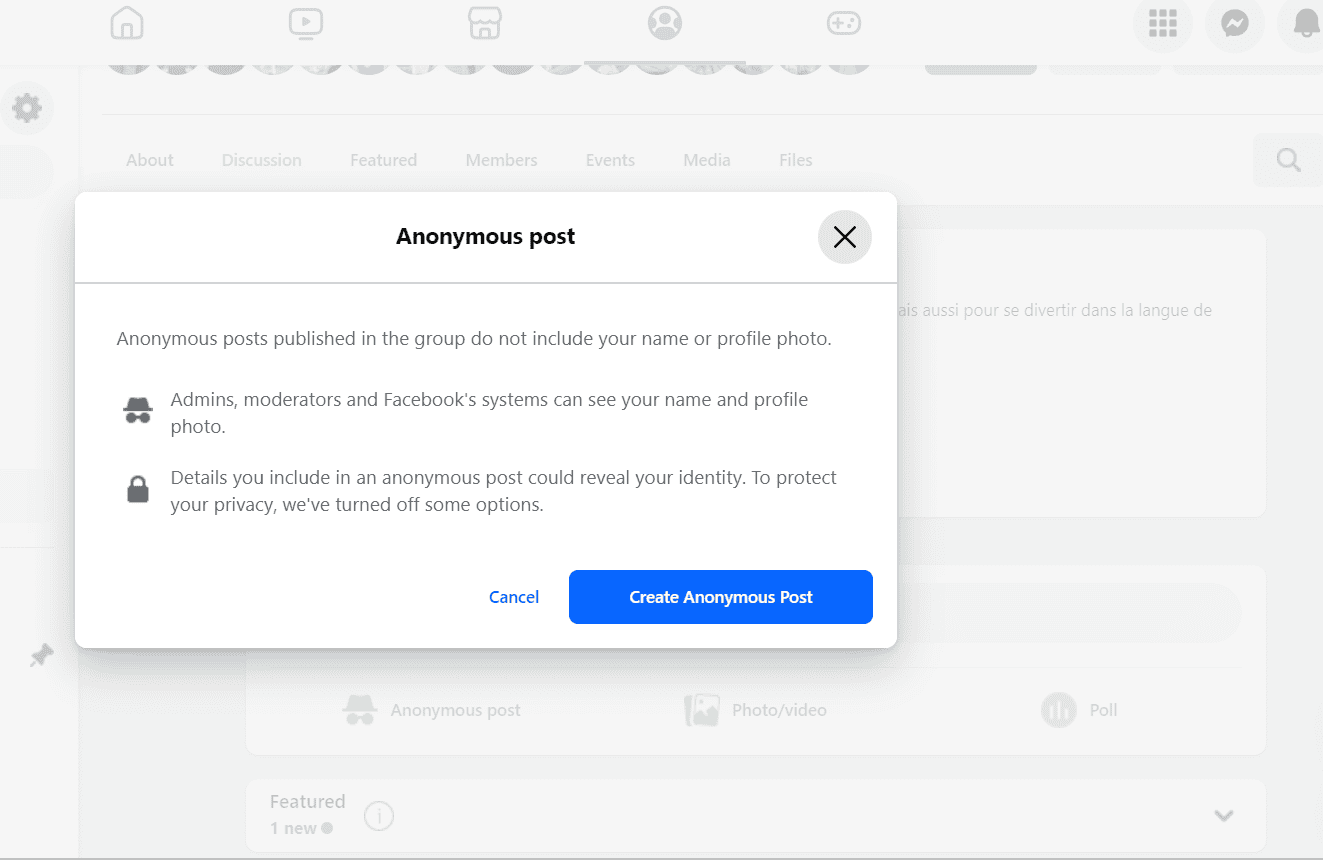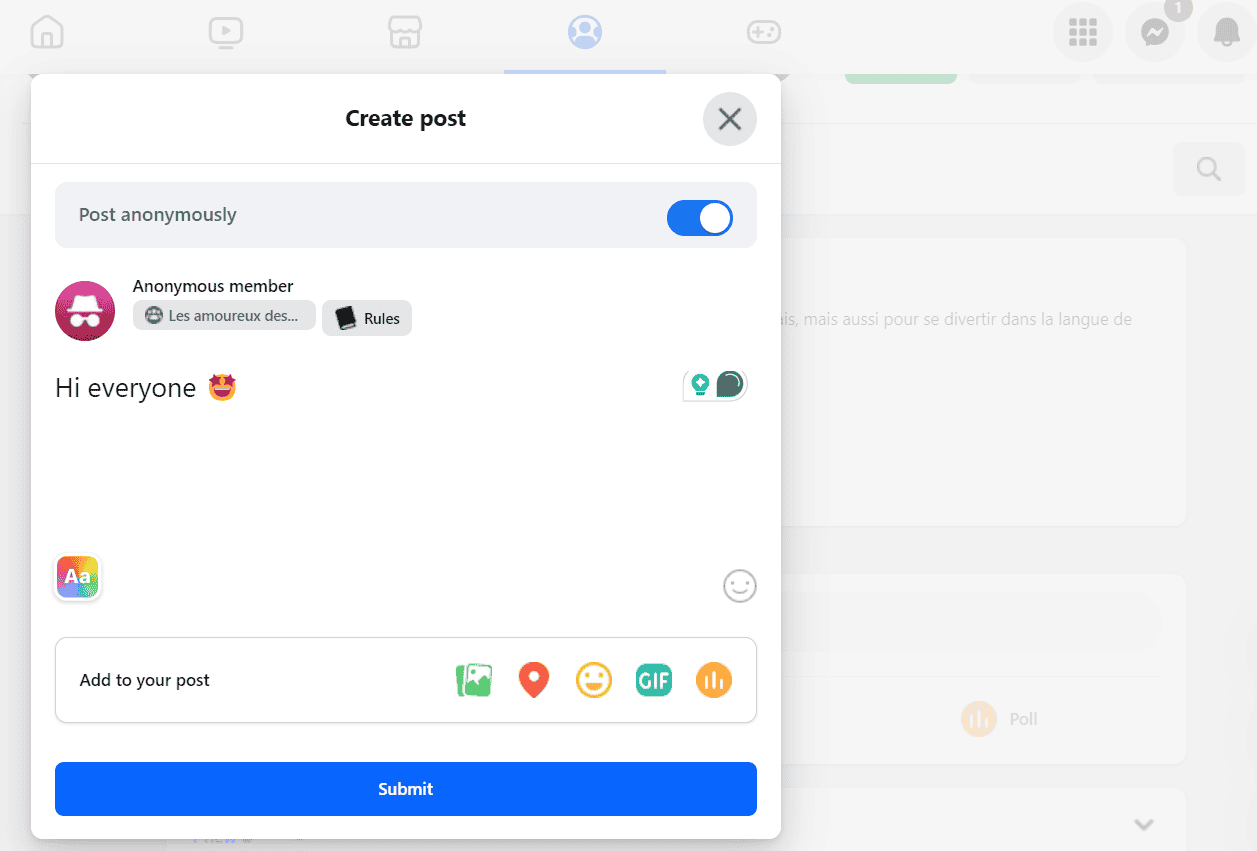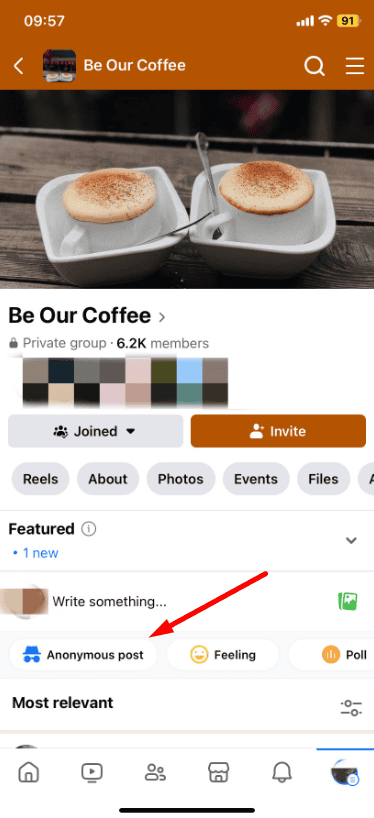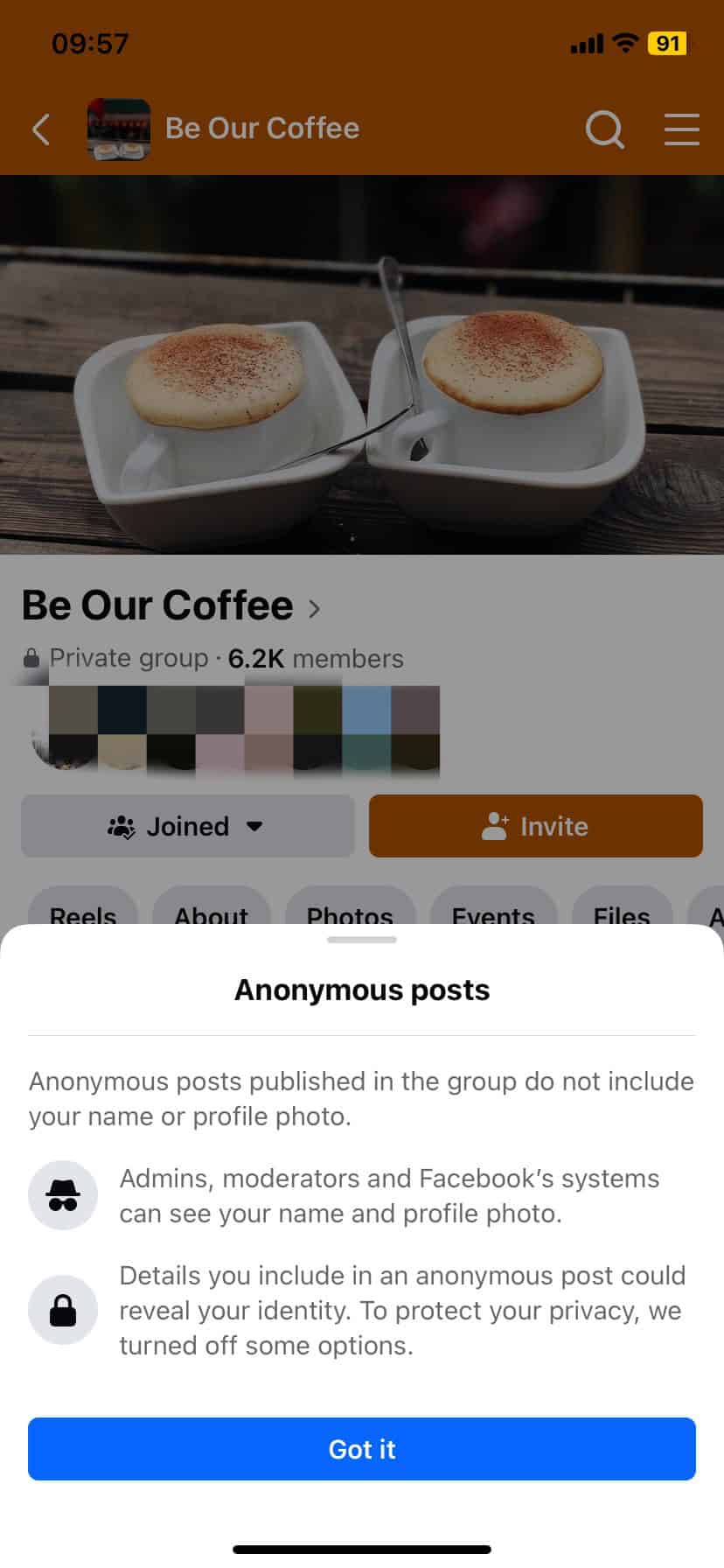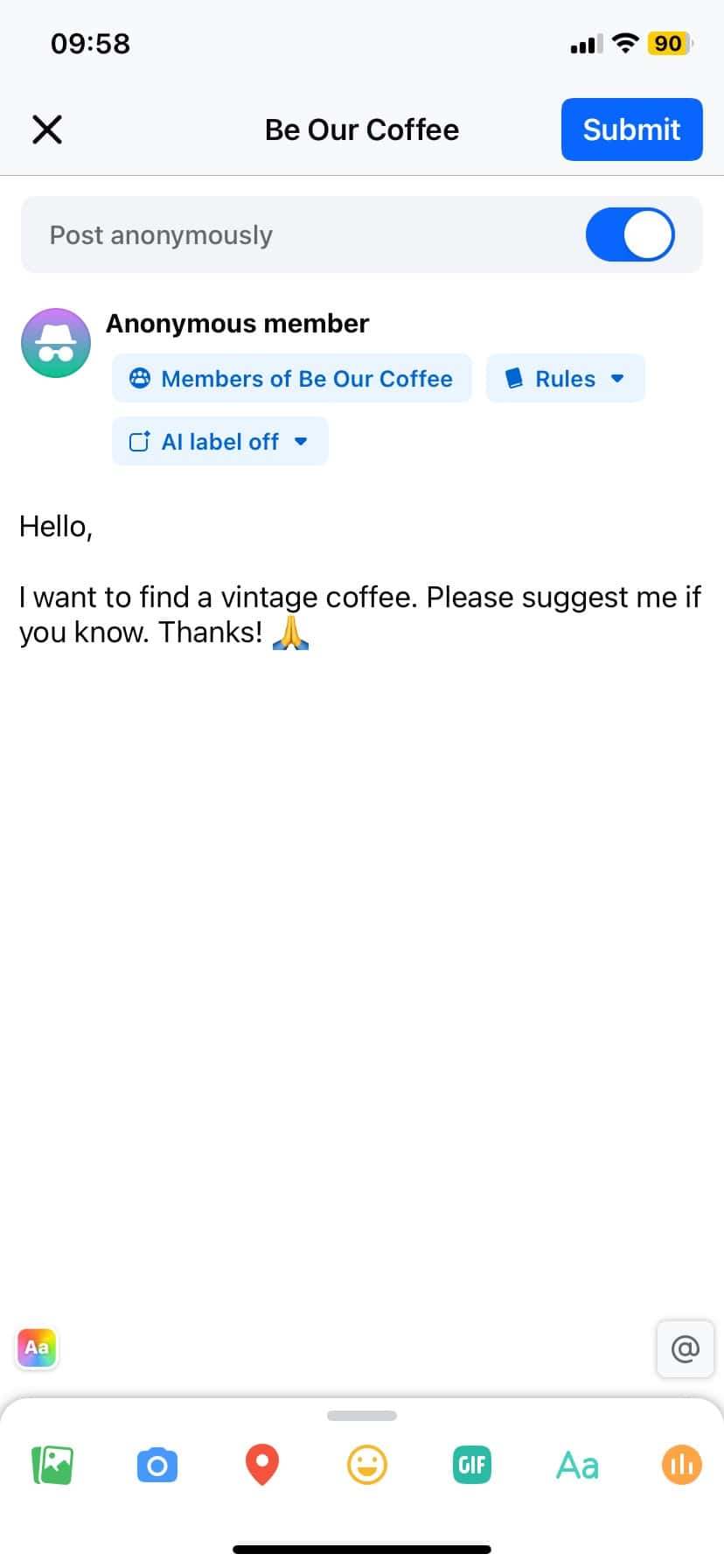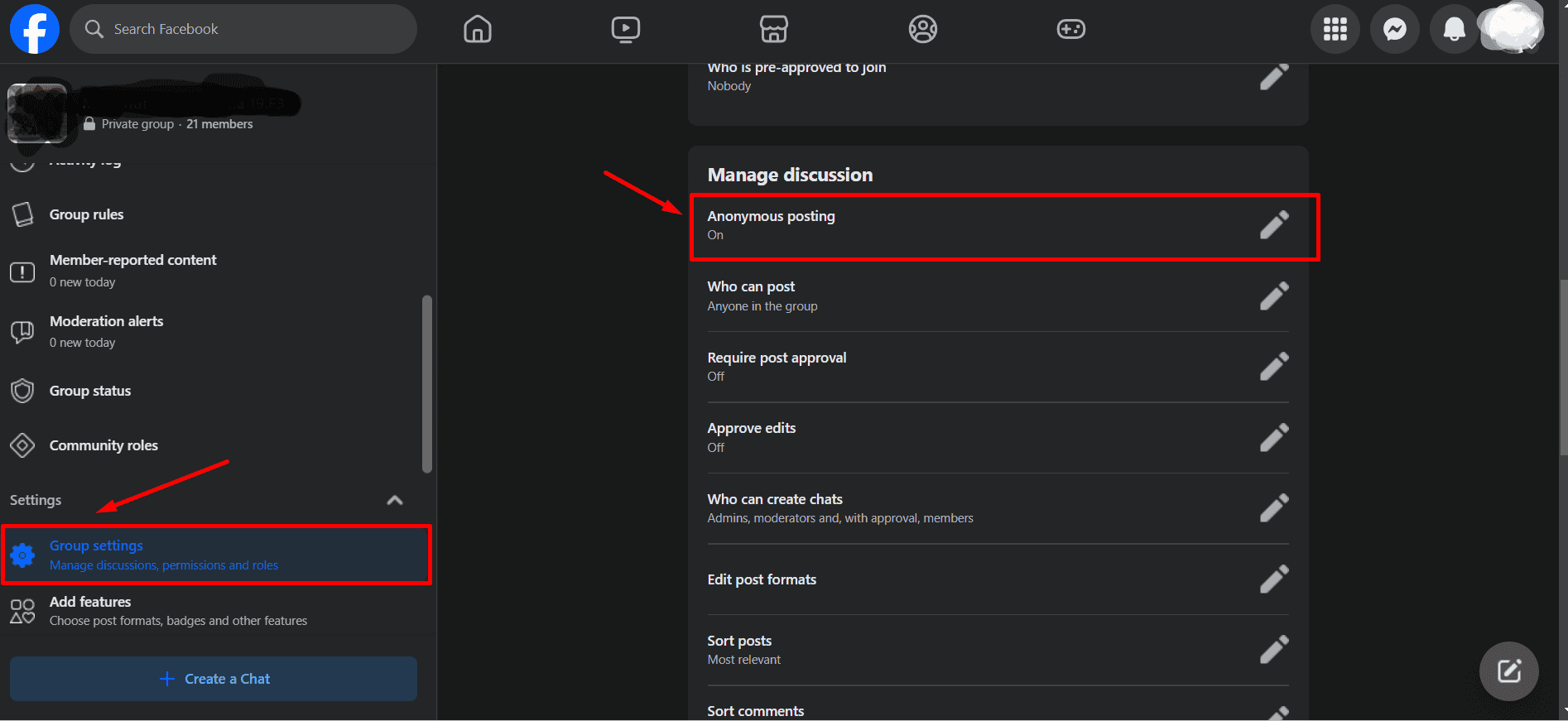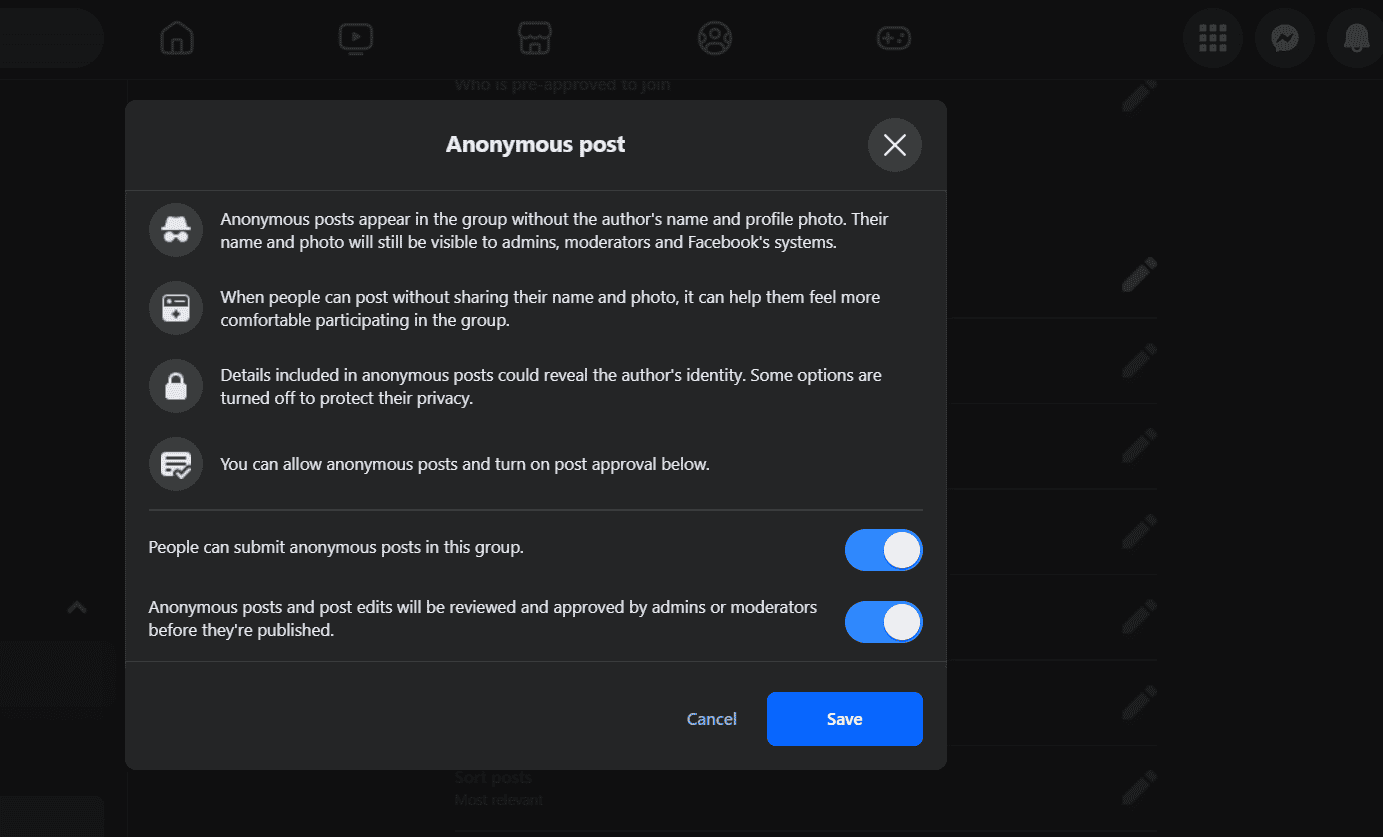How to post Anonymously on Facebook group from a desktop
Once the feature is turned on, group members can make anonymous posts. Posting anonymously in a Facebook group from a desktop is easy. Just follow these steps:
1. Log in to your Facebook account.
2. Go to the group where you want to post.
3. Click on “Anonymous Post” near the area where you usually make a post.
4. A prompt will explain how anonymous posts work. Click “Create Anonymous Post.”
5. Write your post and click “Submit.”
Your post will appear in the group without your name. However, the admins, moderators, and Facebook’s systems can still see your name. This is what your post will look like.
How to post Anonymously on Facebook group from a mobile
Posting anonymously in a Facebook group from your mobile device is simple. Just follow these steps:
1. Launch the Facebook app on your mobile device and log in to your account.
2. Go to the group where you want to post anonymously.
3. Near the area where you usually make a post, you will see an option labeled “Anonymous Post.” Tap on it.
4. A prompt will appear explaining how anonymous posts work. Take a moment to read through this information to understand the feature. Tap on “Got it” to proceed.
5. Compose your post as you normally would. Once you’re done writing, tap “Submit.”
Your post will appear in the group without your name being shown. However, be aware that group admins, moderators, and Facebook’s systems will still have access to your identity.
Following these steps, you can easily post anonymously in your desired Facebook group using your mobile device.
How to turn on Anonymous posting on Facebook Groups
To turn on anonymous posting in Facebook Groups, follow these steps:
1. Go to your Facebook group.
2. In the left-hand column, click on “Settings“, then select “Group Settings.”
3. Scroll down to the Manage discussion section.
4. Find Anonymous posting and click the pencil icon next to it.
5. Read the information about anonymous posting, make your choices, and click Save.