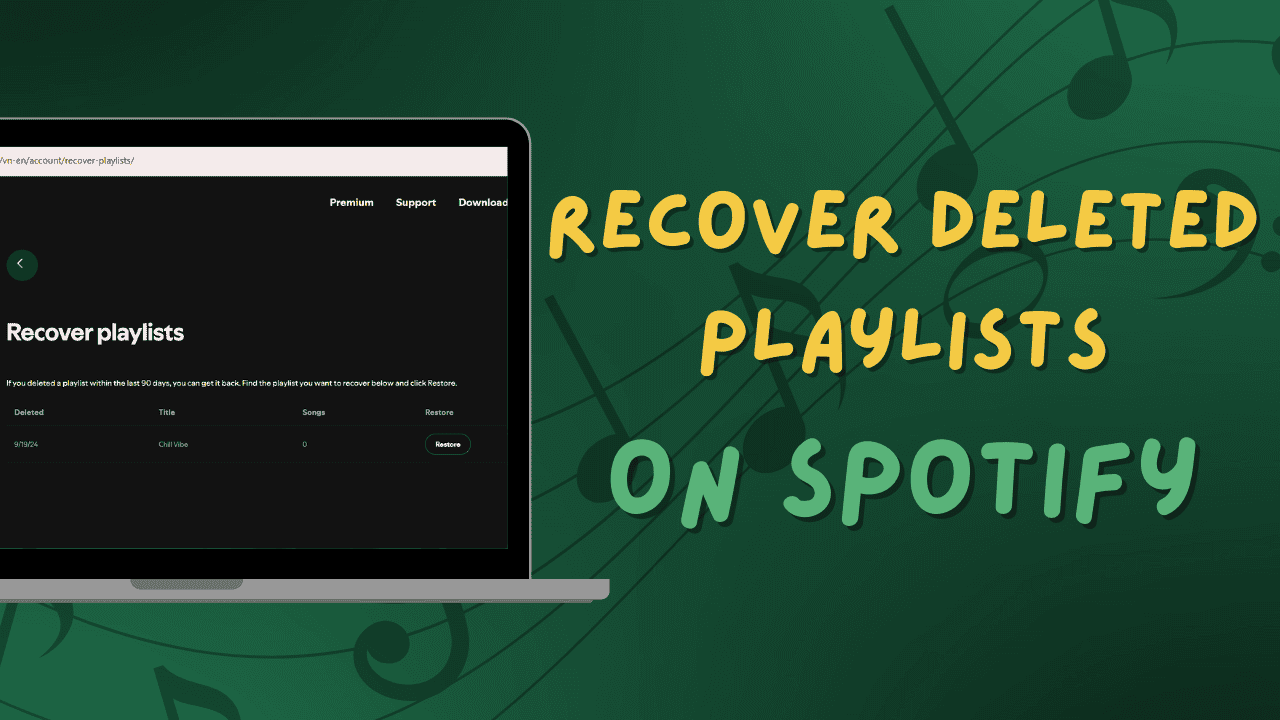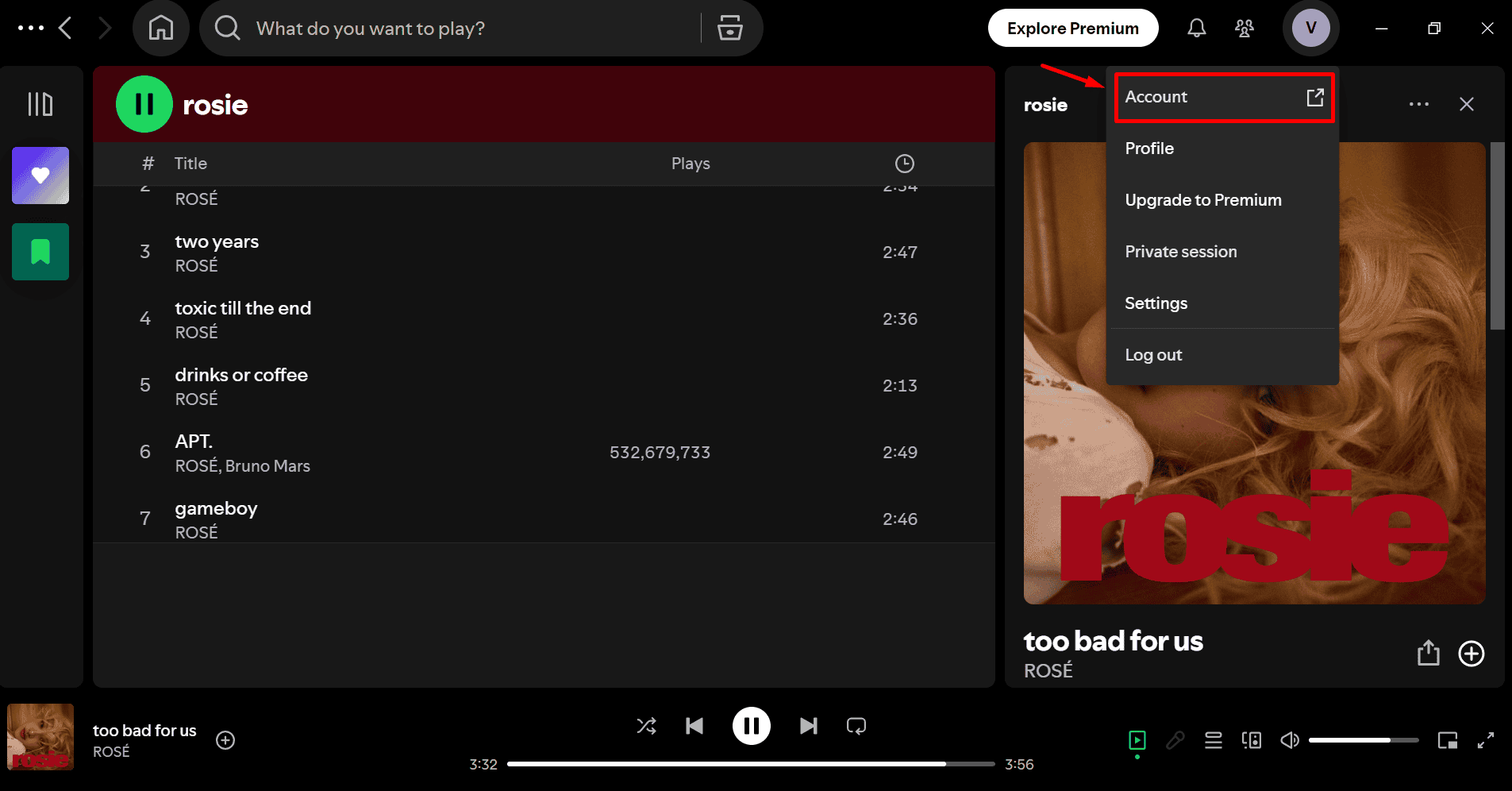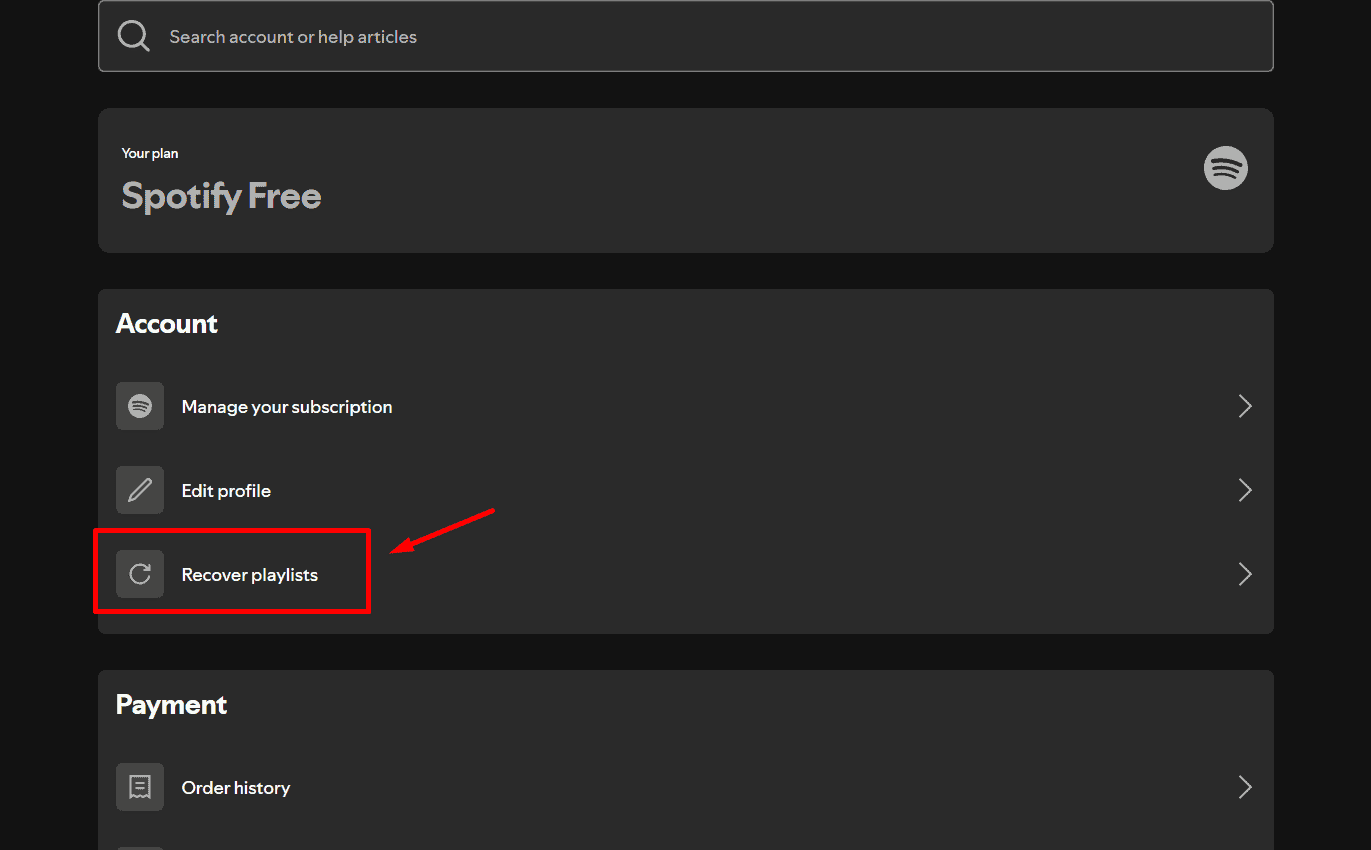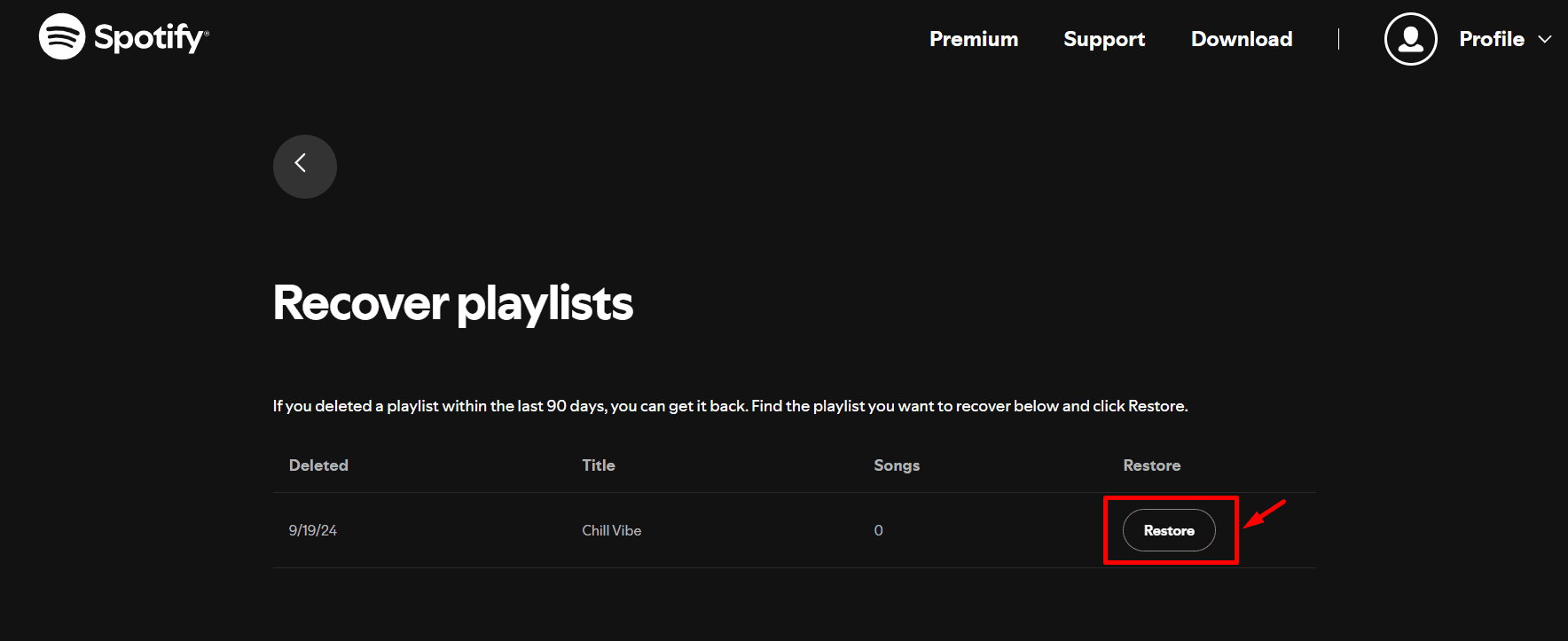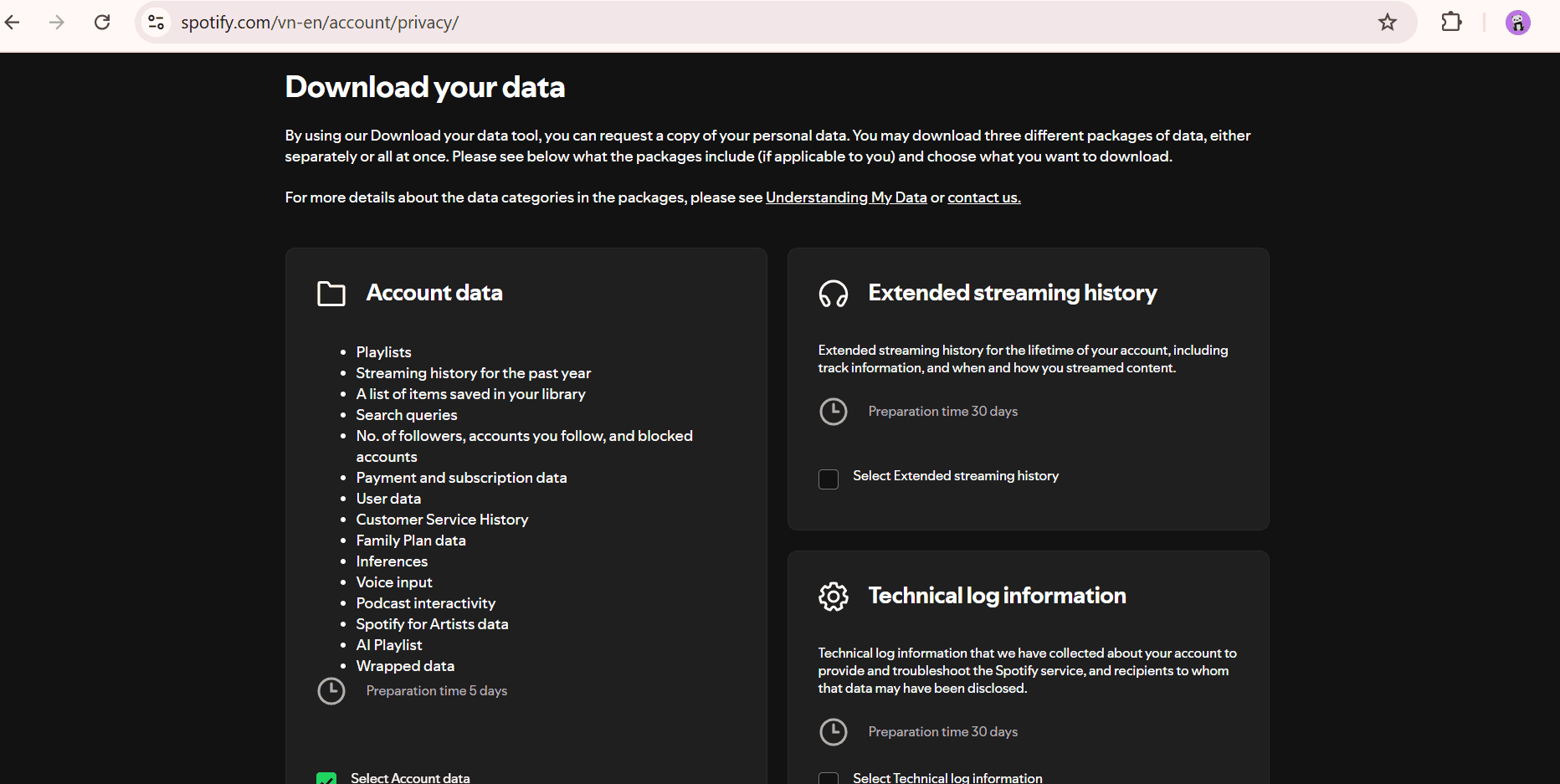Did you accidentally delete a playlist on Spotify? Don’t worry—getting it back is easier than you think! Whether you hit delete by mistake or changed your mind after removing a playlist, Spotify offers simple ways to recover your favorite songs.
In this guide, we’ll walk you through step-by-step methods to restore your deleted playlists quickly. Ready to bring your playlists back to life? Let’s get started! 🎶
How to Recover Newly Deleted Playlists on Spotify
Recovering a deleted playlist on Spotify is easy and fast, thanks to its built-in recovery feature.
If you accidentally delete a playlist, just go to your account settings, select “Recover Playlists,” and restore it with a single click. So if you find yourself thinking, “Oops, I didn’t mean to delete that playlist,” don’t worry—Spotify has you covered.
If you deleted the playlist just moments ago, there’s an even quicker solution. Spotify has a keyboard shortcut that works like “Ctrl+Z,” allowing you to undo your last action instantly.
Note: Both the recovery feature and the keyboard shortcut only work on desktops. Whether you’re using Spotify’s Web Player or the desktop app, you can access these options. Unfortunately, they aren’t available on mobile devices like smartphones or tablets. To recover a deleted playlist, make sure to use Spotify on a computer.