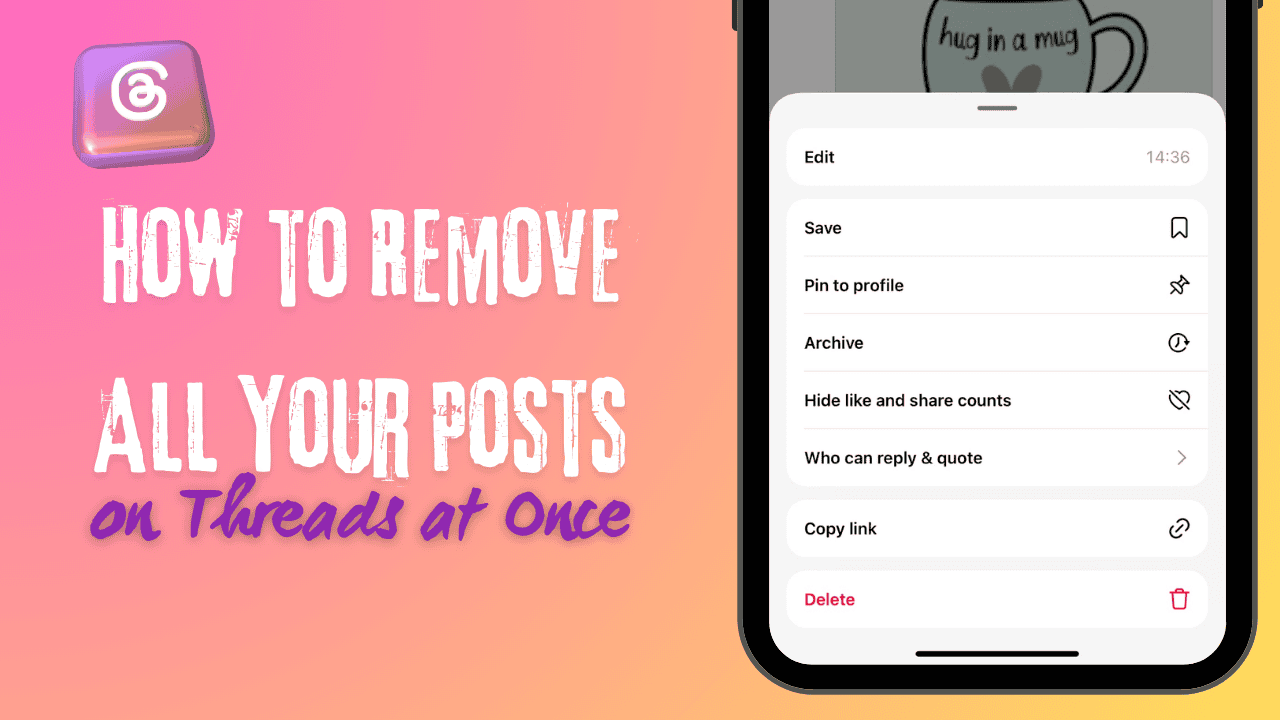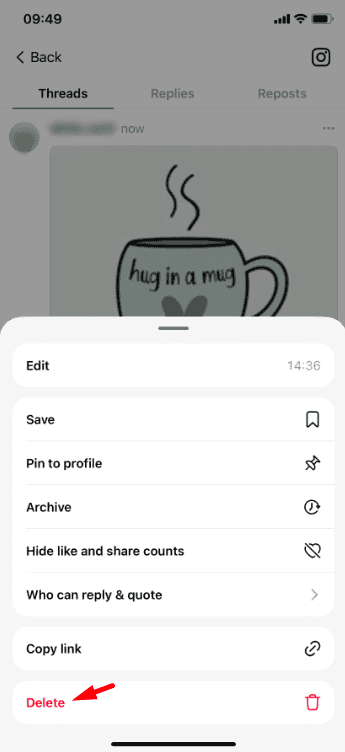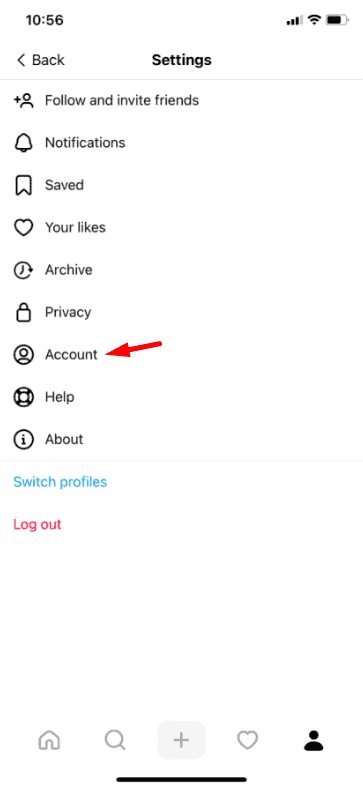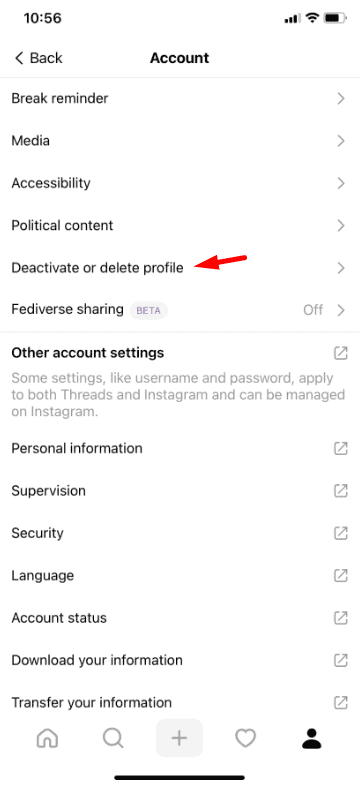Threads, Instagram’s text-based platform, has quickly become a popular space for sharing thoughts, connecting with people, and engaging in discussions. However, there might come a time when you want to start fresh or clean up your digital presence by deleting all your posts. Knowing how to remove all your posts on Threads at once can save you time and effort. While Threads doesn’t currently offer a built-in option to delete everything in one go, there are ways to accomplish this with some effort and the right tools.
In this guide, we’ll walk you through simple steps to remove all your posts on Threads, explain your options, and help you make the process as seamless as possible. Let’s dive in!
Why Would You Want to Delete All Your Threads?
Before we get into the how, let’s quickly discuss the why. People choose to delete their posts for various reasons:
- Starting Fresh: You might want a clean slate to post new content that better represents who you are today.
- Privacy Concerns: As your life evolves, you may no longer want certain posts to be public.
- Rebranding: Whether you’re a content creator or a business, changing your niche or image might require removing older posts.
- Decluttering: A simpler profile can sometimes have a stronger impact than one with too much content.
Whatever your reason, clearing your Threads posts can help you achieve your goal.
Step 1: Decide on Your Approach
There are two main ways to remove all your posts on Threads:
- Manually Deleting Posts: This involves going through your profile and deleting posts one by one. It’s straightforward but time-consuming if you have a large number of posts.
- Using Automation Tools: These tools can save you time by automating the deletion process. However, they may require third-party access to your account, so use them carefully.
We’ll cover both methods in detail.
Step 2: Manual Deletion (Step-by-Step Guide)
Manual deletion might be the best option if you don’t have too many posts or prefer not to use third-party tools. Here’s how you can do it:
1. Open Threads: Log into your Threads account via the app on your mobile device.
2. Go to Your Profile: Tap on your profile icon in the bottom navigation bar.
3. Find a Post to Delete: Scroll through your posts and select the one you want to delete.
4. Delete the Post:
- Tap on the three dots (…) in the top-right corner of the post.
- Select “Delete” from the options.
- Confirm the deletion when prompted.
5. Repeat the Process: Continue deleting posts one by one until your profile is clear.
This method is time-intensive, but it’s the safest and most secure way to delete your posts without granting third-party apps access to your account.
Step 3: Using Automation Tools
If you have hundreds or thousands of posts, deleting them manually might feel overwhelming. In this case, automation tools can help speed up the process. However, Threads or Instagram do not officially support these tools, so proceed with caution.
Popular Automation Tools
Here are some tools that might help you delete all your posts:
1. Third-Party Deletion Apps:
- Some apps or browser extensions are specifically designed to mass-delete posts from social media platforms.
- Search for reputable options and check reviews before installing any app.
2. Custom Scripts:
- For tech-savvy users, custom scripts can be written to interact with Threads’ interface and delete posts automatically.
- Scripts require programming knowledge and should be used carefully to avoid violating any terms of service.
Steps for Using Automation Tools
- Research and Choose a Tool: Look for trusted apps or extensions with positive reviews. Examples include browser-based automation tools or mobile apps.
- Install the Tool: Follow the instructions provided by the app to set it up.
- Log In to Your Account: Some tools require you to log in via their platform. Ensure the tool is secure before proceeding.
- Set Up the Deletion Process: Configure the app to delete all your posts. Some tools let you choose specific posts to keep or remove.
- Run the Tool: Start the deletion process and let the app work. Depending on the number of posts, this may take some time.
Step 4: Consider Deactivating Your Account
If deleting all your posts feels too tedious or you’re looking for an alternative, you can consider deactivating or deleting your Threads account. Keep in mind that deactivating will temporarily hide your content, while deleting your account will permanently remove everything.
How to Deactivate Your Threads Account
1. Log In to Your Threads Account: Open the Threads app and go to your profile.
2. Access Account Settings:
- Tap on the three lines (hamburger menu) in the top-right corner.
- Select “Settings” > “Account”.
- Look for the “Deactivate Account” option and follow the prompts to complete the process.
Deactivating your account is a temporary solution, so you can always reactivate it later if you change your mind.
Tips to Keep in Mind
- Backup Your Data: Before deleting anything, download a copy of your Threads data to ensure you don’t lose important content.
- Stay Secure: To protect your account from hacking or misuse, avoid sharing your login details with unverified tools or apps.
- Be Patient. Depending on the number of posts you have, the process may take some time, whether you choose manual deletion or automation.
Final Thoughts
Removing all your posts on Threads may seem like a daunting task, but it’s completely doable with the right approach. Whether you choose to manually delete posts, use automation tools, or deactivate your account, the steps in this guide will help you achieve your goal. Take charge of your digital presence and ensure your Threads profile aligns with your current needs and preferences.
Ready to start fresh? Follow these tips and get the clean slate you’re looking for. If this guide helped you, share it with a friend who might need it too. Got questions or suggestions? Drop a comment below—we’d love to hear from you!