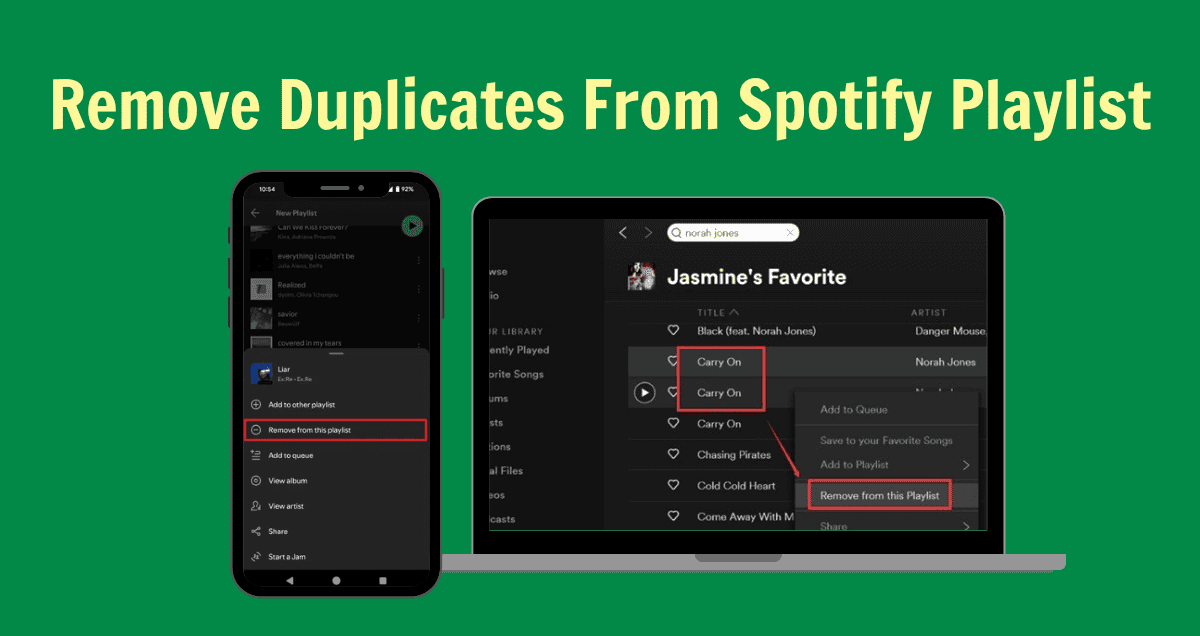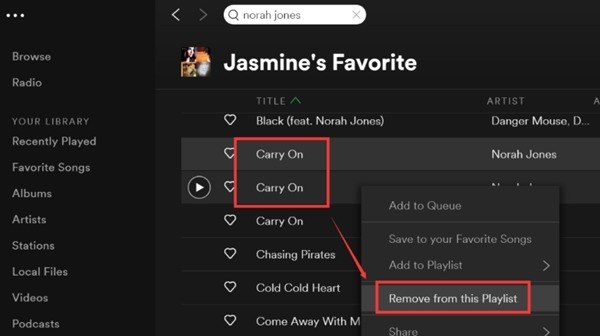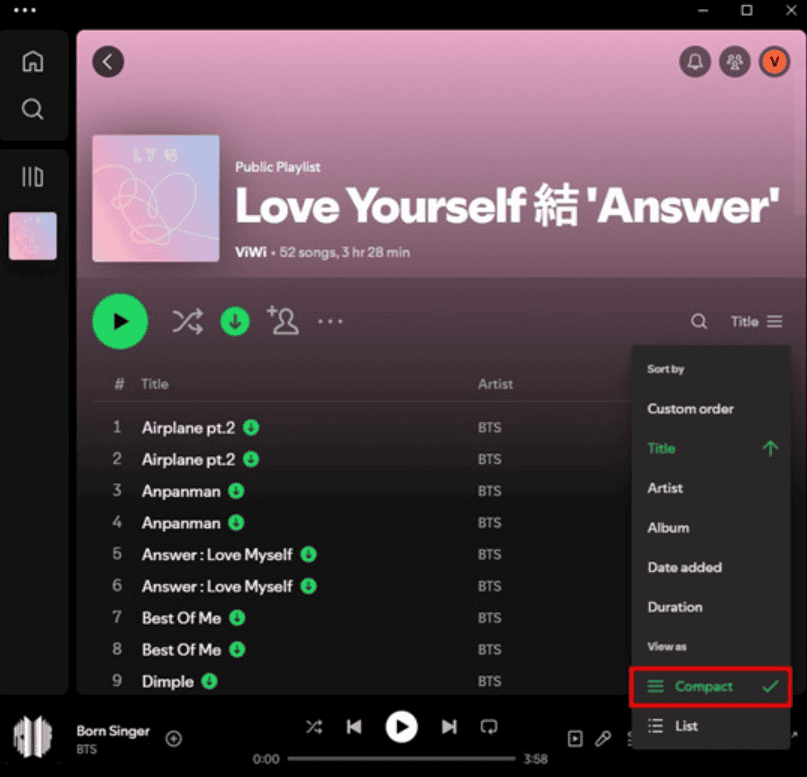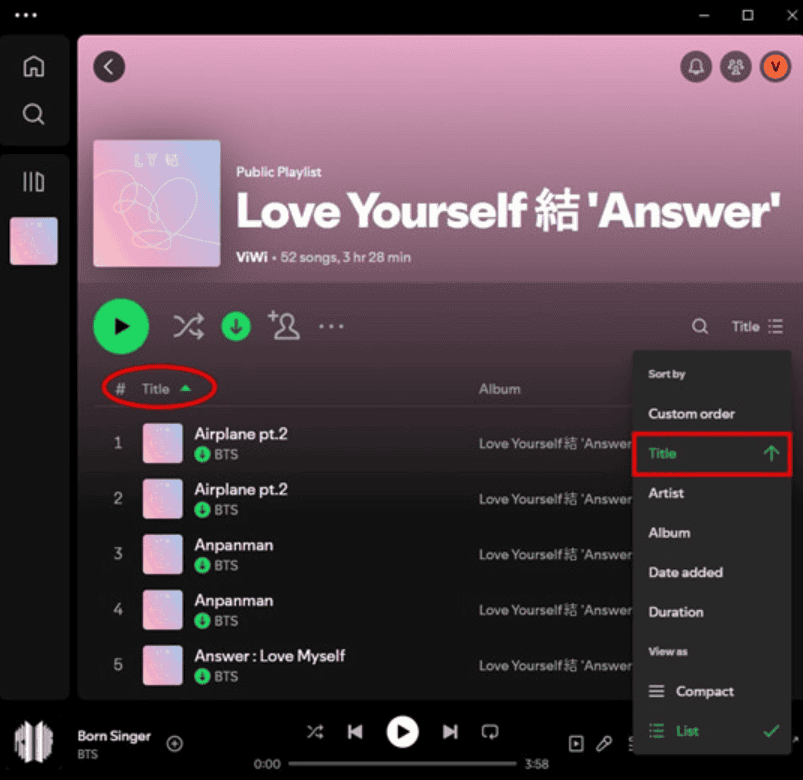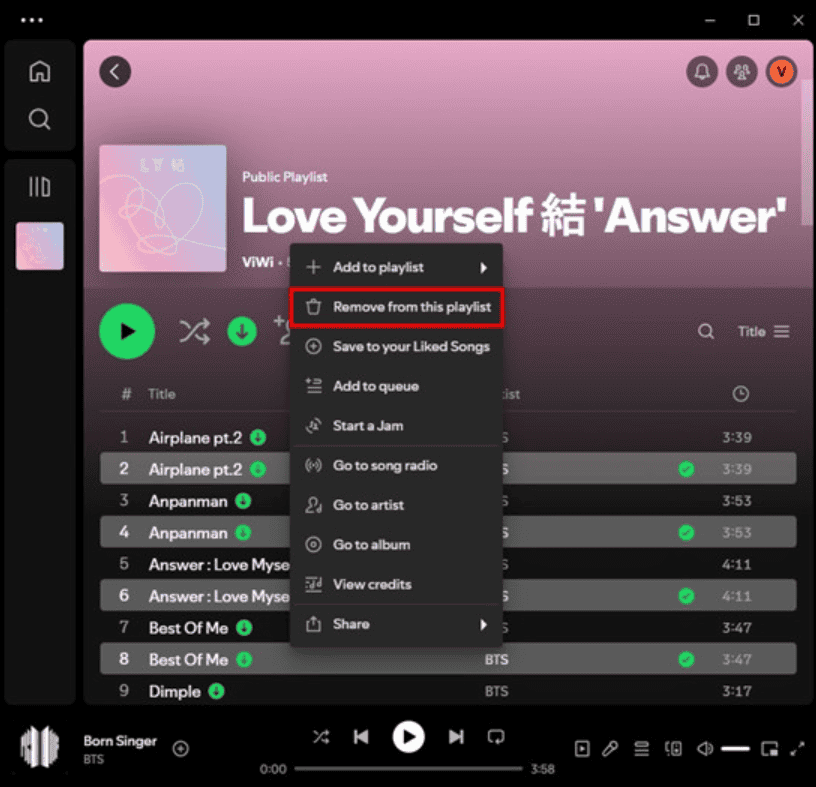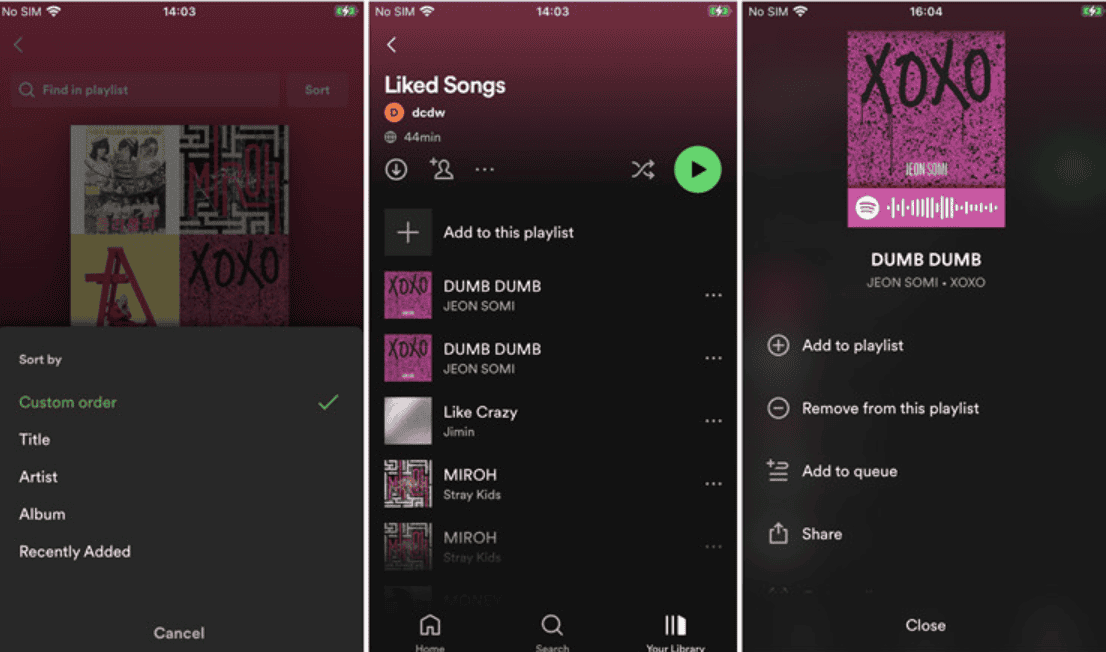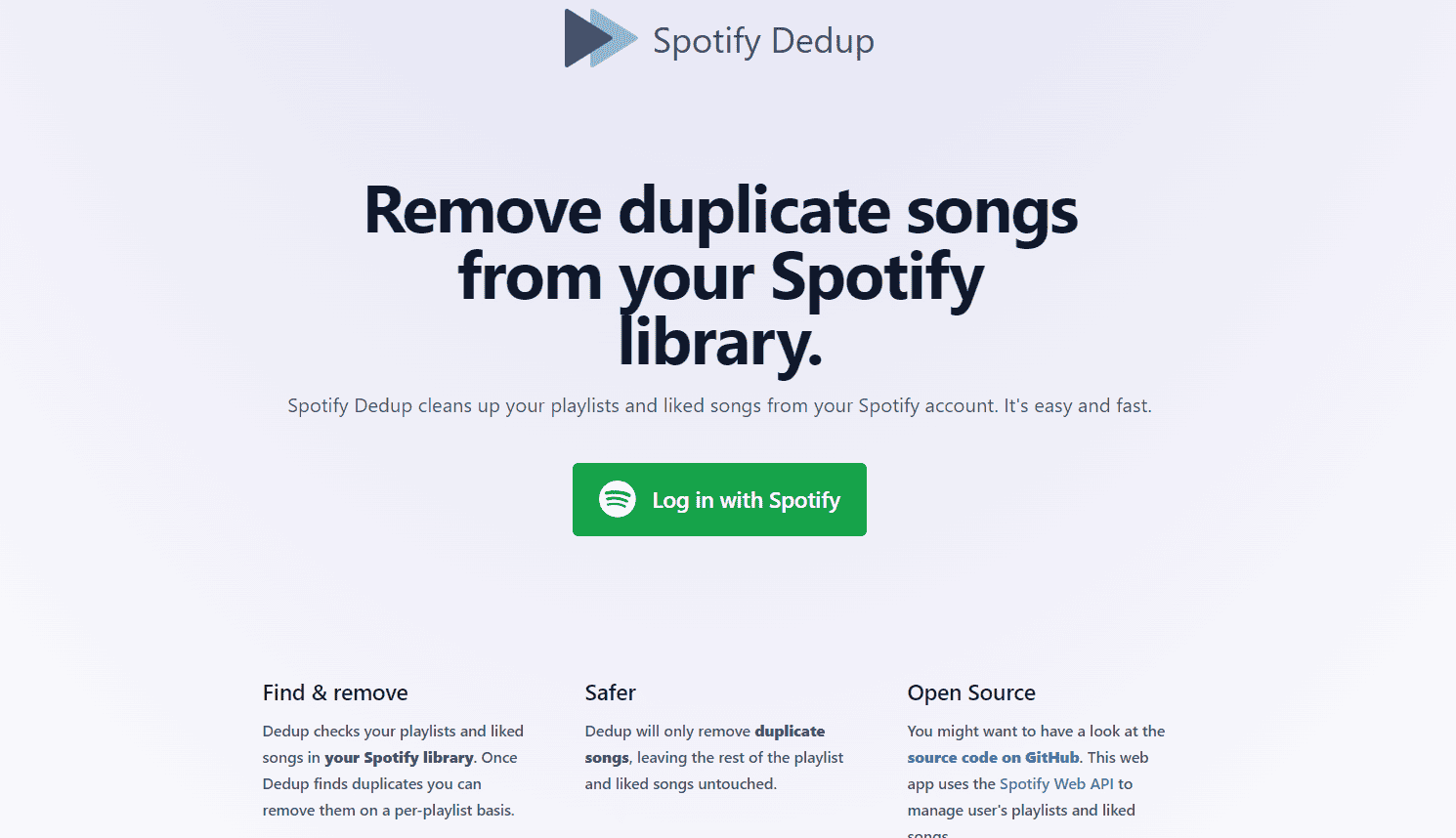Having duplicate songs in your Spotify playlist can be frustrating and clutter your music experience. Luckily, there are easy ways to remove them, either by doing it manually or using automatic tools.
In this guide, we’ll show you both methods so you can enjoy a cleaner, more organized playlist. Ready to tidy up your music? Let’s get started!
Why Are There Duplicates in My Spotify Playlist?
When you change or organize your playlist, finding the same song more than once can be frustrating. Duplicates usually happen by mistake. For example, you might add the same song again to ensure it plays more often when shuffled, but this can mess up your playlist.
Spotify does let you add the same song more than once, but now it gives you a warning saying, “These are already in your playlist.” This helps you spot duplicates and choose if you want to keep or remove them.
How to Remove Duplicate Songs from Your Spotify Playlist Manually
You can remove duplicate songs from your Spotify playlist by finding and deleting them yourself. It’s easy, but there are some tips to help. It’s usually better to use the desktop app for this because it has a bigger screen and more options than the mobile app.
Remove Duplicates on Spotify Desktop
1. the Spotify app on your Mac or PC.
2. Go to the “Playlists” section at the top to see all your playlists.
3. Choose the playlist you want to clean.
4. In the playlist, click the list icon at the top right and choose “Compact” for a simpler view without album covers, making it easier to spot duplicates.
5. Click “Title” in the column header to sort songs alphabetically, which helps find duplicates faster.
6. Scroll through the playlist and look for duplicate songs by checking the song titles, artists, and album covers.
7. To remove a duplicate, right-click the song and choose “Remove from this playlist.”
8. For multiple duplicates, hold Ctrl (PC) or Command (Mac), click each duplicate, then right-click and choose “Remove from this playlist.”
9. Continue this process until you’ve removed all the duplicates from your playlist.
10. Once you’ve finished, Spotify will automatically sync the changes across all your devices, so your playlist will be updated everywhere you listen.
Remove Duplicates on Spotify Mobile
1. Open the Spotify app on your iOS, iPad, or Android device.
2. Tap on “Library” at the bottom of the screen.
3. Find the playlist where you want to remove duplicates.
4. Swipe down on the playlist to see more options.
5. Tap “Sort” and choose “Title” to arrange songs in alphabetical order.
6. Scroll through the playlist and look for songs with the same titles or duplicates.
7. Tap the three-dot “More” button next to the duplicate song.
8. Select “Remove from this playlist.”
9. Repeat this for each duplicate song.
10. Once done, your playlist will save automatically, and changes will sync across all your devices.
How to Automatically Remove Duplicates from a Spotify Playlist
There are tools available that can automatically remove duplicate songs from your Spotify playlists. One popular tool is called Spotify Dedup, which helps users quickly get rid of duplicates from their playlists without doing it manually.
How to Find and Remove Duplicates with Spotify Dedup
1. Open a web browser and go to https://spotify-dedup.com/.
2. Click the “Log in with Spotify” button and log in with your Spotify account details to allow Spotify Dedup to access your playlists.
3. After logging in, you’ll be redirected to the Spotify Dedup site, where you’ll see a list of your playlists that have duplicate songs.
4. Review the duplicates in your playlists.
5. Choose the playlist you want to clean and click the “Remove duplicates from this playlist” button.
6. Spotify Dedup will remove the duplicates, and you can check your playlist on Spotify to see the changes.