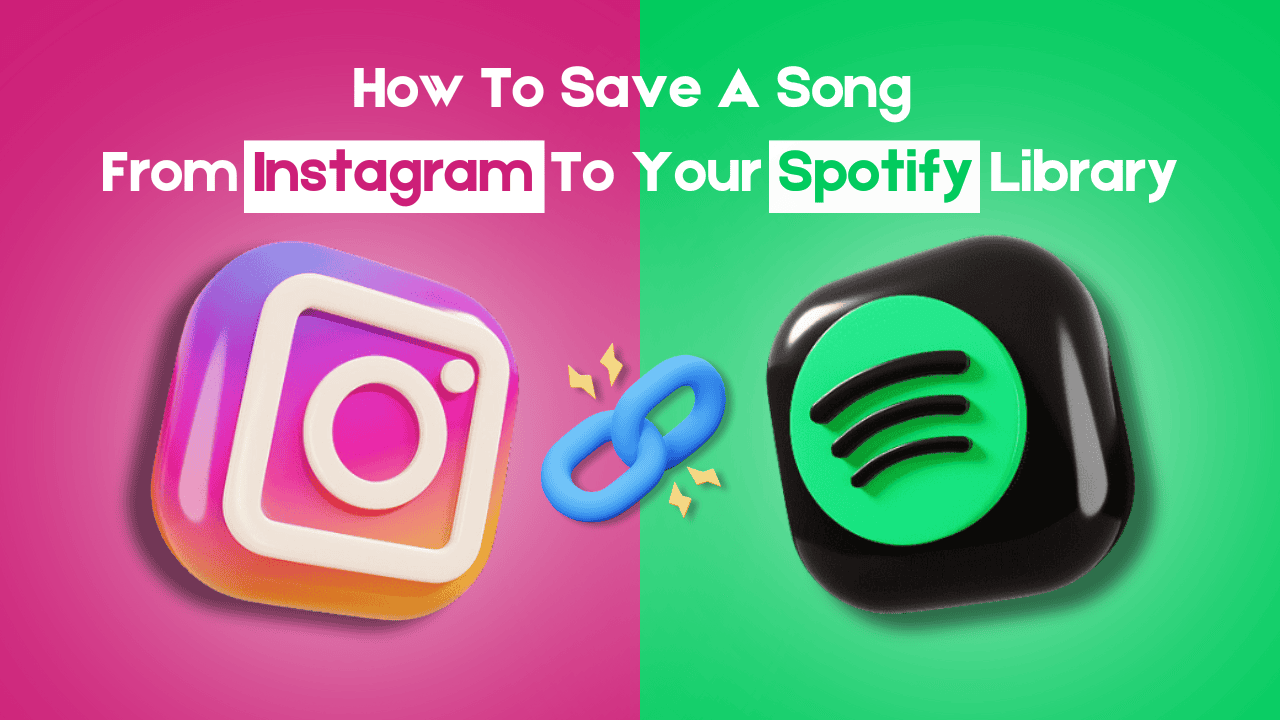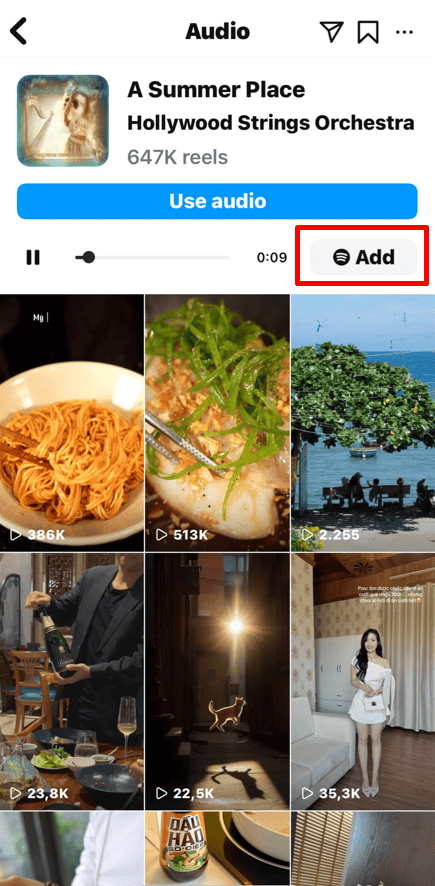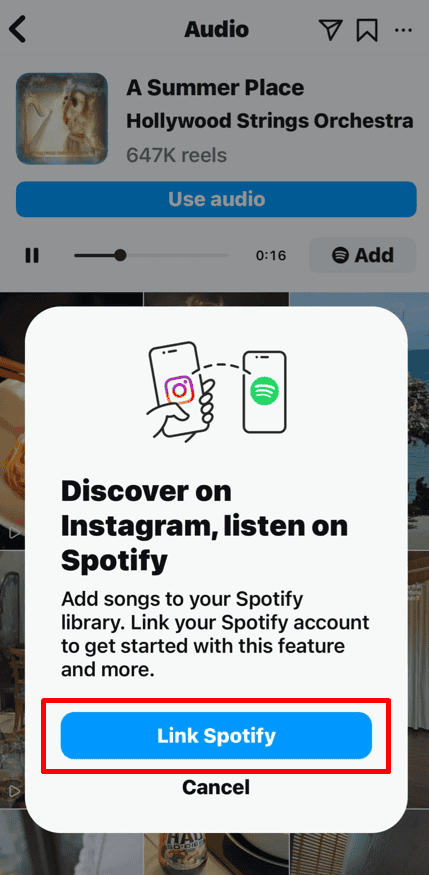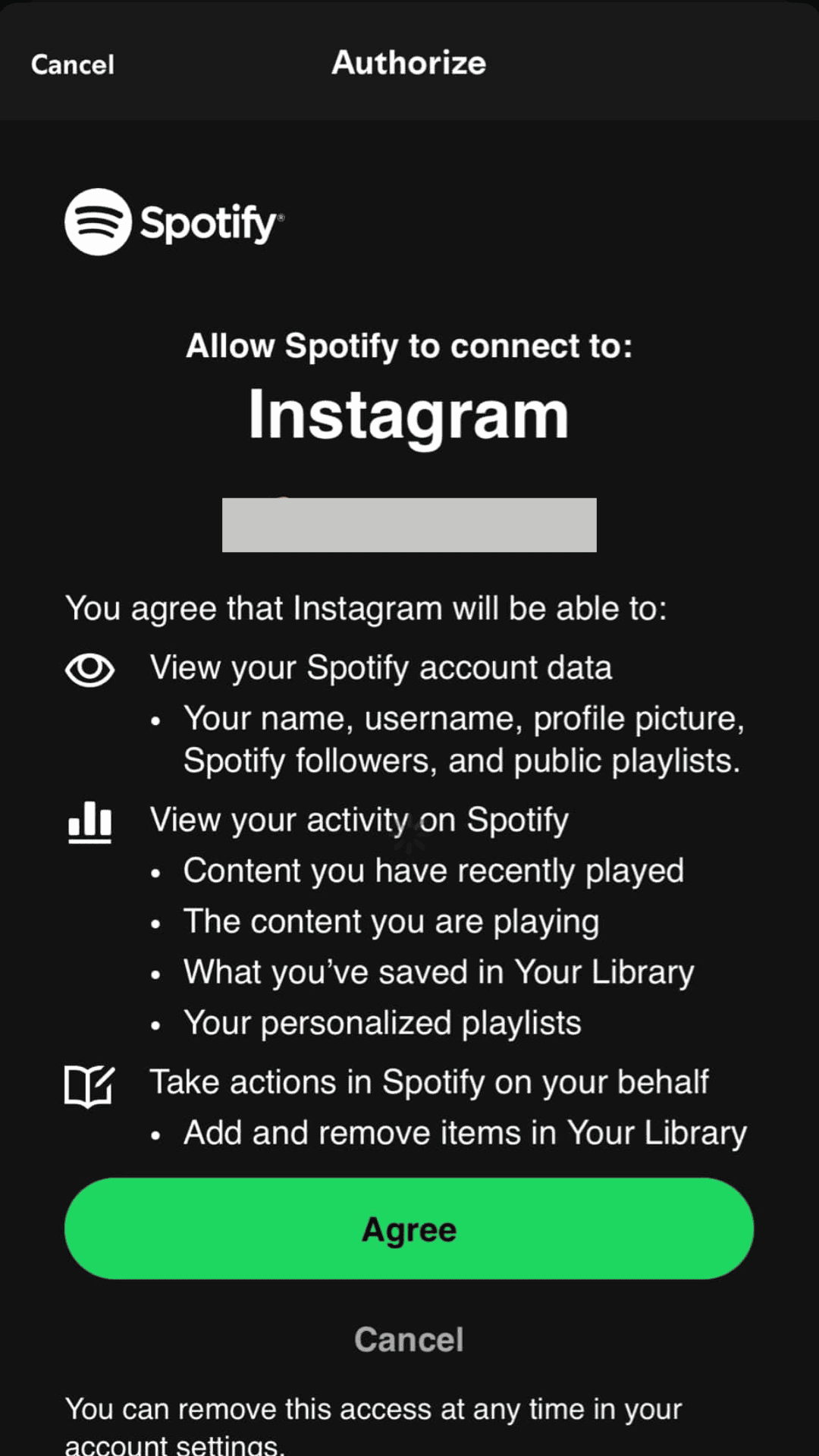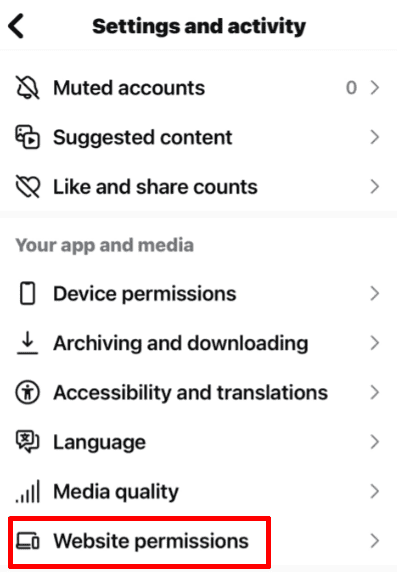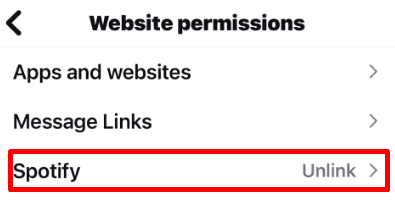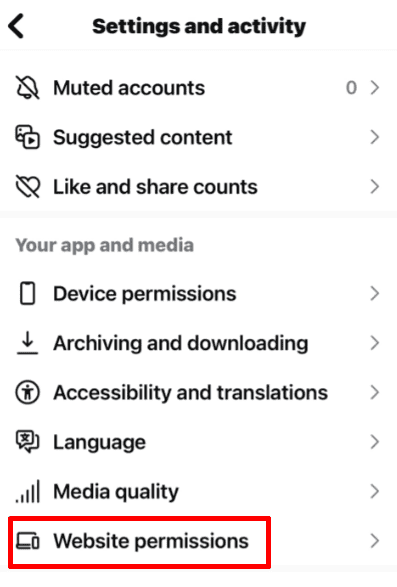How to Add a Song from Instagram to Spotify
To add a song from Instagram to your Spotify library, you’ll first need to connect your Spotify account to Instagram. Once linked, adding songs to your Spotify playlists from Instagram is just a tap away. Here’s a simple step-by-step guide:
1. Open the Instagram app.
2. Locate a post or Story with a Spotify song (original audio doesn’t apply here; it should be a well-known song).
3. Tap on the song icon at the bottom right of the post or Story.
4. In the song details, you’ll see an Add button with a Spotify icon beside it. Tap on it. If your accounts are already linked, you’re all set! If not, continue to the next step.
5. Tap on “Link Spotify.”
6. You’ll be asked to allow Spotify access to Instagram data. Read through and hit “Agree.”
7. The song will now be saved to your Spotify “Liked Songs” playlist.
After this initial setup, you won’t need to link your accounts again. From then on, songs will be instantly added to your “Liked Songs” playlist whenever you hit the Add button.
Do you want to become someone who knows all the tricks on Instagram? Don’t forget to explore the guideline of How to Add Multiple Audio to Instagram Reels to make your videos more colorful!