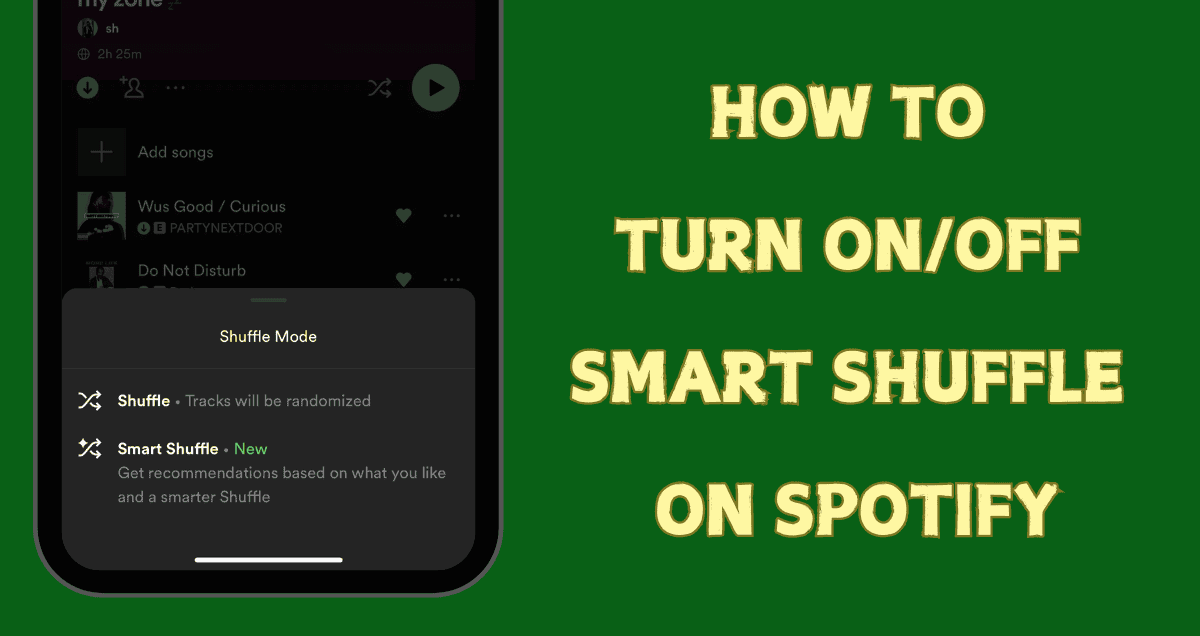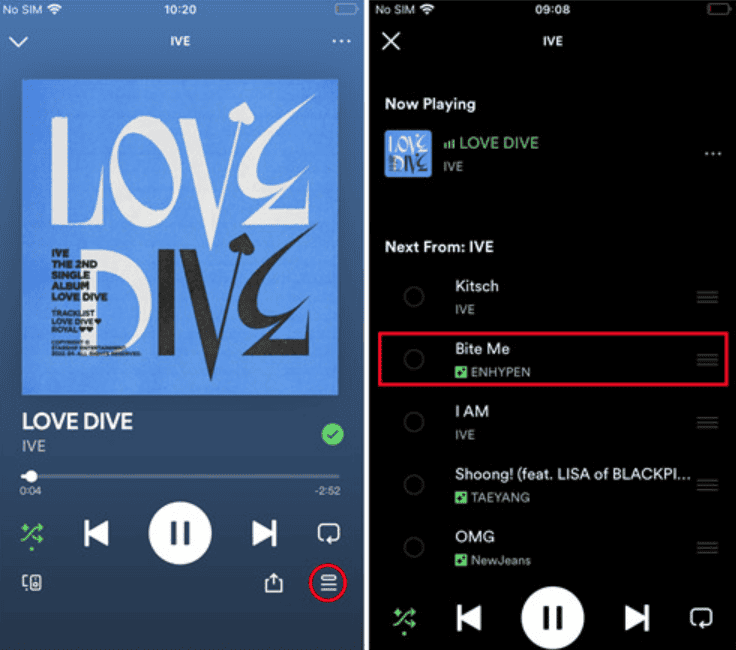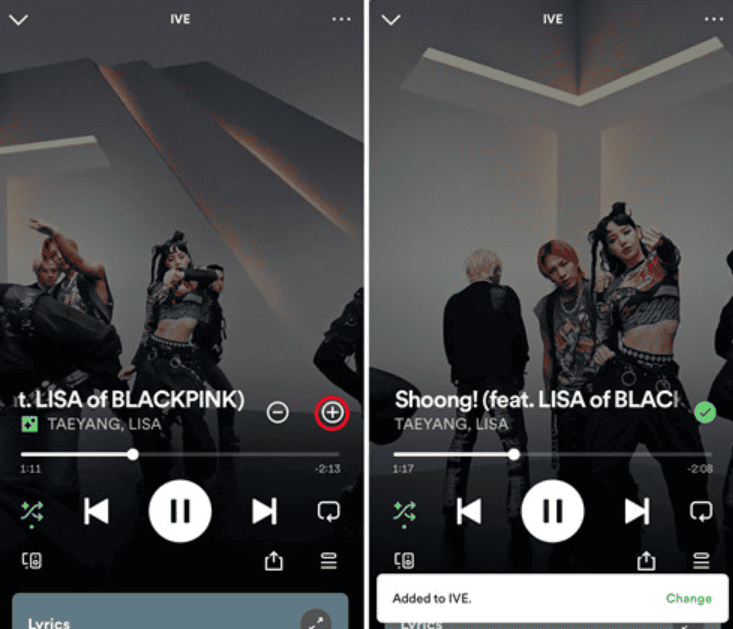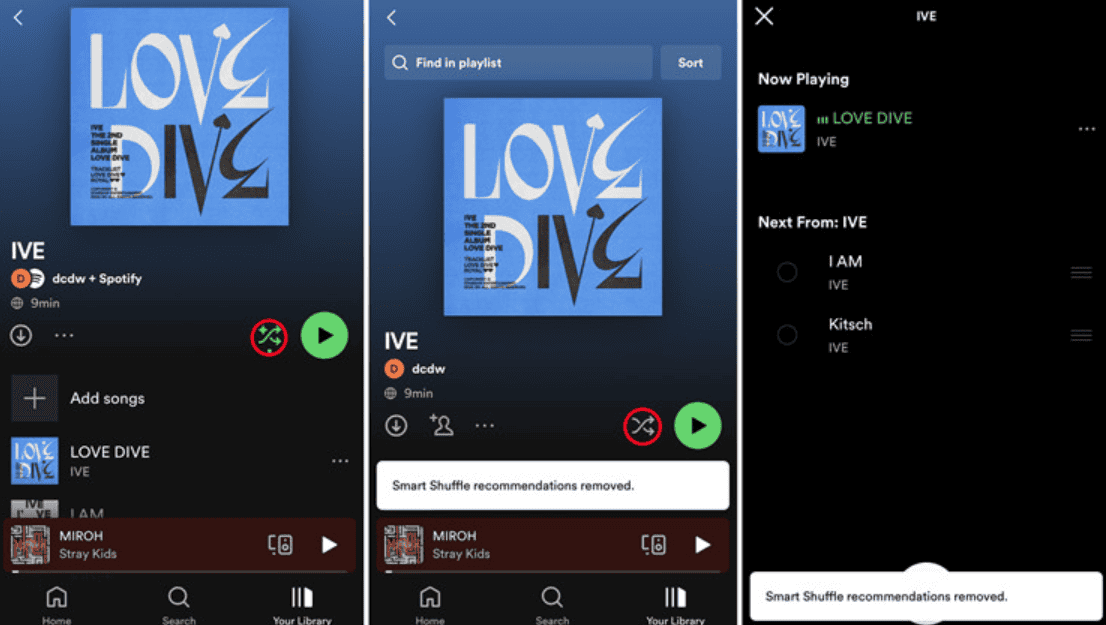Smart Shuffle on Spotify mixes up your playlist with song suggestions based on your taste. This guide will show you how to turn Smart Shuffle on or off, so you can decide if you want to explore new music or stick to your chosen songs. Follow these easy steps to control your music experience on Spotify.
Let’s get started and make your Spotify experience just the way you like it!
What is Spotify Smart Shuffle?
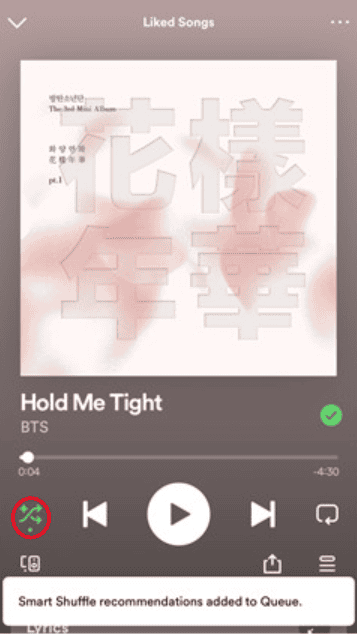
What is Smart Shuffle?
Smart Shuffle is a new feature from Spotify that enhances your playlists. If you haven’t used your playlists in a while, Smart Shuffle adds new, personalized song suggestions to them.
Spotify’s Smart Shuffle updates your favorite playlists with songs that match the original vibe. By mixing your tracks with these tailored recommendations, Smart Shuffle gives your playlists a fresh and exciting feel.
How Does Smart Shuffle Work on Spotify?
Smart Shuffle helps you find new music based on your playlists. Here’s how to use it:
- Open the Spotify App: Use the app on your iOS or Android device.
- Pick a Playlist: Choose the playlist you want to refresh.
- Turn on Smart Shuffle: Activate the Smart Shuffle feature.
There’s no limit to how many songs your playlist can have. If your playlist has more than 15 songs, Spotify will recommend one new song for every three tracks.
As you listen, you can save the new songs to your playlist and library if you like them. Even if you switch back to your original playlist, the songs you liked will stay.
Smart Shuffle also works with your Liked Songs playlist. As you like more songs, you’ll get new recommendations that match your taste.
How to Turn On Smart Shuffle on Spotify
Turn On Smart Shuffle on Spotify:
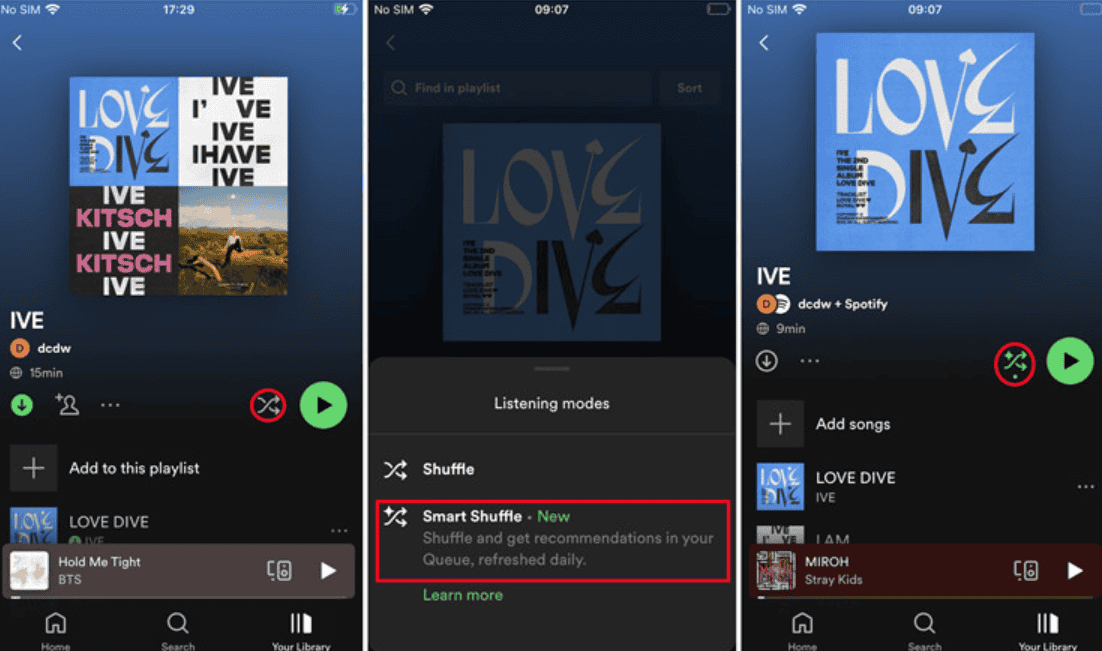
Update the Spotify App:
Make sure your Spotify app is up-to-date. Go to the Play Store (Android) or Apple Store (iOS) to get the latest version.
1. Open Spotify: On your Android or iOS device, open the Spotify app.
2. Go to Your Library:
Tap on “Your Library.”
Find the playlist you want to refresh. Your display name should be shown under the playlist for identification. You can use the Playlists filter at the top to find it faster.
3. Activate Smart Shuffle:
Open the playlist and look for the Shuffle button.
Tap the Shuffle button. You’ll see two options: Shuffle or Smart Shuffle.
Tap on Smart Shuffle to activate it.
If you only see a normal Shuffle, tap the Shuffle button again to switch to Smart Shuffle.
4. Enjoy Your Playlist:
Once Smart Shuffle is enabled, your playlist will play a mix of your original songs and new recommended songs that match your playlist’s vibe.
See Recommended Songs by Smart Shuffle:
When Smart Shuffle is on, recommended songs are added to your queue automatically. Here’s how to find them:
1. Go to the Now Playing Screen:
Open the Now Playing screen on Spotify.
2. Open the Queue:
Tap the Queue button in the lower-right corner.
3. Find Recommended Songs:
Look for songs with a sparkle symbol next to them. These are the recommendations from Smart Shuffle.
Save Recommended Songs by Smart Shuffle to Your Playlist
Bonus Tips
It’s hard to fully control your Spotify content and keep Premium benefits like Shuffle and downloads. But there’s a way to do this with or without Premium – using a Spotify Music Converter like ViWizard Spotify Music Converter.
ViWizard Spotify Music Converter lets you download Spotify songs for personal use and manage them on different platforms. With ViWizard, you can convert Spotify content into formats like MP3, AAC, M4A, WAV, and FLAC. This tool makes it easy to enjoy your Spotify music however you want!
Conclusion
Turning Smart Shuffle on or off in Spotify is easy. It can make your music listening better by giving you song suggestions or letting you stick to your playlist. Just follow the steps, and you’ll have more control over your music.
Try it today and see how Smart Shuffle changes your music. If you found this guide helpful, share it with your friends so they can enjoy their music too!