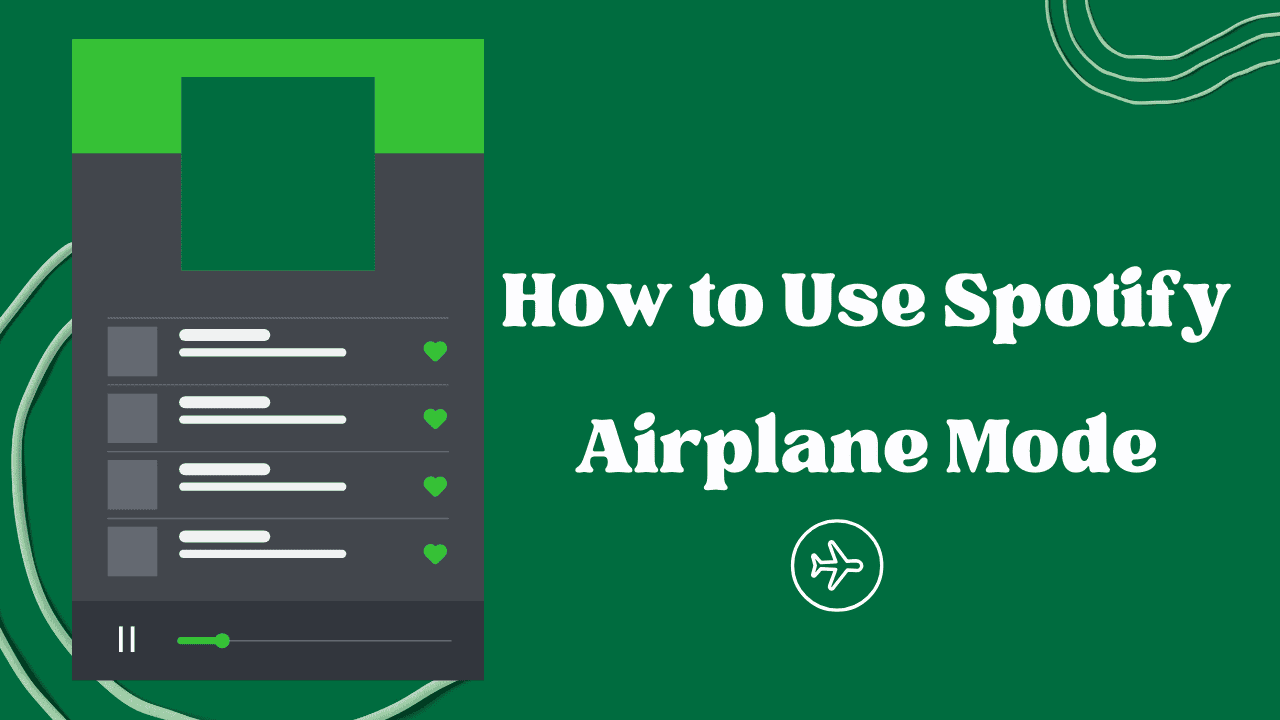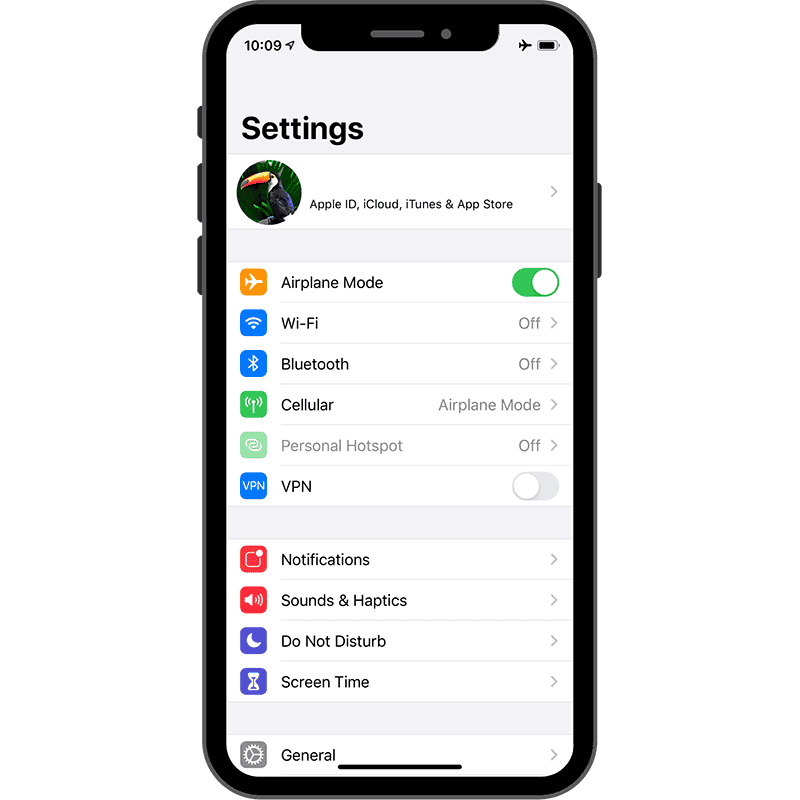Do you want to listen to your favorite Spotify songs while flying or when you don’t have internet? Good news—you can! With Spotify’s offline mode, you can enjoy your playlists even when your phone is in Airplane Mode.
In this guide, we’ll walk you through how to use Spotify in Airplane Mode, step by step. Whether you’re preparing for a flight, traveling to a remote area, or just saving data, we’ve got you covered.
Let’s get started and make sure your music never stops!
Does Spotify Work in Airplane Mode?
When you enable Airplane Mode, all wireless connections, including Wi-Fi and mobile data, are turned off. While this prevents streaming, it doesn’t stop you from listening to downloaded Spotify music.
Enjoy Spotify Music in Airplane Mode
Once you’ve downloaded your favorite songs, you can listen to them without interruptions, whether you’re on a flight or need some offline time. However, this feature is exclusive to Premium users, meaning you’ll need a subscription or a free trial to access it.
Making the Most of Spotify’s Offline Mode
Spotify allows Premium users to download up to 10,000 songs on five different devices for offline listening. The Offline Backup feature, introduced in 2024, automatically downloads playlists for offline use, ensuring you always have music ready, even if you lose your internet connection.
Keeping Your Music Playing in Airplane Mode
When Airplane Mode is enabled, Spotify automatically switches to Offline Mode and plays your downloaded songs. However, if a small internet connection exists, Spotify might try to reconnect, causing brief interruptions. Keeping Airplane Mode on ensures Spotify stays offline and runs smoothly.
Note: Occasionally, Spotify might prompt you to disable Airplane Mode or connect to Wi-Fi, even when Offline Mode is active. Restarting the app or manually toggling Offline Mode can fix this.
Airplane Mode on Desktop
On desktop devices, Airplane Mode completely cuts off internet access, so only downloaded tracks and local files will be available for playback.
How to Use Spotify in Airplane Mode (For Premium Users)
Spotify offers two subscription options: Spotify Free and Spotify Premium. With
, you can download songs, albums, playlists, and podcasts to enjoy without an internet connection, even when your device is in Airplane Mode.
Since Spotify typically requires an internet connection for streaming, playing music in Airplane Mode might seem tricky. However, Premium users can easily access their downloaded content offline. Follow these steps to listen to Spotify in Airplane Mode: