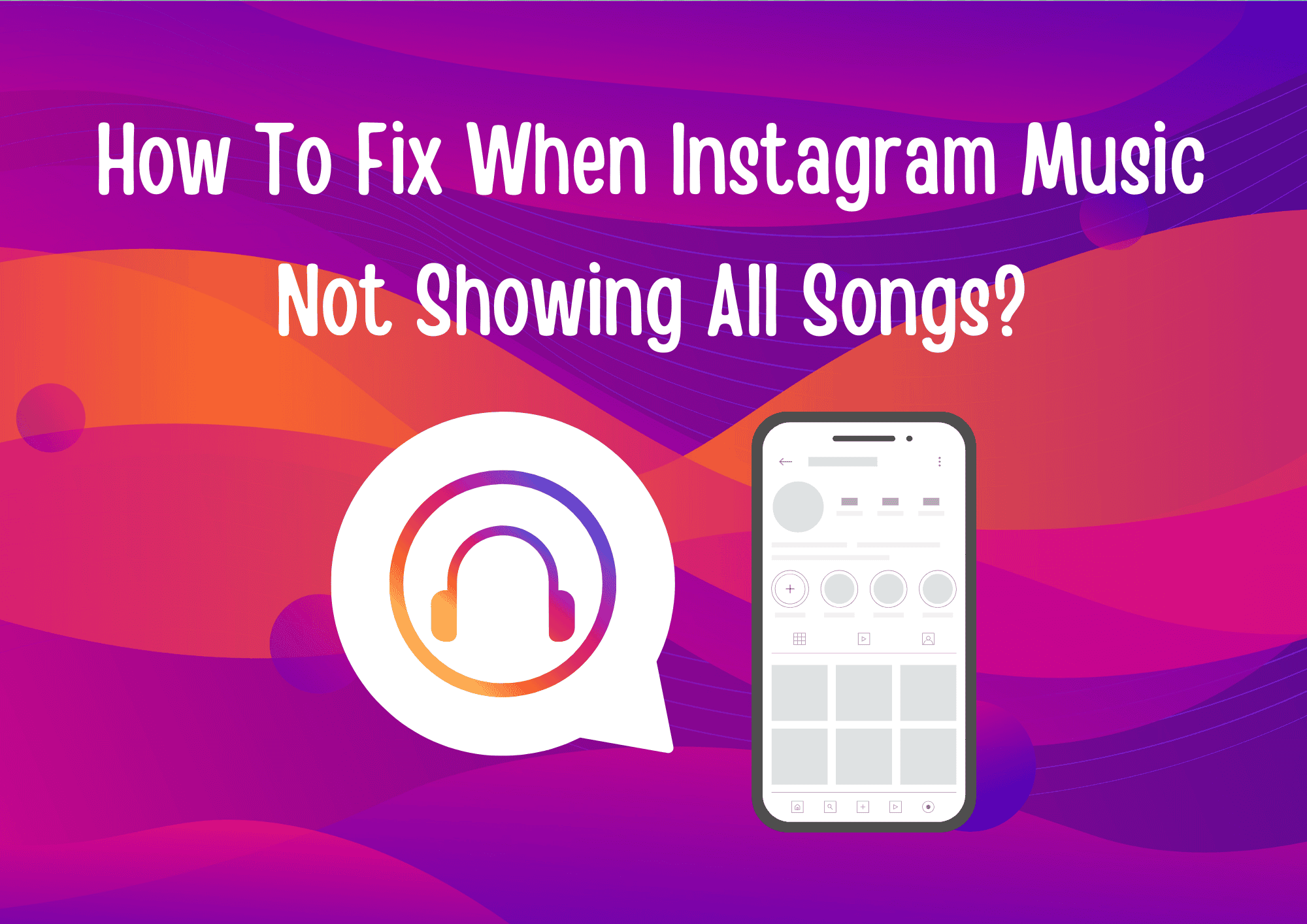Why Can’t I See All Songs in Instagram Music?
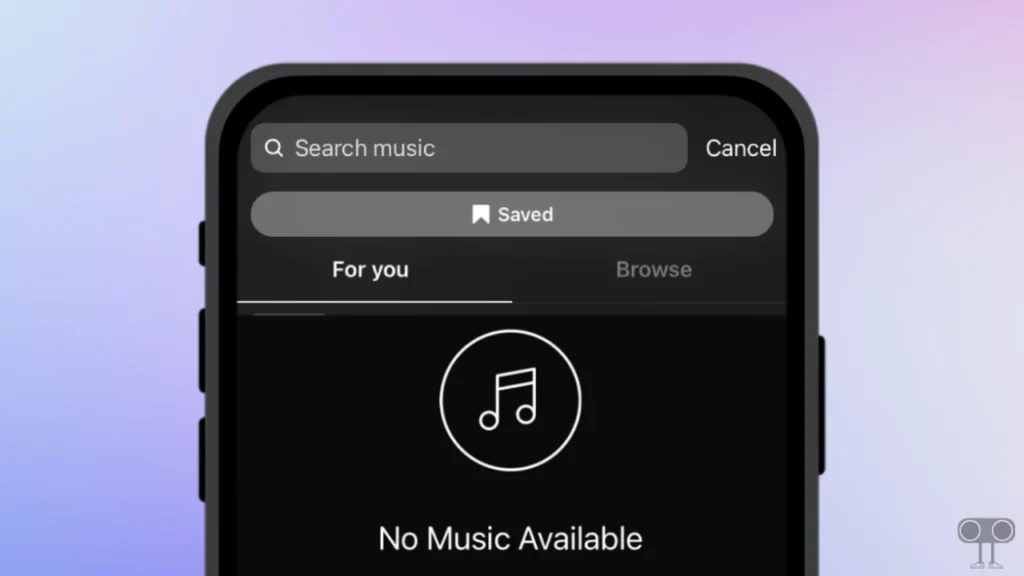
- Weak Internet connection
- Outdated Instagram app version
- Issues with the music library sync
- Limited song availability in your region
- Corrupted app cache
- Account restrictions
- Temporary glitches
9 Quick Fixes for Instagram Music Not Showing All Songs
1. Update Your Instagram App
An outdated app version might be why you’re not seeing all the songs in Instagram Music. Older versions often have bugs that prevent features from working correctly. Update your app through the Google Play Store or Apple App Store.
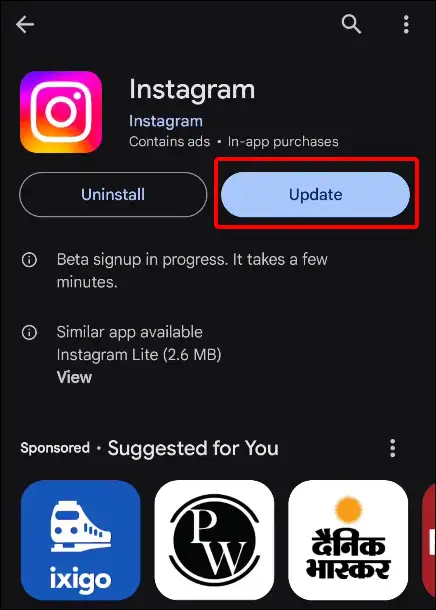
2. Check Your Internet Connection
Instagram Music is a cloud-based feature, so you need a strong internet connection to access all songs. If your connection is weak, the songs might not load properly. Test your internet speed or switch to a more stable Wi-Fi network.
3. Clear Instagram App Cache
A corrupted cache can cause problems with Instagram features like music. Clearing the cache can help.
For Android:
- Open Settings on your phone.
- Go to Apps > Manage Apps > Instagram.
- Tap on Storage & Cache.
- Tap on Clear Cache.
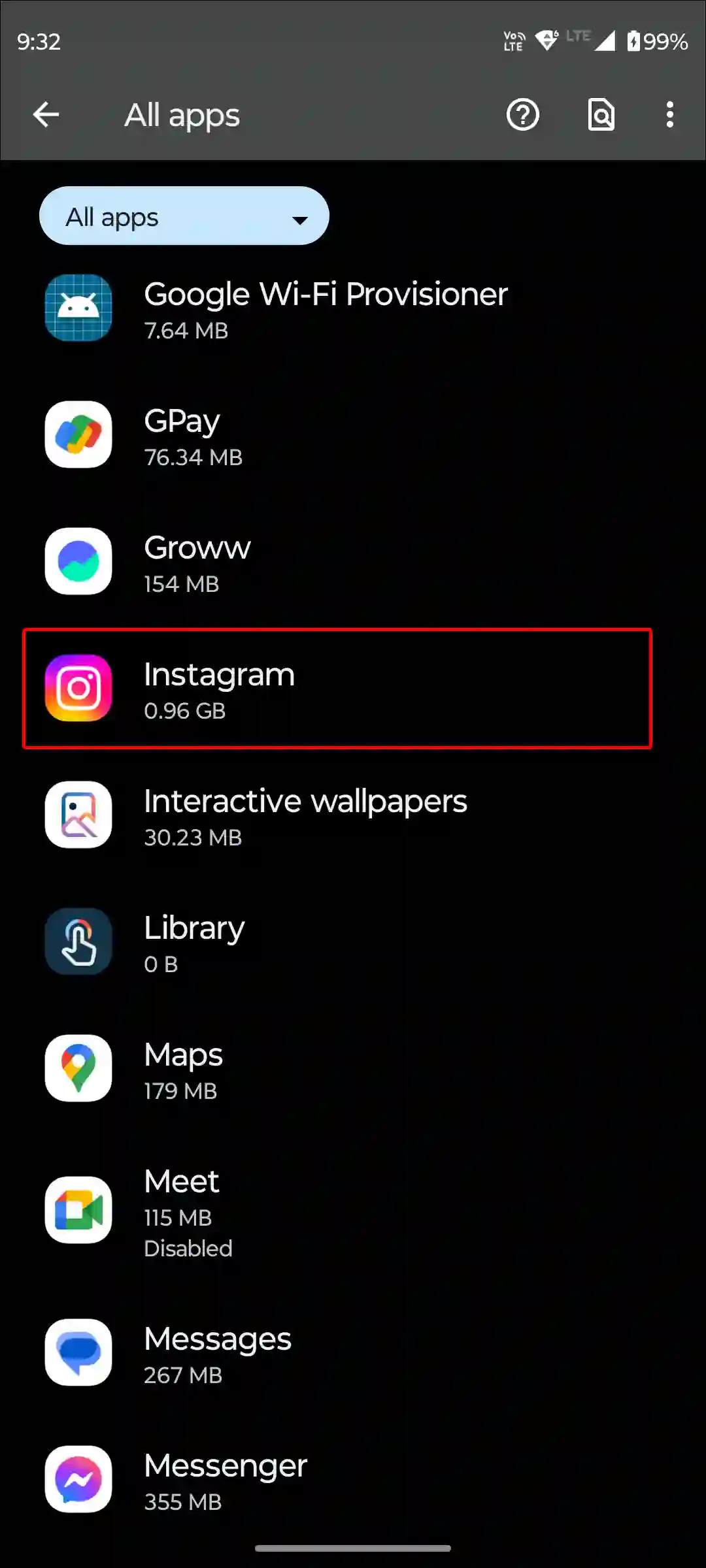
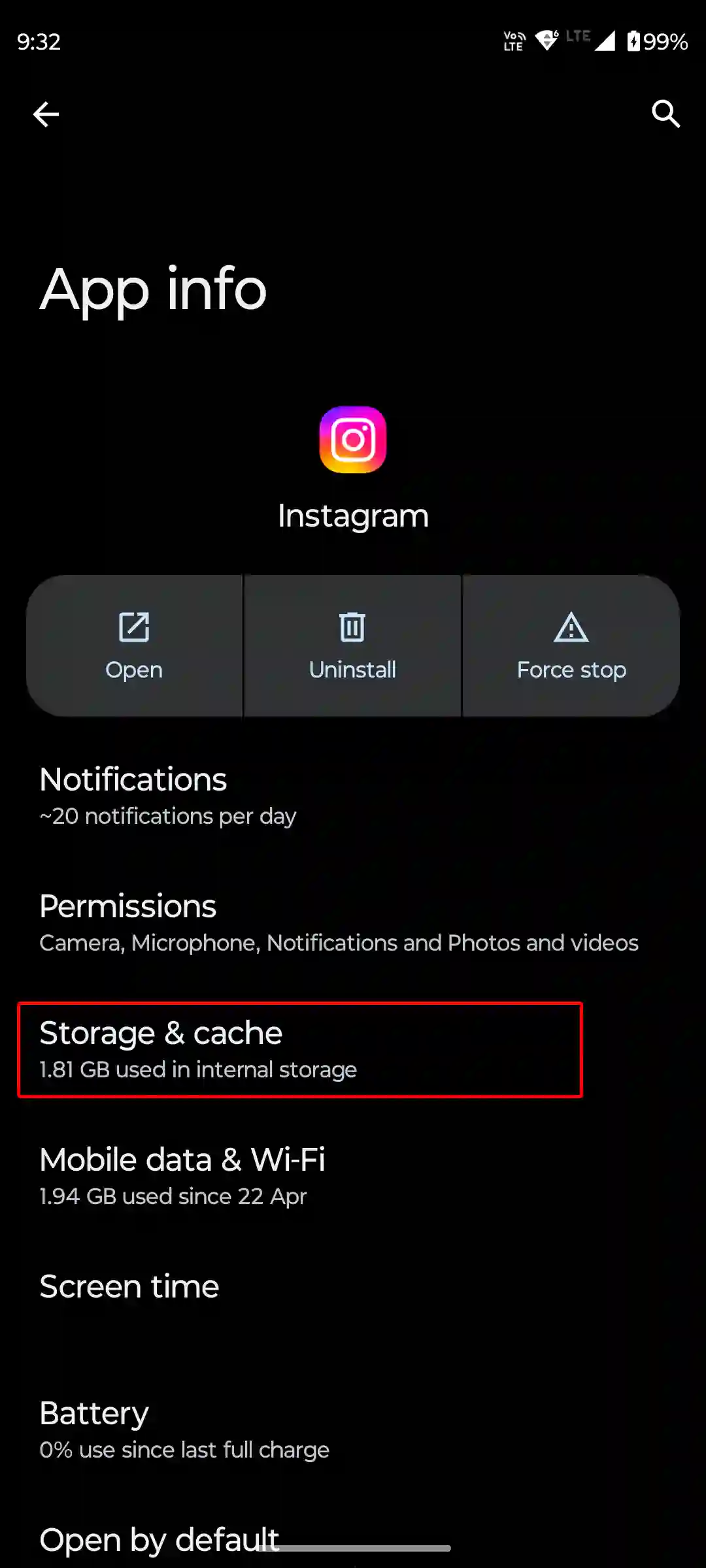
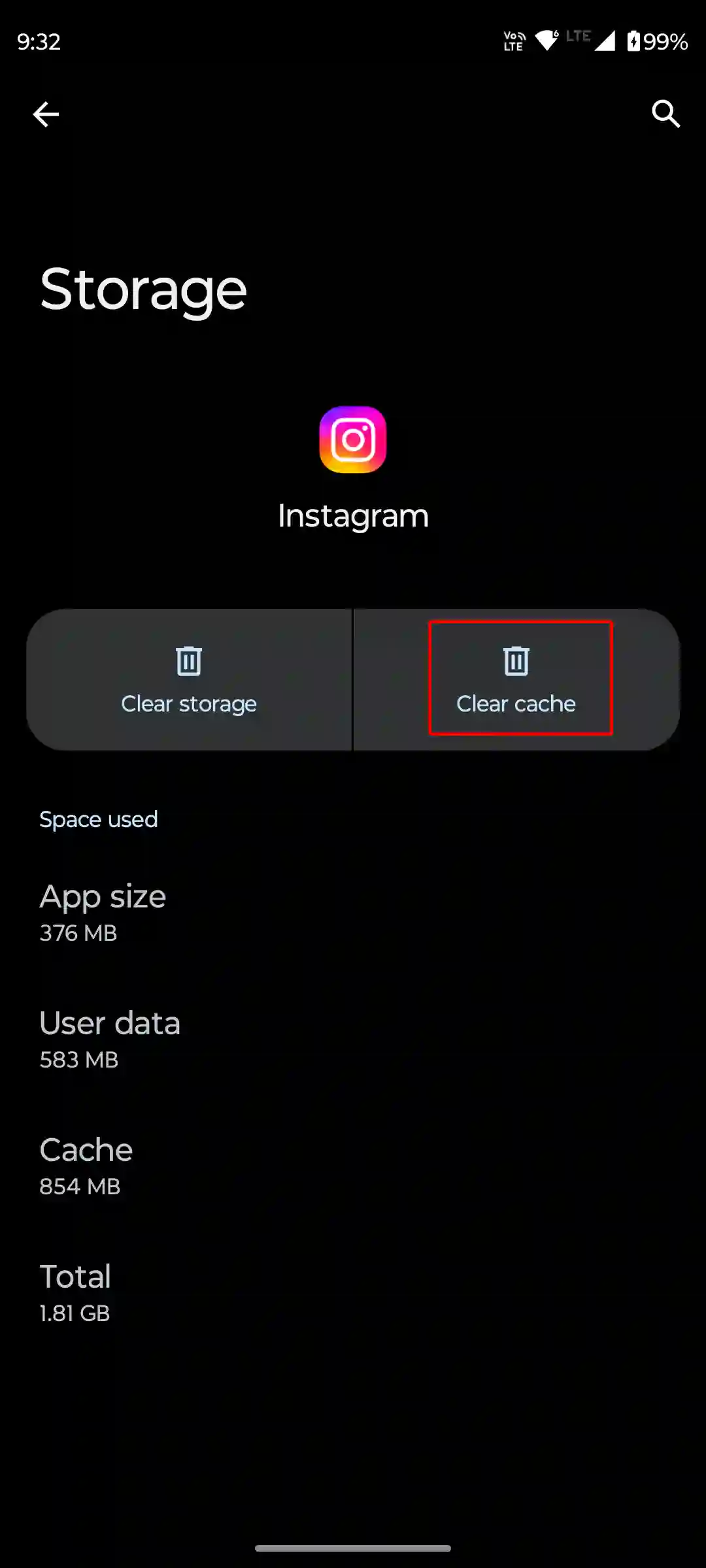
For iPhone:
- Go to Settings > General > iPhone Storage.
- Find Instagram.
- Tap on Offload App to clear the cache.
4. Restart Your Phone
A simple restart can fix many minor issues, including those with Instagram. Just press and hold the power button, then select Restart or Reboot. Check if the issue is resolved after your phone restarts.
5. Log out of Instagram and Log Back in
Sometimes, account glitches can cause Instagram Music to malfunction. Log out of your account, restart your phone, and then log back in to see if the problem is fixed.
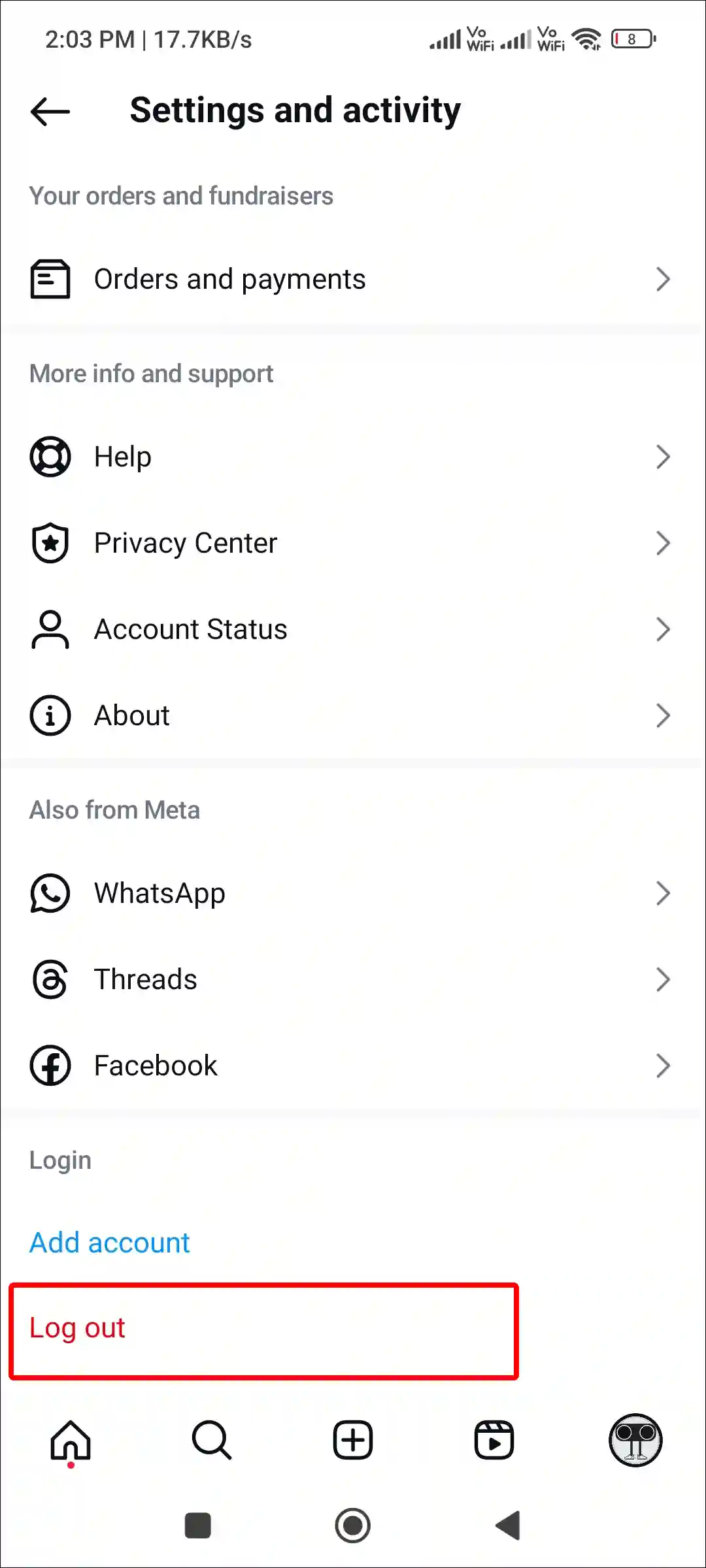
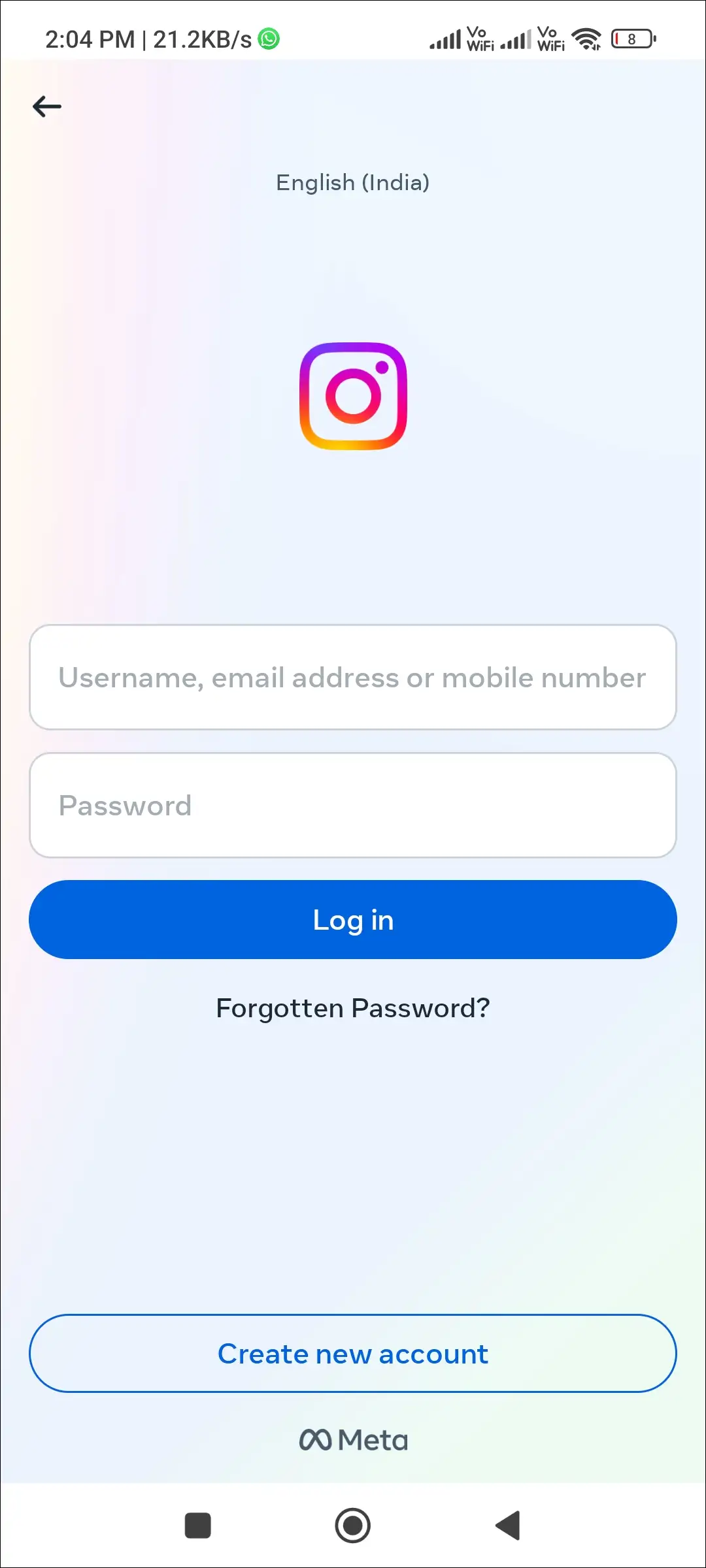
6. Switch to a Personal Account or Creator Account
If you’re using a business account, you might not have access to all songs in Instagram Music. Switch to a Personal or Creator account in your profile settings to gain full access.
7. Use VPN
Due to licensing agreements, some songs might not be available in your region. Using a VPN can help you access a wider range of music. Install a VPN, connect to it, and then try accessing Instagram Music again.
8. Uninstall and Reinstall Instagram App
If Instagram Music is still not showing all the songs in the app, then you will have to uninstall the Instagram app from your phone. After this, go to the Play Store, reinstall the Instagram app, and log in to your account again. Music related problems can be fixed by following the uninstall and reinstall processes.
9. Contact Instagram support
If you tried all the above methods but Instagram is still not showing the list of all the songs, then now you have to contact Instagram support. Let me tell you that Instagram has a dedicated support team that will help you resolve this problem.
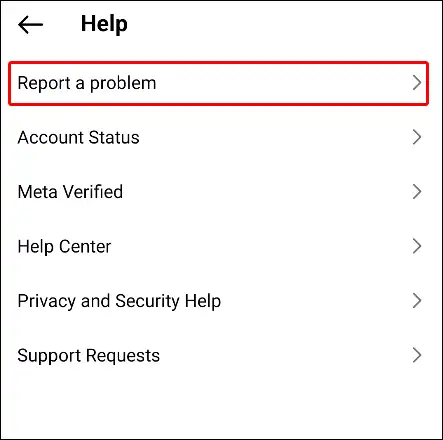
To do this:
- Navigate to Profile > Settings > Help > Report a Problem.
- Describe your issue and submit it. Wait for their response.
To learn more about how to use Instagram Music, read the following article and discover how to add songs to your profile.
Final Thoughts
If Instagram Music isn’t showing all songs, these simple steps should help you fix the issue. From updating the app to contacting support, you now have the tools to get your music library working properly.
Try these solutions today and enjoy a full range of music on Instagram!