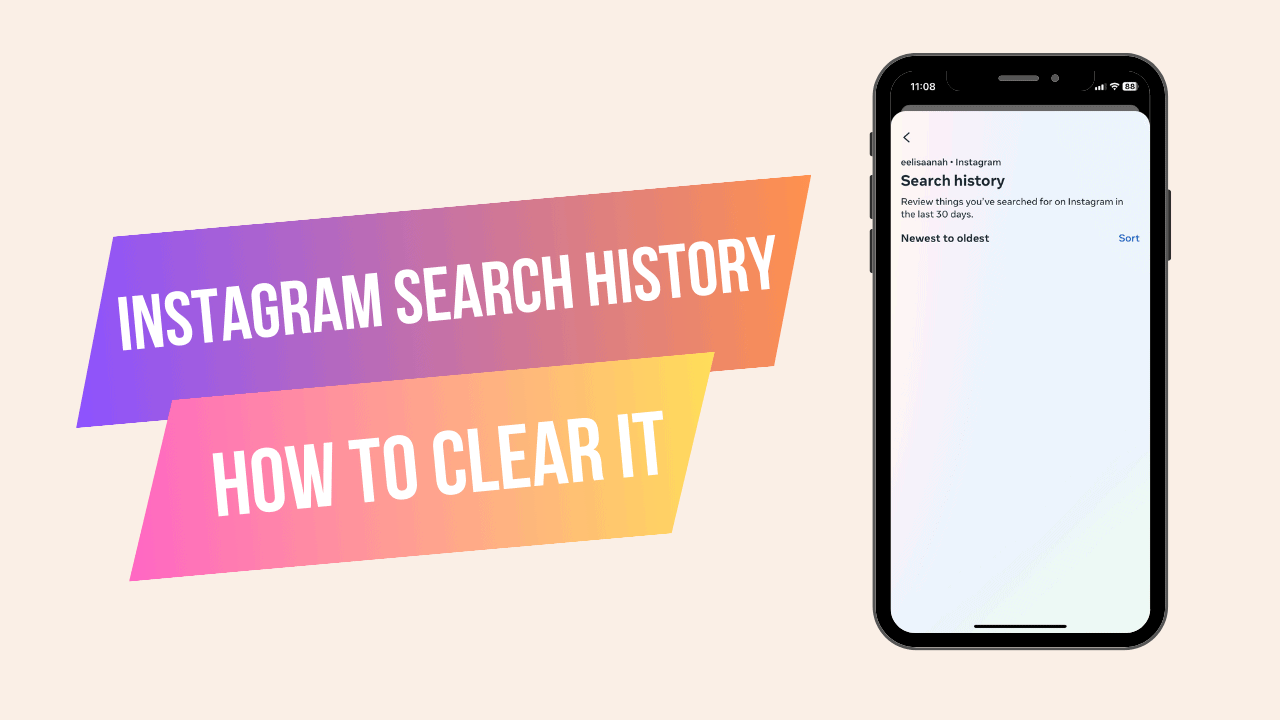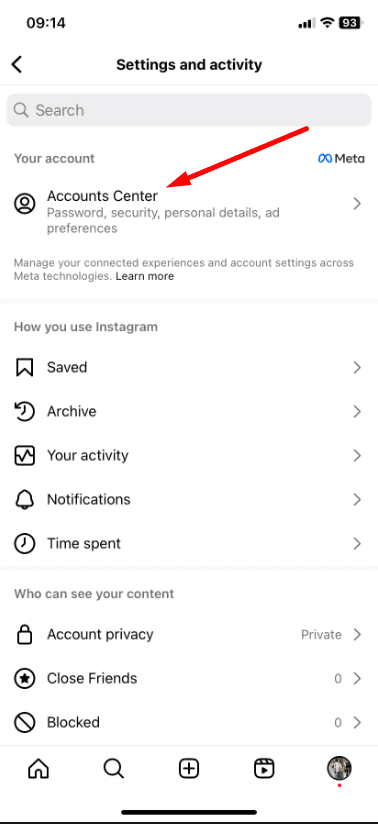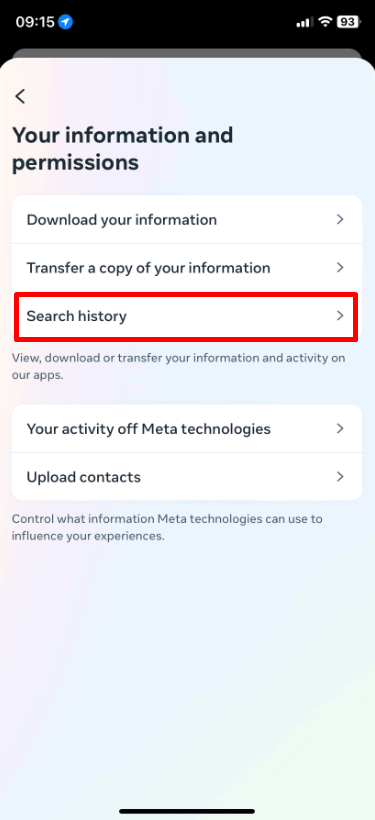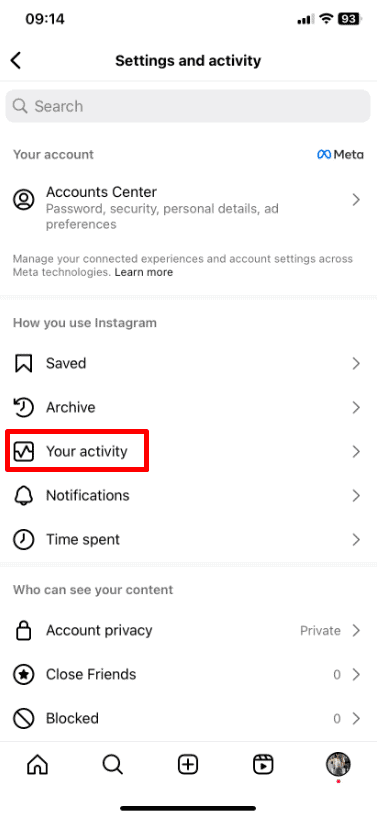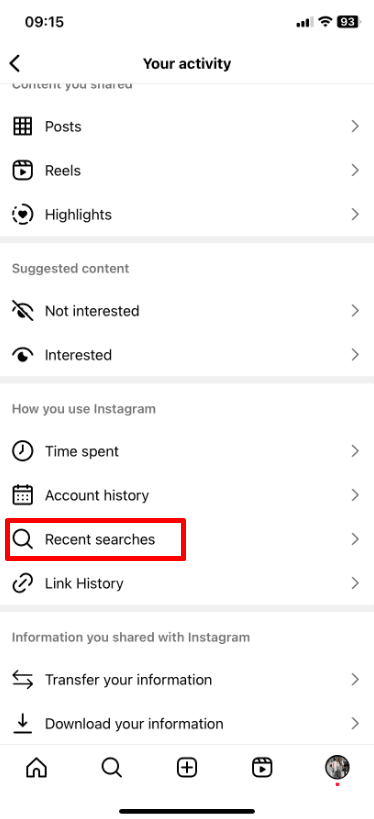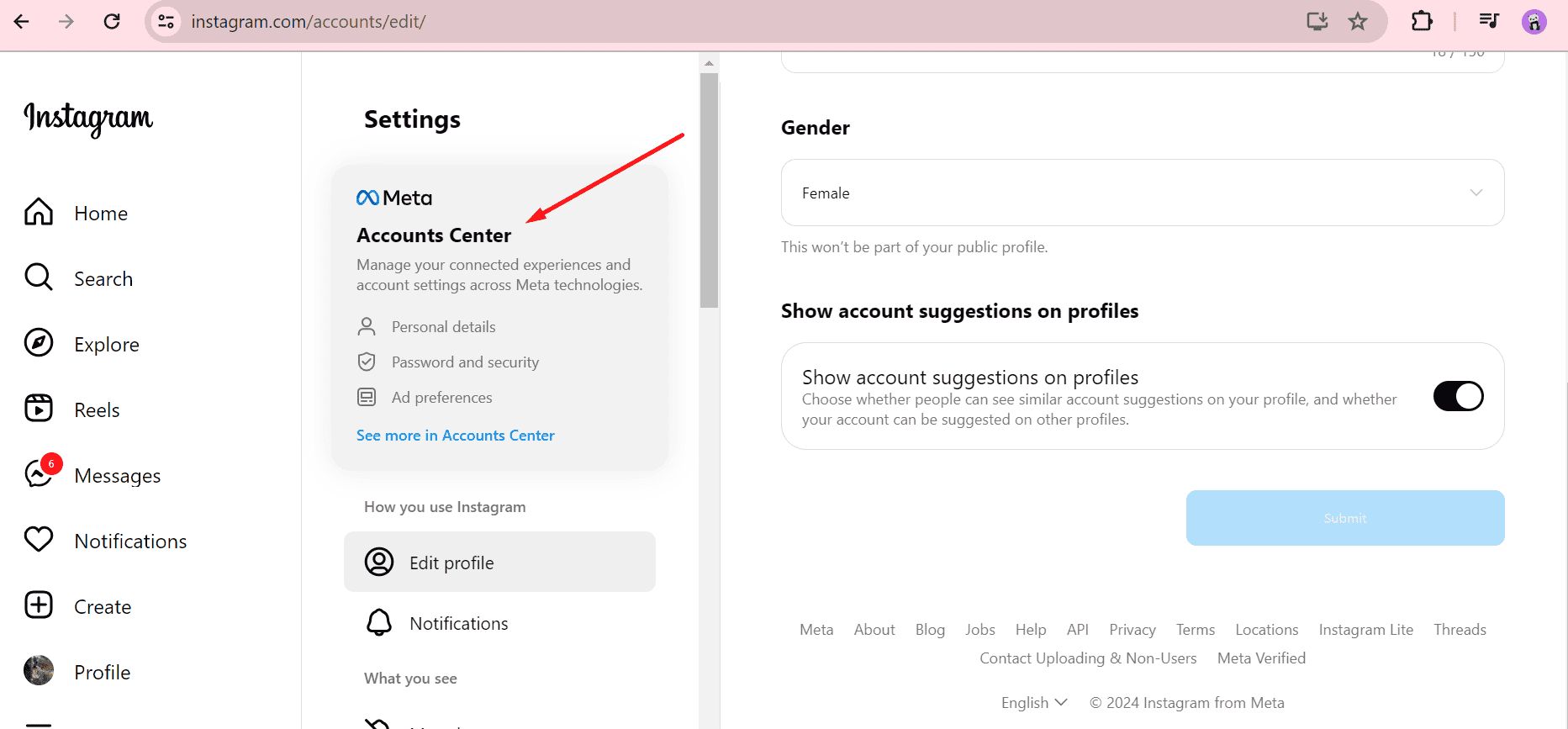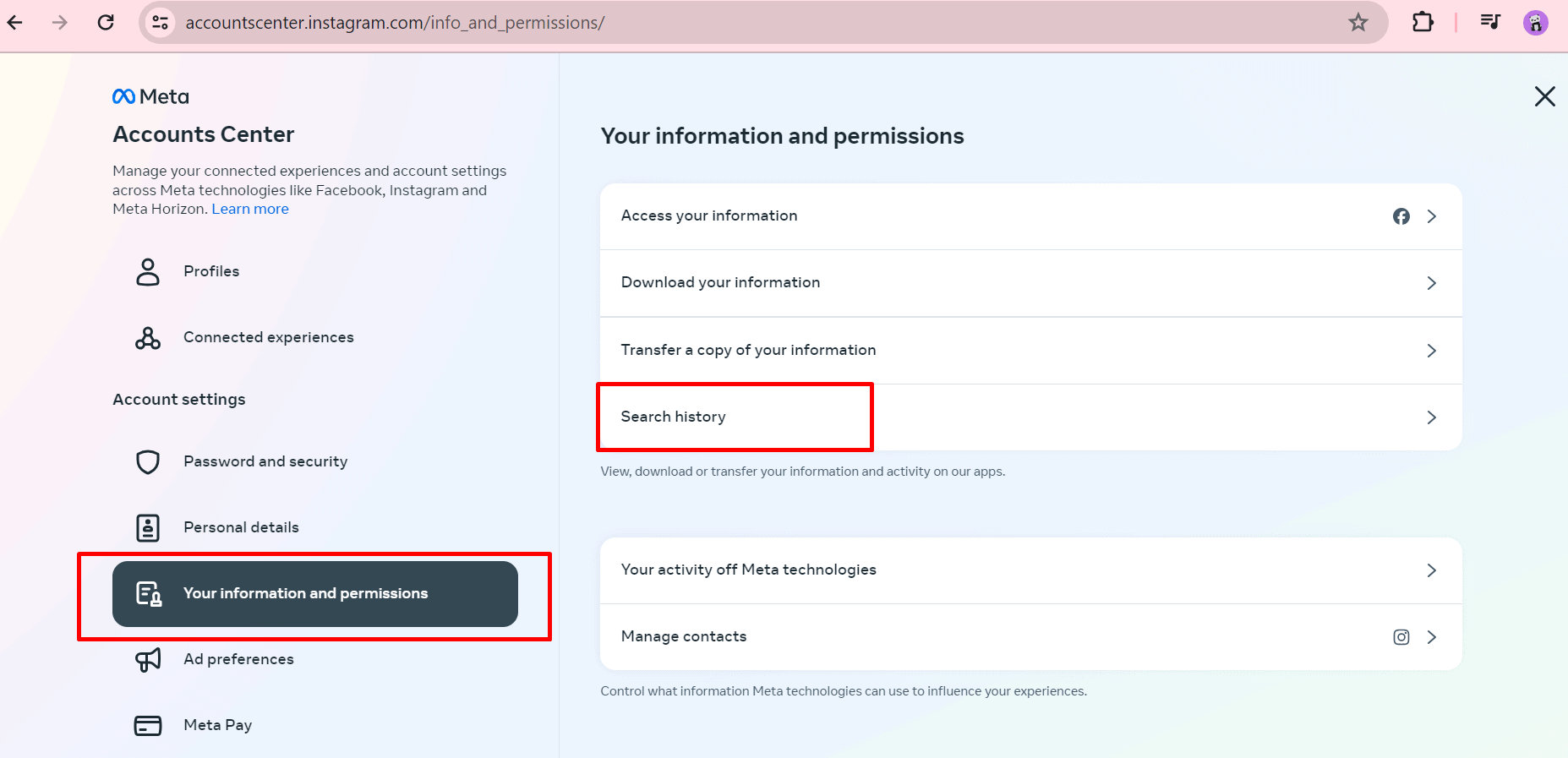Why Should I Clear My Instagram Searches?
How To Clear Your Search History on Instagram
How To Clear Your Instagram Search History From Mobile App
1. Open the Instagram app.
2. Tap your profile picture at the bottom right.
3. Tap the three lines at the top right.
4. Tap “Account Center.”
5. Choose “Your Information & Permissions.”
6. Tap “Search History.”
7. Pick the account you want to clear searches for.
8. Tap the cross next to a search to remove it.
Or:
1. Open the Instagram app.
2. Tap your profile picture.
3. Tap the three lines.
4. Select “Your activity.”
5. Tap “Recent searches.”
6. Tap the cross next to a search to remove it, or tap “Clear all.”
How To Clear Your Instagram Search History From Computer
1. Open Instagram on any web browser or click here.
2. Log into your Instagram account.
3. Click “More” at the bottom left.
4. Select “Settings.”
5. Click “See more” in “Accounts Center.”
6. Choose “Your Information & Permissions.”
7. Click “Search history.”
8. Select the account.
9. Tap the cross next to a search to remove it.
Benefits of Clearing Your Instagram Search History
It’s good to clear your Instagram searches sometimes. Here’s why:
Keep Your Privacy Safe: When you clear your searches, it keeps your Instagram stuff private, even if others use your phone.
Avoid Awkwardness: If you’ve searched for something embarrassing, clearing it helps you avoid awkward moments when others check your Instagram.
Get Better Instagram Stuff: When you clear your searches, Instagram can show you more stuff you’re interested in, making your Instagram experience better.
FAQs About How to Clear Your Instagram Search History
Will clearing my search history delete my saved searches?
No, clearing your search history will not delete any saved searches or bookmarked posts. It only removes your recent search activity.
Can I clear specific searches instead of the entire history?
Yes, you can delete specific searches:
- Tap on the search bar in the Instagram app.
- Under “Recent,” tap the “X” next to each search term you want to remove.
How often should I clear my search history?
It’s a good practice to clear your search history periodically, especially if you share your device with others or want to maintain privacy.