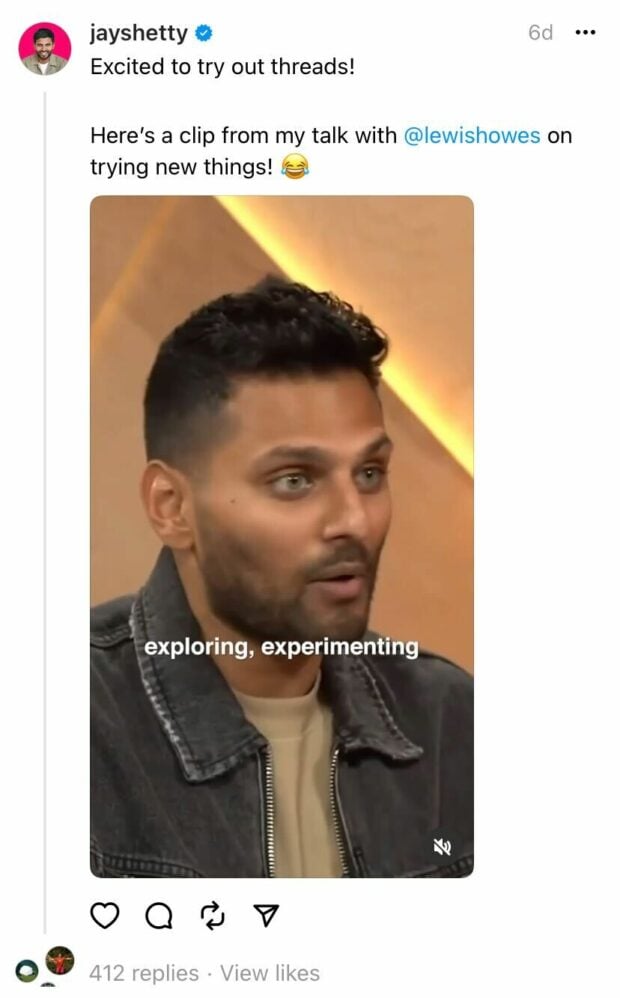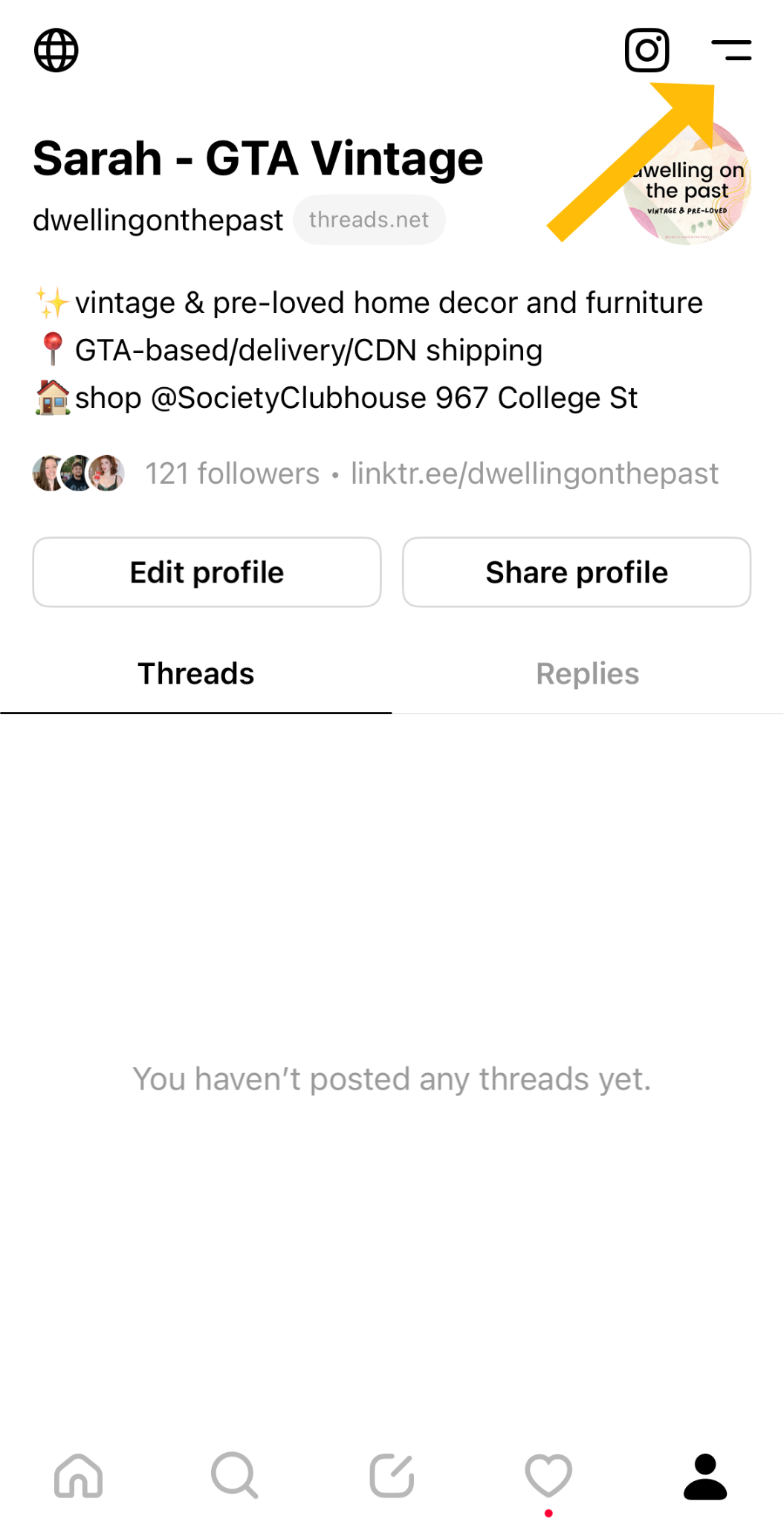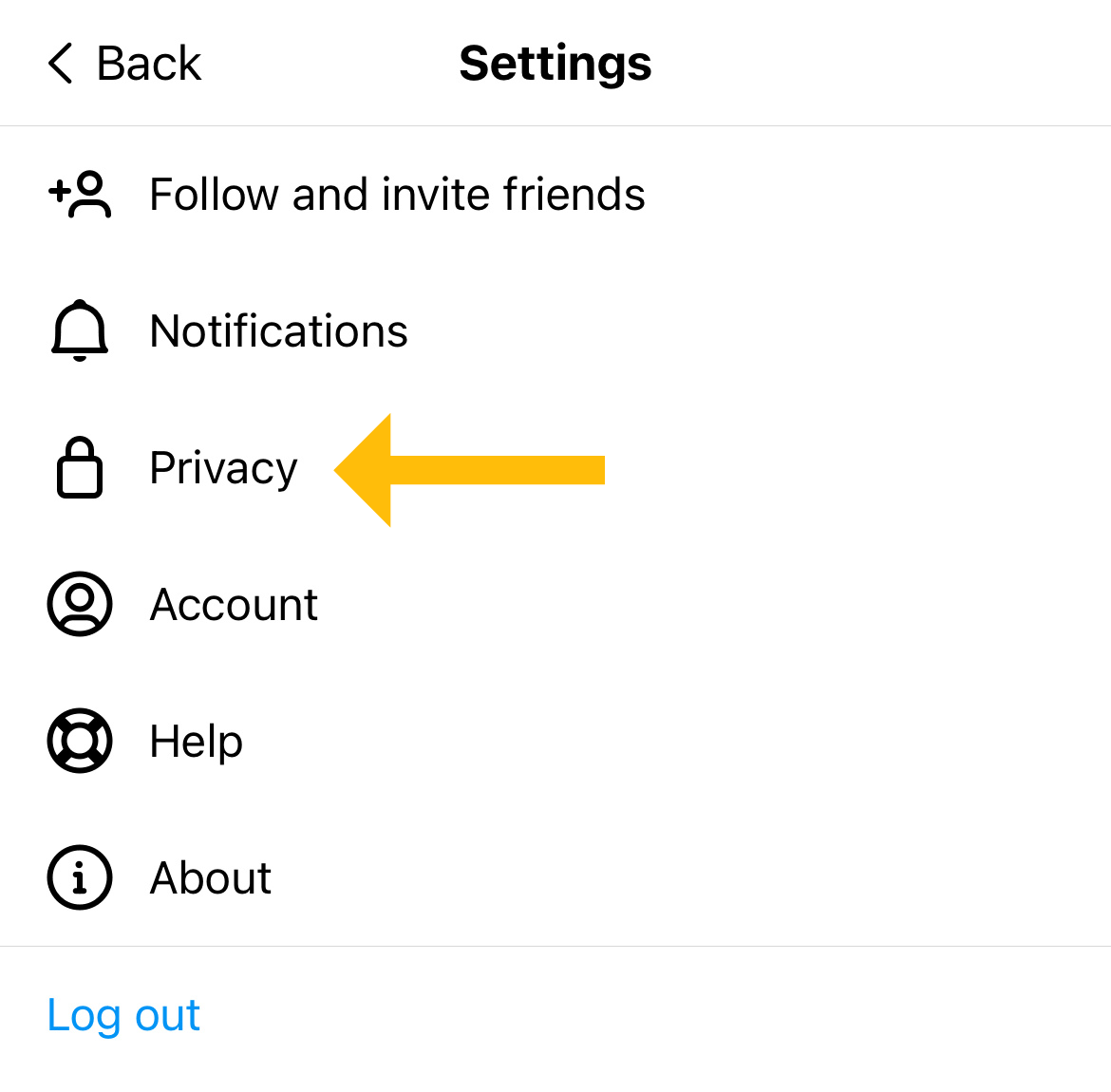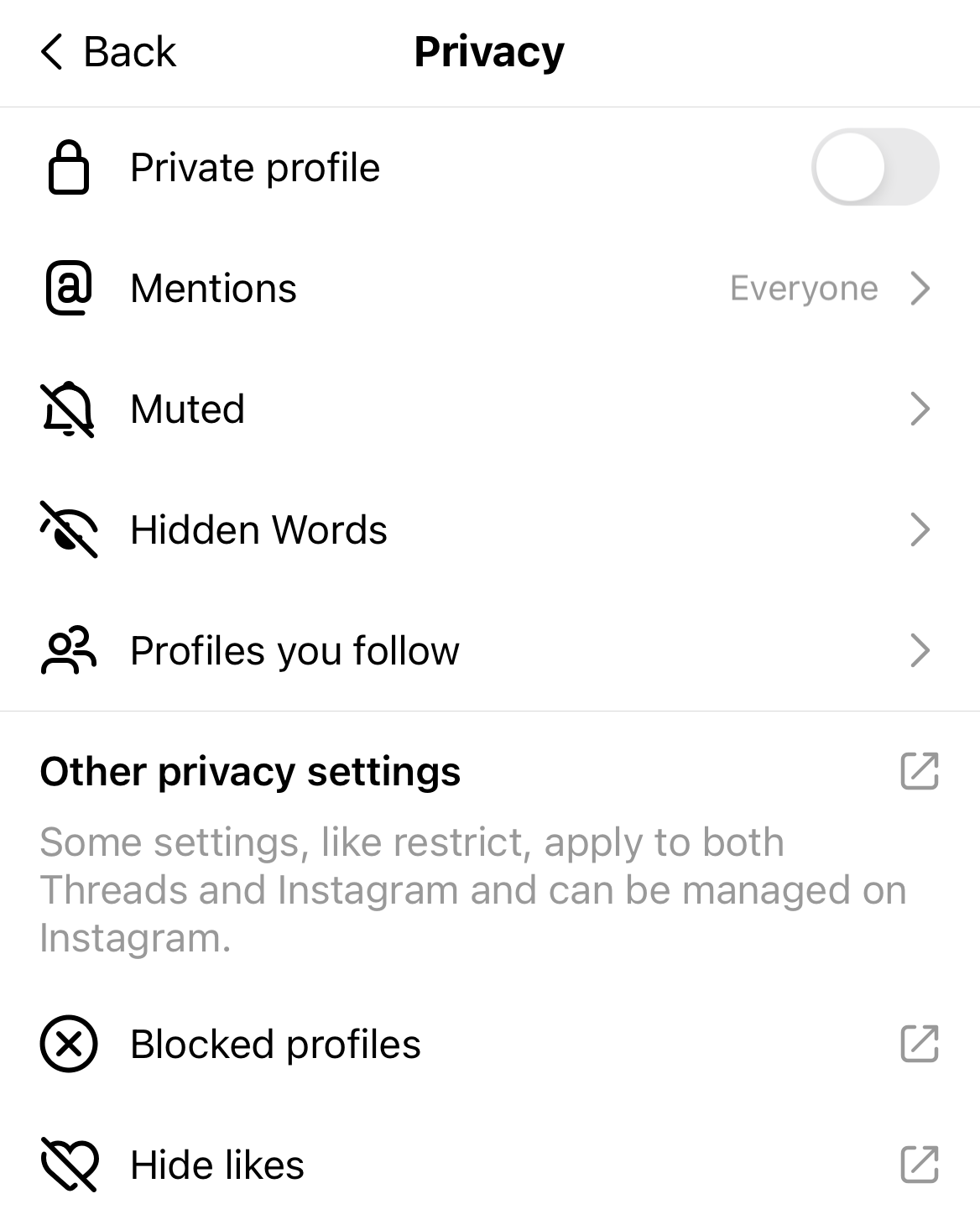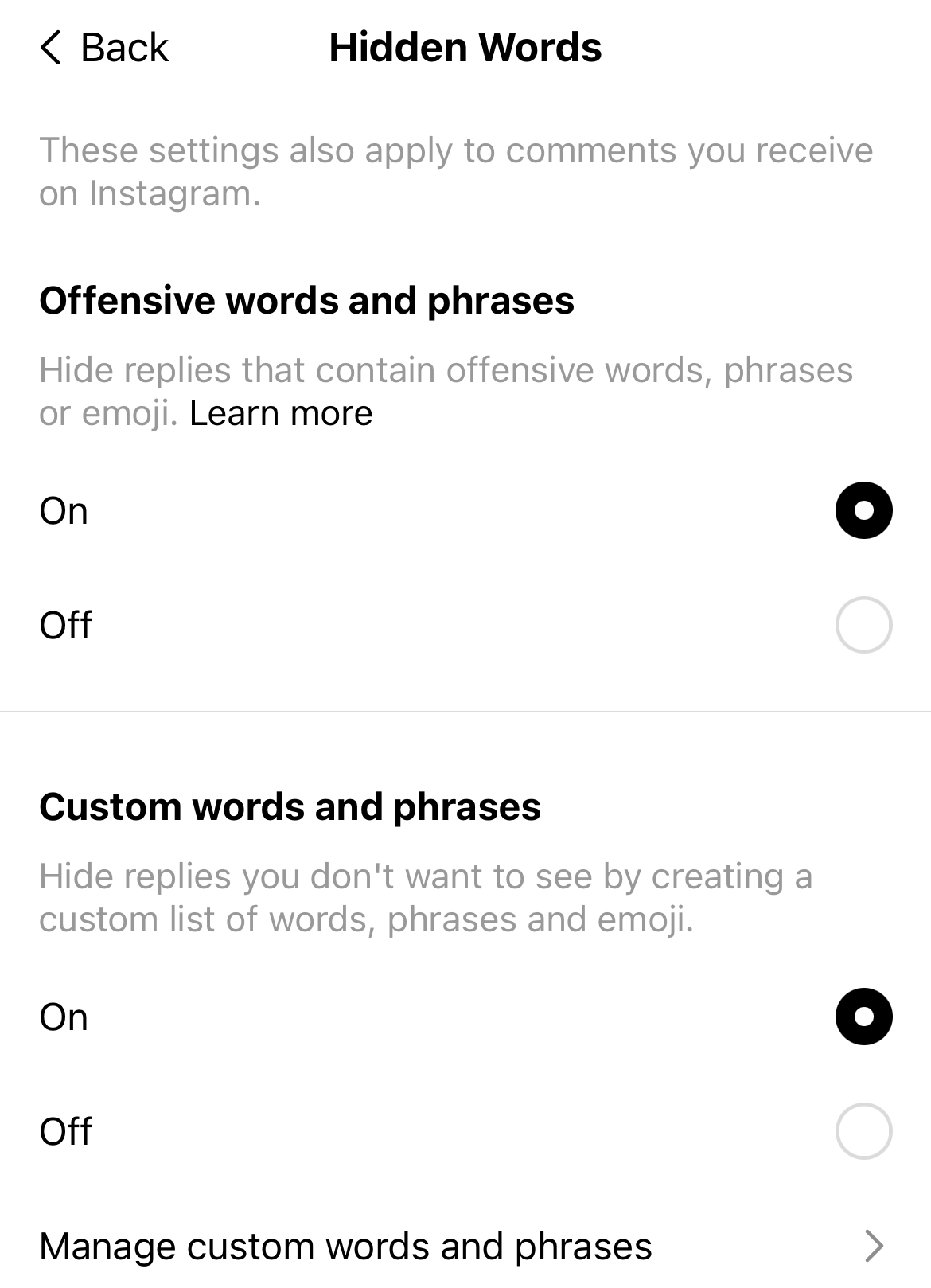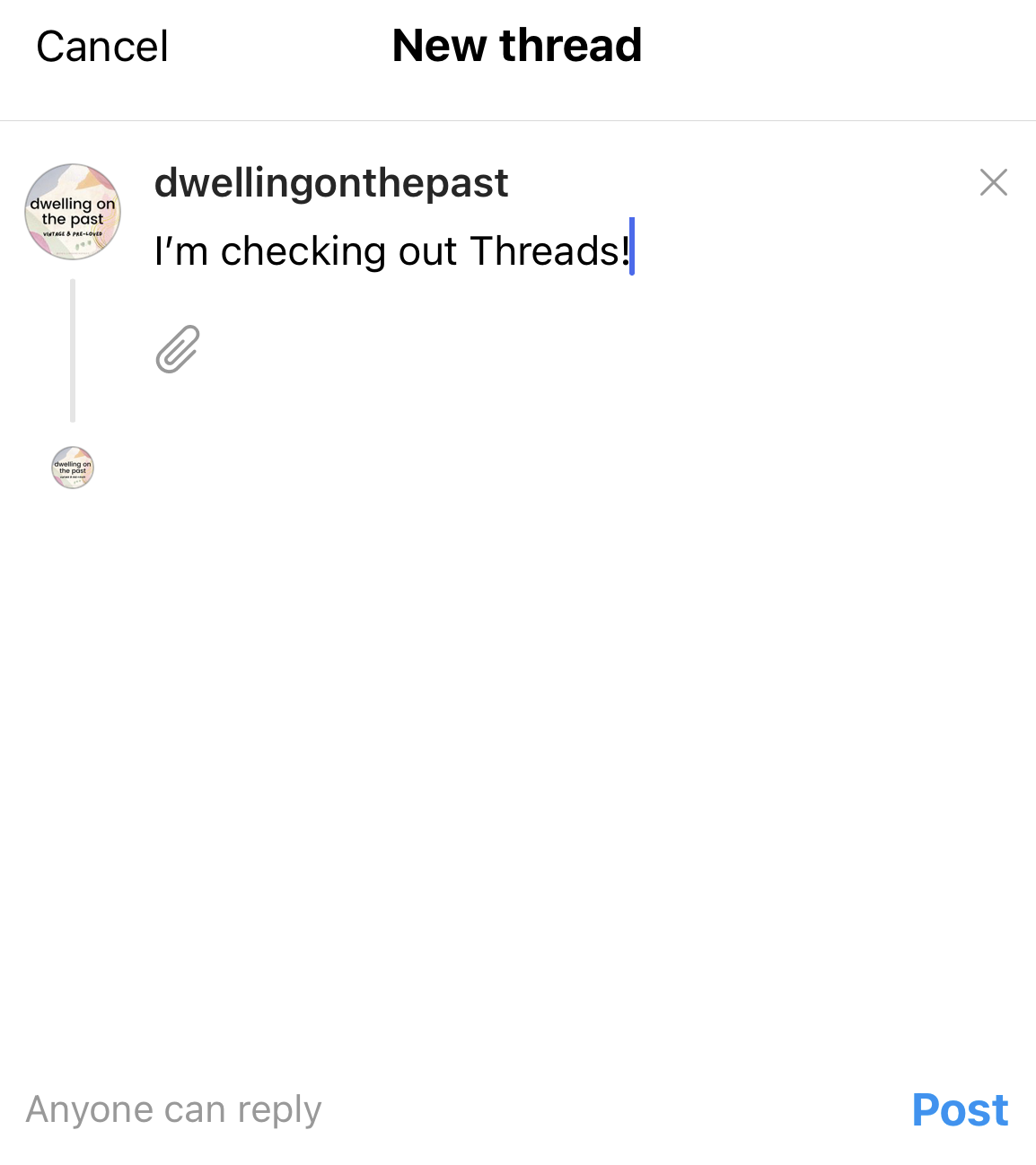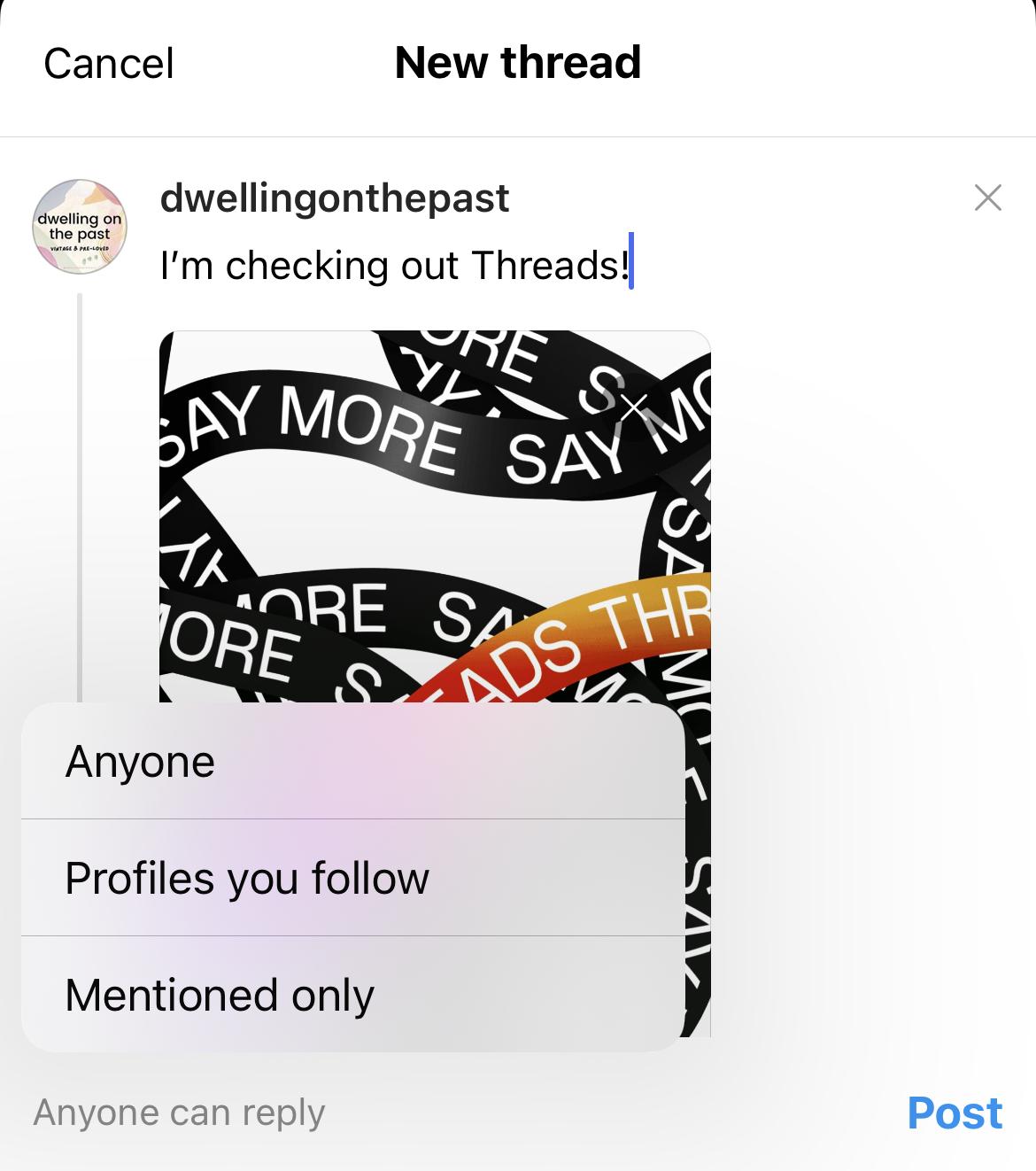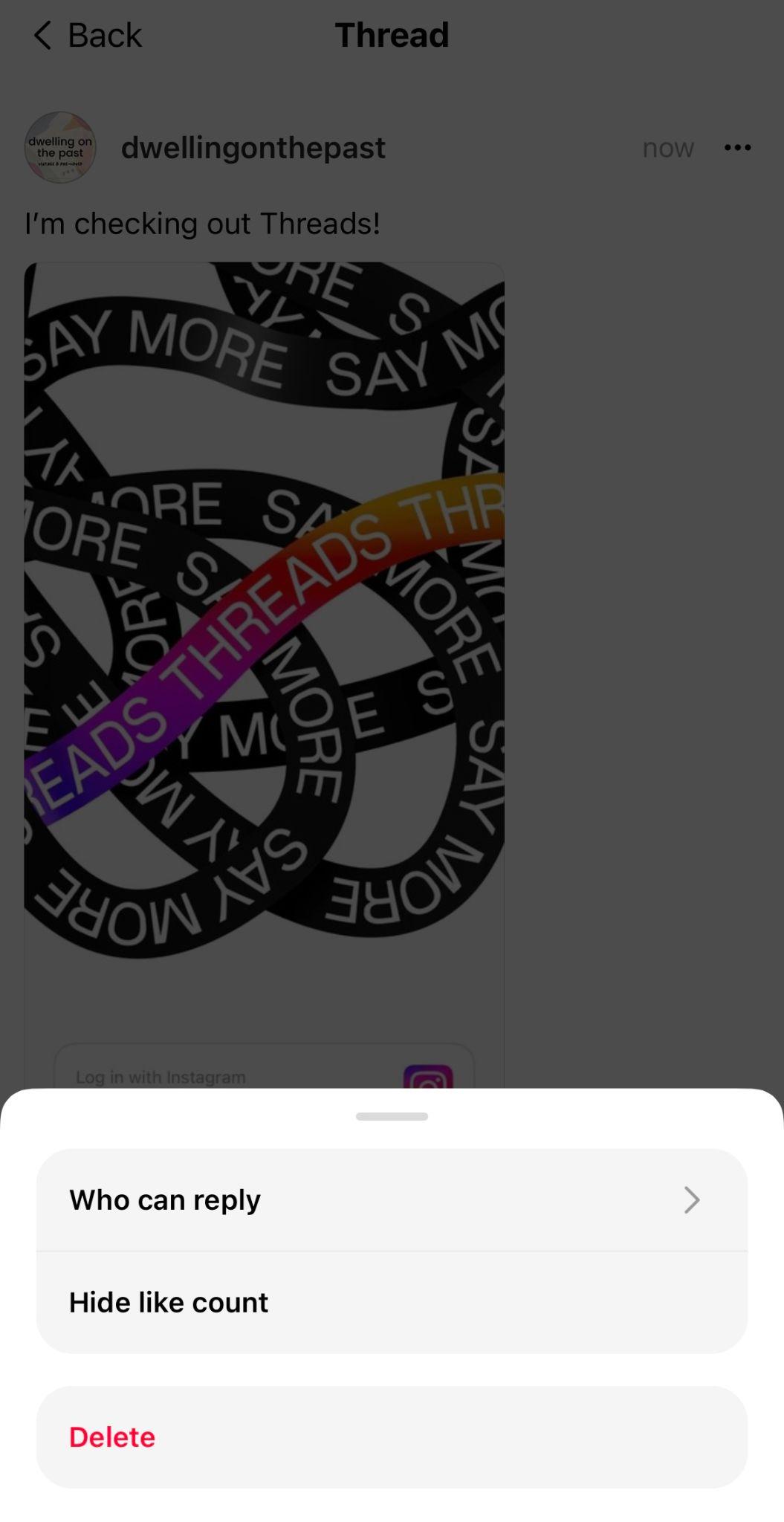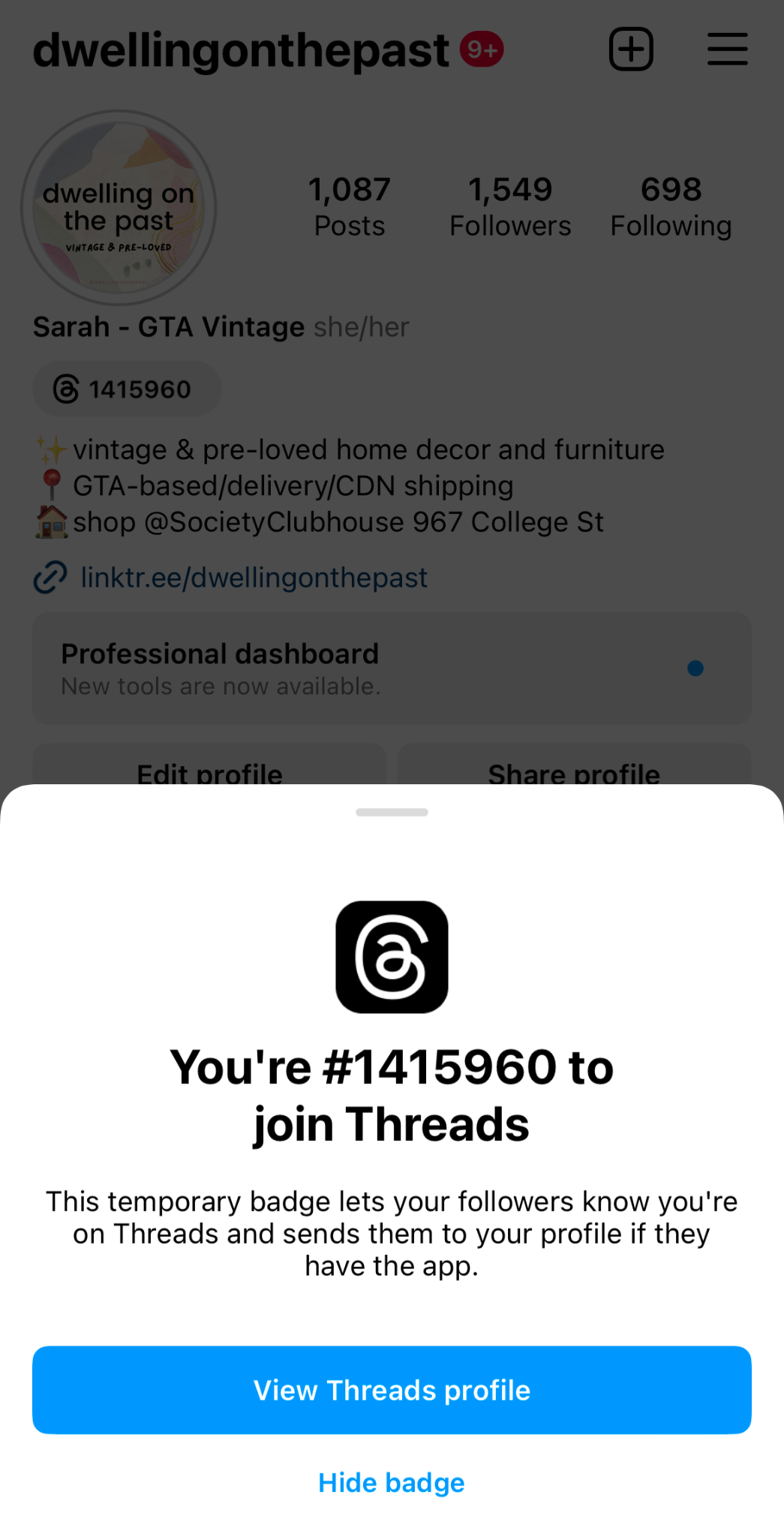Missed out on social media updates while on break? You may want to read our Instagram Threads app review. Instagram Threads is the new rage in the digital world. This chat application has stirred the scene impressively, pulling in over a hundred million fresh users in the initial week.
So, what exactly are Instagram Threads and is it a replacement for existing apps like Instagram or Twitter?
Get ready to discover a novel social media experience with our insightful Instagram Threads app review. Get up to speed with the latest in chat applications and keep pace with the digital revolution. Start exploring!
What is Instagram’s Threads app and its functionality?
Instagram’s Threads is a communication application based on text that was rolled out on July 5, 2023.
At an initial look, it feels quite similar to Twitter. Both apps provide a feed of text-based posts capability so users can keep track of happenings around the globe and initiate their own discussions.
Upon joining Threads, your feed will showcase the accounts you follow plus recommended content from creators suggested by Threads’ algorithm.
Featuring up to 500 characters per thread and the ability to attach photos, videos, and hyperlinks, Threads is an effective way to connect with your circle and the broader world.
In the event the term “Threads” strikes a chord, it should, as Instagram initially launched a product under the same name in 2019, described as a “camera-first messaging app designed to keep you connected to your inner circle of friends.” The 2023 version of Threads replaced the previous version entirely.
Getting Started with Instagram Threads: A 6-Step Guide
Instagram Threads is part of Meta’s suite of social media platforms, which means signing up should be an easy task. You’ll be using Threads in no time following these six steps:
Download the Application
Head towards the Apple App Store or Google Play Store and search for “Threads, an Instagram app” to download the correct app. Threads is free.
Set up your Account
Threads links to your existing Instagram account, so no need to sign up from the beginning. Simply click on your username at the bottom of the welcome screen.
Instructions: If you maintain multiple Instagram accounts, each can link to a distinct Threads account. You can toggle between accounts by clicking Switch Accounts at the bottom of the screen.
Complete your Profile
The Profile screen appears next. You can input fresh details or import from your current Instagram profile.
Determine your Privacy Settings
Here, you’ll choose from two privacy options:
Public profile: Any Threads user, or even those without, can view, share, and interact with your content.
Private profile: Only your approved followers can view and interact with your content.
Import the Accounts you Follow
Given Threads’ close connection to Instagram, you can auto-follow the accounts you’re already following there.
You have the option to single out users to follow or click Follow all to import your entire follower list.
Consent to the Terms of Use
On the final screen, you’ll be asked to agree to three items:
- Threads is driven by Instagram, with information from both apps employed for ad personalization.
- Threads will integrate with the ‘fediverse’, a network of independently hosted yet interconnected servers meant for web publishing, in the future.
- You agree to Meta’s terms and conditions by joining Threads. Review the specifics of each policy before joining, by clicking the respective links.
Uncover seven noteworthy details about Threads
Your Network is Already Here
In less than a week post-launch, Threads gathered over a hundred million users, marking it as the quickest growing application ever. Chances are your network is part of the influx of new users; don’t let this chance slip!
Say All you Want
A thread can contain up to 500 characters, almost double Twitter’s 280-character limit. The larger capacity allows a more comprehensive articulation of thoughts or more complex narrations, without obliging your followers to navigate through multiple posts for full information.
Simple Interaction
Threads provide quick, easy interaction with other users. Active Instagram users will find three out of the four symbols at the bottom of a thread familiar:
- A heart, used to like the post.
- A speech bubble, used for direct thread replies. On Instagram, this opens the comment section.
- A share button, to repost the thread directly to your Threads’ profile or to quote the thread adding your thoughts.
- A paper plane, to share the post on different platforms. Use this to include the thread in your Instagram Story or feed, post on Twitter, copy the link, or share through other means.
Swift Crossposting from Threads to Instagram
Threads and Instagram are closely entwined, so sharing content between the apps is straightforward. Your posts or any public threads can be added to your Instagram story. By tapping the paper plane at the bottom of the thread, choosing Add to story will automatically launch Instagram, allowing you to modify or directly share the post with your followers.
Note: As with Instagram posts shared on your Story, no edits to the content of the thread being reshared is allowed. However, you can modify the Story’s background or add stickers and gifs.
If You’re Verified on Instagram, It Carries Over to Threads
Social media managers, rejoice! Verification on Instagram carries over to Threads. There’s no need to hustle for a blue tick mark once again.
Once Threads accounts are created for verified Instagram accounts, the verification mark appears next to the usernames automatically.
Evade Fake or Duplicate Accounts
If you’re unsure of a user’s genuinity on Threads, their Instagram profile can be used for confirmation before interacting on Threads.
To be certain of the user’s identity, simply go to their Instagram profile and click the Threads link underneath their username. This directs to their Threads profile where you can follow them, assured of the right account.
Experience Ad-free Scrolling
For now, Threads app is devoid of ads or revenue features, although this may change soon. Enjoy the ad-free scrolling in the meantime!
Threads vs Twitter: What’s the Difference?
At a glance, Threads and Twitter seem similar. Both platforms focus on communication, enabling users to create and respond to brief, text-based posts. Both heavily rely on images, videos, and links, but it’s the textual content that stands out.
However, the distinguishing factors lie in the features. While Twitter offers additional benefits through the Twitter Blue subscription service, Threads comes with appealing standard features for all users.
How are Users Reacting to Threads?
The overall response to Threads seems pretty positive. For instance, the accounts you’ve blocked on Instagram carry over to Threads, so you won’t have to deal with them again.
Users have also expressed appreciation about the prompt responsiveness of the official Threads account to feature requests.
A recent thread by Instagram’s head, Adam Mosseri, indicated that their team is in the process of adding highly requested features such as search, hashtags, follow feed, graph syncing, fediverse support, and direct messaging.
Frequently Asked Questions Pertaining to Instagram Threads:
What does the Instagram’s Threads app do?
Threads by Instagram is a chatting application focused on text. This app lets you keep track of worldwide happenings and initiate your own chats.
Where can I find Threads?
You can get the Threads app from Apple’s App Store or Google’s Play Store. Simply look for “Threads, an Instagram app.”
Do I need an Instagram account to use Threads?
Yes, an Instagram account is required to access Threads. While you can view some content from Threads on their website, you’ll be asked to download the app if you want more due to a limit on viewing.
Why am I seeing unfamiliar accounts in my Threads timeline?
In Threads, your feed includes individuals you’re connected with, as well as suggested creators you might like, based on your existing follows and interests. The app continues to evolve, intending to further customize these recommendations.
How can I control what appears in my Threads feed?
On your profile page, touch the dual lines in the upper-right corner to go into your settings.
Visit the Privacy section to examine and adjust your settings, which include references, suppressed and barred accounts, and profile visibility.
Additionally, can manage your hidden words here. This covers inappropriate language and customized wording. If you don’t want to see posts about ice cream anymore, here is where you can set that up!
How do I add a picture or video to my Thread?
While crafting your Thread, tap the paperclip symbol beneath the text.
This will show a collection of all your device’s media. You may need to give the app access to your media if this has not been done already.
Next, pick the media you want and it will be loaded into your draft Thread. Touch the X found in the right-side corner of the media to remove it, or hit Post to share your Thread.
How can I control who responds to my Thread?
Just before hitting Post, touch the grey text at the bottom left of your draft that reads Anyone can reply. Here you can allow replies from everyone, people you follow, or only those you tagged in your post.
How can I remove a Thread that I’ve shared?
To remove a Thread, go to your profile and pick the Thread you want to delete. Press the … in the top right corner.
On this screen, you can modify who can reply to your thread, conceal the likes tally, or remove the thread altogether.
How can I hide the Threads badge on my Instagram page?
To hide the Threads badge from your Instagram page, simply go to your profile, press the badge, then select Hide badge.
Can I check my Threads timeline in order?
Currently, Threads does not offer an in order view. However, Instagram’s Adam Mosseri has hinted at this feature possibly becoming available in the future.
Can I see my Threads within the Instagram app?
At present, Instagram Threads operates as a separate app. But like IGTV, which launched separately in 2018 and was folded back into Instagram in 2021, Threads could also potentially be brought back into the Instagram platform.
Can I delete my Threads account?
Currently, Threads doesn’t allow users to delete their accounts directly. But you can deactivate it, which hides your content until you reactivate by logging in. If you’re dealing with a temporary issue, you can also adjust your profile to private.
Mosseri recently elaborated on deleting vs deactivating Threads, stating “Threads is connected with Instagram, so it’s just one account at the moment, but solutions for separate Threads account deletion are being considered.”
You have the option to delete individual threads at any time.

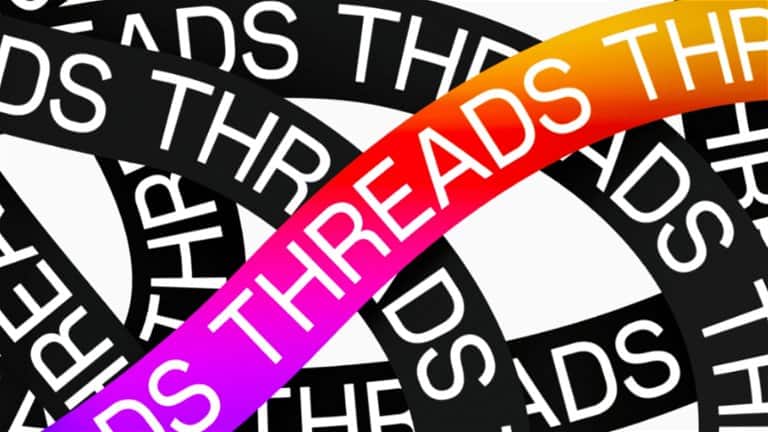
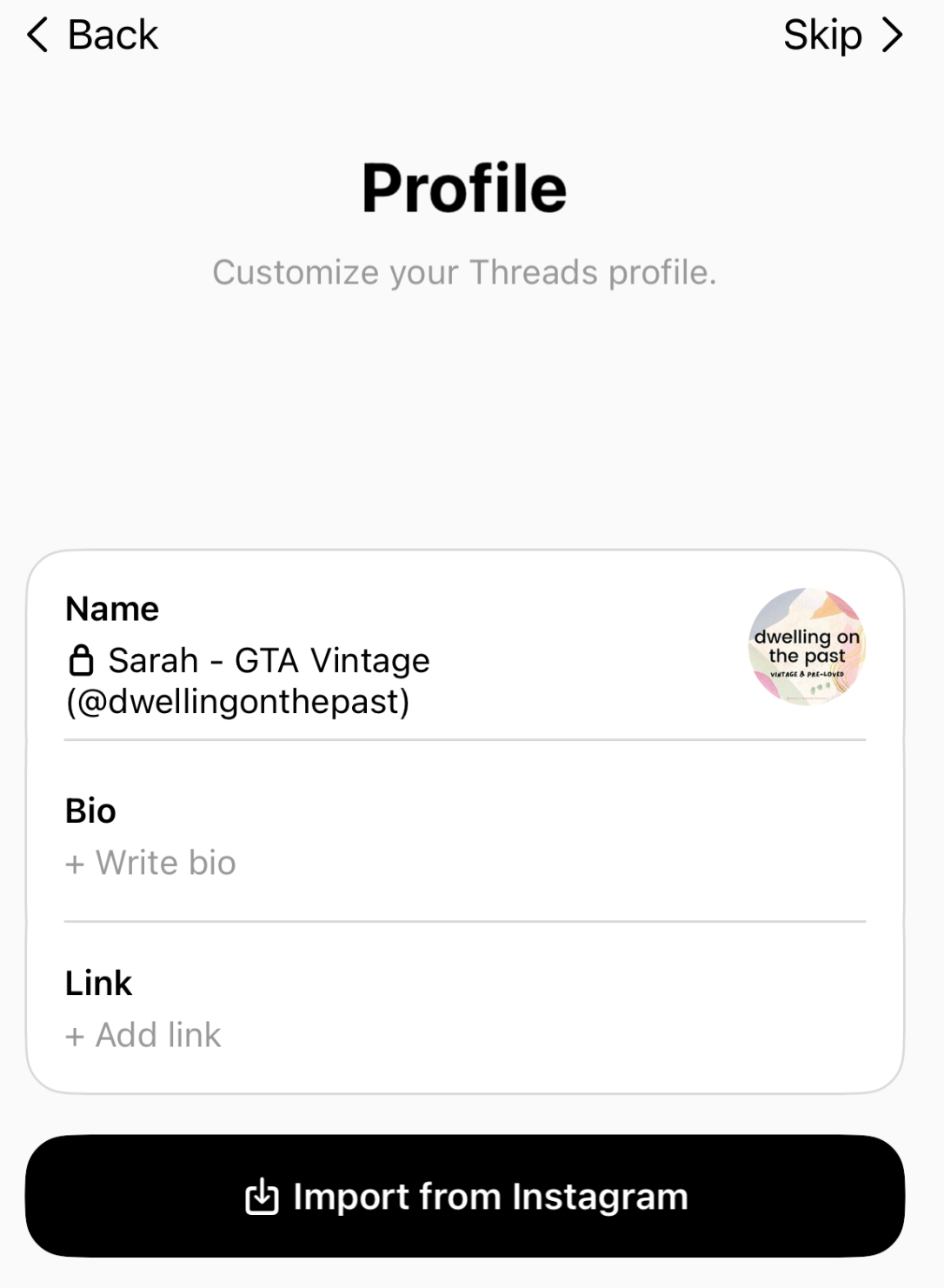
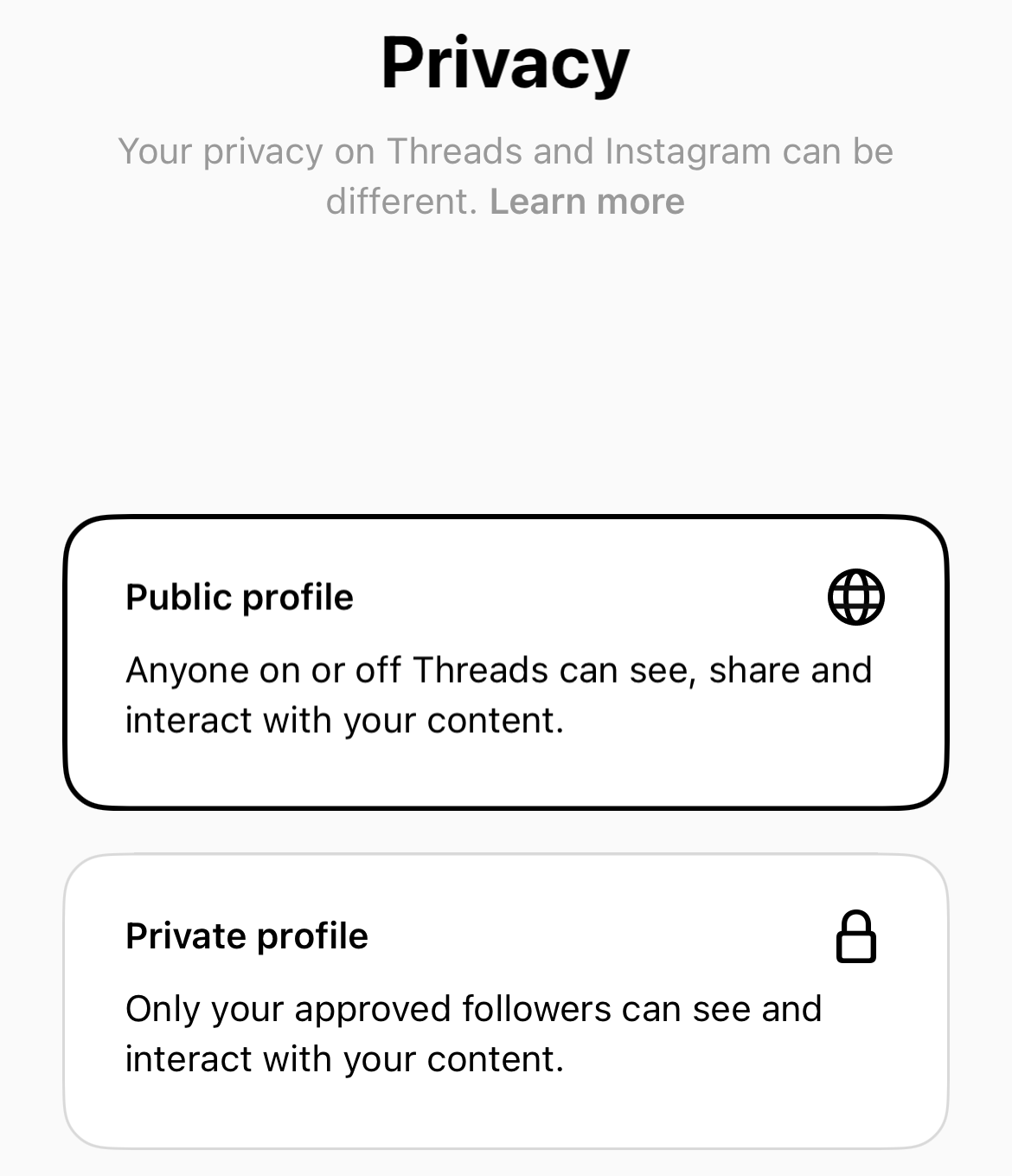
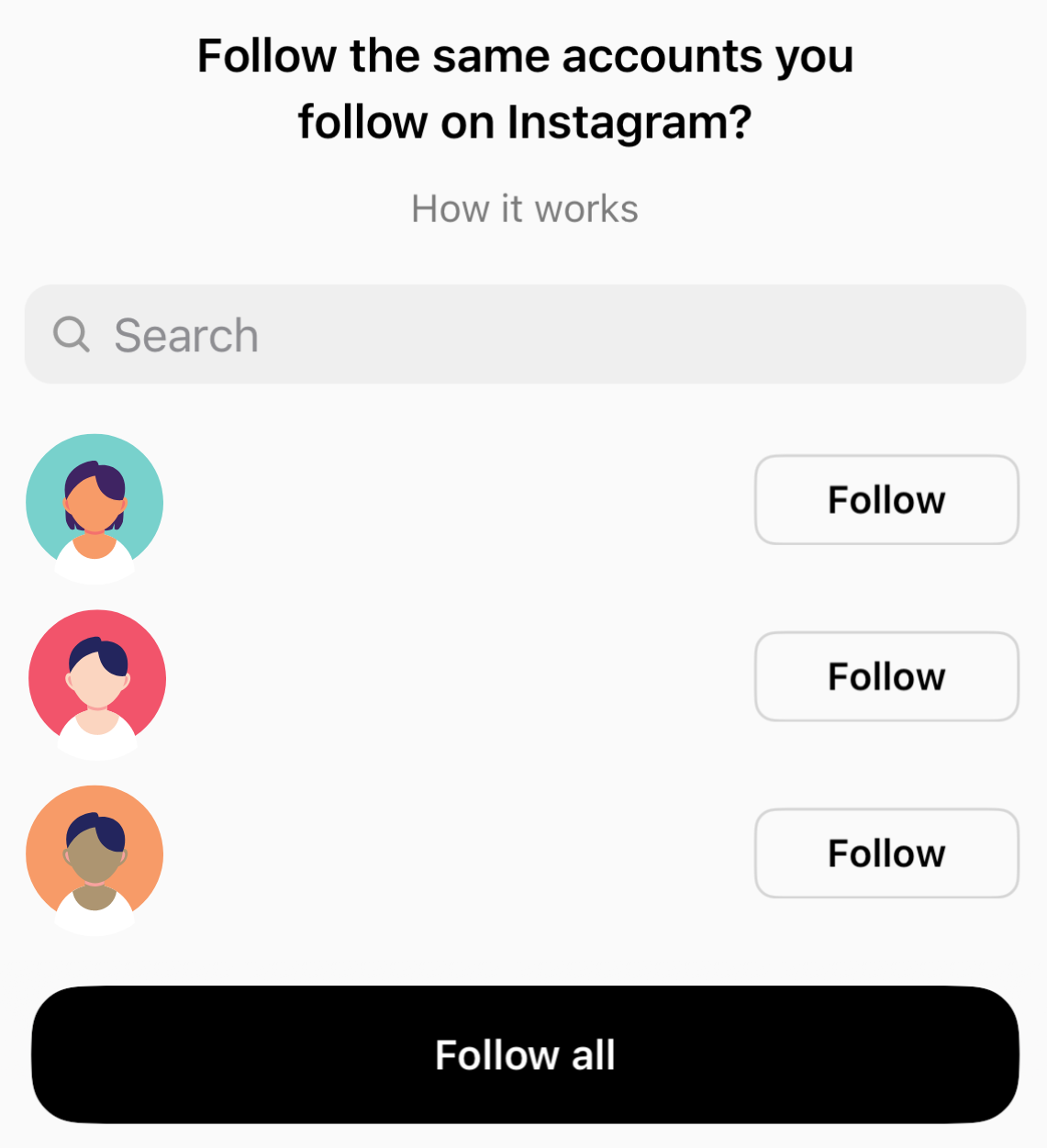
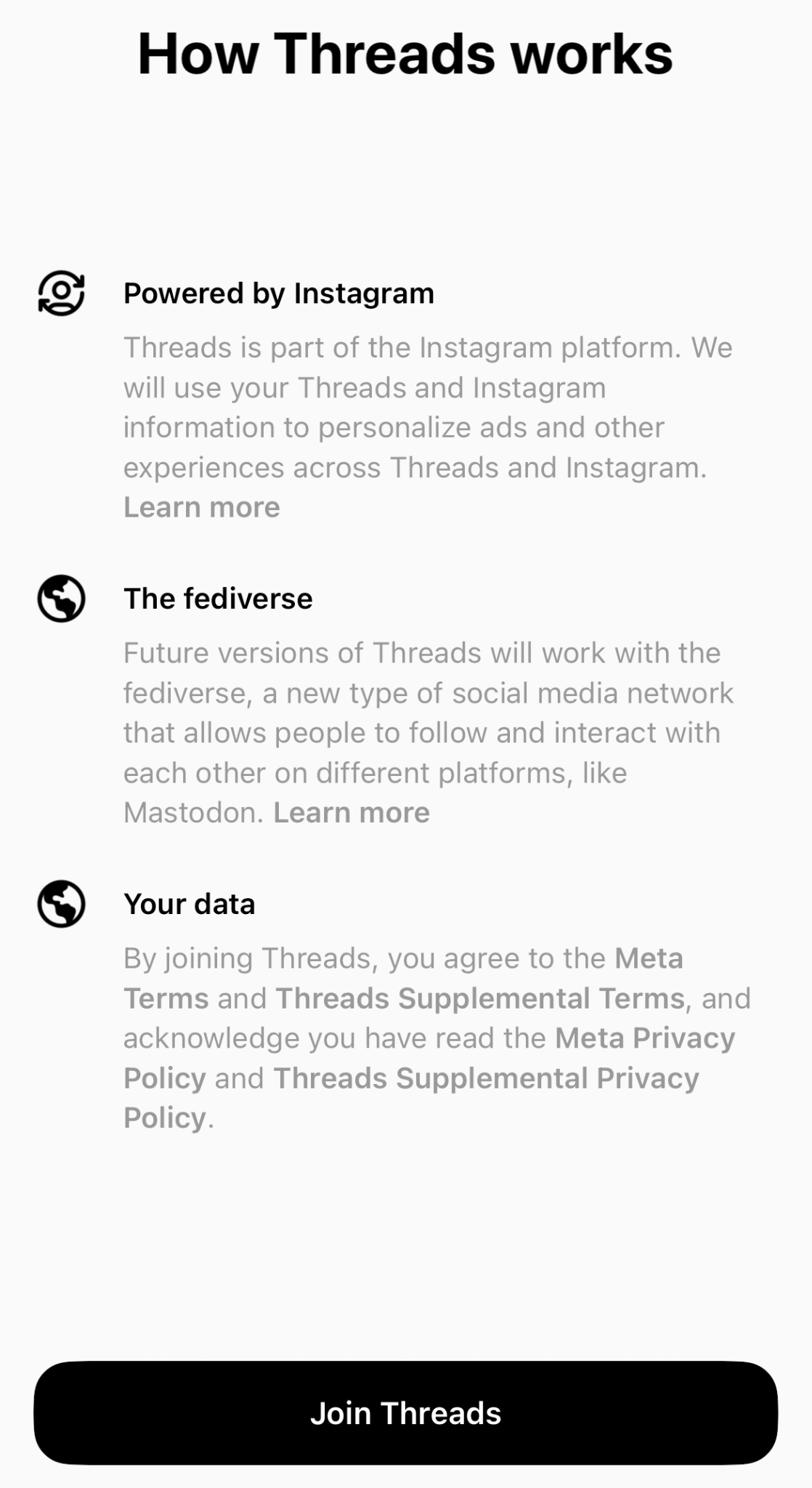
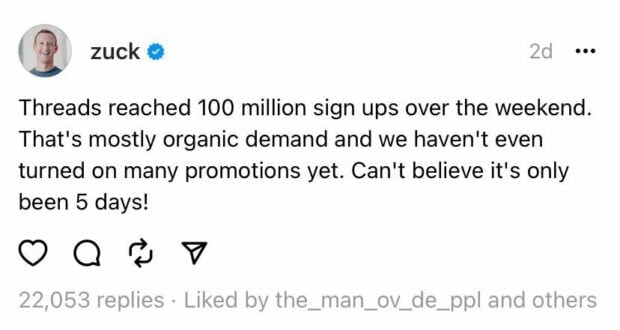
/cdn.vox-cdn.com/uploads/chorus_asset/file/24770797/pk84cZK.png)
/cdn.vox-cdn.com/uploads/chorus_asset/file/24773000/threads_gordon_ramsey.png)