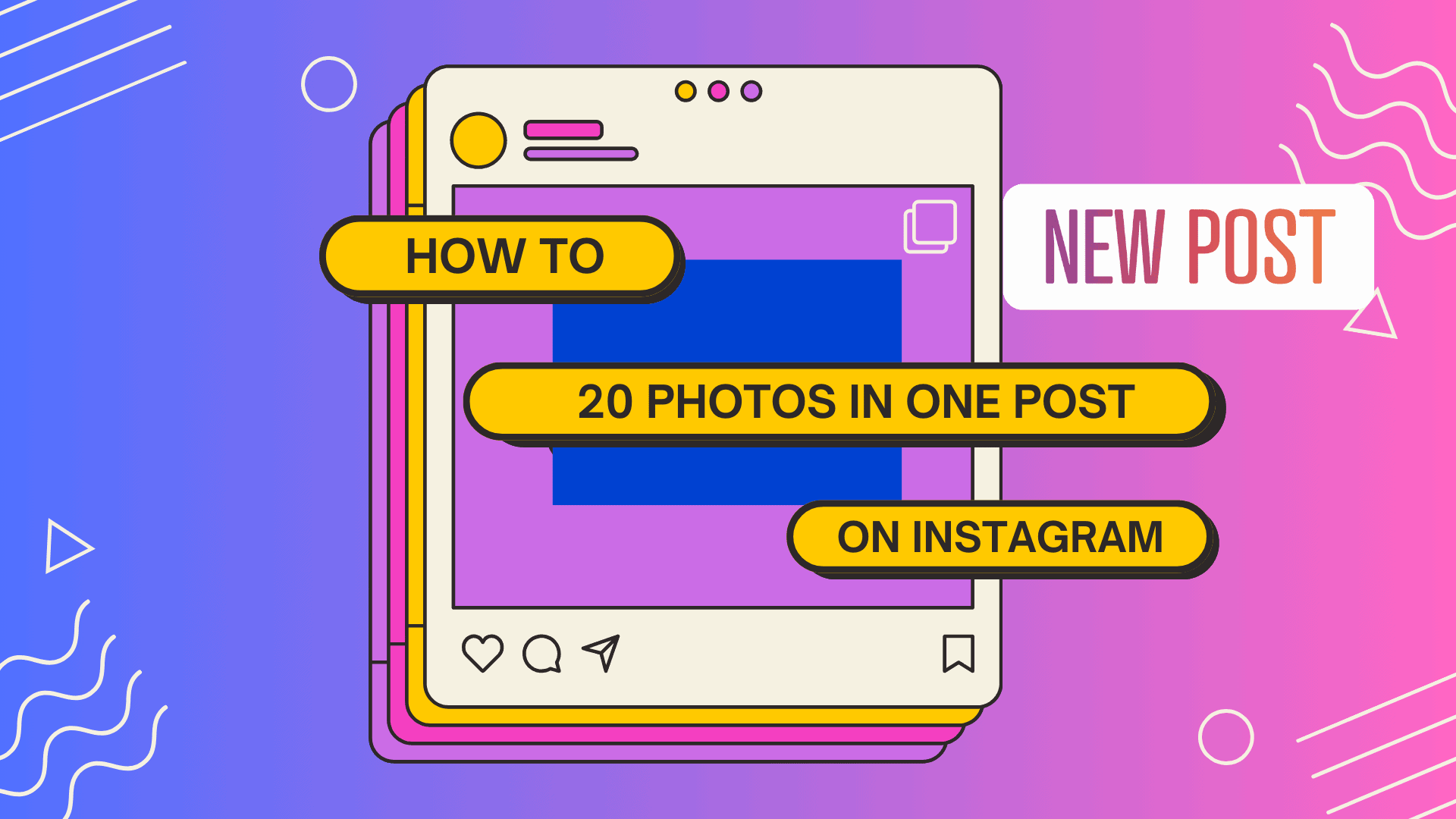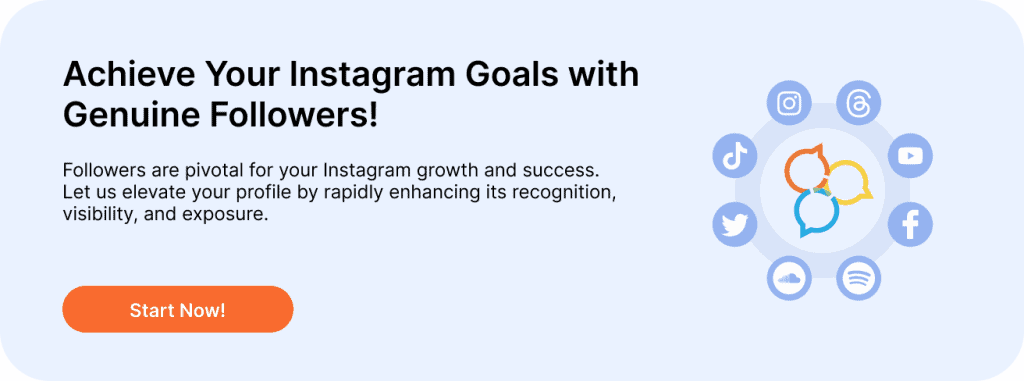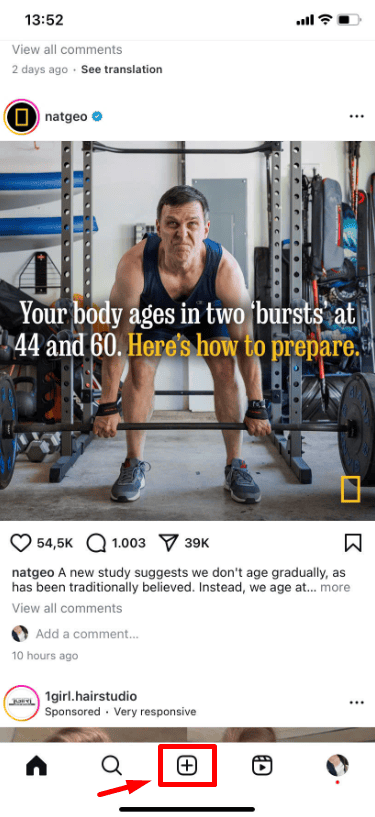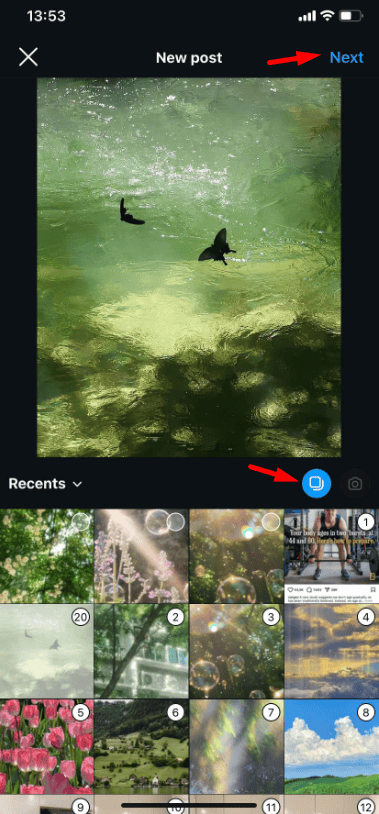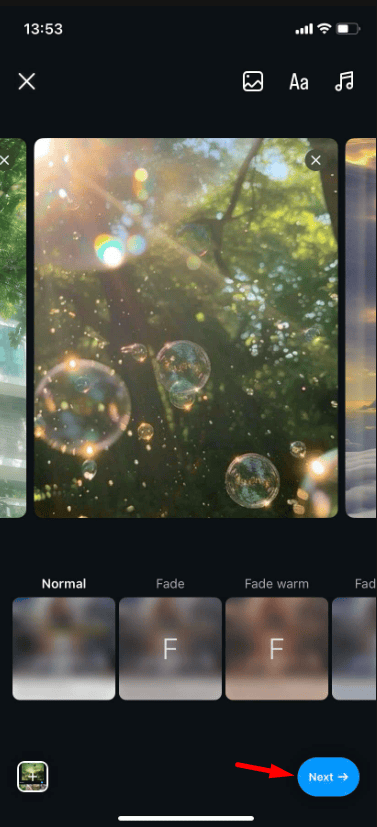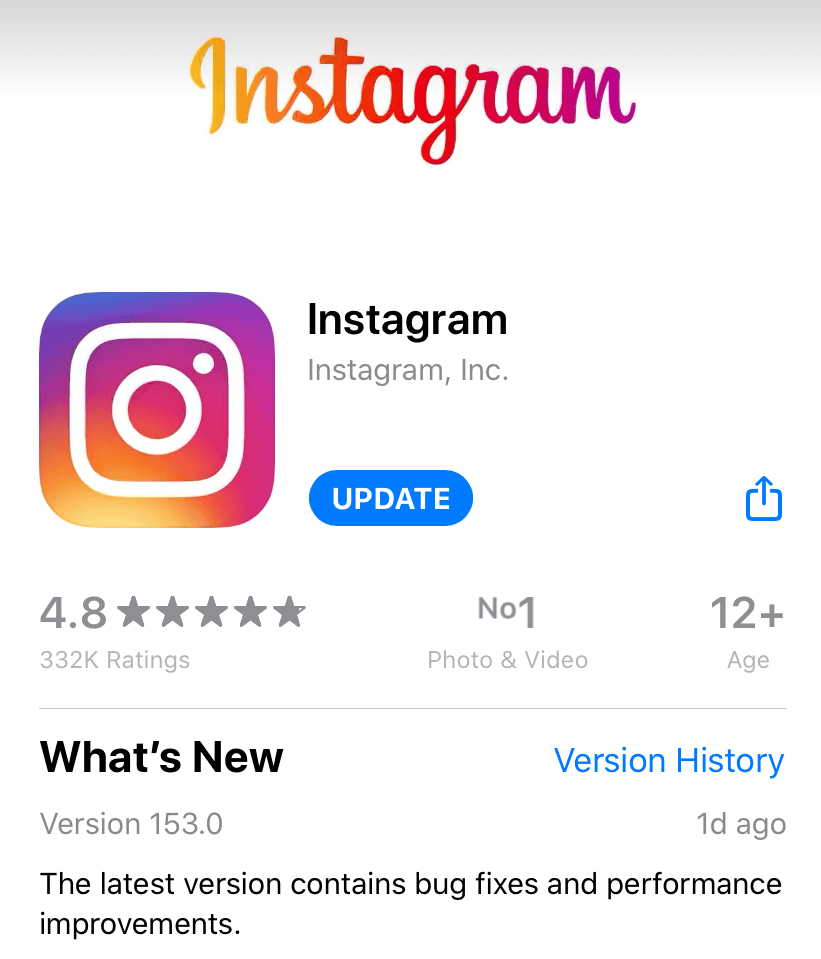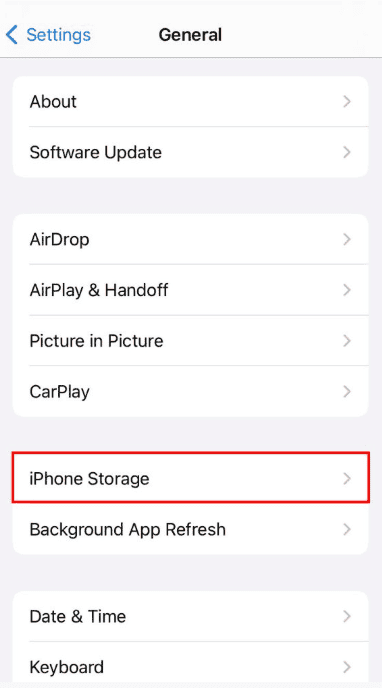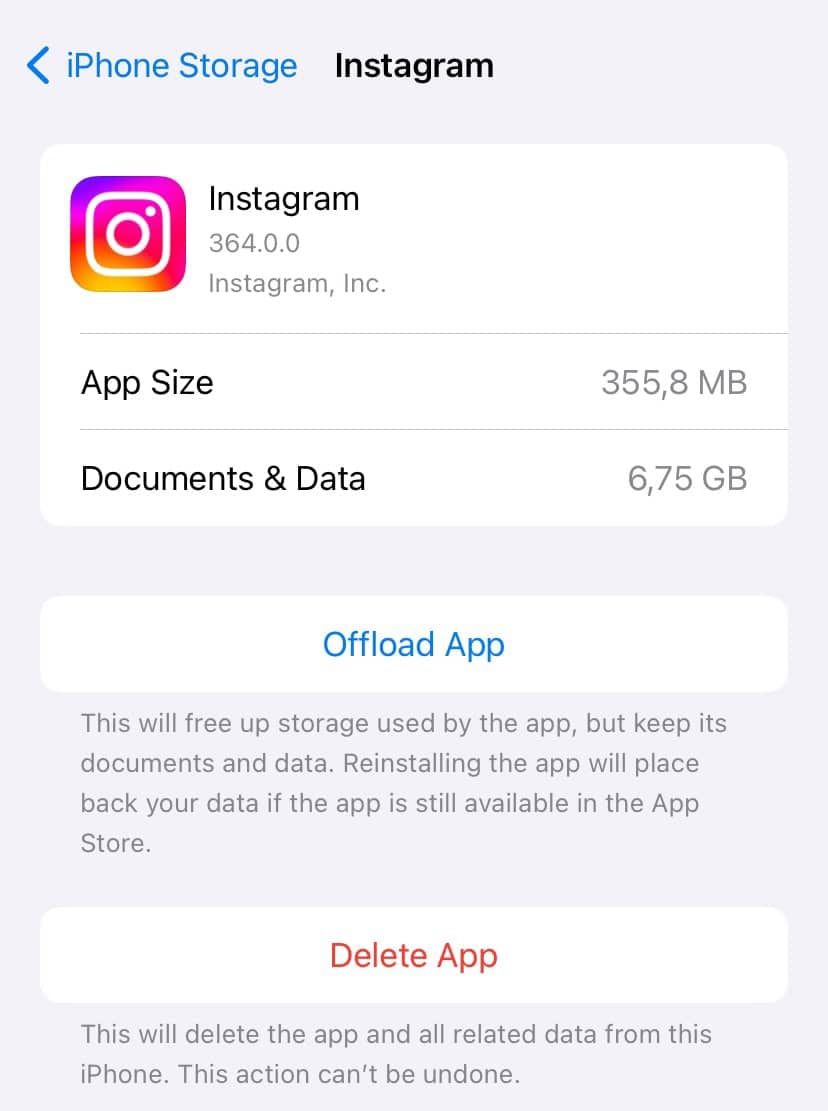Want to share multiple photos in a single Instagram post? Instagram allows you to post up to 20 photos at once in one post, making it easy to share your memories, events, or experiences all in one go.
In this guide, we’ll show you how to do it step-by-step. Start creating your photo collection now!
TL;DR: Instagram now allows you to share up to 20 photos in one post, making it easier to highlight your best moments. If you’re wondering “why can’t I post 20 photos on Instagram?”, the issue might be due to an outdated app, gradual feature rollouts, or technical glitches. To resolve it, ensure your app is updated, clear the cache, and check your internet connection.
Once you’ve resolved the issue, focus on high-quality images, compelling captions, and a cohesive aesthetic to make your posts shine. And if you’re looking to grow your audience, consider services like Buy Instagram Followers to give your creativity the attention it deserves. Not sure? Try our Free Instagram Followers service to see real, active followers for yourself—no commitment, no risk!
Take the first step today and watch your hard work reach the audience it’s meant for—you won’t be disappointed!
Table of Contents
ToggleHow to Share 20 Photos in One Instagram Post
If you want to share up to 20 of your favorite photos or videos in one Instagram post, first make sure you update your Instagram app to the latest version. After updating it, follow the steps below.
To add 20 photos or videos in one Instagram post:
1. Open the Instagram app on your Android or iPhone.
2. Then, tap the “+” icon at the bottom of the screen.
3. Choose “Post,” then tap the icon that looks like stacked layers, right before the camera icon.
4. Select multiple photos (up to 20) from your gallery.
5. After choosing 20 photos or videos, a message will appear saying “The limit is 20 photos or videos.”
6. Tap “Next” in the top right corner.
7. You can add music if you’d like, or just tap “Next.”
8. Write your caption and tap “Share.”
That’s it! Your 20 photos or videos are now posted in a carousel on Instagram.
Bonus Tips for Making Your Carousel Posts Stand Out
Want your carousel post to grab attention? Here are a few simple tips to make it stand out and keep your audience engaged:
1. Use High-Quality Photos
Clear, bright photos make a big difference. Even if Instagram compresses your images, starting with high-quality photos will make your post look better.
2. Tell a Story
Instead of random photos, organize them in a way that tells a story. This will keep your followers interested and encourage them to swipe through the whole post.
3. Mix Photos and Videos
Add some videos to your post to keep it exciting. Videos can bring your story to life and make your post more interactive.
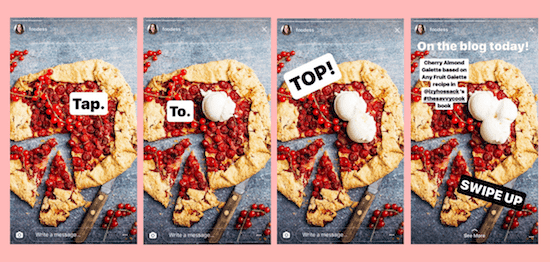
4. Keep Edits Consistent
Use the same filter or editing style for all your photos. This gives your post a neat and professional look.
5. Make the First Photo Pop
The first photo is what people see in their feed, so make sure it’s eye-catching and represents the rest of your post.
6. Add a Good Caption
A nice caption adds more meaning to your post. Whether it’s a short description or a fun story, it helps engage your followers. And don’t forget to use hashtags for more visibility!
7. Preview Before You Share
Before posting, preview your carousel to ensure everything looks good and the photos are in the right order.
Conclusion
If you’ve been wondering, “Why can’t I post 20 photos on Instagram?”, the solution might be simpler than you think. Updating your app, checking your internet connection, and clearing app cache can fix most issues. Sometimes, the feature might not be available to your account yet, so a little patience goes a long way.
Now that you’re ready to share your 20-photo post, focus on creating meaningful and eye-catching content. Start today!
FAQs:
How many pictures can you upload in one Instagram post?
With the latest Instagram update, you can now add up to 20 photos or videos in a single carousel post.
Why Can’t I Upload 20 Photos on Instagram?
If you’re unable to post more than 10 photos (like 15 or 20), there could be several reasons. Your Instagram app might be outdated, the feature may not be available for your account yet, or there could be a corrupt cache. To fix this, try updating your app and clearing the cache. If that doesn’t help, you may need to wait for the feature to be enabled on your account.
If you need step-by-step instruction, let’s dive into possible reasons and several ways to fix your issue with “cannot upload 20 photos or videos” in a single post on Instagram:
Possible Reasons:
- Outdated Instagram App: If you haven’t updated your Instagram app, you might not be able to use the new feature that lets you add up to 20 photos in one post.
- Feature Rolling Out Slowly: Instagram often gives new features to users in stages. This means the option to post 20 photos might not be available for your account yet.
- App Problems or Cache Build-Up: Sometimes, temporary issues or stored data (cache) in the app can cause problems, like stopping you from uploading multiple photos.
How to Fix the Issue
1. Update the Instagram App
If your app is outdated, you might not have access to the latest features. Steps to Update Instagram:
1. Open the App Store (iOS) or Google Play Store (Android).
2. Search for Instagram in the search bar.
3. If an update is available, you’ll see an Update button. Tap it.
4. Once updated, restart the app and try uploading your 20 photos again.
2. Clear App Cache (For Android Users)
Cache buildup can sometimes cause glitches, including problems with photo uploads.
1. Open your phone’s Settings.
2. Navigate to Apps or App Management and select Instagram.
3. Then, tap on Storage.
4. Select Clear Cache.
Note: Clearing the cache won’t delete your Instagram data; however, it may help resolve temporary issues.
3. Reinstall Instagram
Reinstalling ensures you have a fresh, glitch-free version of the app. Steps to Reinstall Instagram:
1. Uninstall Instagram:
- For iOS: Long-press the Instagram app, tap Remove App, then select Delete App.
- For Android: Long-press the app and tap Uninstall.
2. Go to the App Store or Google Play Store and download Instagram again.
3. Then, log in to your account, and finally, try uploading your photos to see if the issue is resolved.
4. Check Internet Connection
- Open a browser or another app to check if it’s loading quickly.
- Next, switch between Wi-Fi and Mobile Data to determine which works better.
- Then, restart your router if you’re using Wi-Fi to resolve any connectivity issues.
- Finally, try uploading in an area with a stronger connection if the problem persists.
5. Wait for Feature Availability:
Instagram rolls out new features gradually. Your account might not have the update yet.
What You Can Do:
- Confirm if other accounts you know have access to the feature.
- Monitor Instagram’s official channels (like their Twitter or blog) for feature rollout updates.
- Visit Instagram’s Help Center for more information about feature availability.
- Be patient and try again in a few days.
Can I remove or add more photos to the post after it’s published?
No, unfortunately, once a post is published, you cannot add or remove photos. Therefore, if changes are needed, you’ll need to delete the post and create a new one instead.
Can I schedule a post with 20 photos?
Yes, Instagram allows you to schedule posts in advance using third-party tools. Moreover, this feature makes it easy to plan and post your carousel at the perfect time, thereby maximizing engagement with your audience.