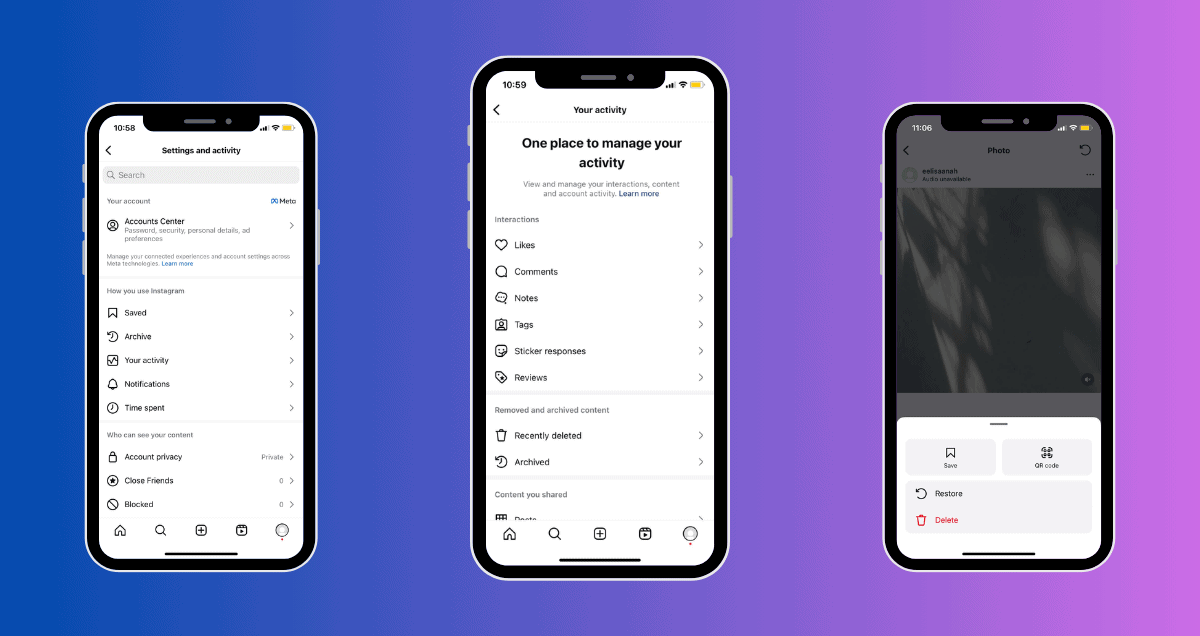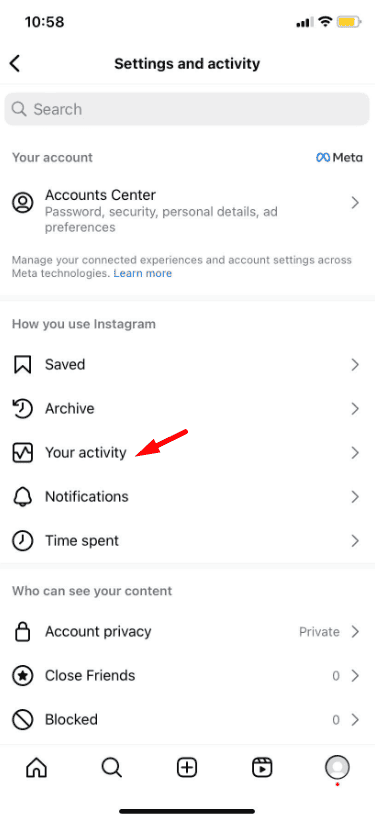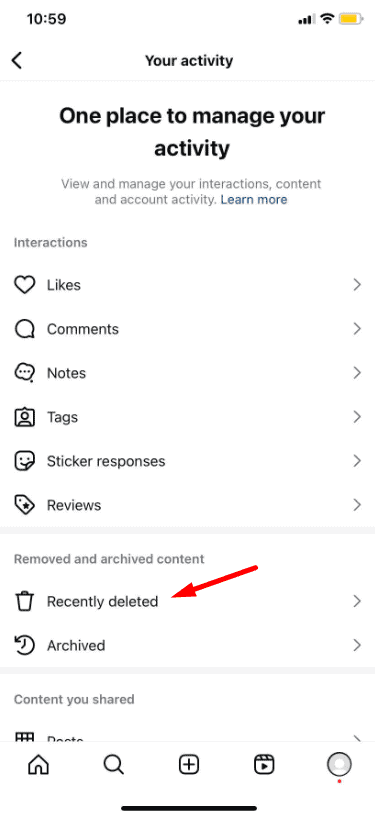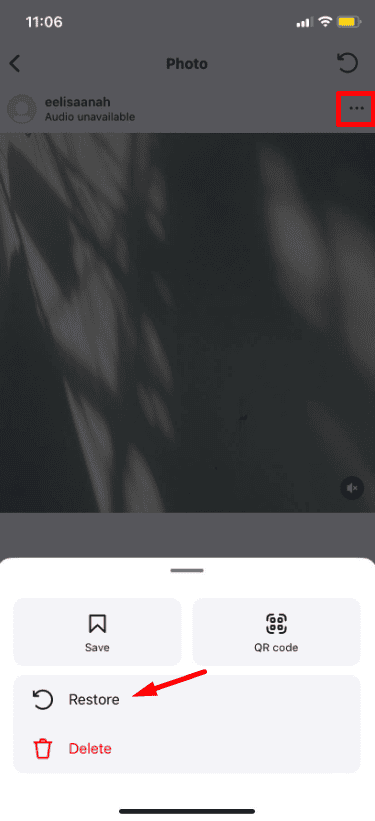What Happens When You Delete Something on Instagram
Before, when you deleted something on Instagram, it was gone forever, and you couldn’t get it back. But now, with the Recently Deleted feature, that’s changed. When you delete a post, story, or reel, it goes to a Recently Deleted folder. You can either restore it or delete it permanently from there.
Note: For safety, Instagram will ask you to verify your account before you can restore or permanently delete anything.
You can restore the following content:
- Photos and videos from Instagram posts
- Stories
- Reels
You have 30 days to restore deleted content. Each piece of content will show how much time is left before it’s permanently deleted. After 30 days, you won’t be able to restore it.