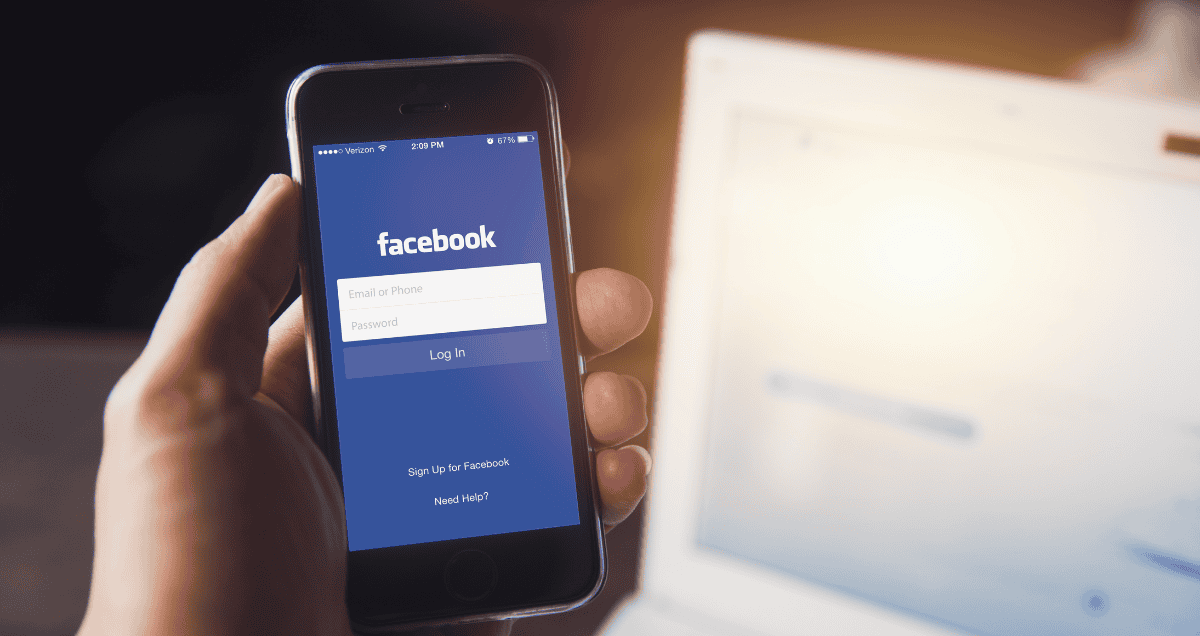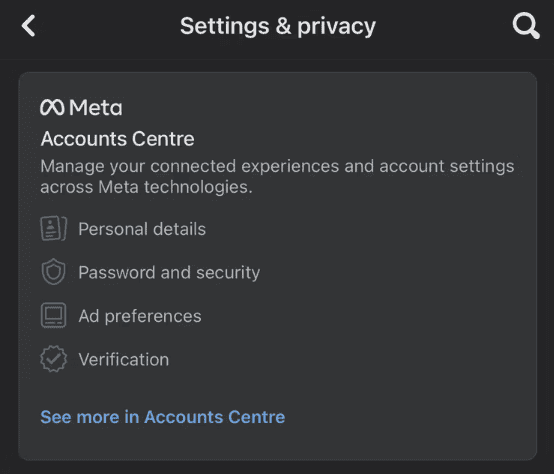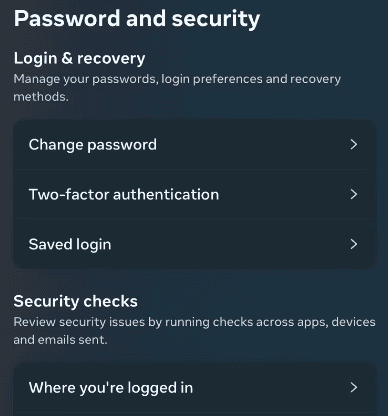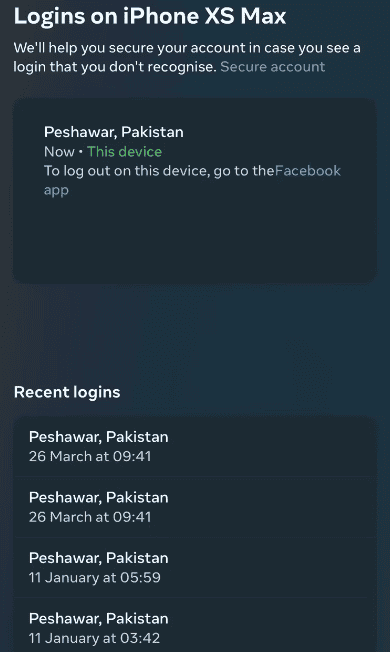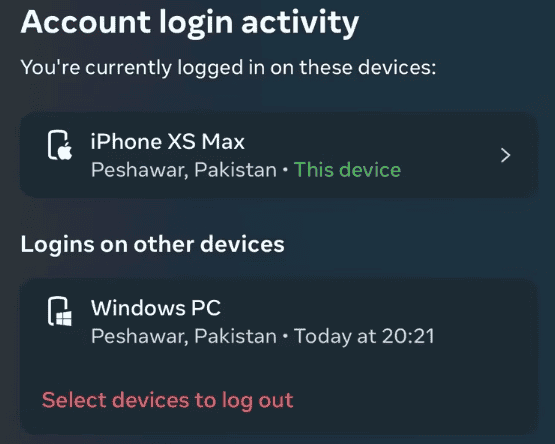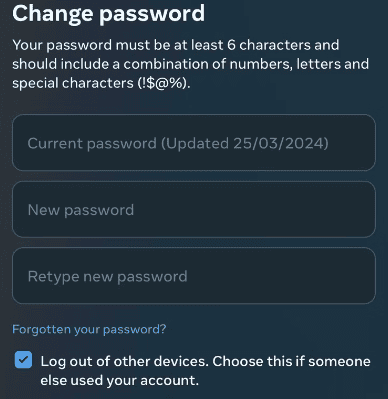Wondering who’s logged into your Facebook account or where it’s been accessed from? It’s important to keep an eye on this to ensure your account stays secure. In this guide, we’ll show you how to check which devices are logged into your Facebook account easily. By following a few simple steps, you can manage your account’s security and spot any suspicious activity quickly.
Let’s get started!
Table of Contents
ToggleHow to See the Devices Logged Into Your Facebook Account
The steps to see where your Facebook account is logged in are almost the same on the Facebook website and the smartphone app.
First, open the Facebook menu by tapping the hamburger icon (three horizontal lines). On an iPhone, it’s in the bottom-right corner; on an Android, it’s in the top-right corner. On the Facebook website, click on the profile icon in the top-right corner.
Next, go to the “Privacy and Security” section and click on “Settings.” Then, choose “See More in Accounts Center.” On the Facebook website, you’ll find this option in the left sidebar. Clicking it will direct you to the Account Center.
In Account Settings, go to “Password and Security.” Then click on “Where You’re Logged In” to see a list of all the devices that have accessed your account.
Facebook not only shows you the list of devices that have logged into your account, but it also tells you where these devices are located when they last accessed your account, and provides a quick view of your most recent login activities.
How to Log Out of Your Facebook Account From Suspicious Devices
If you see a login from a device you don’t recognize or a place you’ve never been, it might mean someone else has accessed your account. You should log out from that device to protect your account.
To do this, go back to the Account Login Activity page and click “Select Devices to Log Out.” Then, mark the suspicious device and click “Log Out.”
Keep in mind that if you use a VPN to access Facebook, it will show the location of the VPN server as your login location. So, if you notice an account login from a different country, check if it’s you using a VPN before assuming your account has been accessed by someone else.
How to Protect Your Account After Logging Out Suspicious Devices
If you need to log out from your device or someone else’s where you used your account for a bit, logging out is enough. But if you log out from a device that looks strange and you don’t recognize it, you should do more to protect your account.
First, change your password. This stops anyone who got into your account from using it again.
To change your password, go to the Accounts Center and pick “Password and Security.” Click on “Change Password,” then type in your old password and the new one you want. Make sure to check the option “Log Out of Other Devices” if you think someone else has used your account. Click “Change Password” again. You’ll need to confirm who you are by email to finish changing it.
It would be best if you also turned on two-factor authentication to make your account safer. This adds an extra step to logging in, where you need a unique code each time.
To set this up, go to the Accounts Center and click on Password and Security > Two-factor Authentication. Pick your account, put in your password, and select how you want to get your security codes. Then, follow the steps on the screen to finish setting it up.
Conclusion
In conclusion, it’s smart to regularly check which devices are logged into your Facebook account to keep it safe. By following these steps, you can see if there are any devices you don’t recognize and log out from them. Always remember to change your password often and use two-factor authentication for extra security. This helps make sure only you can access your account.