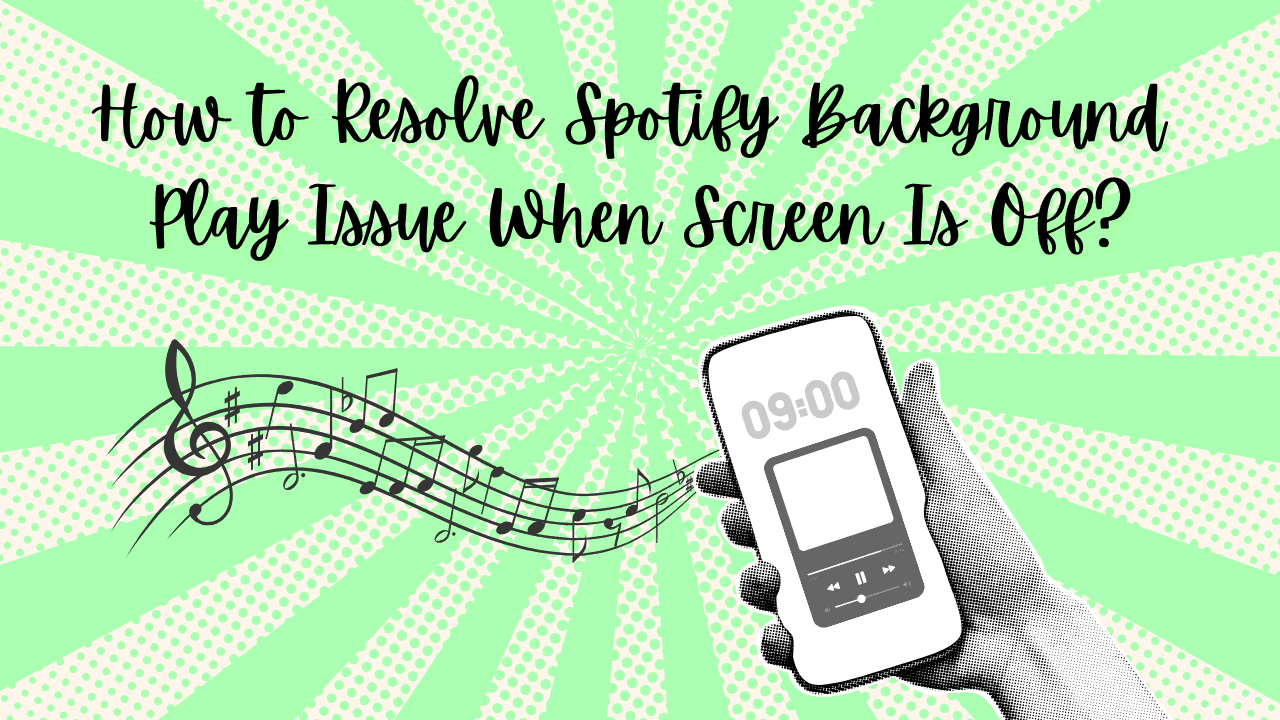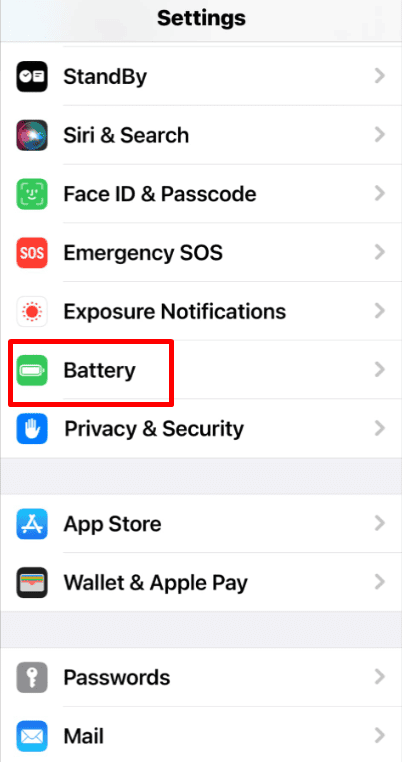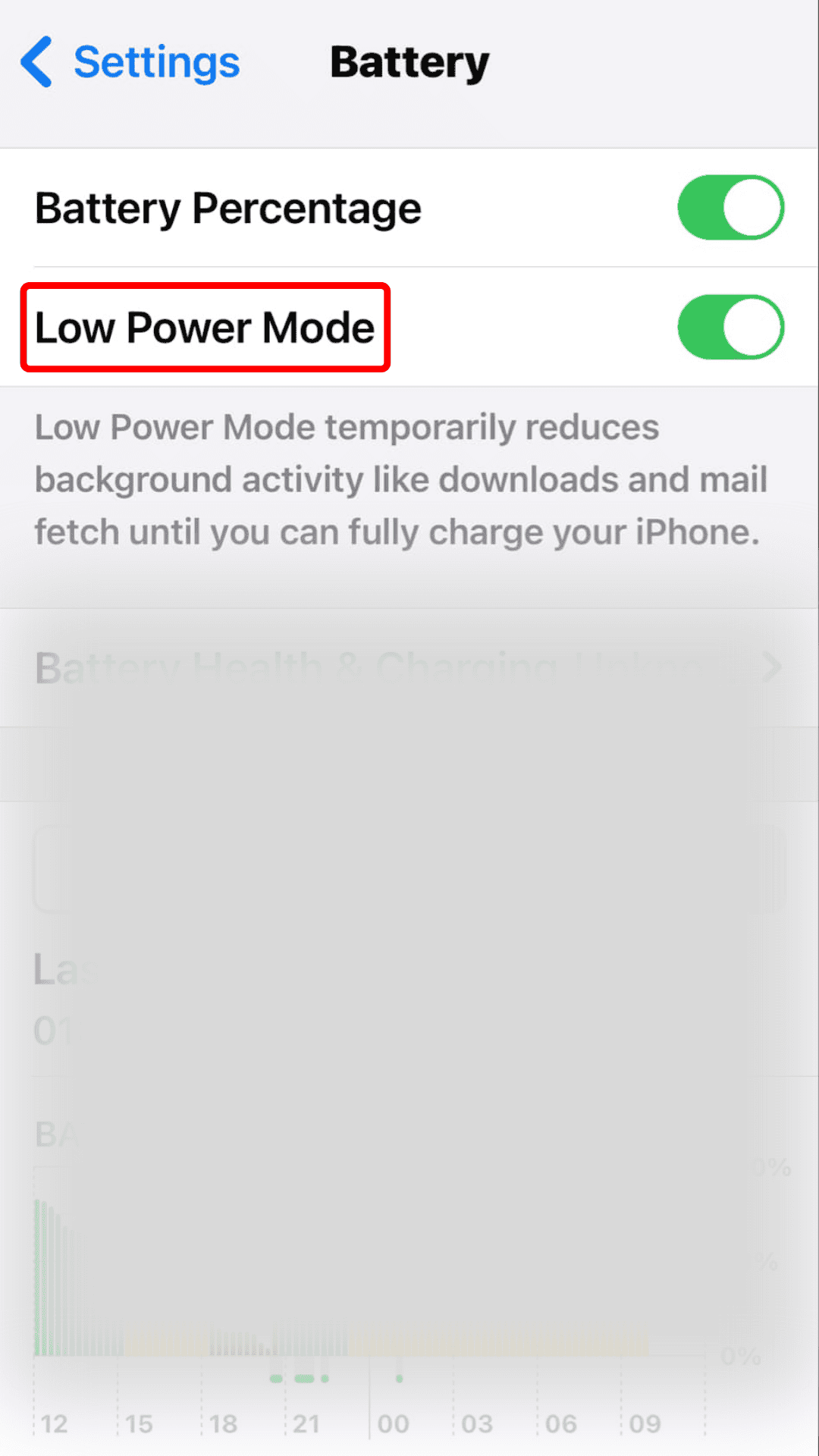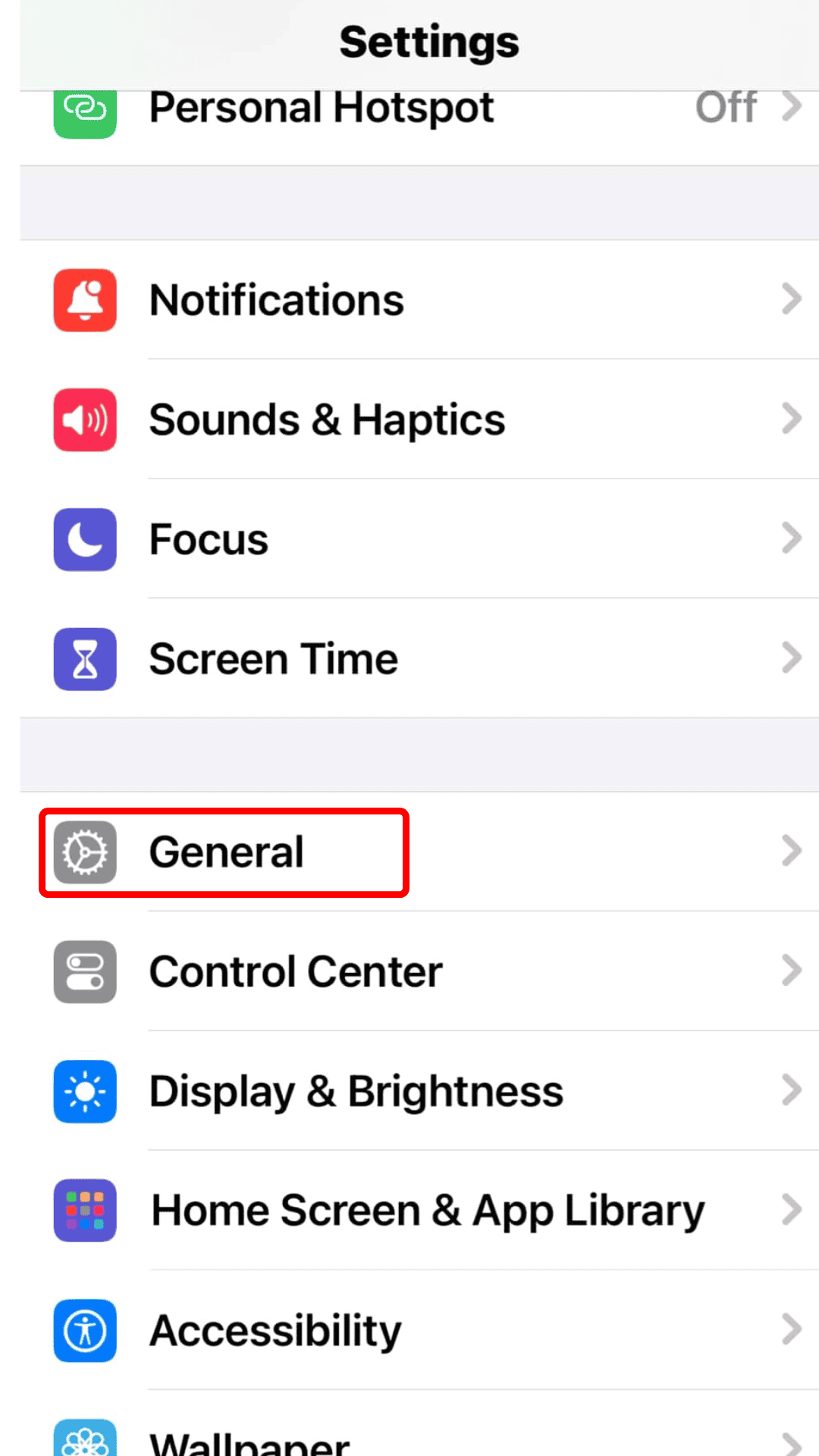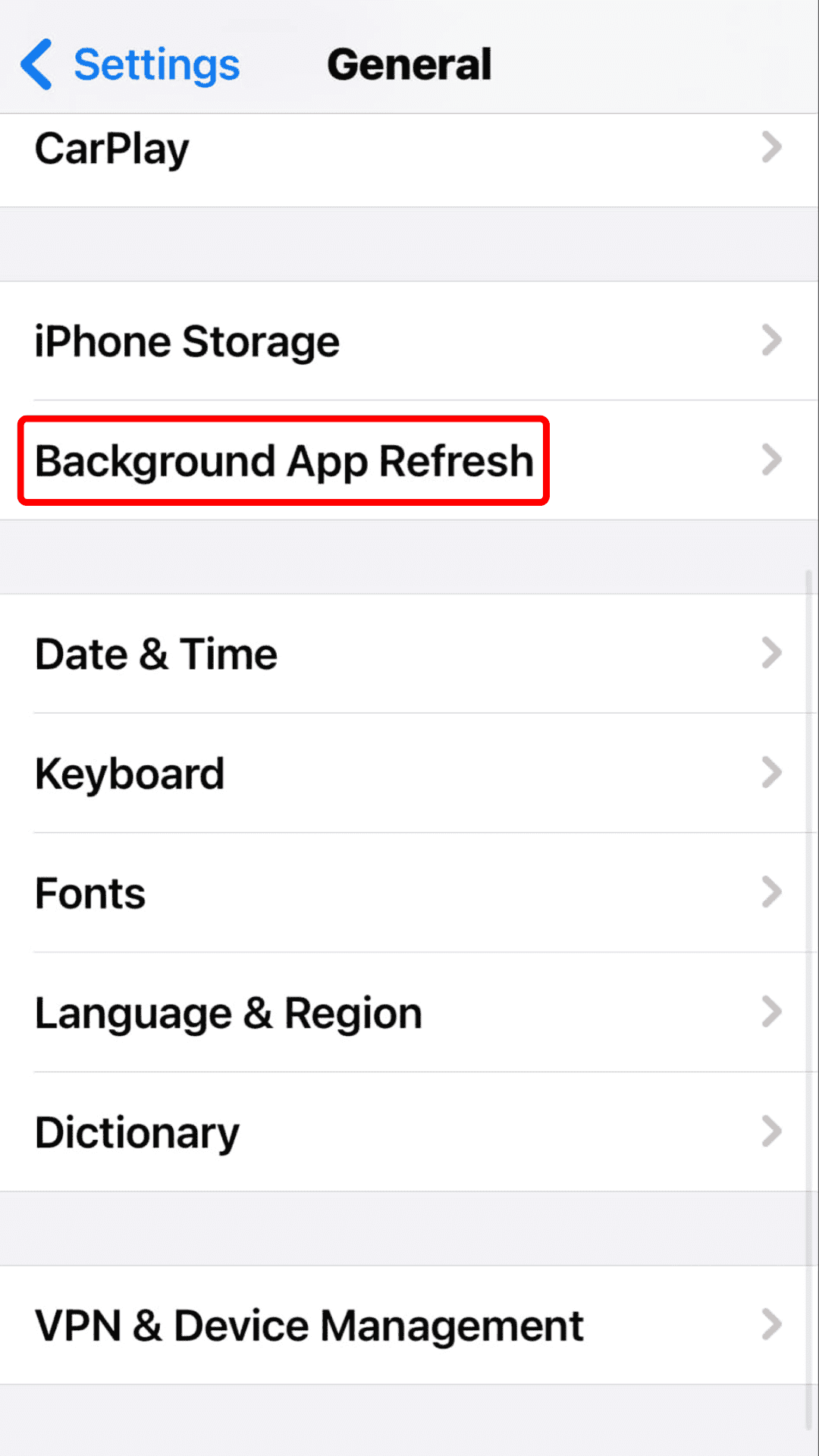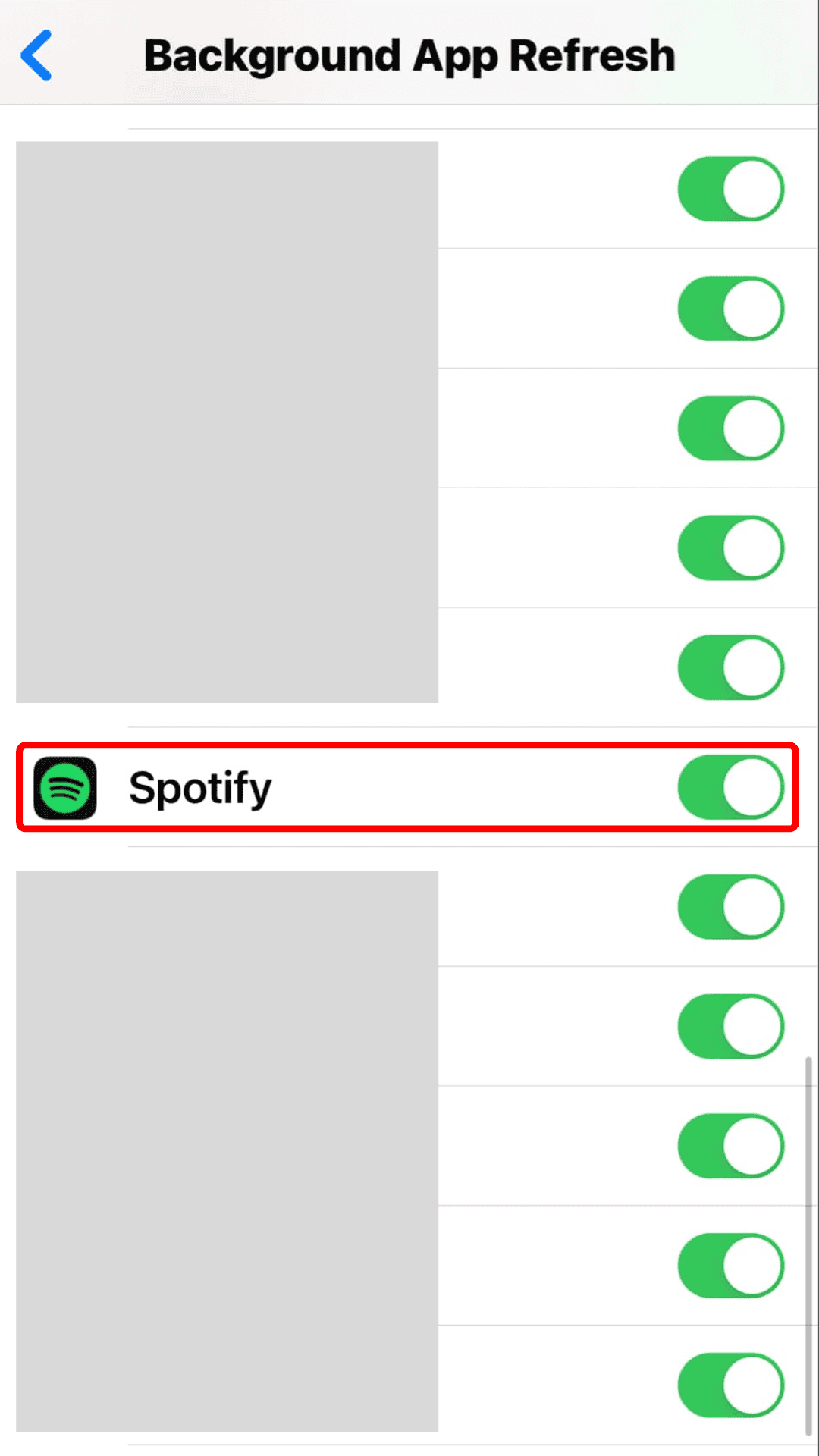Basic Fixes to Resolve Spotify Background Play Issue When Screen Is Off
If Spotify stops playing when your screen turns off, these quick fixes can help resolve the issue:
1. Check Your Internet Connection
A slow or unstable internet connection could be causing Spotify playback interruptions. Run a speed test to check your connection. If your speeds are lower than expected, switch from mobile data to Wi-Fi for a more stable connection.
2. Reopen the Spotify App
Force closing and reopening the app can refresh Spotify’s background processes and clear temporary bugs. This simple step often resolves issues with music stopping when the screen is off.
3. Clear Spotify Cache
App caches can become corrupted or exceed size limits, causing Spotify to malfunction. Clear Spotify’s cache to eliminate any problematic files:
For Android: Go to Settings > Apps > Spotify > Storage and tap Clear Cache.
4. Update the Spotify App
Outdated apps can contain bugs that interfere with performance. Ensure your Spotify app is up-to-date by checking for updates in your app store.
For Spotify enthusiast, you may want to know How to change Spotify playback speed? for better listening experience.
Step-by-step Fixes to Resolve Spotify Background Play Issue When Screen Is Off
Fix 1: Turn Off Low Power Mode on iPhone
Low Power Mode on iPhone restricts background activities, which may stop Spotify from playing when the screen is off. Disable Low Power Mode to ensure uninterrupted playback:
- Go to Settings > Battery.
- Turn off the toggle for Low Power Mode.
Tip: On Android, disable Battery Saver by pulling down the Quick Settings menu and tapping the Battery Saver icon.
Fix 2: Allow Spotify to Run in the Background
Background activity is essential for Spotify to continue playing when you lock your phone or switch apps. Here’s how to enable it:
- iPhone:
- Go to Settings > General > Background App Refresh.
- Ensure Spotify is enabled for background refresh.
- Android:
- Go to Settings > Apps > Spotify.
- Tap Battery and select Unrestricted or Don’t Optimize (depending on your device).