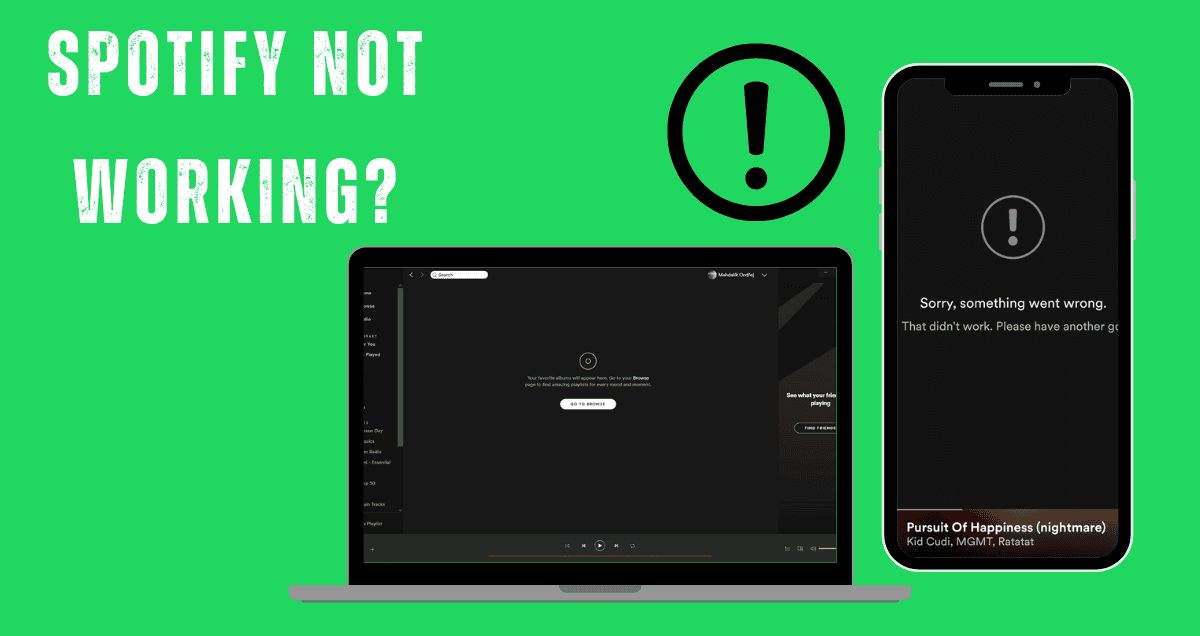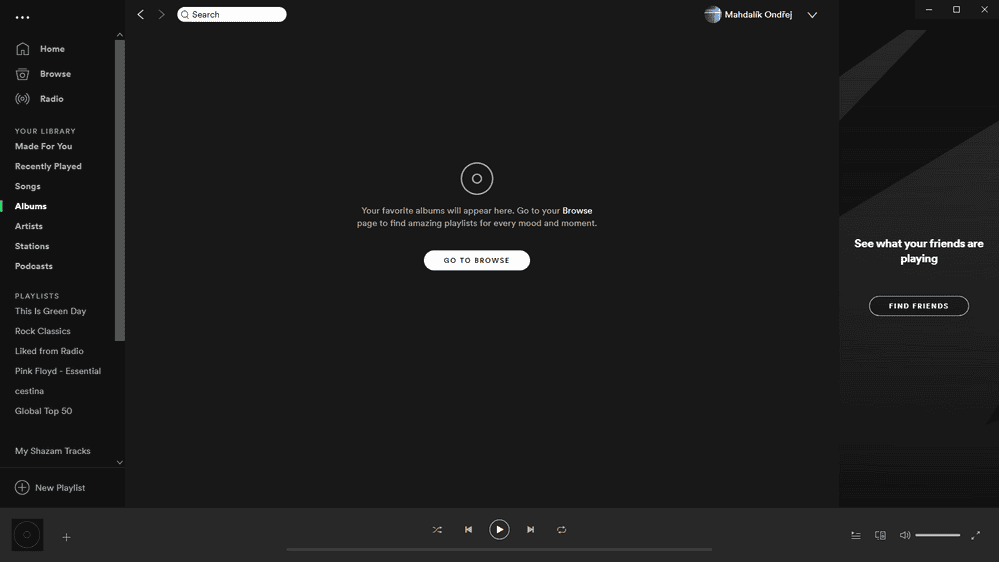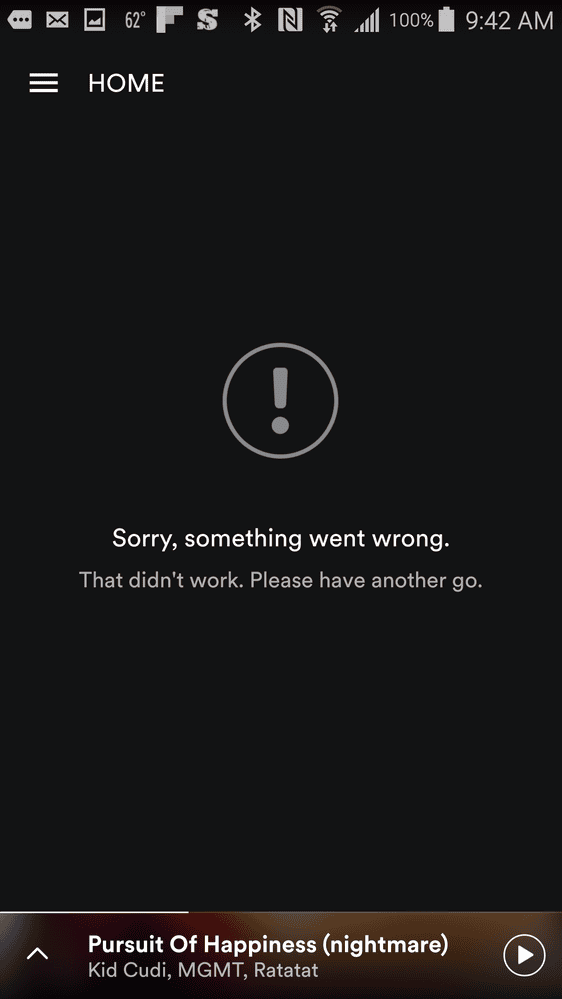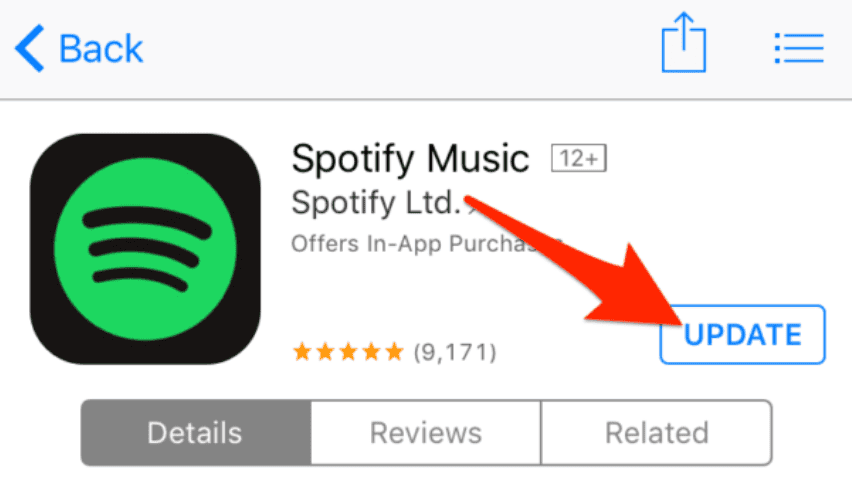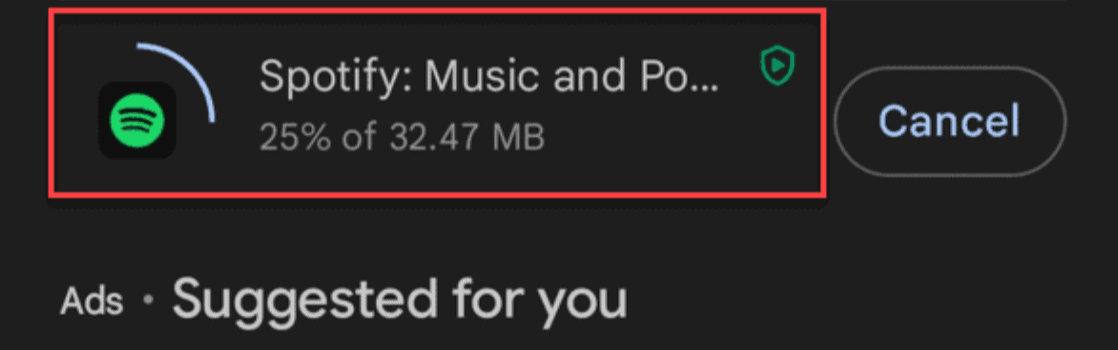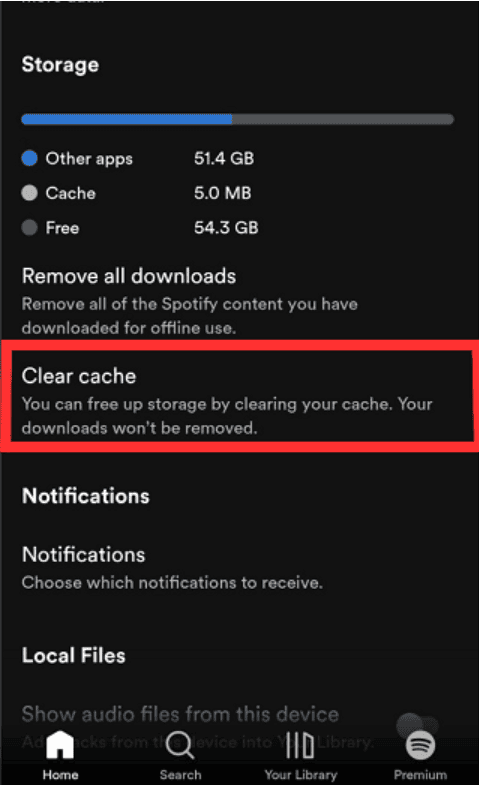Why is Spotify Not Working?
Spotify App is available for Desktop (Windows), Android phones or tablets, and iPhones or iPads.
You can download the app from the respective stores, log in with your credentials, and start enjoying your music. The more you listen on Spotify, the better it gets at recommending music you’ll like.
Everything works fine until it doesn’t. So, what if Spotify suddenly stops working? Instead of worrying, let’s explore why this might happen.
There are several reasons why Spotify may not work as expected:
- Issues with Spotify Servers
- Internet Connectivity Problems
- App Updates Needed
- Operating System Issues
- Data or File Corruption
- Bad Updates
Understanding these common issues can help you troubleshoot and get back to enjoying your music.
What Makes Spotify Stop Working?
Spotify Service Issues
If Spotify itself has a problem, like server or network issues, millions of users worldwide might be unable to connect to the service.
Internet Connectivity Problems
Spotify needs an internet connection to work. If your Wi-Fi or cellular data is having issues, Spotify won’t be able to connect to its servers and will stop working.
App Updates Needed
Spotify regularly releases updates to fix bugs and improve performance. If your app is not up-to-date, it might not work properly.
Operating System Issues
Problems with your device’s operating system (Windows, Android, etc.) can cause Spotify to stop working.
Corrupted Data or Files
Apps store temporary files and data. If these files get corrupted, Spotify might not be able to use them, causing it to stop working.
Bad Updates
Sometimes, updates meant to improve performance can cause issues. A bad app or system update might make Spotify malfunction.
Understanding these common issues can help you troubleshoot and get back to enjoying your music.