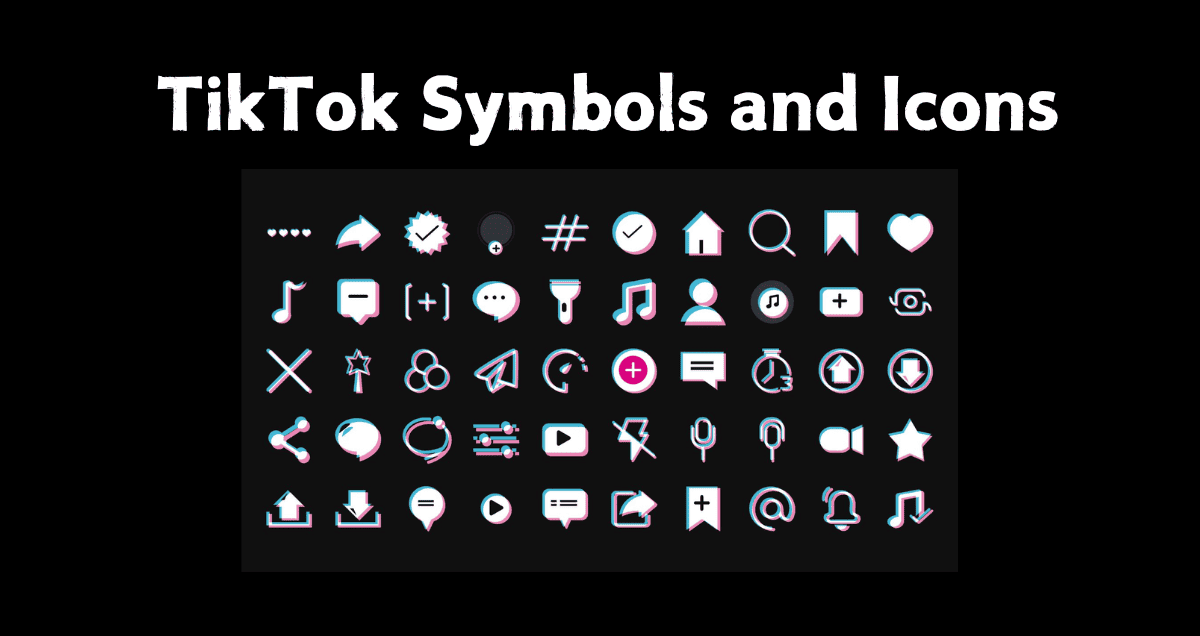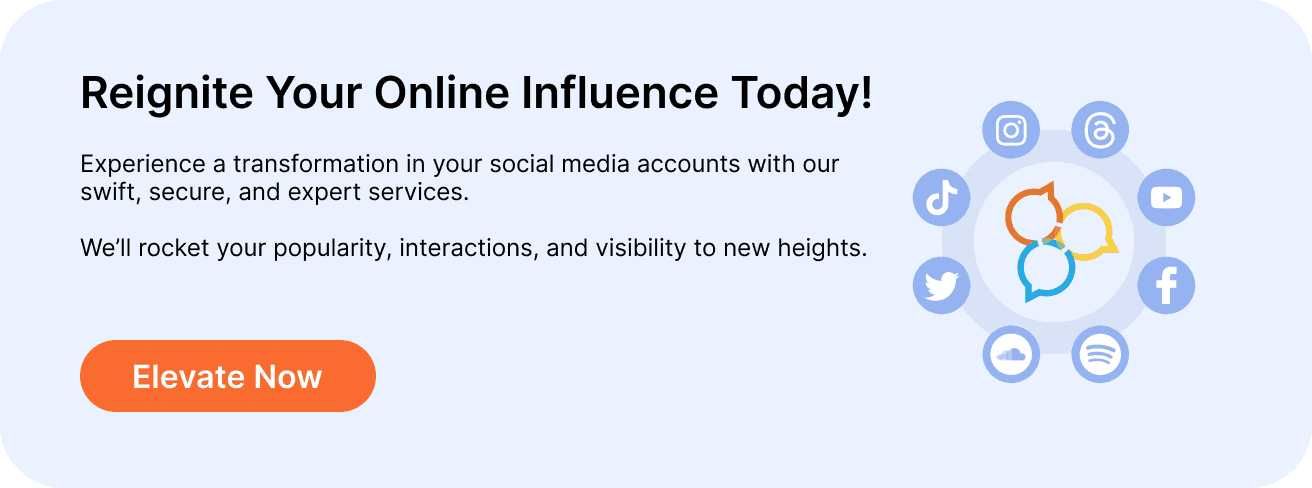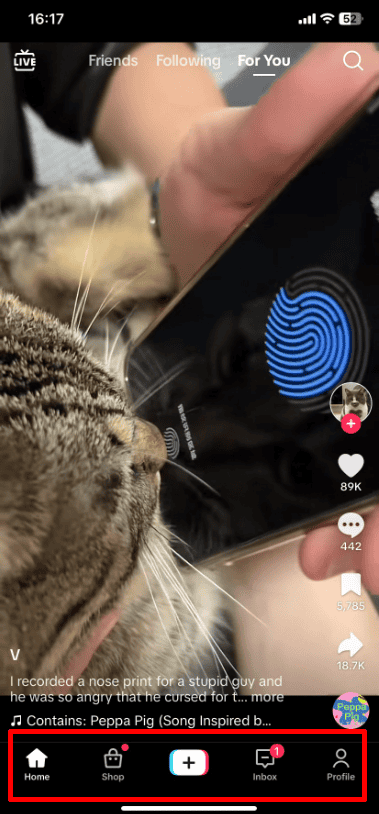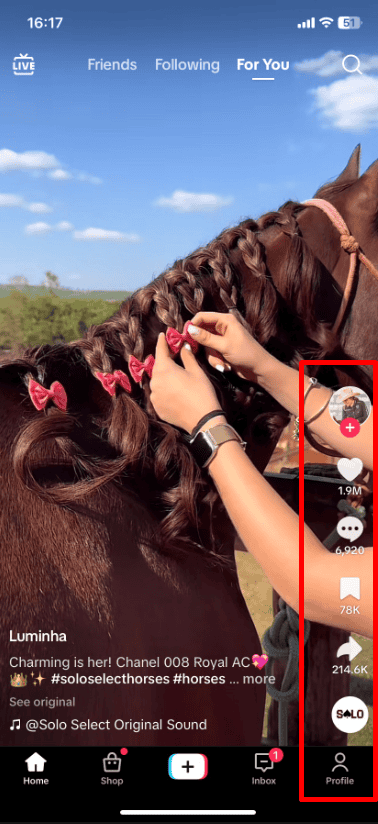When using TikTok, you’ll see many symbols and icons that can be confusing, especially if you are new to the app. Each symbol has a specific job to help you use TikTok better.
In this guide, we will explain what these symbols and icons mean. Understanding these icons will make your TikTok experience more enjoyable and easier to navigate. Keep reading to become more familiar with TikTok’s features!
TL;DR: This article breaks down TikTok’s symbols and icons to help you use the app more easily. You’ll learn what each icon does, from the home and profile buttons to tools like filters and timers. To grow your TikTok faster, try our Buy TikTok followers service. More followers can make your account more visible and successful. So, why wait?
Table of Contents
ToggleWhat Do All The Symbols and Icons Mean on TikTok?
While some TikTok symbols and icons are easy to understand, if you’re new to the app, it’s a good idea to spend some time learning what each icon means.
Understanding their functions can help you be more creative and enjoy different types of content.
TikTok Icons at The Bottom of the Home Screen
Most of the icons at the bottom of your TikTok home screen have labels, but to make things clear, let’s quickly go through them from left to right:
1. Home Icon (House Symbol)
When you tap the TikTok home icon, it takes you back to or refreshes your “For You” feed.
Here, TikTok’s algorithm shows you videos it thinks you’ll like based on the ones you’ve liked before.
2. Friends Icon (Two-Persons Symbol)
The Friends icon helps you find and follow friends from your contacts and social media, allowing you to watch their videos.
3. Plus Icon (+) – Start Creating
The “+” icon in the center at the bottom is where you start creating.
Tap it to open the recording interface, where you can film, edit, and share videos easily.
4. Inbox Icon (Speech Bubble)
The speech bubble icon gives you access to your messages and video notifications.
It also shows new followers and suggests accounts you might like to follow.
5. Profile Icon (Person Symbol) – Your Identity
The person icon, on the far right, takes you to your profile.
Here, you can edit your bio, add a profile picture, and share other details about yourself.
You can also see all the videos you’ve made and your favorite videos, sounds, effects, and more.
Icons on the Right Side of the TikTok Home Screen
The icons on the right side of the TikTok home screen aren’t labeled, but they’re easy to understand once you know what they do. You might also see numbers showing how many likes, comments, or favorites a video has.
Let’s go through them from top to bottom:
1. Creator’s Profile with a “+” Sign
This icon shows the video’s creator. Tap it to view their TikTok profile.
The plus sign lets you follow the creator with a single tap.
2. Heart Icon (Love Symbol)
In TikTok’s “For You” feed, the heart icon is the “Like” button.
Tap it to like a video, turning the heart red.
Liking videos helps TikTok show you more content you enjoy.
3. Speech Bubble with 3 Dots
Tap this icon to view and post comments on the video you’re watching.
4. Bookmark Icon
Tap the bookmark icon to save the video to your favorites.
A pop-up will confirm it’s added. Click “Manage” to organize it into a collection or start a new one.
5. Share Icon (Right-Pointing Arrow)
Tap the share icon to share the video with friends on various platforms.
You can also report issues, mark “Not interested” to refine your feed, save the video, or create a Duet.
6. Vinyl Record Icon
This icon lets you find other videos using the same sound.
You can also save and use the sound for your videos.
TikTok Icons at The Top of the Home Screen
At the top of the screen, you’ll see icons from left to right that help you change your view:
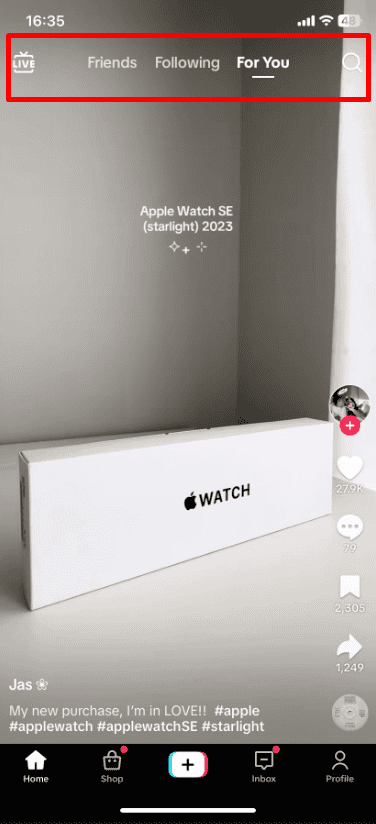
1. Live TV Icon
Tap this icon to enter TikTok Live.
You can watch live streams, with or without comments and gifts from viewers.
If you don’t like the current live video, tap “Explore” at the top right for more options.
Followers may also get notifications when their favorite TikTokers go live.
2. Following
Swipe through the feeds of people you follow. A red dot means there’s new content.
3. Shop
Tap to see merchants, brands, and creators selling products on TikTok through videos, live broadcasts, and a product showcase section.
4. For You
This feed shows videos tailored to your interests by the TikTok algorithm.
It’s the first feed you see when you open TikTok.
5. Search Icon (Magnifying Glass)
The magnifying glass icon in the upper right corner lets you search for videos that interest you.
TikTok Icons at The Bottom of the Creator Page
Tap the “+” icon at the bottom of your TikTok home screen to go to the creator page where you make videos.
1. Record Button
The big round button is in the center bottom.
Press it to start recording. Press again to pause or stop recording.
2. Discard Icon (Backward Arrow with an “X”)
If you don’t like a video and want to redo it, tap the discard icon (a backward arrow with an “X”).
Note: once you discard a video, you can’t get it back.
3. Continue (Red Button with a White Checkmark)
When you’re happy with your video, click this icon to move to the next step.
This doesn’t publish the video right away. It lets you edit more before sharing it with others.
TikTok Icons on The Right of the Creator Page
All icons on this side of the page are labeled. Let’s go through each of them from top to bottom:
1. Flip (Circular Arrow Icon)
- To change the camera direction while recording:
- Tap the “Flip” icon at the upper right corner of the camera screen.
- The camera will switch between the front and back cameras.
2. Speed (Speedometer Icon)
- To set or change the recording speed:
- Tap the “Speed” icon at the upper right corner of the camera screen.
- Choose your preferred speed from the options above the red recording button.
- Speeds like 0.3x and 0.5x slow down the video, 1x is the normal speed, and 2x and 3x speed up the video.
3. Filters (3 Overlapping Circles Icon)
The filters icon lets you access video filters.
Filters can enhance videos with effects, from basic lighting changes to fun alterations like turning you into a rainbow or a puppy.
4. Beautify (Spark-Shooting Wand Icon)
The Beautify icon looks like a spark-shooting wand.
When activated, it automatically enhances your video by adjusting lighting and color to improve visual quality.
4. Timer (Clock Icon)
- Use the timer to record videos hands-free.
- Tap the Timer icon on the side.
- Choose your video duration.
- Start the countdown. The app will start recording, and you can stop anytime by tapping the record button.
5. Flash (Lightning Bolt with Backslash Icon)
- To use the flash while recording:
- Tap “Flash” to turn on the light, and tap again to turn it off.
- This function only works with the back camera, not in selfie mode.
Final Words
Knowing what the TikTok symbols and icons mean makes using the app easier and more fun. Now you can navigate TikTok like a pro. Keep exploring, creating, and watching videos.
Ready to get the most out of TikTok? Start using these tips today!
FAQs about TikTok Icons
What Do TikTok Symbols and Icons Mean?
TikTok symbols and icons help you access different features and functions in the app. They make it easy to navigate, create, and interact with content.
How Do I Find My Saved Videos on TikTok?
To find your saved videos, tap the bookmark icon (Flag symbol) on the right side of the home screen. This will take you to your collection of bookmarked videos, so you can easily access your favorite content.
What does the speech bubble icon mean?
The speech bubble icon opens the comments section, where you can view and leave comments on a video.