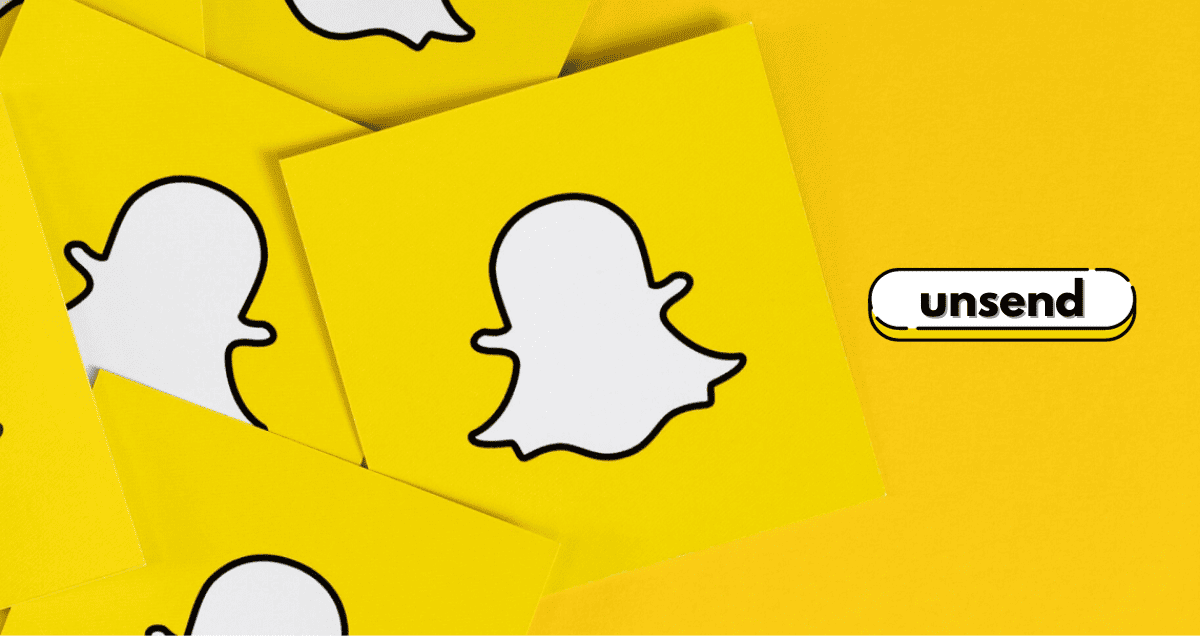Ever wondered if you can retract a Snapchat message or photo after hitting send? You’re not alone! In this guide, we’ll delve into the intriguing question of whether you can unsend a Snapchat. Discover the tips and steps to potentially undo those sent snaps.
So, if you’ve ever wished for a second chance on Snapchat, let’s explore if there’s a way to make it happen!
How to Delete Chat Messages You’ve Sent
If you’re talking to a friend on Snapchat, and you want to delete a message, here’s what you do. Remember, these steps work for both iPhones and Androids, but the pictures you see are from an iPhone.
- In the chat, press and hold the message you want to get rid of.
- Choose “Delete.”
- Make sure you really want to delete it by tapping the purple Delete button. Just so you know, your friends will see that you deleted something.
Why Can’t You Unsend Photos and Videos Snaps?
In earlier versions of the Snapchat app, users found some tricks to unsend photos or videos snaps. They realized that they could sometimes unsend snaps by:
- Turning on airplane mode
- Removing the recipient from the sender’s friend list
- Blocking the recipient
- Signing out of the sender’s account
- Uninstalling the app
- Deactivating or deleting the sender’s account
However, these tricks don’t work with recent versions of the app. Once you send a snap, it goes to Snapchat’s cloud-based system.
After a recipient opens a snap, it’s automatically deleted from Snapchat’s servers. Any attempts to undo or modify a sent snap won’t work because the snap has already been stored in the cloud.
What Can You Unsend on Snapchat?
You can’t take back photos or videos on Snapchat, but you can remove other stuff. Instead of saying “unsend,” just say “delete.”
On Snapchat, you can use the Clear Chats feature to delete messages you’ve sent to friends or groups. The chat is the list of messages and talks you see when you tap a friend or group’s name in your Conversations tab.
Note: Clear Chats is different from Clear Snapchat Conversations, which simple deletes your recent friend and group interactions from your Conversations tab.
You can get rid of different stuff from your chats:
- Text
- Stickers (even Bitmoji stickers)
- Audio messages
- Pictures/videos from the Memories tab (the ones you saved or put there from your device).
Note: Your friends will know when you delete something in the chat.
FAQS
How can I get rid of my Snapchat?
Log in, go to Manage My Account > Delete My Account. Wait 30 days to delete it for good. If you change your mind, sign in within 30 days.
How do I take Snapchat off my phone?
For Android, hold down and tap Uninstall. For iPhone, tap and hold, then pick Remove App > Delete App.
How do I unfriend on Snapchat?
Tap your Bitmoji > My Friends, hold a friend, and go to Manage Friendship > Remove Friend > Remove. To remove many friends, do it one by one.
Final Thought
As you navigate the world of Snapchat, remember the potential to unsend a message or photo adds a valuable layer of control to your social interactions. Whether it’s fixing a typo or rethinking a snap, knowing how to leverage this feature enhances your Snapchat experience.
So, can you unsend a Snapchat? Absolutely! Embrace this tool, and keep enjoying the spontaneity of your snaps with the added reassurance of a second chance.
Happy snapping!