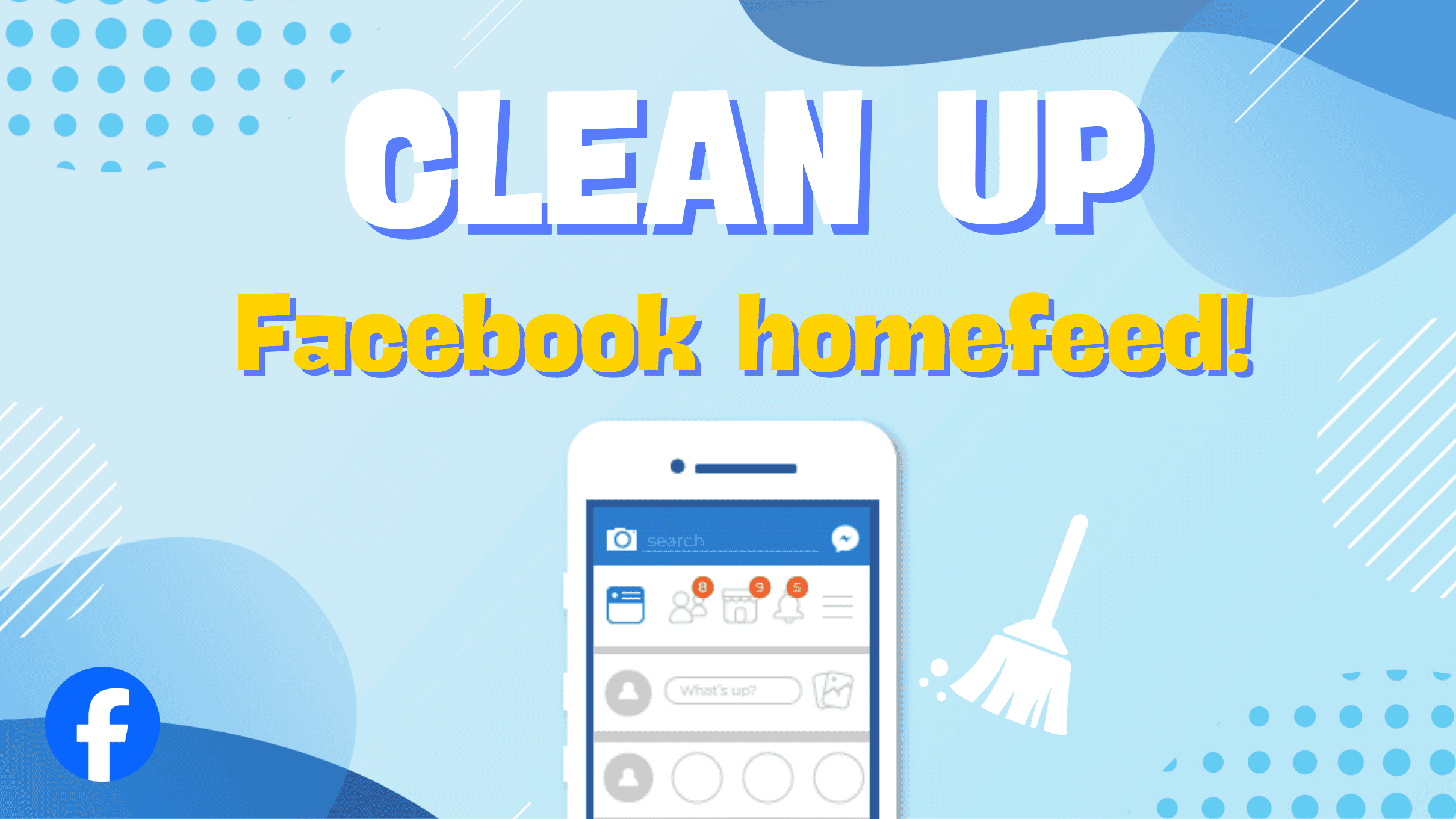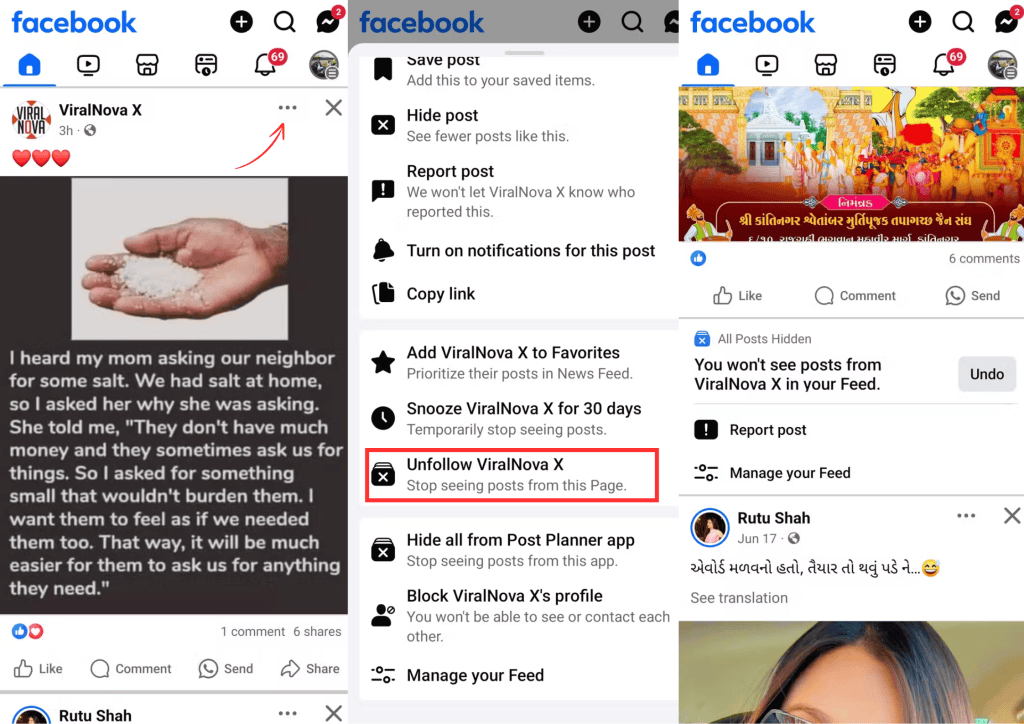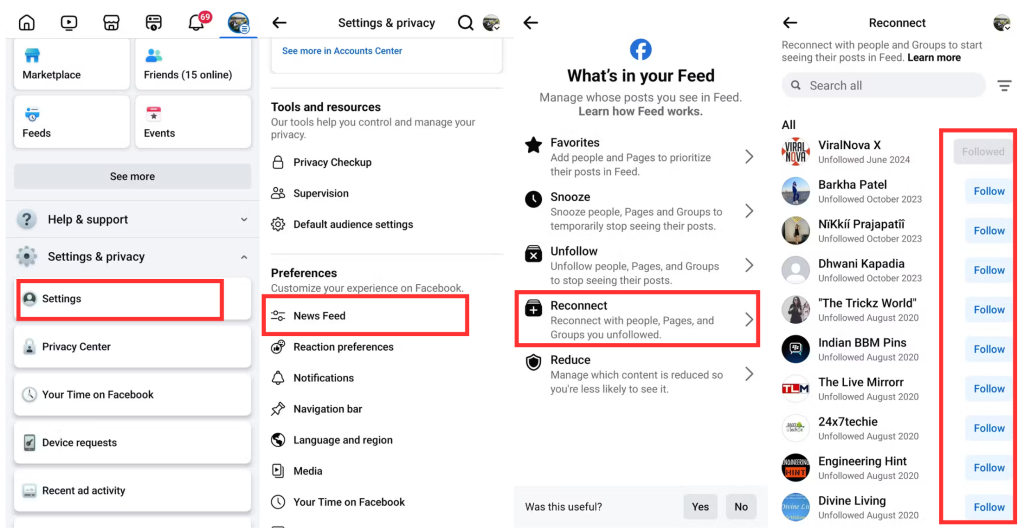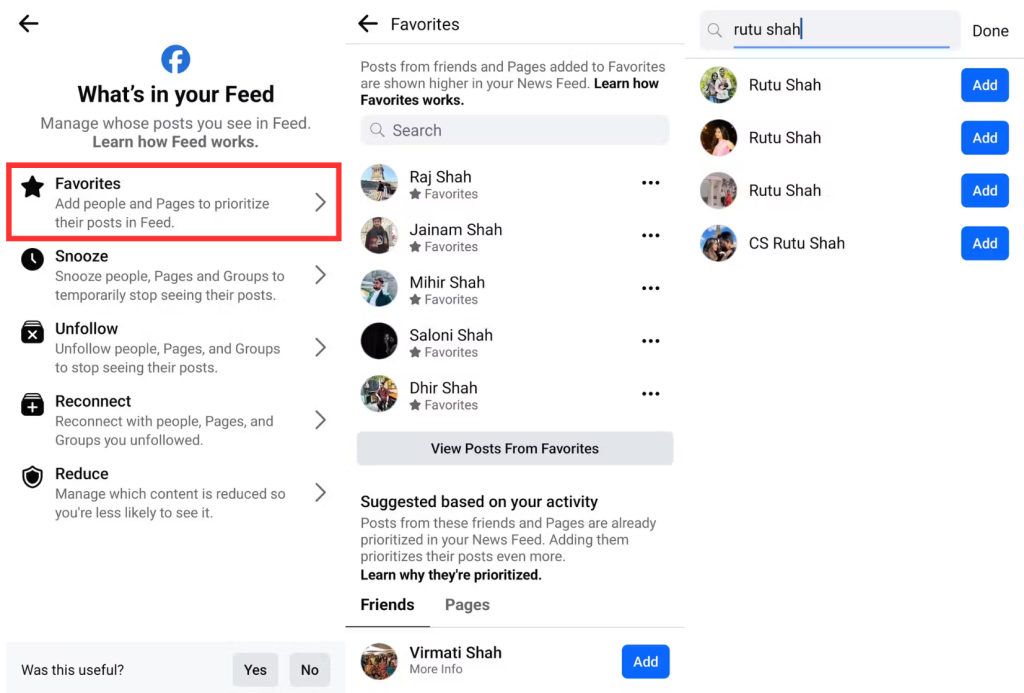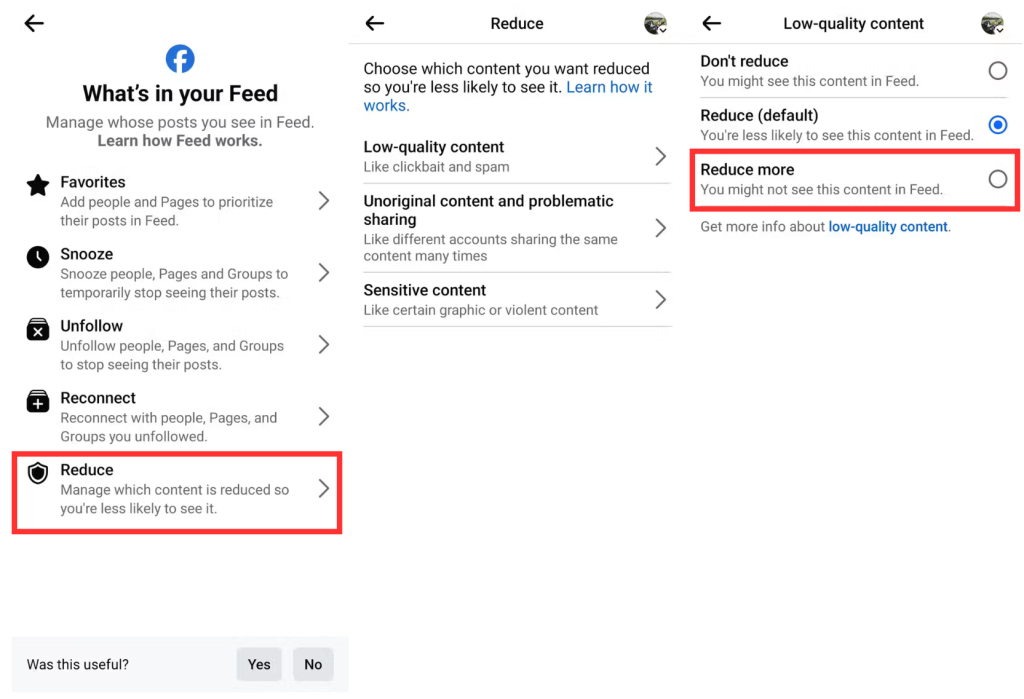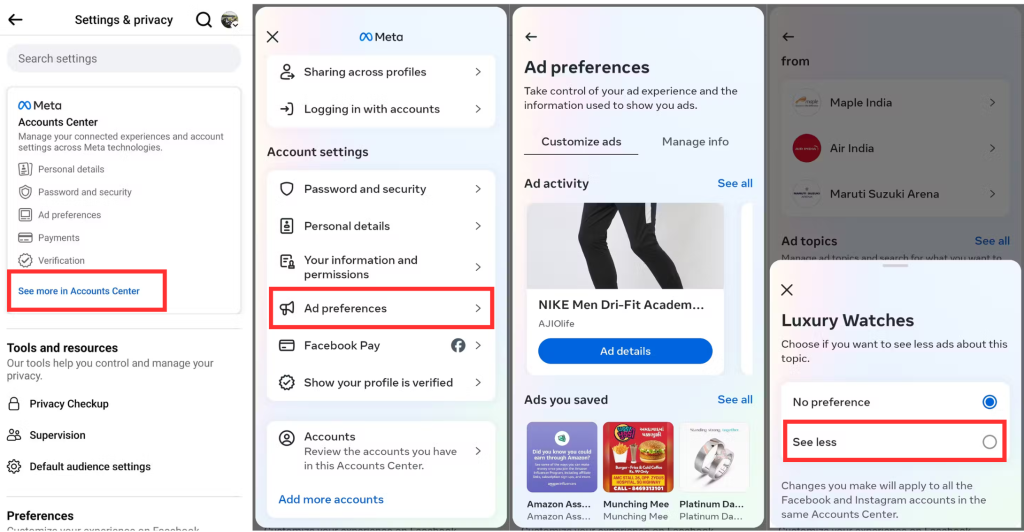Scrolling through Facebook can be annoying if it’s cluttered with irrelevant or low-quality posts. Streamline your Facebook feed is the best way to reduce unconcerned topics. Clean up your Facebook home feed with these effective strategies! Tired of seeing irrelevant posts and ads? Follow our tips to streamline your feed and enjoy a more engaging and personalized Facebook experience.
Fortunately, you can take steps to clean up your Facebook home feed and see content that truly interests you.
1. Unfollow or Snooze People, Pages, and Groups
To effectively clean up your Facebook home feed, unfollow people, pages, and groups that don’t interest you. This stops their posts from appearing in your feed without unfriending or leaving groups.
To do this, click the three-dot icon on a post and select Unfollow [Name]. Repeat for other profiles, pages, and groups to curate your feed with content you enjoy.
Alternatively, you can also snooze them to hide their posts from your feed for 30 days. To do this, click the three-dot icon on the right of one of their posts and choose Snooze [Name] for 30 days.
2. Reconnect With Your Preferred People, Pages, and Groups
After unfollowing or snoozing profiles that no longer interest you, it’s a good idea to reconnect with those that do. This may include refollowing profiles you previously unfollowed. Follow these steps to refollow:
- Open the Facebook app and tap the menu icon in the top right corner.
- Go to Settings & privacy > Settings > News Feed > Reconnect.
- Go through the list of profiles you have unfollowed in the past and tap Follow next to the ones you’d like to reconnect with.
3. Switch to the Favorites Feed to improve your Facebook Feed Quality
Even after unfollowing or reconnecting with profiles, posts from your favorite people and pages may still get buried in your feed, especially with numerous connections. Switching to your Facebook feed’s Favorites tab can help prioritize updates from close friends, family, and preferred pages.
To add people, groups, and pages to your Favorites list on Facebook, optimize your Facebook home feed by follow these steps:
- Open the Facebook app and tap the menu icon in the top right corner.
- Go to Settings & privacy > Settings > News Feed > Favorites.
- Use the search box to find profiles and groups you want to include in the Favorites tab and hit Add button next to their name.
Note that you can only add up to 30 profiles and pages to your Favorites list. Once you’ve set up your list, switch to the Feeds tab on Facebook and tap Favorites. Here, you’ll exclusively see posts from your favorite profiles.
4. Use “Show More” and “Show Less” to Customize Content Preferences help refine your Facebook Feed
Although Facebook’s algorithm usually suggests posts based on your interests, it’s not perfect. To better tailor your feed, use the “Show More” and “Show Less” options.
This helps refine what appears in your feed by indicating which types of posts you’d like to see more or less often and enhance your Facebook home experience. To do this, tap the three-dot icon on a post and select “Show More” or “Show Less.”
Regularly using the “Show More” and “Show Less” options will allow Facebook to understand your preferences better and create a feed that reflects your interests.
5. Filter Out Low-Quality, Unoriginal, and Sensitive Content, tidy up your Facebook timeline
By default, Facebook demotes and hides most clickbait, spam, unoriginal, and sensitive content from your feed. However, you can further refine this by using the “Reduce” option.
This allows you to remove low-quality, unoriginal, and problematic content more effectively. To do this, go to the Facebook settings menu, navigate to News Feed > Reduce, and adjust each option to “Reduce more”.
6. Manage Your Ad Preferences on Facebook home feed
Your Facebook feed also includes ads tailored to your interests and past behavior. However, some ads may be annoying or irrelevant. While you can’t completely disable ads on Facebook, you can manage your ad preferences to stop seeing specific ads.
Here’s how to do it:
- Open the Facebook settings menu and tap See more in Accounts Center.
- Select Ad preferences.
- In the Customize ads tab, select an ad topic you want to see less of, and then select See less. Repeat this step for all the ad topics you don’t want to see on your feed.
Using the tips above should help you create a feed that is relevant, engaging, and, most importantly, free from unnecessary clutter. The more frequently you perform these actions, the cleaner and more enjoyable your Facebook feed will become.
Wrap Up
Cleaning up your Facebook feed can significantly enhance your experience on the platform. By unfollowing irrelevant profiles, using the Favorites tab, and adjusting your ad preferences, you can ensure your feed is filled with content you enjoy.
For a more engaging Facebook presence, visit Build My Plays to boost your Facebook’s stats, helping you make the most out of your social media experience.