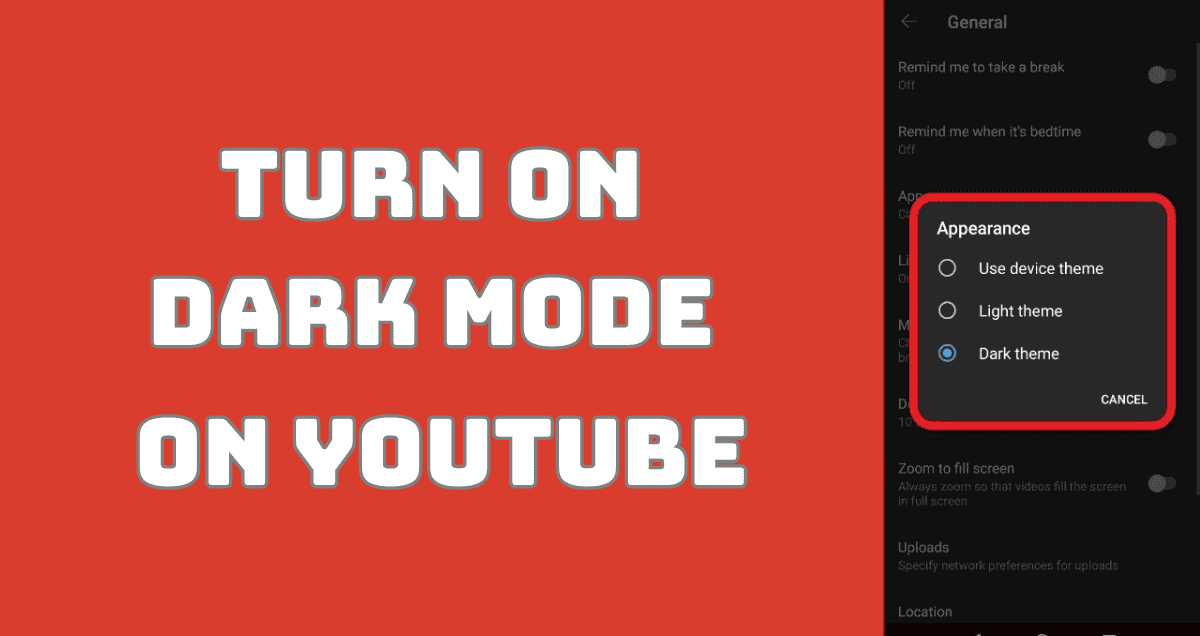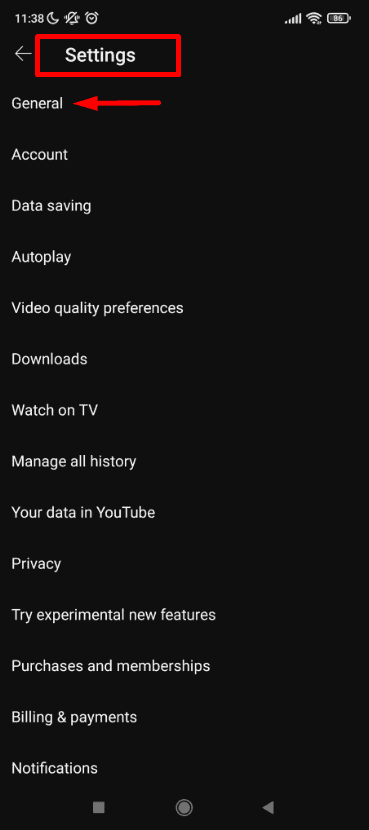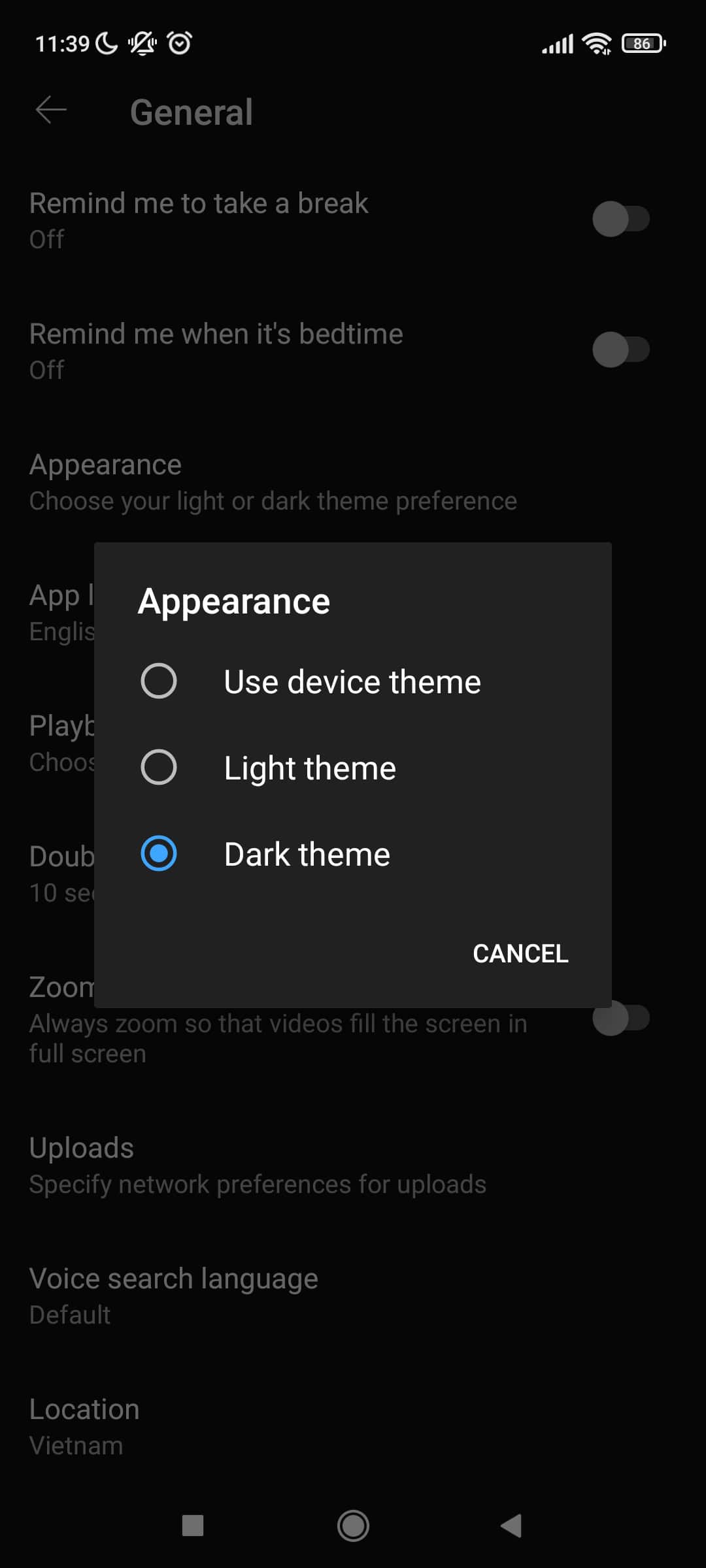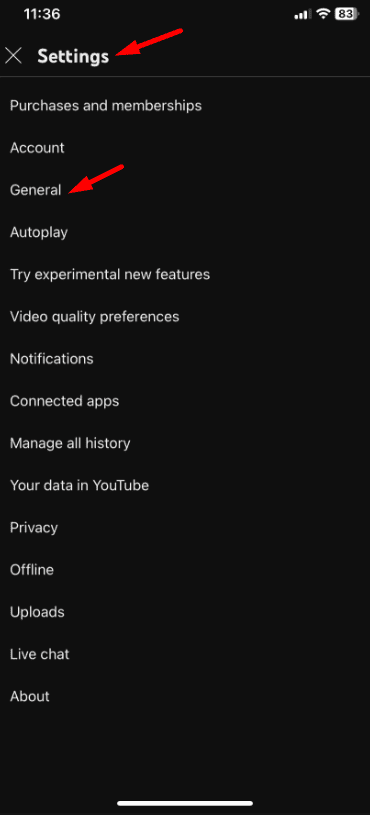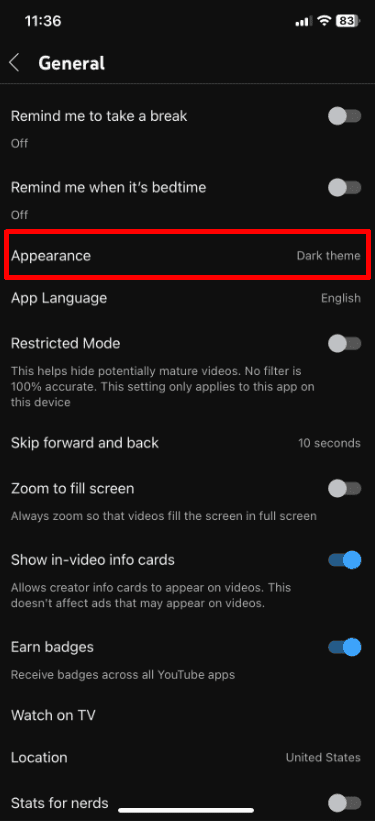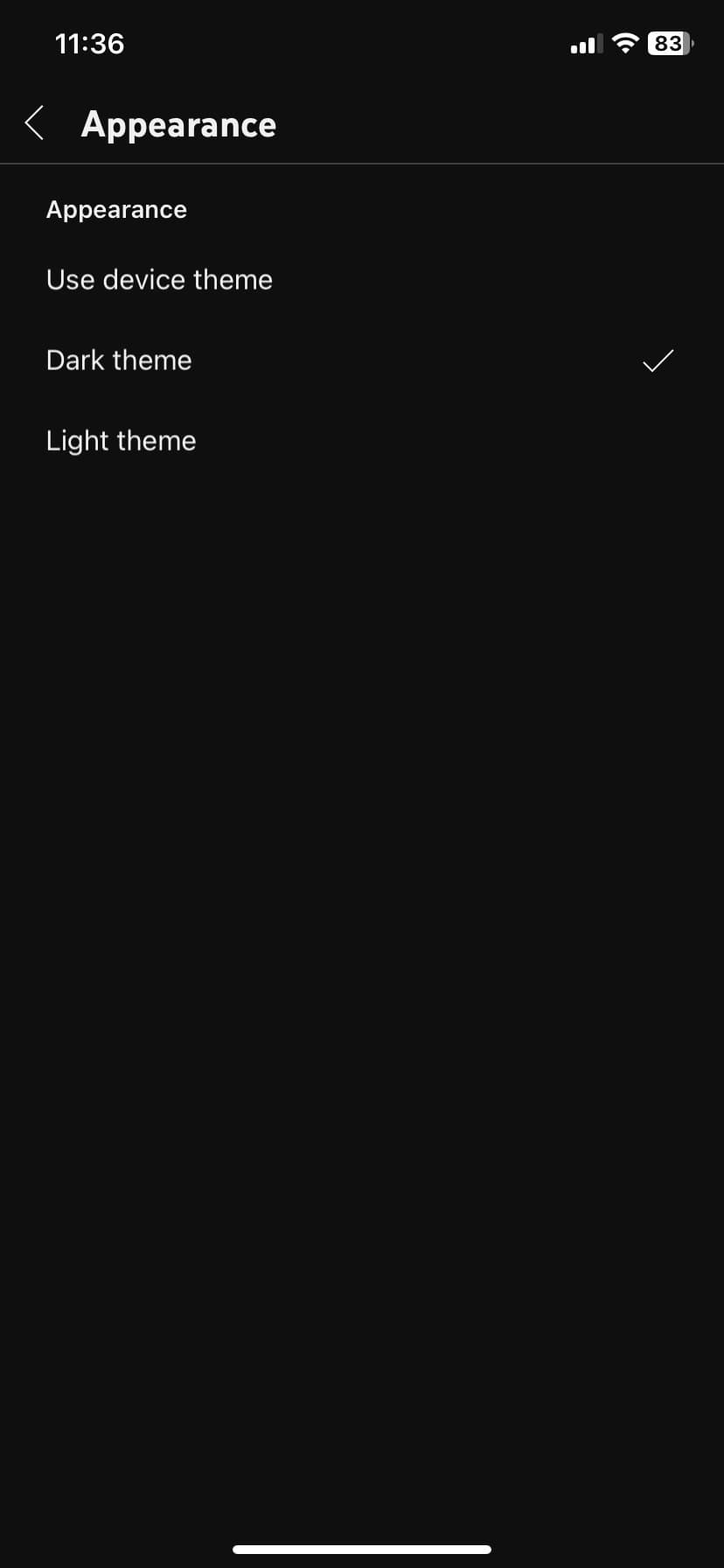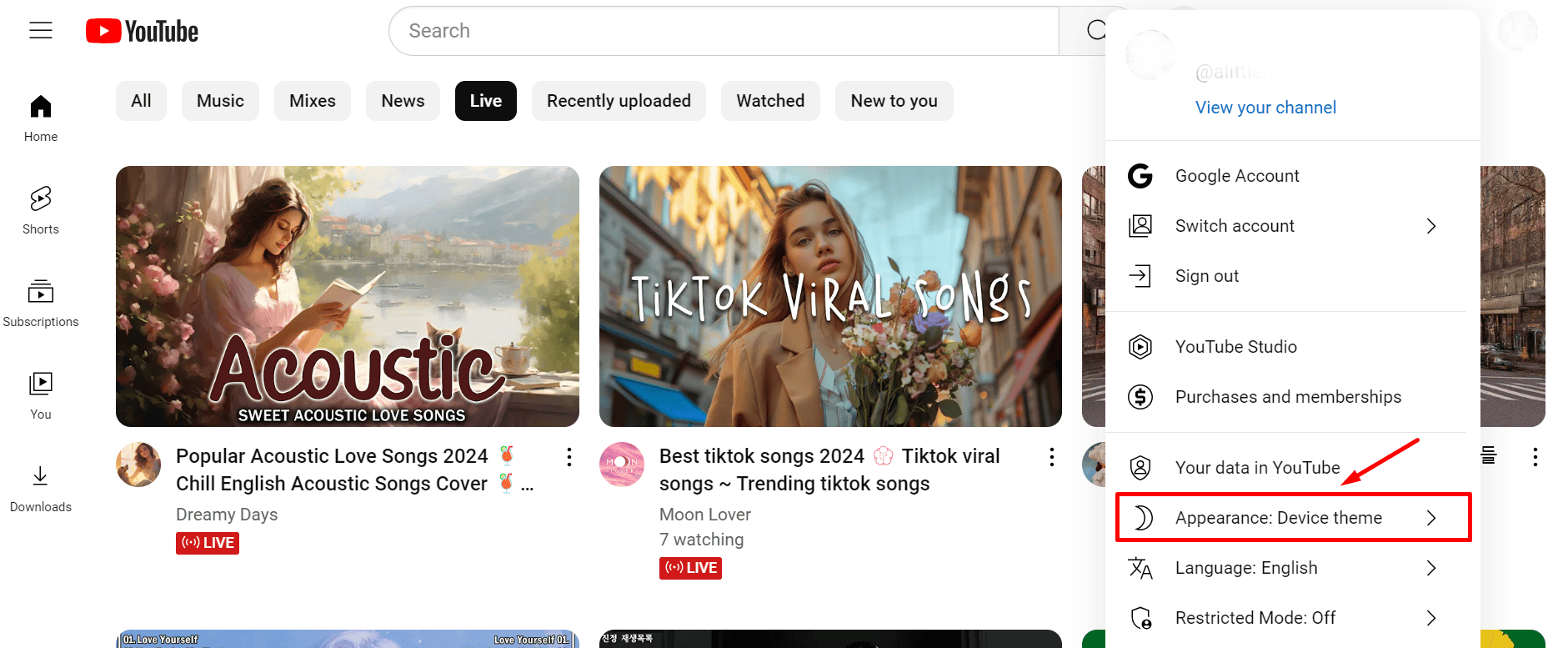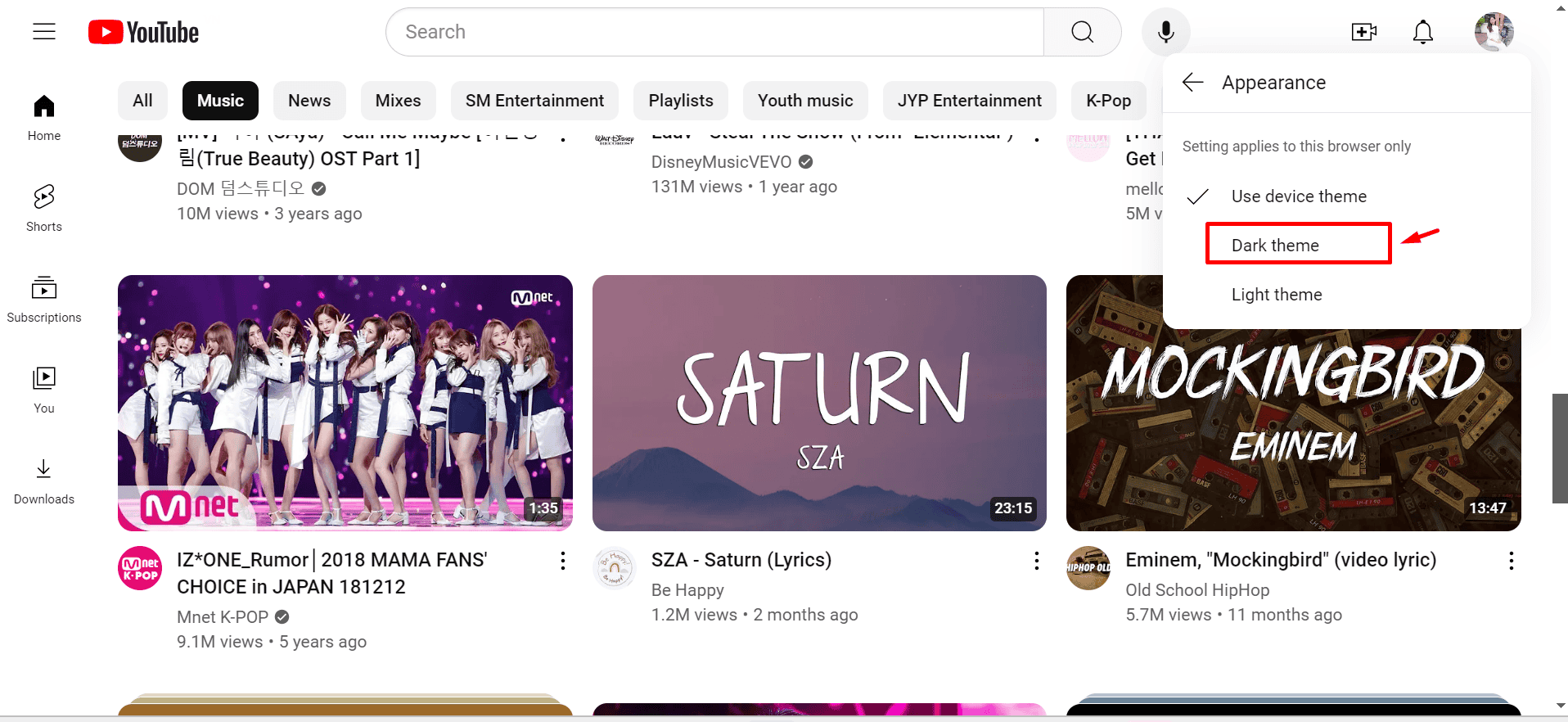Using dark mode on YouTube offers several benefits:
Easier on the Eyes: Dark mode reduces the brightness of your screen, which can help prevent eye strain, especially when watching videos in low light.
Better for Nighttime Viewing: If you watch YouTube at night or in dark rooms, it makes the screen more comfortable to look at and less harsh on your eyes.
Looks Better: Many people find dark mode more visually appealing and less distracting than the regular light mode.
Saves Battery Life: On devices with OLED screens, dark mode can help save battery life because darker pixels use less power.
Reduces Glare: Dark mode can cut down on-screen glare, making it easier to focus on the videos you’re watching.
Matches Other Apps: If you use dark mode on other apps and your device, enabling it on YouTube can provide a more consistent and seamless experience.
How to Turn on Dark Mode on The YouTube Android App
To turn on dark mode on the YouTube Android app:
1. Open the YouTube app.
2. Tap your profile picture in the top right corner.
3. Select “Settings” from the menu.
4. Tap “General.”
5. Tap “Appearance”
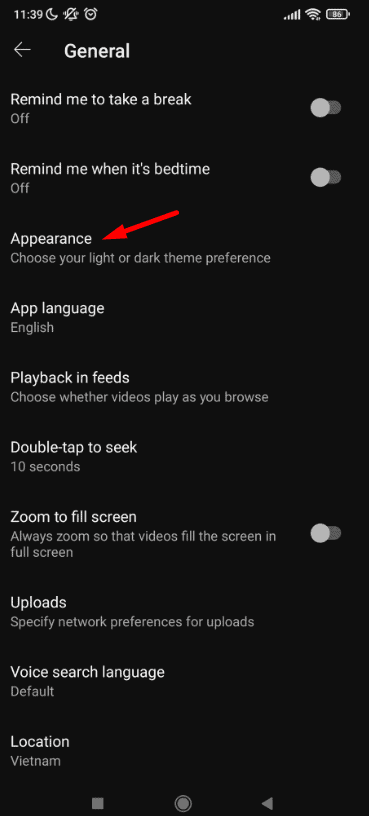
6. Toggle the “Dark theme” switch to enable dark mode.
This will change the app’s theme to dark mode, providing a darker background and reducing glare.
For more detailed instructions, you can refer to the official YouTube support page.