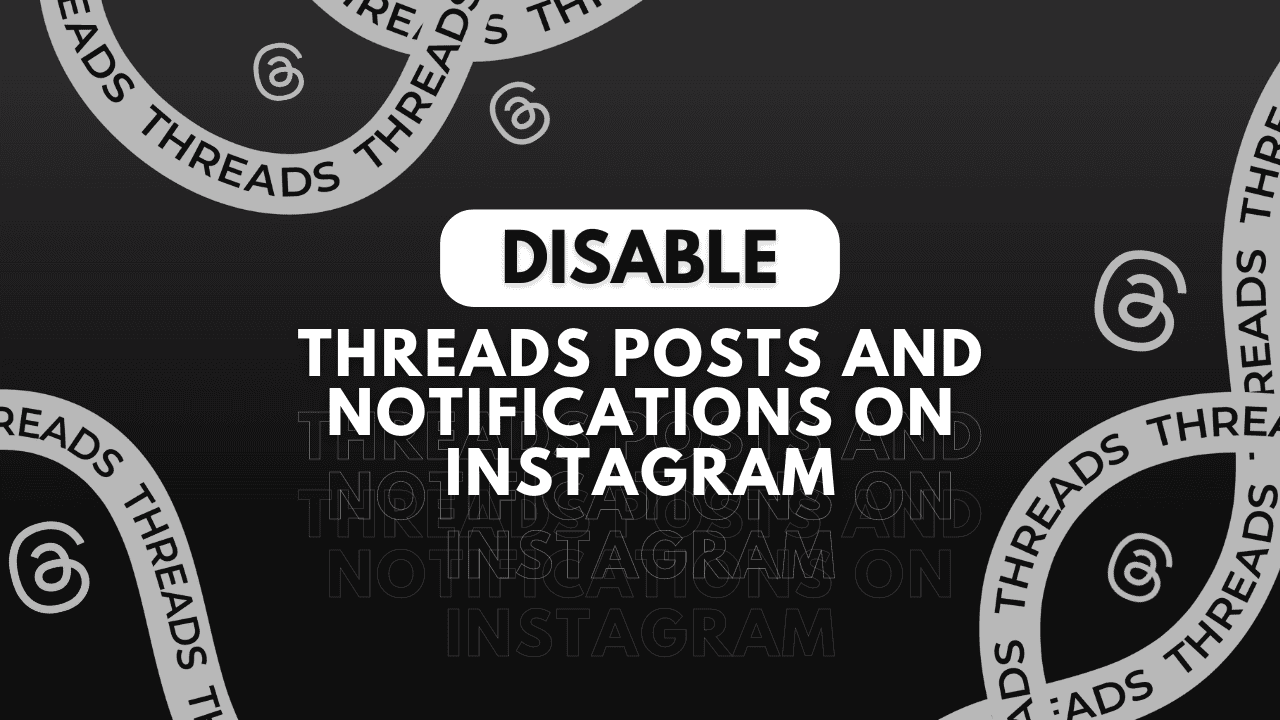Are you fed up with unexpected Threads popping into your Instagram feed or notifications? You’re not alone. While browsing interesting Threads can be enjoyable, their integration with Instagram can feel overwhelming. Fortunately, if you want to disable Threads posts and notifications appearing on your Instagram, you have the option to remove them from both your feed and notifications tab.
Ever since Threads was introduced, Meta has been actively promoting it to Instagram’s vast user base, resulting in an increase in Threads posts and notifications flooding your Instagram. However, if Threads aren’t your cup of tea, we’ll walk you through the steps to prevent them from intruding on your Instagram experience, allowing you to regain control over your feed.
How to Disable Threads Posts and Notifications on Instagram?
Manually Hide Posts and Notifications from Threads
Instagram employs algorithms to suggest posts and accounts based on your interactions within the app. However, you have the option to hide post suggestions that you dislike, thereby preventing Instagram from displaying similar posts.
Here’s how you can utilize this feature to hide Threads and post suggestions in the Instagram app:
#1: Open the Instagram app on your phone and locate any Threads posts on your feed.
#2: Tap the three-dot icon next to the post and select Hide from the menu that appears.
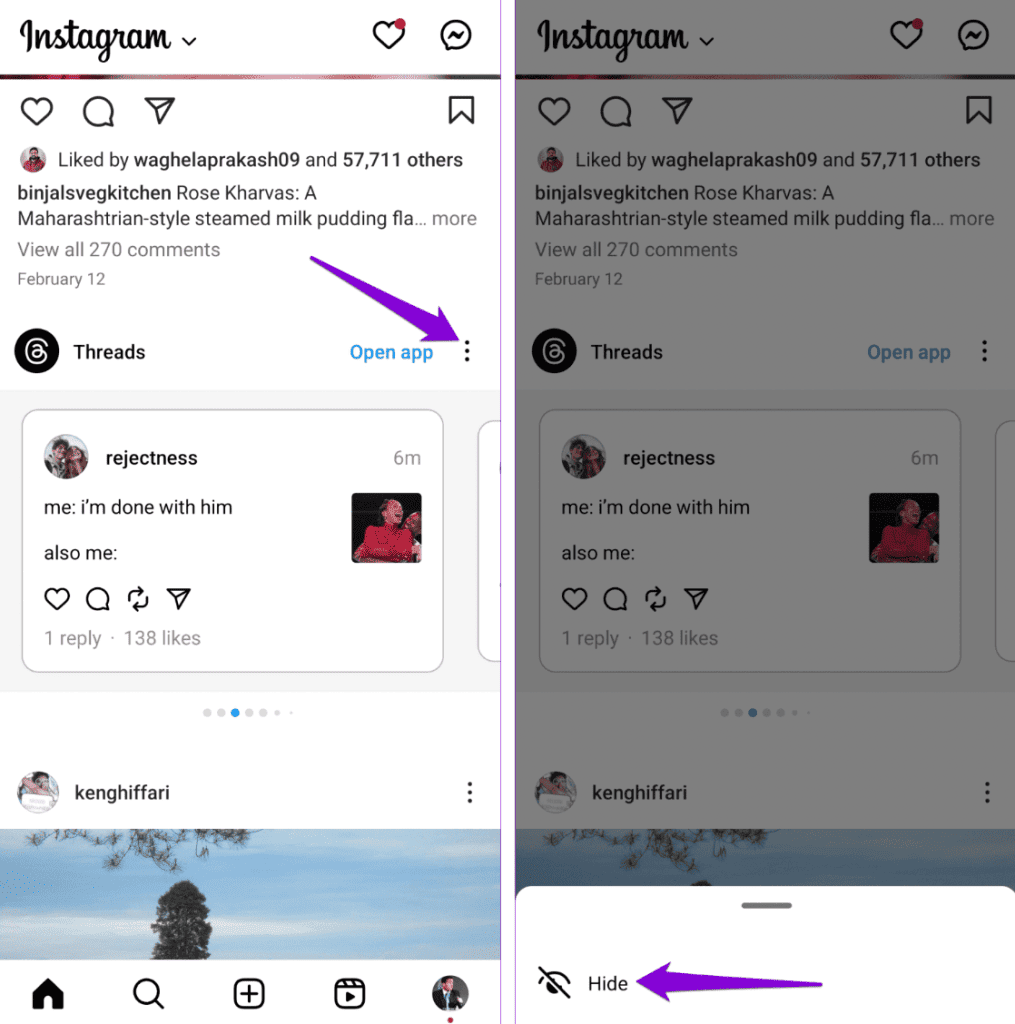
Similarly, you can hide Threads notifications on Instagram. To do this, navigate to the Notifications section in the Instagram app. Long press the Threads notification and choose the “Turn off notifications like this” option.
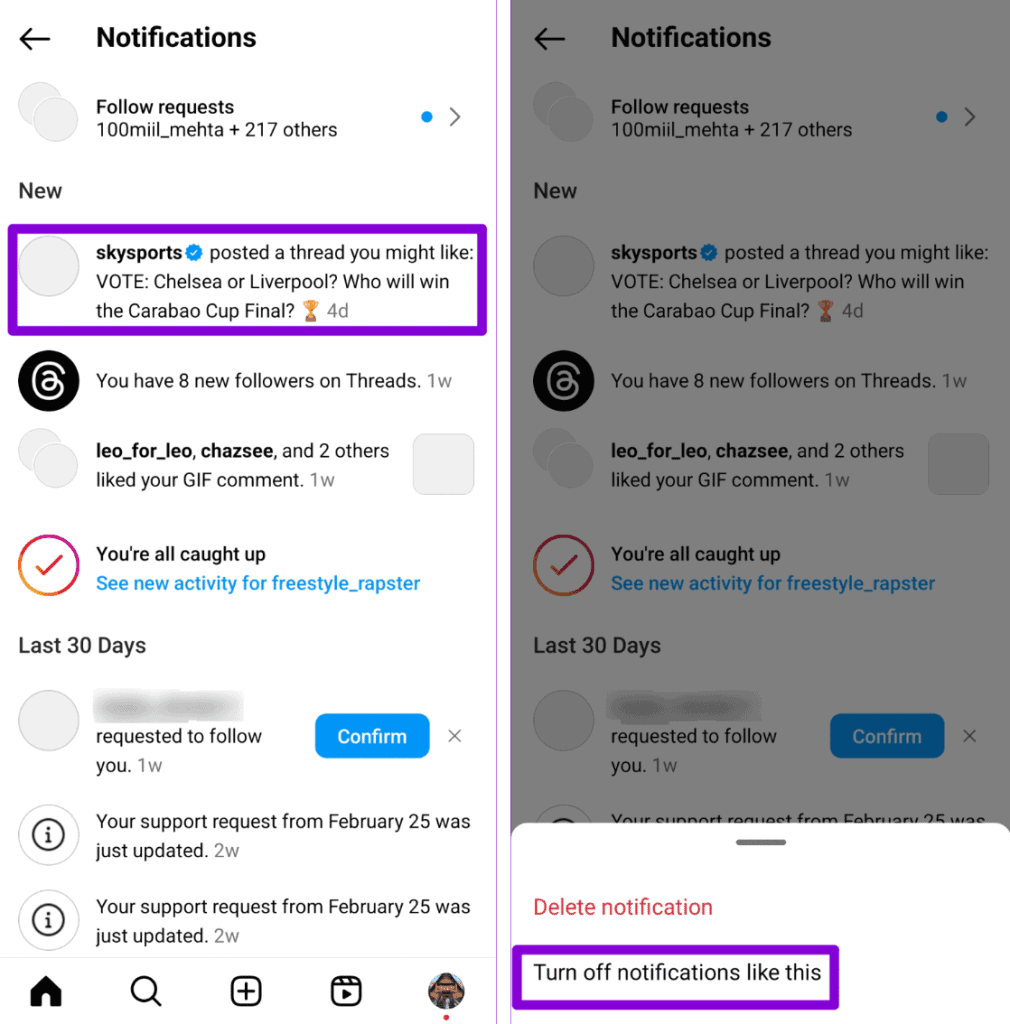
If you’re using Instagram on an iPhone, swipe left on the Threads notification, tap the three-dot icon, and select the “Turn off notifications like this”option.
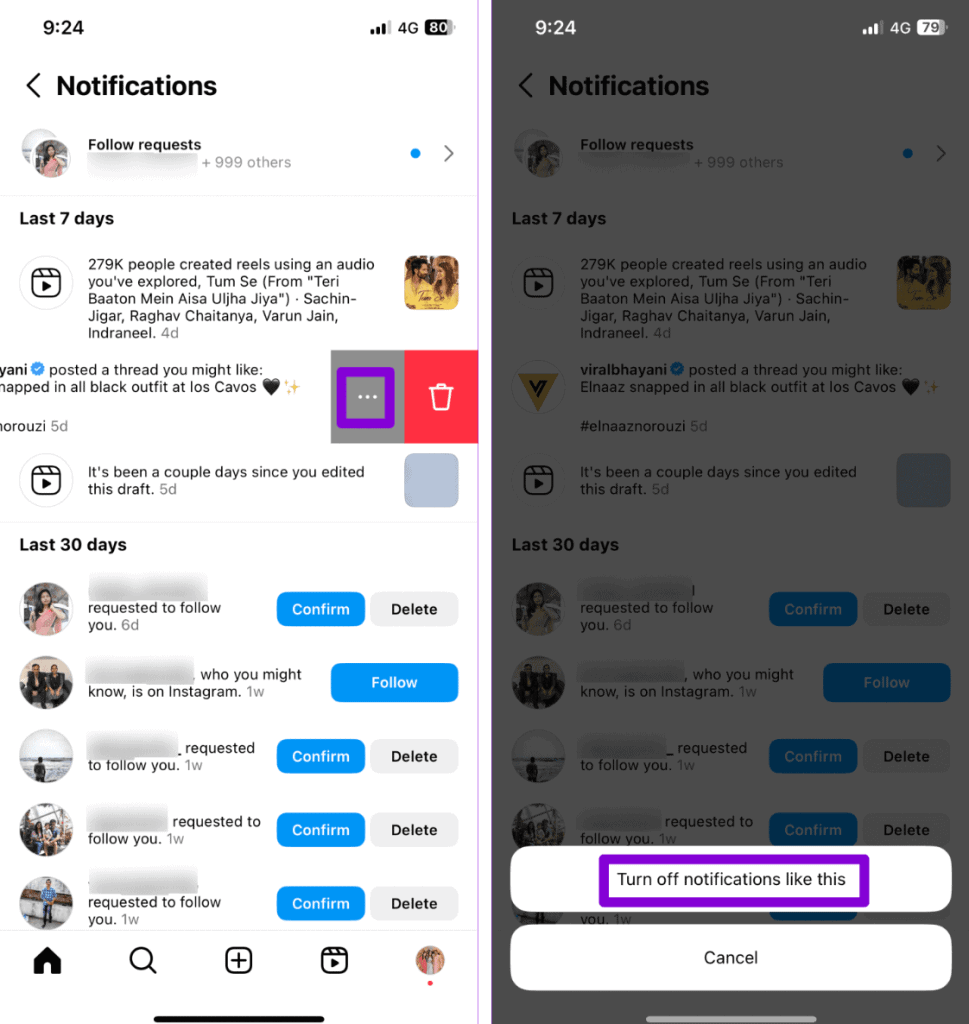
You may need to repeat these steps a few times. Afterward, Instagram will no longer show you any posts or notifications from Threads.
Switch the Instagram Feed to Following to Hide Threads Posts
By default, your Instagram feed includes posts from accounts you don’t follow. This can lead to Threads and other unrelated Instagram posts frequently appearing in your feed. To remedy this, you can adjust the Instagram feed settings to display posts only from the accounts you follow.
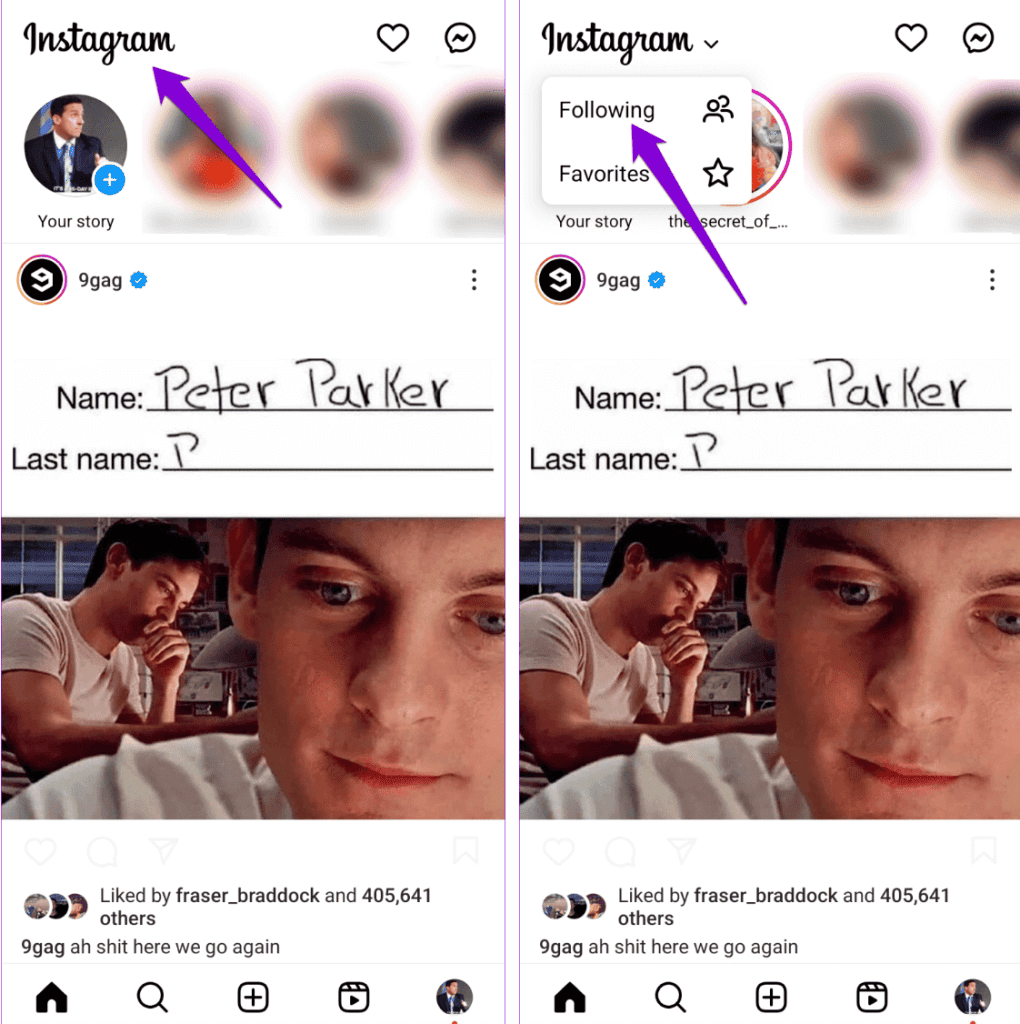
Open the Instagram app on your phone. Tap the Instagram logo in the top left corner, then select Following. From there, you’ll only see posts from the accounts you follow, effectively concealing Threads posts from your feed.
Adjust Instagram Notification Settings to Hide Threads Alerts
Instagram gives you complete control over the notifications you receive. If you prefer not to receive Threads alerts in Instagram’s notifications section, follow these steps:
#1: Open the Instagram app and navigate to the profile tab. Tap the menu icon at the top right corner, then select Settings and Privacy.
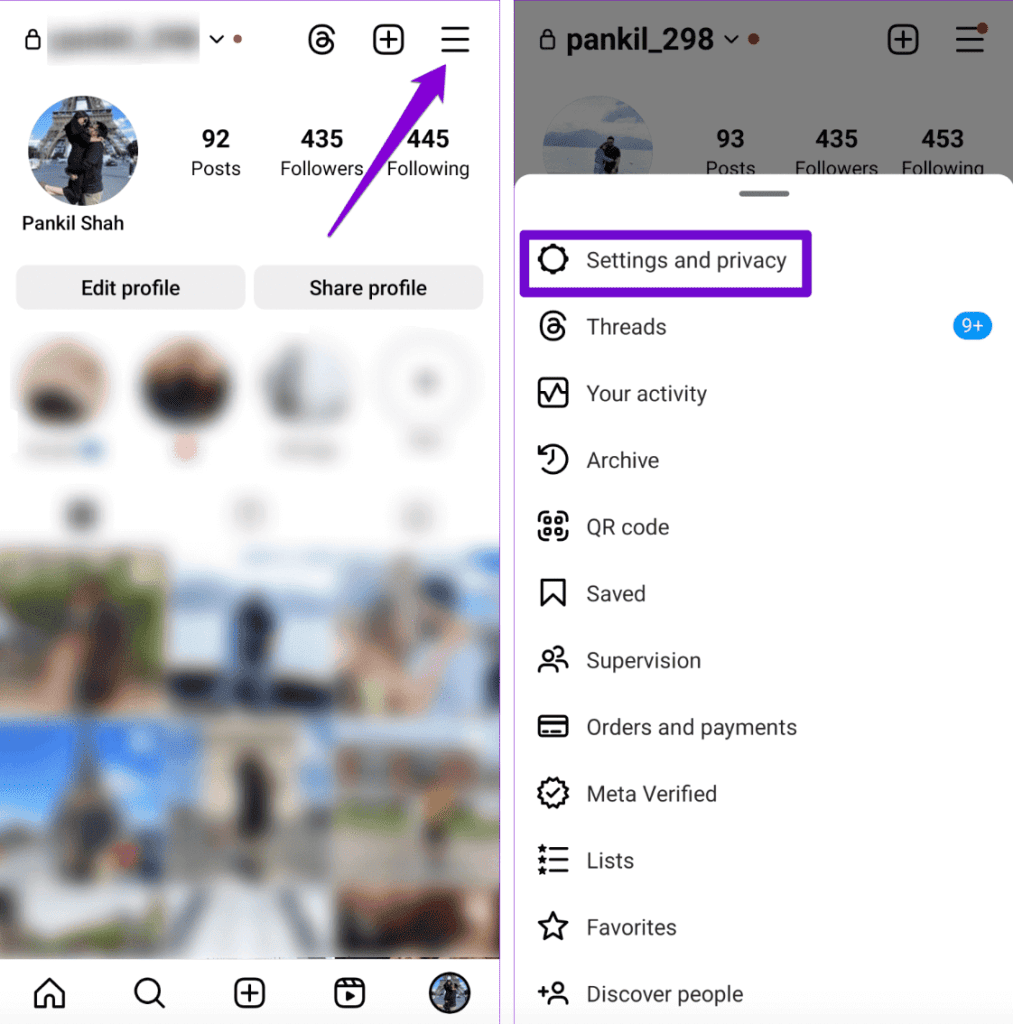
#2: Choose Notifications and tap From Instagram.
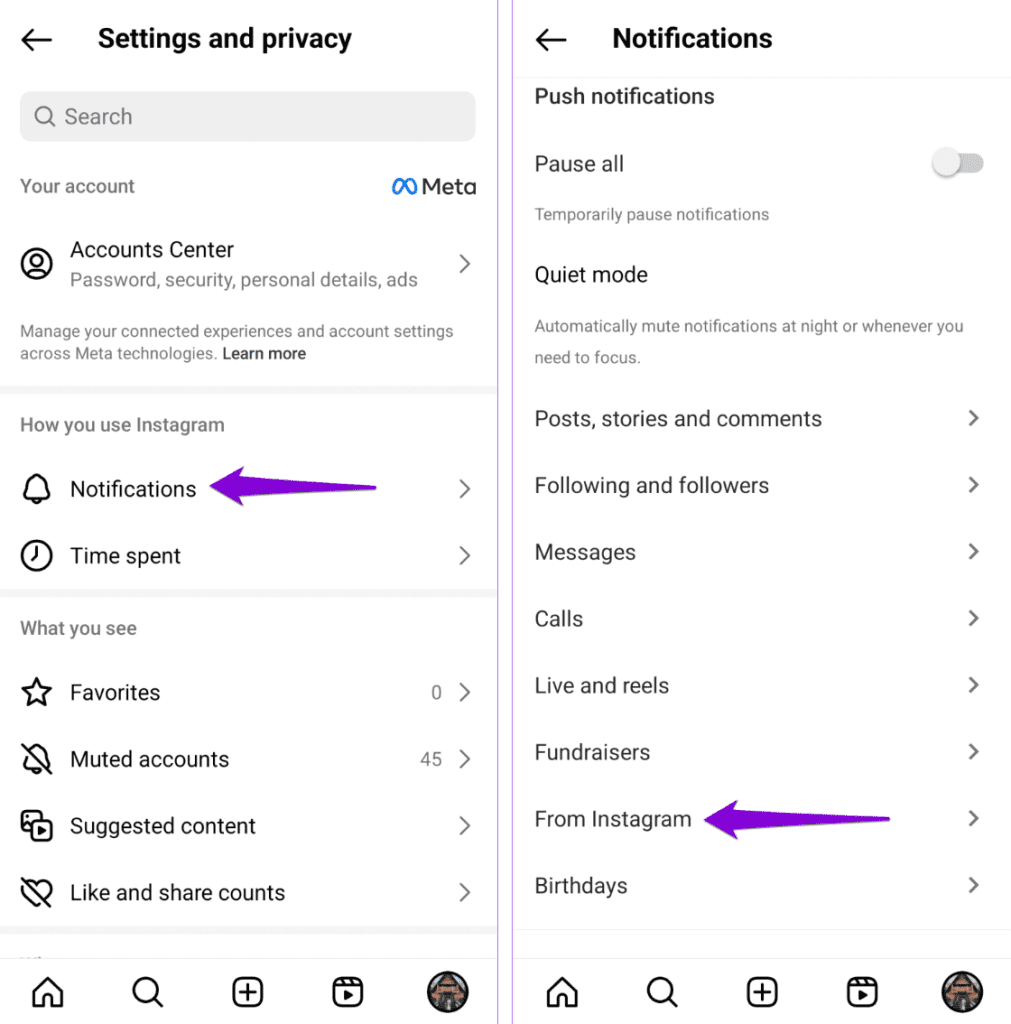
#3: Select Off under Product announcements & feedback.
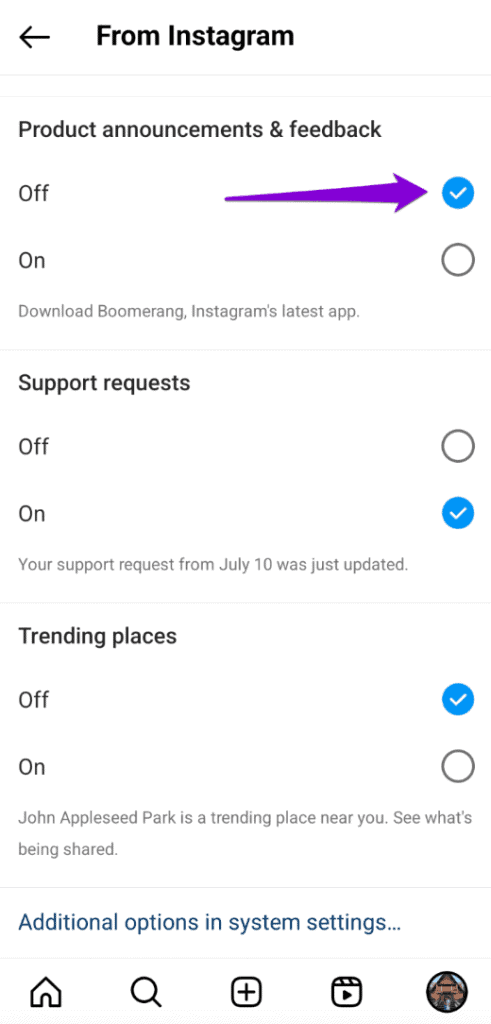
Disable Your Threads Account
Disabling your Threads account offers another approach to prevent Threads from appearing on Instagram. This can be helpful if you’re not actively using Threads.
#1: Open the Threads app on your phone and navigate to the profile tab. Tap the menu icon located in the top right corner, then select Account from the options.
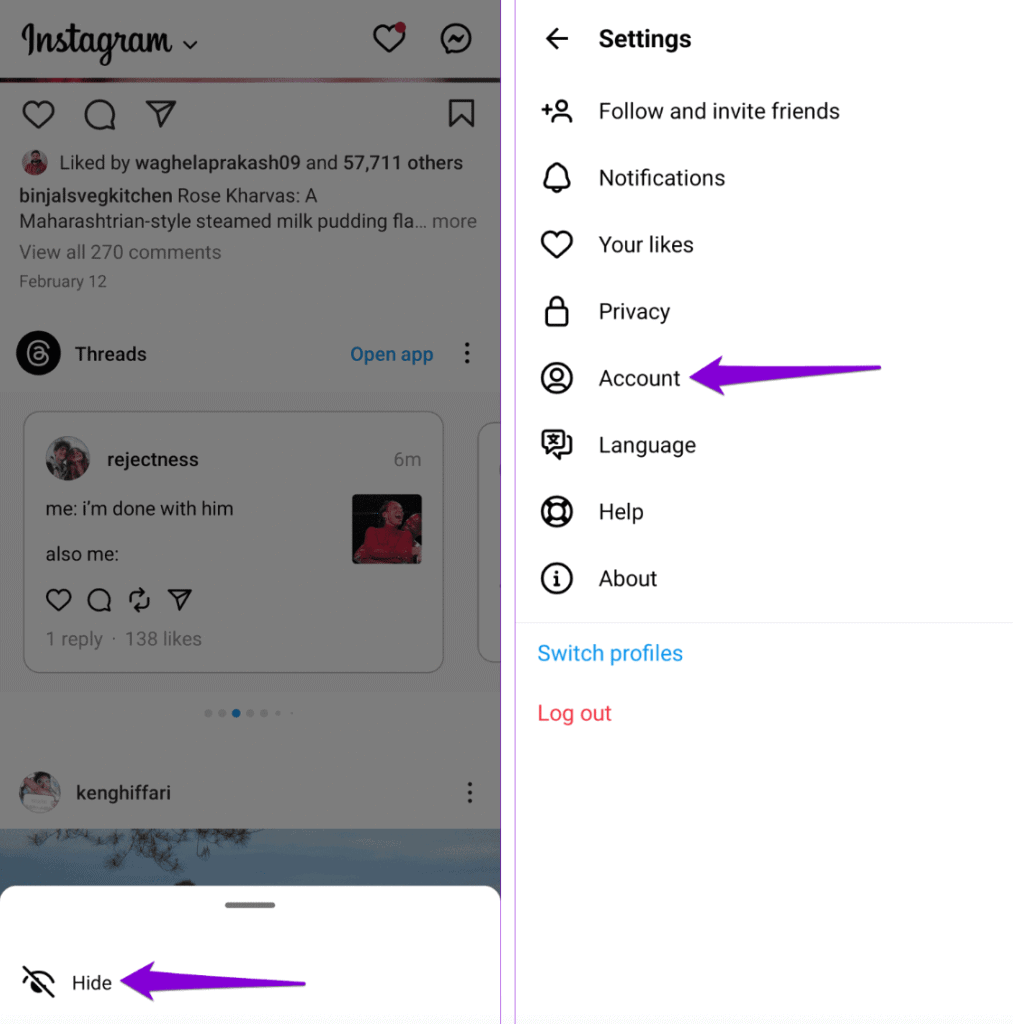
#2: Choose the option Deactivate or delete profile.
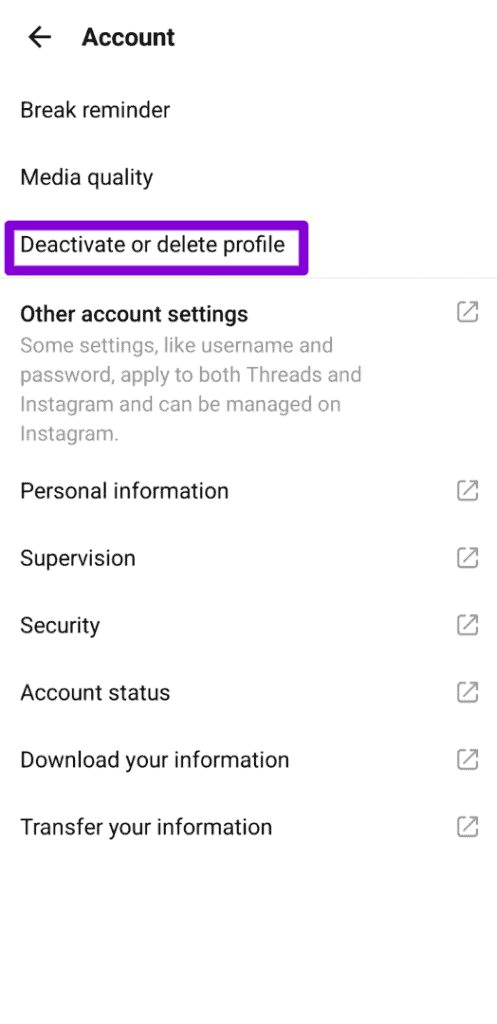
#3: Tap Deactivate profile and confirm your choice by selecting Deactivate.
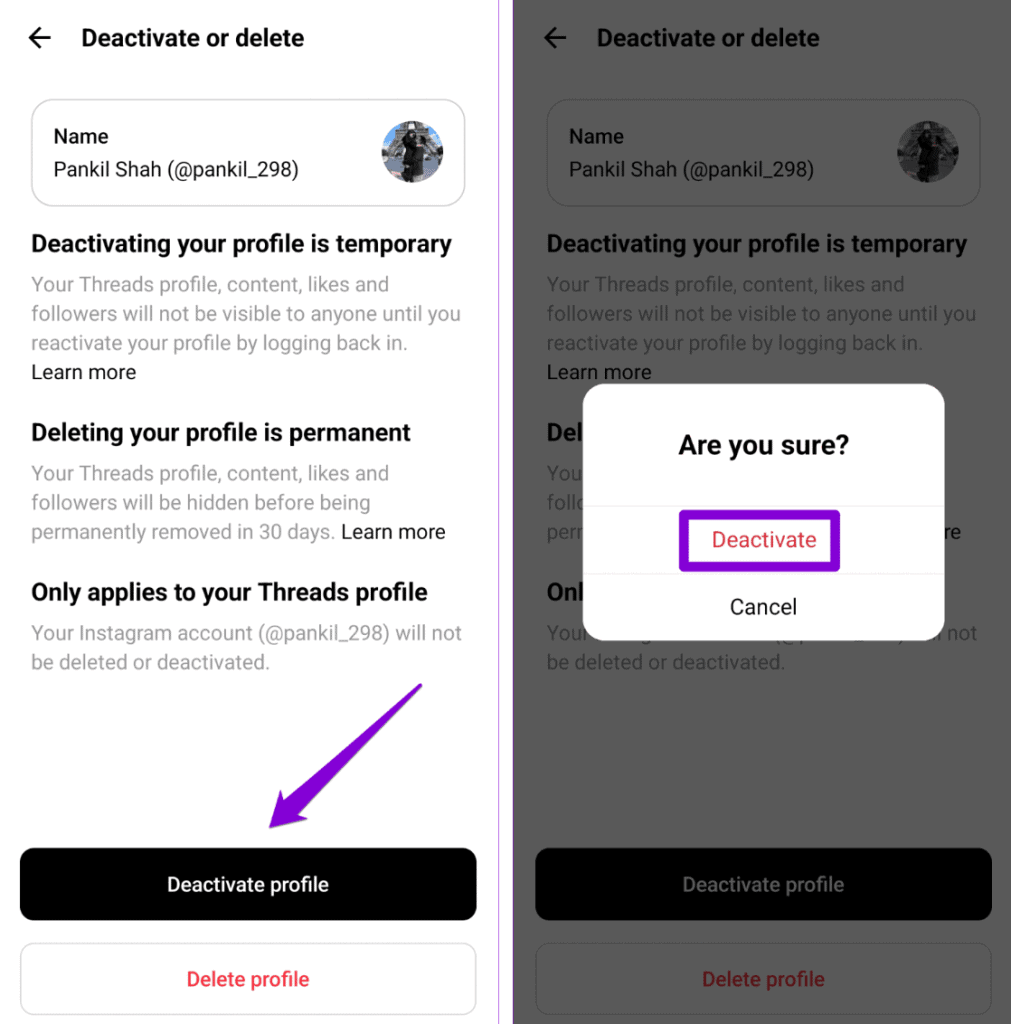
Upon deactivating your profile, you should no longer receive Threads post suggestions and notifications on Instagram. Alternatively, if you have no intention of using Threads again, you can opt to permanently delete your Threads account.
Final Words
Meta’s attempts to increase engagement on Threads may sometimes feel forced or intrusive. But fear not! You can disable Threads posts and notifications flooding your Instagram app using the helpful tips mentioned earlier. By following these suggestions, you can take back control of your Instagram feed and enjoy a more personalized browsing experience, without the unwanted distraction of Threads content.