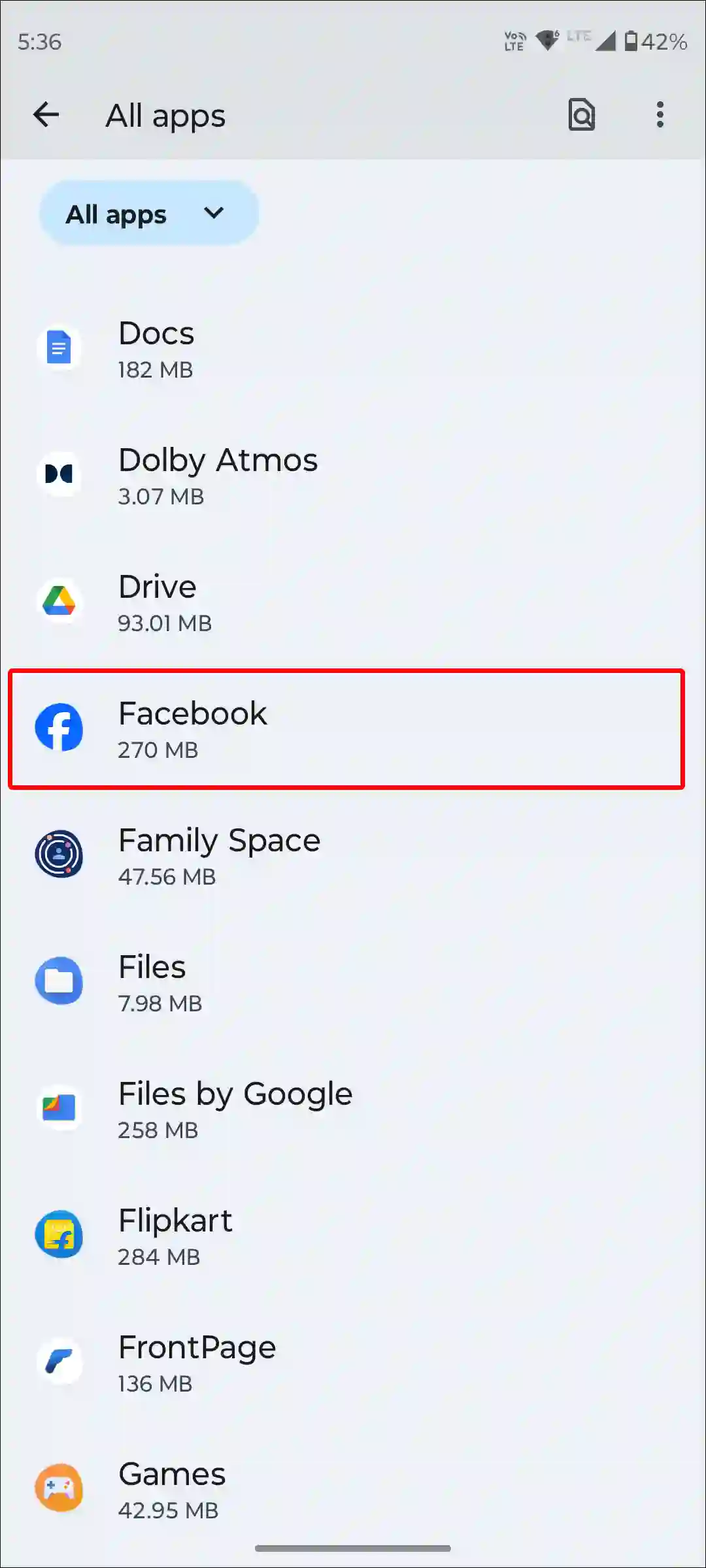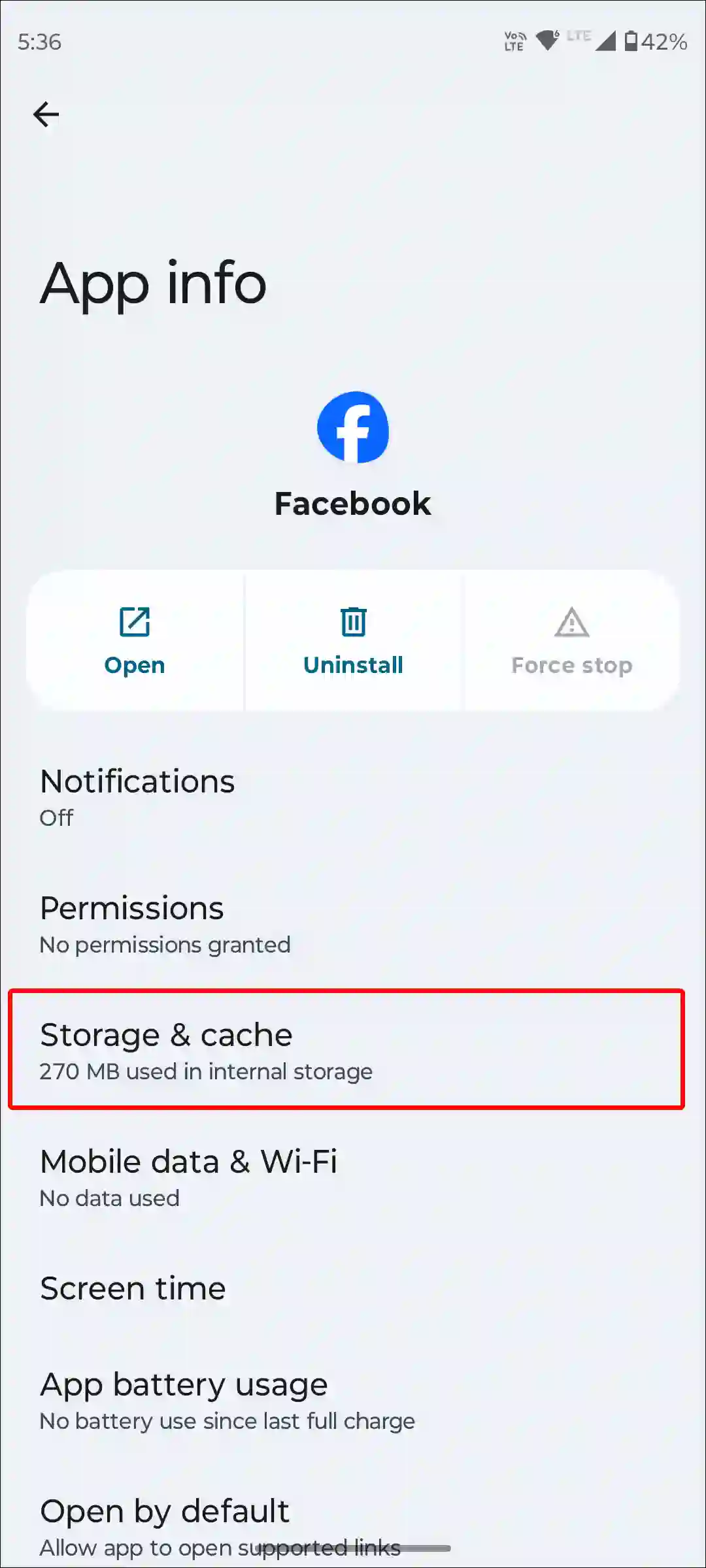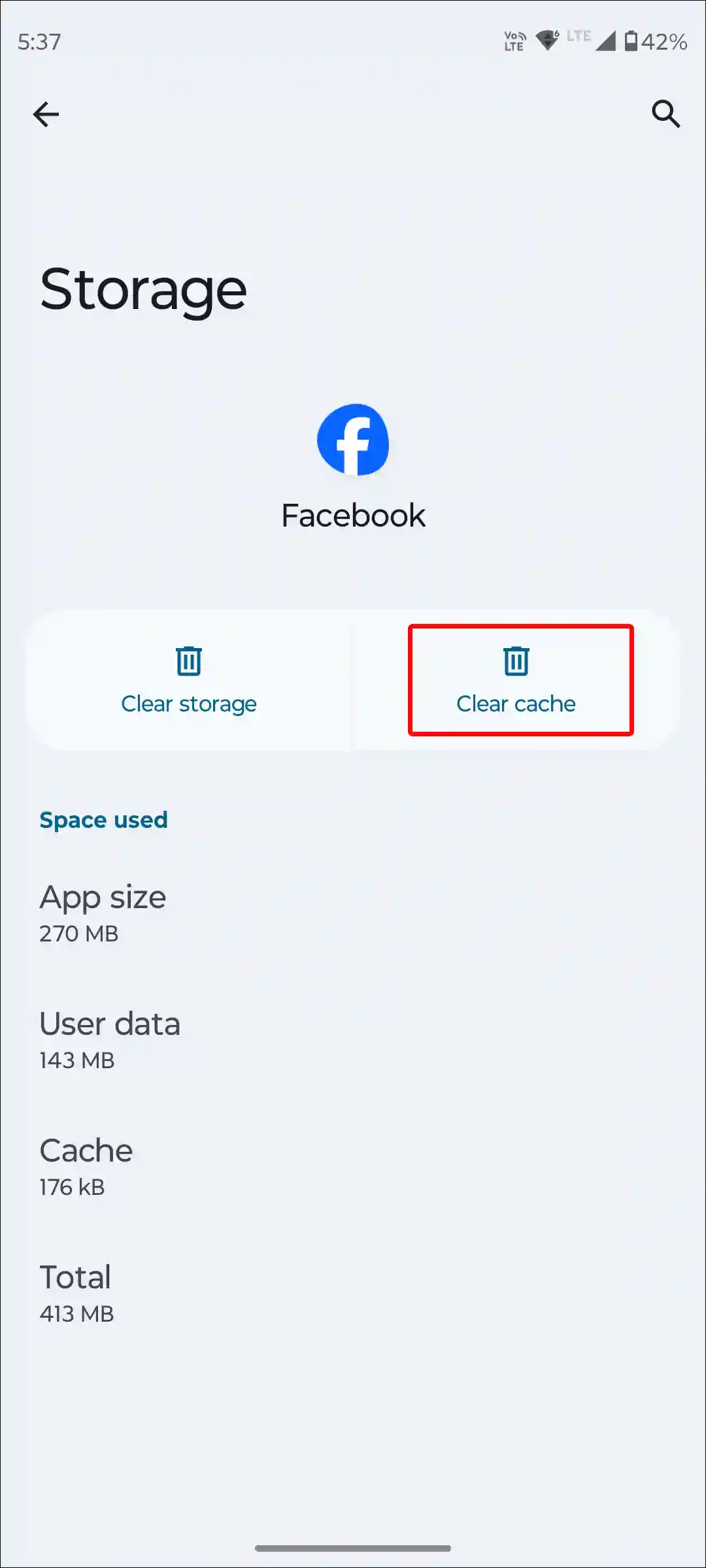Users often feel frustrated when the world’s leading social media platform displays the unexpected error message, Facebook “Sorry, Something Went Wrong. Please try again later,” instead of functioning smoothly. This issue affects not only mobile app users on Android and iPhone but also those accessing Facebook via desktop browsers. If you’re encountering the same problem, this article offers troubleshooting steps to help you resolve the “Facebook Something Went Wrong” error.
Table of Contents
ToggleWhy Does Facebook Say “Sorry, Something Went Wrong”?
If you encounter the error message “Sorry, Something Went Wrong” on the Facebook app or website, it could be due to a variety of reasons, including:
- Temporary server outages
- Internet connectivity issues
- App or browser glitches
- Using an outdated app version
- Account restrictions or content-related issues
This issue is fairly common and may appear during activities like logging in, scrolling through your news feed, posting updates, sharing or viewing stories, or changing your password. Fortunately, if the issue is specific to your app or device, you can resolve it using the troubleshooting methods outlined below.
8 Ways To Fix Facebook ‘Sorry, Something Went Wrong’?
1. Check Your Internet Connection
A slow or unstable internet connection can trigger the “Sorry, Something Went Wrong” error on Facebook, whether you’re using the app on Android, iPhone, or a desktop browser. To fix this:
- Test your internet speed on your phone or computer.
- If the speed is slow, switch to a stronger Wi-Fi network or ensure your mobile data is working properly.
2. Check for a Facebook Server Outage
One of the most common reasons for this error is a server-side issue. If Facebook’s servers are down, the error will impact all users globally.
- To check for a server outage, visit websites like Downdetector or check social media platforms for updates.
- Unfortunately, if a server outage is the cause, the only solution is to wait for Facebook to resolve the issue.
3. Clear the Facebook App’s Cache (Android & iPhone)
A corrupted cache can hinder the Facebook app’s functionality and lead to issues like the “Sorry, Something Went Wrong” error. Clearing the cache can often resolve these problems. Here’s how you can do it:
For Android:
1. Open Settings on your phone.
2. Navigate to Apps or App Management.
3. Tap See All Apps and select Facebook.
4. Go to Storage & Cache.
5. Tap Clear Cache.
For iPhone:
1. Open Settings on your iPhone.
2. Go to iPhone Storage.

3. Find and select the Facebook App.
4. Tap Offload App, then confirm by selecting Offload App again.
5. Reinstall the Facebook app from the App Store.
Clearing the cache or offloading the app can help eliminate corrupted files, ensuring smoother functionality.
4. Log Out and Log Back In
Keeping your Facebook account logged in for an extended period can cause outdated session data, resulting in the “Sorry, Something Went Wrong” error. Logging out and back in can refresh your session and resolve the issue.
Steps to Log Out on the Facebook App:
1. Open the Facebook App.
2. Tap the three lines (menu) in the top-right corner.
3. Scroll down and tap Log Out.
4. Confirm by tapping Yes, Continue.
After logging out, log back in to see if the issue is resolved.
5. Clear Your Browser Cache and History
If you’re encountering this error on the Facebook website, clearing your browser’s cache and cookies can help fix it. Here’s how:
Chrome:
1. Open the Chrome Browser.
2. Press CTRL + H to open your browsing history.
3. Click Clear Browsing Data.
4. Select the time range and tick Browsing History and Cached Images and Files.
5. Tap Clear Data.
Microsoft Edge:
1. Press Ctrl + Shift + Del.
2. Select a time range, then tick Browsing History and Cached Images and Files.
3. Click Clear Now.
Firefox:
1. Press Ctrl + Shift + Del.
2. Select a time range and tick Browsing History, Site Settings, and Cached Images and Files.
3. Click Clear.
6. Disable Browser Extensions
Certain browser extensions can interfere with Facebook’s functionality. Disable all extensions to check if they’re causing the issue.
Steps to Disable Extensions:
- For Chrome: Visit
chrome://extensions. - For Edge: Visit
edge://extensions. - Toggle off all extensions and reload Facebook.
If Facebook works without errors, enable extensions one by one to identify the problematic one.
7. Try a Different Browser
If clearing cache and disabling extensions don’t resolve the issue, switch to a different browser. For instance, if you’re using Chrome, try accessing Facebook on Edge or Firefox to see if it works properly.
8. Update Your Facebook App
Using an outdated version of the Facebook app can also cause the error. Ensure you’re using the latest version by updating the app:
For Android:
1. Open the Google Play Store.
2. Search for Facebook.
3. Tap Update if available.
For iPhone:
1. Open the Apple App Store.
2. Search for Facebook.
3. Tap Update if available.
Once updated, launch the app to check if the issue is resolved.
Conclusion
The “Sorry, Something Went Wrong” error on Facebook can be frustrating, but it is often caused by common issues like connectivity problems, outdated apps, or temporary server outages. By following the troubleshooting steps outlined above—such as checking your internet connection, clearing cache and cookies, logging out and back in, or updating the app—you can likely resolve the issue quickly.
If the problem persists, it may be due to a server-side issue, in which case waiting for Facebook to fix it is the only option. With these solutions, you can get back to using Facebook smoothly in no time!