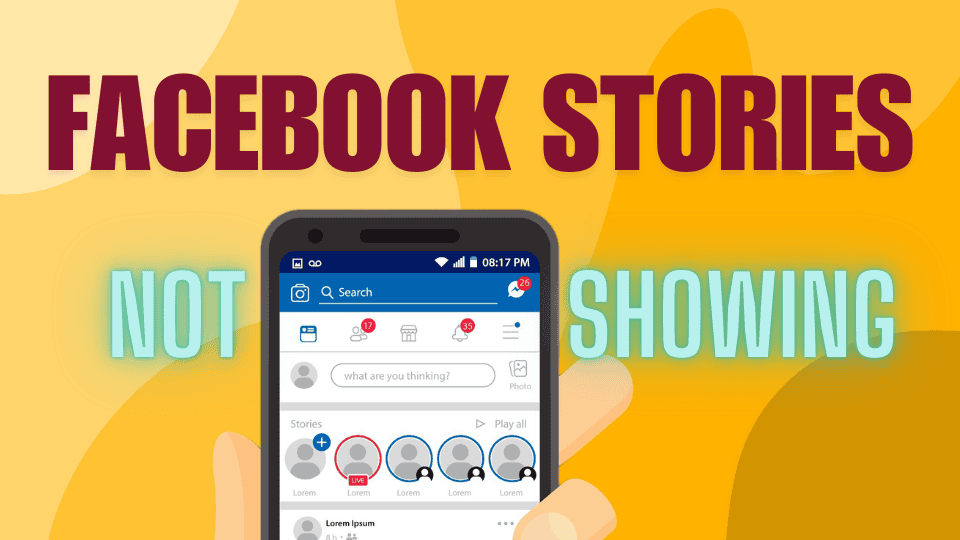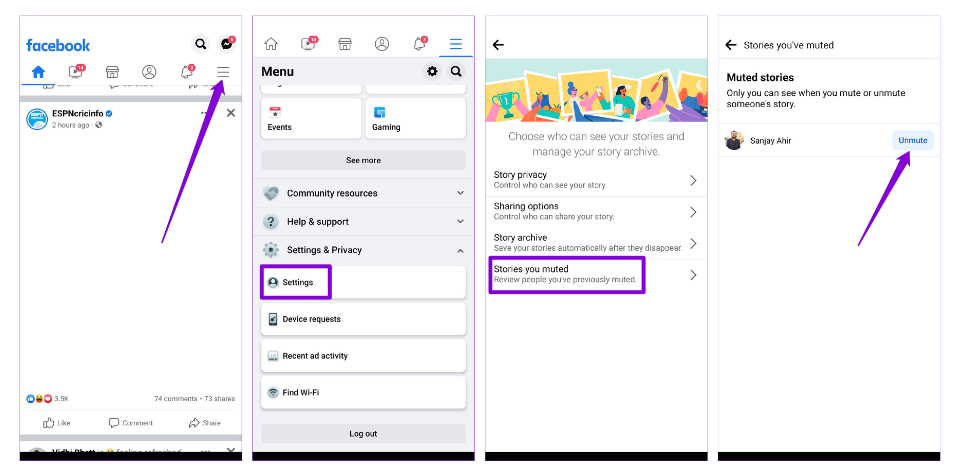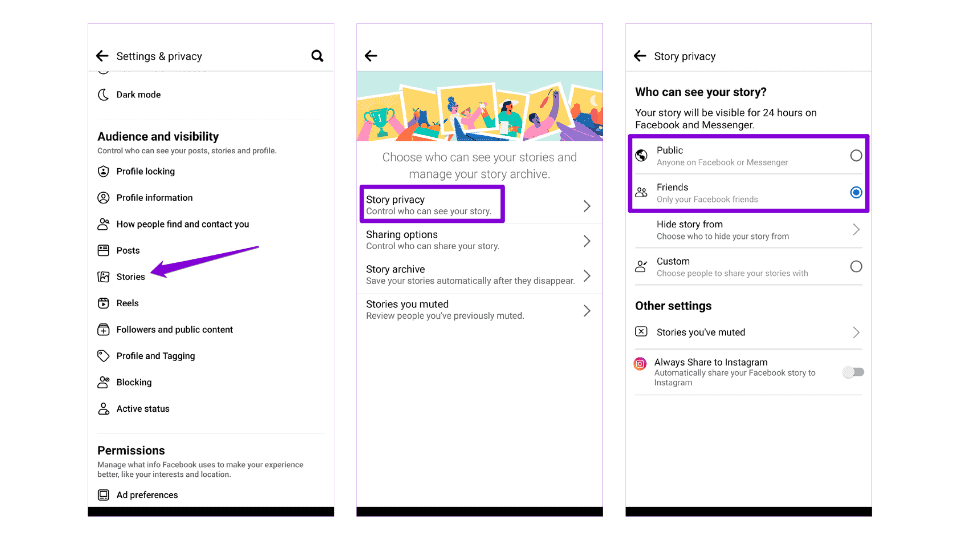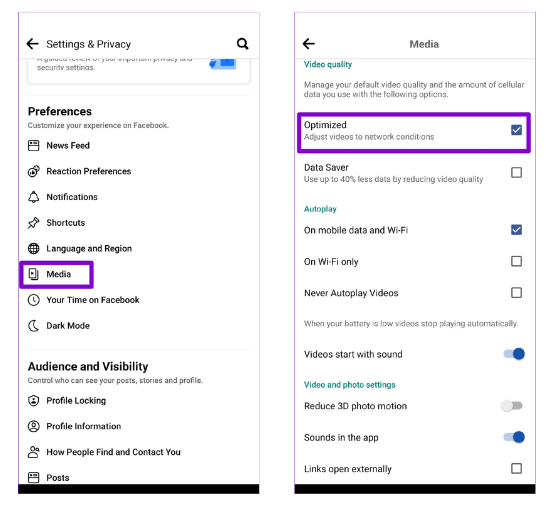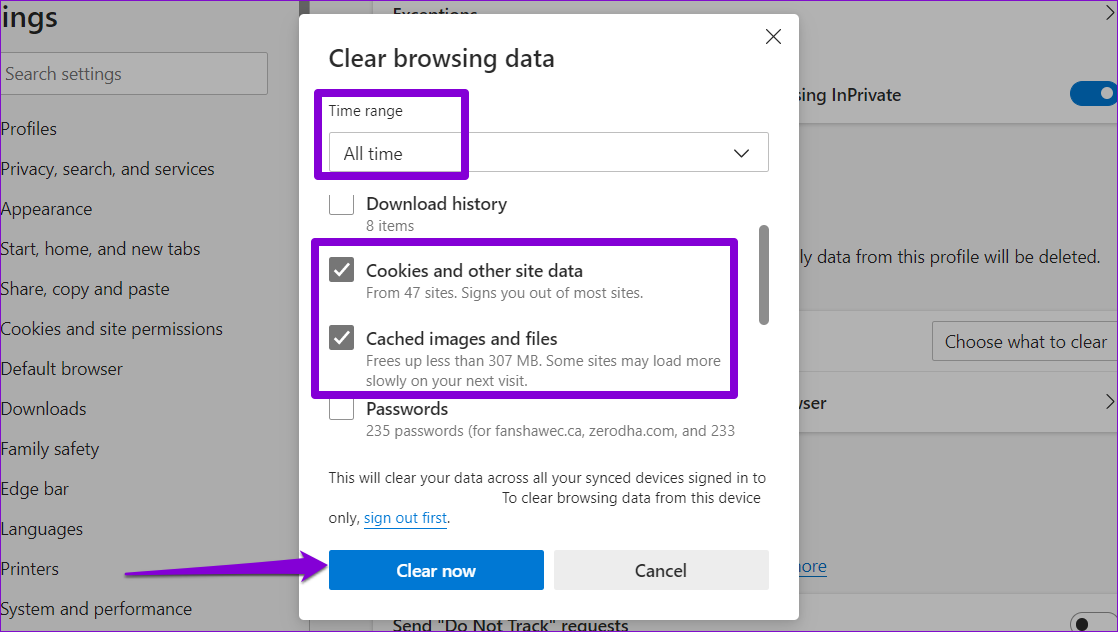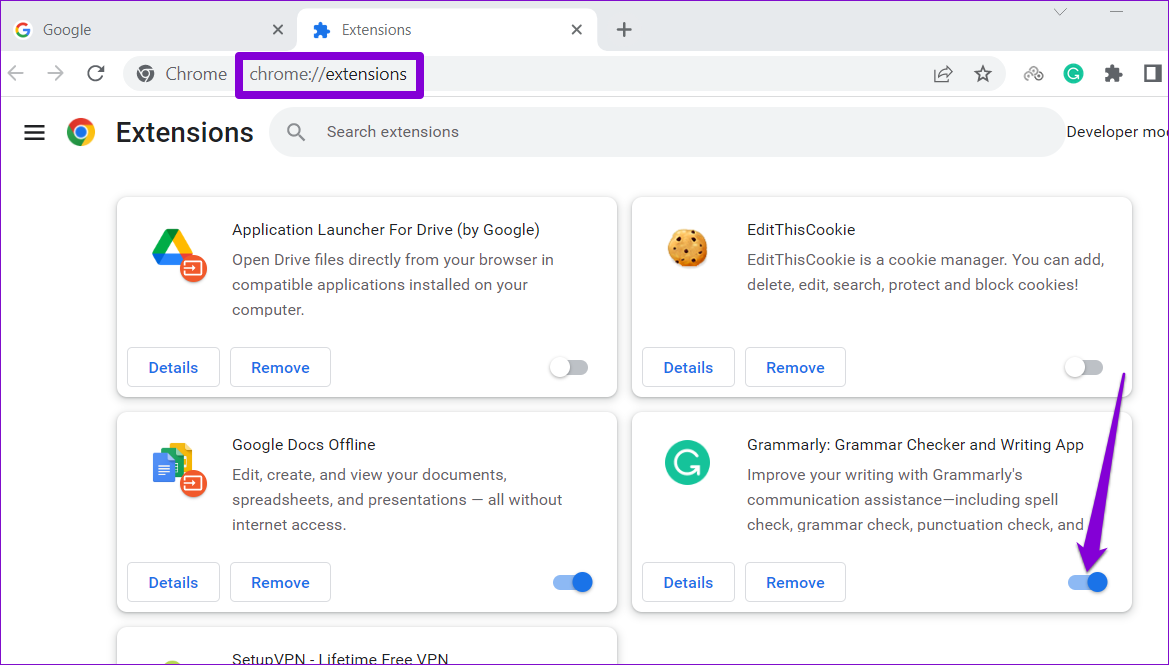If you’ve been frustrated by Facebook Stories not showing up on your mobile device or PC, you’re not alone. This common issue can be caused by a variety of factors, from outdated apps to account glitches. Fortunately, there are several effective solutions to help you get back to viewing and sharing stories with ease. In this article, you’ll find a comprehensive guide to fixing the problem, ensuring that you can enjoy a seamless Facebook experience across all your devices.
Try These Simple Fixes
Update the Facebook app: If Facebook isn’t displaying stories, it might be due to using an outdated version of the app. Check for updates in the Play Store or App Store and see if updating resolves the issue.
Disable VPN: A VPN connection can sometimes interfere with Facebook’s functionality, leading to stories not appearing. Try turning off your VPN to see if Facebook stories load correctly again.
1. Check Muted Stories
If Facebook isn’t showing stories from specific friends, you may have accidentally muted them. To unmute their stories, follow these steps:
1. Open the Facebook app and tap the three horizontal lines in the top-right corner.
2. Tap on Settings & Privacy and then select Settings.
3. Scroll down to the Audience and visibility section and select Stories. Then, tap on Stories you muted.
4. You’ll see a list of friends you’ve muted. Tap the Unmute button next to your friend’s name to view their stories.
2. Manage Who Can View Your Story
If your friends cannot view the stories you post on Facebook, it’s a good idea to check the privacy settings in the app and ensure you haven’t hidden stories from any of them.
1. Open the Facebook app > tap the menu icon > go to Settings & Privacy > Settings.
2. Under Audience and visibility, tap on Stories.
3. Tap Story privacy > choose Public or Friends.
3. Disable Data Saver in Facebook
The data saver option in the Facebook app is useful if you’re on a limited data plan, but it can sometimes cause issues with loading content. For a smoother experience, consider disabling the data saver in the Facebook app.
1. Open the Facebook app, tap the menu icon, and navigate to Settings & Privacy > Settings.
2. Scroll down and tap on Media, then select Optimized.
4. Clear App Cache (Android)
Temporary data stored by the Facebook app can affect its performance once it becomes outdated or corrupted.
1. Long-press on the Facebook app icon > tap the info icon.
2. Go to Storage > tap Clear cache at the bottom.
5. Clear Browsing Data (Computer)
Similarly, if you use Facebook on a web browser, clearing the browser cache and cookies can resolve issues.
To clear the cache in Chrome or Edge:
1. Press Ctrl + Shift + Delete on your keyboard.
2. In the “Time Range” section, select All time.
3. Check the boxes for Cookies and other site data and Cached images and files.
4. Finally, click the Clear now button.
6. Disable Extensions (Computer)
Are you using any third-party extensions to block ads, apply themes, or enhance your Facebook experience in any other way? If so, one of those extensions may interfere with Facebook’s functionality and prevent it from showing stories.
To check this, disable all the extensions in the browser and try to load Facebook again. Type chrome://extensions (Chrome) or edge://extensions (Edge) in the address bar and hit Enter. Then, turn off all the extensions.
Once disabled, try loading stories on Facebook. If this helps, enable all the extensions one by one to identify the one causing the issue.
Conclusion
Dealing with Facebook Stories not showing on your mobile or PC can be frustrating, but with the right troubleshooting steps, you can quickly resolve the issue. By following the solutions outlined in this guide—such as updating the app, clearing cache, and checking your internet connection—you should be able to restore full functionality to your Facebook Stories. If the problem persists, consider reaching out to Facebook support for further assistance. With these fixes, you’ll be back to enjoying your Stories in no time.