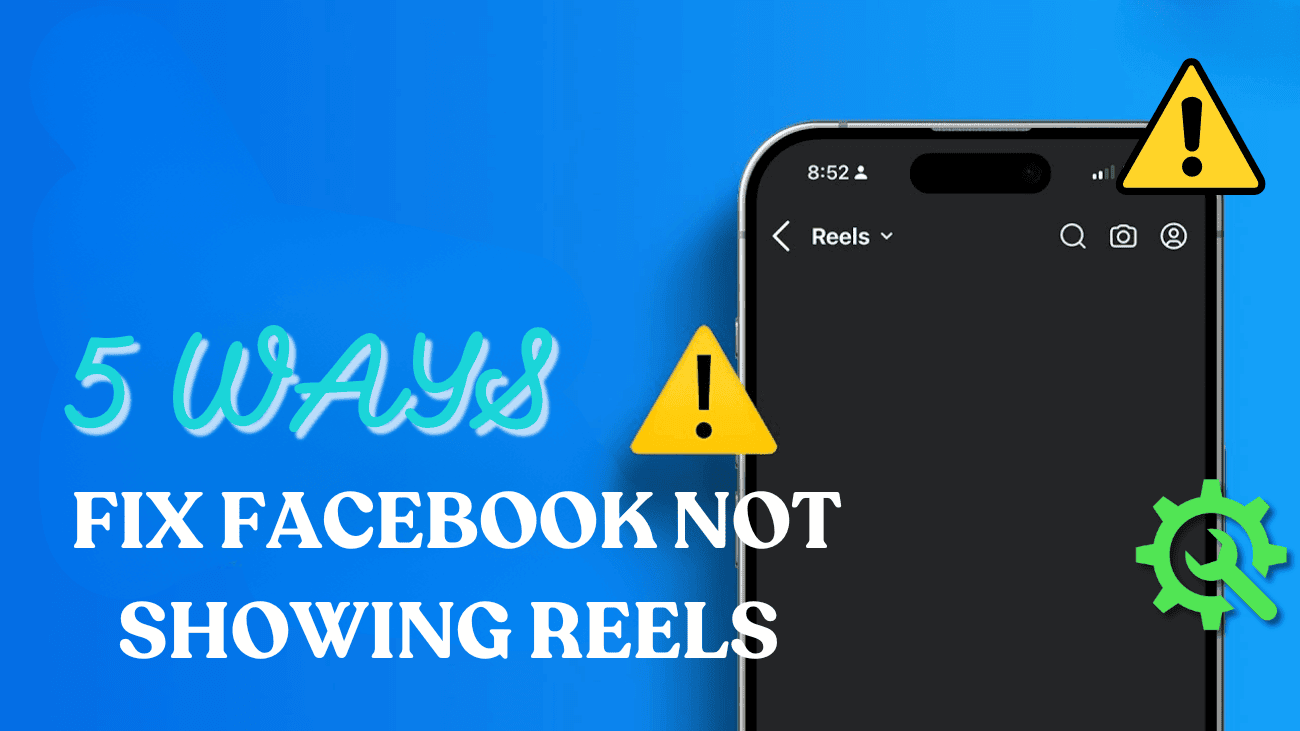Users are having trouble finding the Reels option on Facebook due to recent updates. The Reels feature seems to be missing from the news feed for many people. This issue has affected a lot of Facebook users, but don’t worry—it’s not a permanent problem and can be easily fixed. If you’re unable to access Reels, we’ve provided several solutions to help you fix Facebook not showing Reels. Follow these steps one by one to resolve the issue and start using Facebook Reels again.
Basic Steps to Fix Facebook Not Showing Reels on Mobile
1. Check the Network Connection: Ensuring a stable network connection is crucial for loading content on Facebook, including Reels. To check your network, launch your browser and visit Speedtest.
2. Restart Facebook: Sometimes, simply restarting the app can resolve issues like Facebook Reels not showing. Open the recent apps menu and swipe the Facebook app off the screen to close it, then reopen it.
3. Reel Removed: It’s possible that the specific Reel you’re looking for has been removed by the user or Facebook. Use the Facebook search function to try and find Reel or the user who posted it.
4. Check Facebook Server Status: Occasionally, issues with Facebook’s servers can prevent Reels from loading properly. To check the server status, visit third parties and search for Facebook.
How to Fix Facebook Not Showing Reels on Mobile?
1. Enable Mobile Data Permission for iPhone
1. Open the Settings app on your iPhone.
2. Scroll down and tap on Facebook.
3. Toggle on the switch for mobile data.
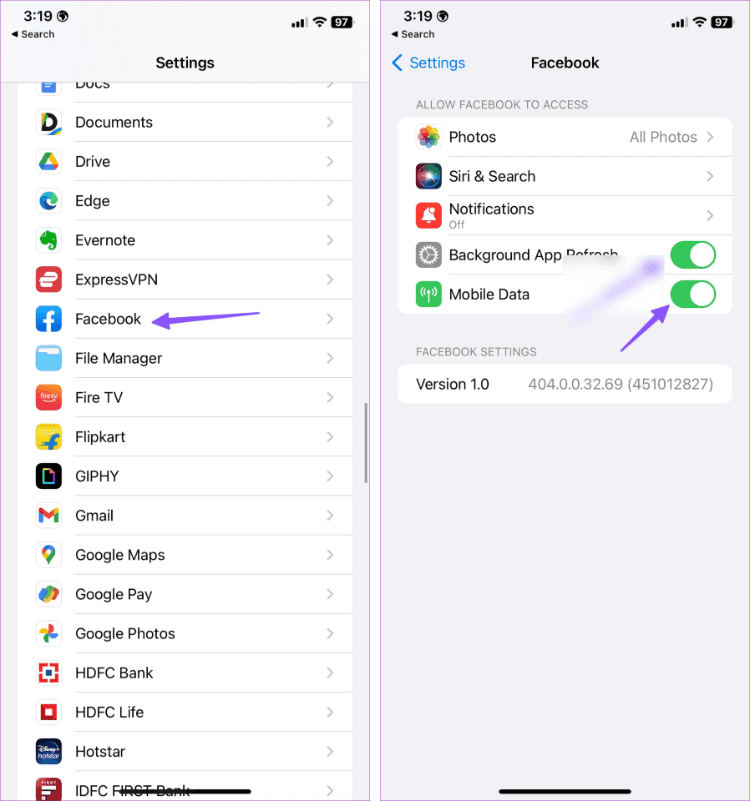
2. Turn off Low Data Mode
1. Open the Facebook app on your phone and navigate to your profile.
2. Expand the Settings & Privacy menu.
3. Select Cellular Data Usage (or Mobile Data Use on iPhone).
4. Enable the checkmark next to Optimized under the Video Quality menu.
Afterwards, restart the Facebook app and try loading Reels again.
3. Clean the Facebook Cache
1. Long-press the Facebook app icon and tap the i icon to open the App Info menu.
2. In the App Info menu, select Storage and cache.
3. Tap the Clear cache button and try loading Reels on Facebook.
If these steps don’t work, it may be time to reinstall the Facebook app on your phone.
4. Reinstall the Facebook App
Open the Facebook app info menu (see steps above) and tap Uninstall to delete the app.
iOS users can long-press the Facebook app icon and select Remove App to uninstall it.
After uninstalling, download Facebook from the Play Store or App Store, log in with your account details, and try loading Reels again.
5. Check Facebook Reels on a Desktop
Facebook Reels are also accessible on desktop. If the mobile apps aren’t displaying reels, try using the web version on your desktop.
1. Go to the Facebook website and log in with your account details.
2. Click on the Reels tab to check all the trending short videos.
Often, a weak network connection is the main reason behind Facebook not showing reels on mobile. You can also use a mobile browser to access Facebook and view the latest reels.
Final thoughts
In summary, getting your Facebook Reels to show up properly can really enhance your social media experience. By following the tips in this guide, you can easily fix the common issues that might be blocking your Reels. Just make sure your app is updated, clear the cache every now and then, check your internet connection, and tweak your settings as needed. With these simple steps, you’ll be back to enjoying all the fun and engaging content Reels have to offer in no time. Stay connected and make the most out of your Facebook experience!