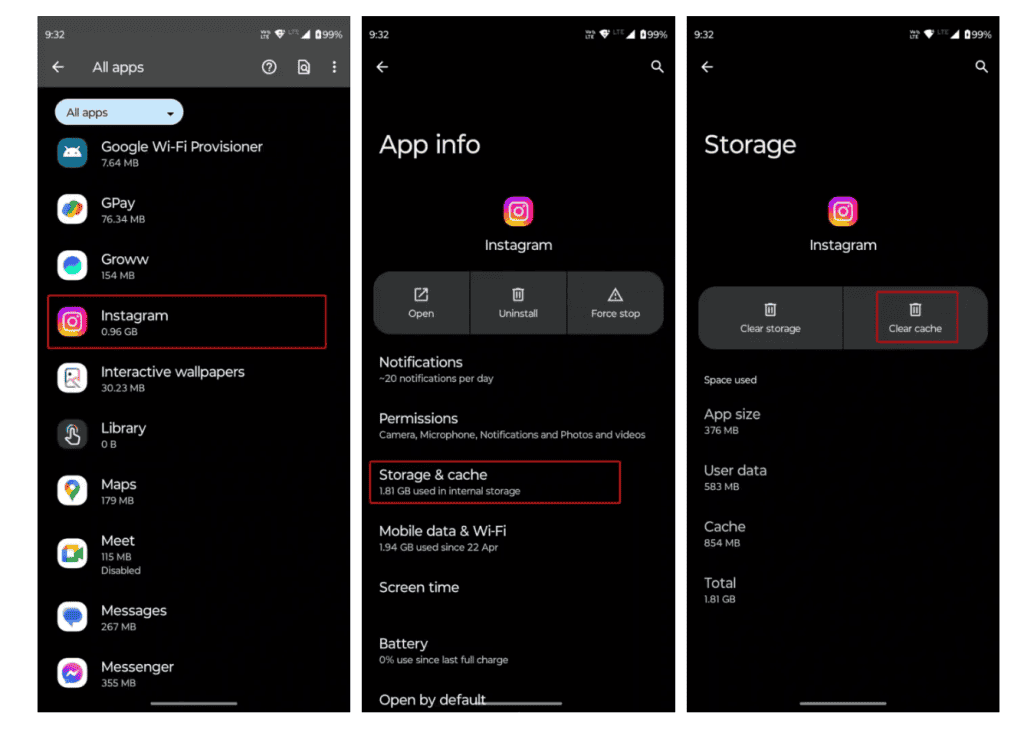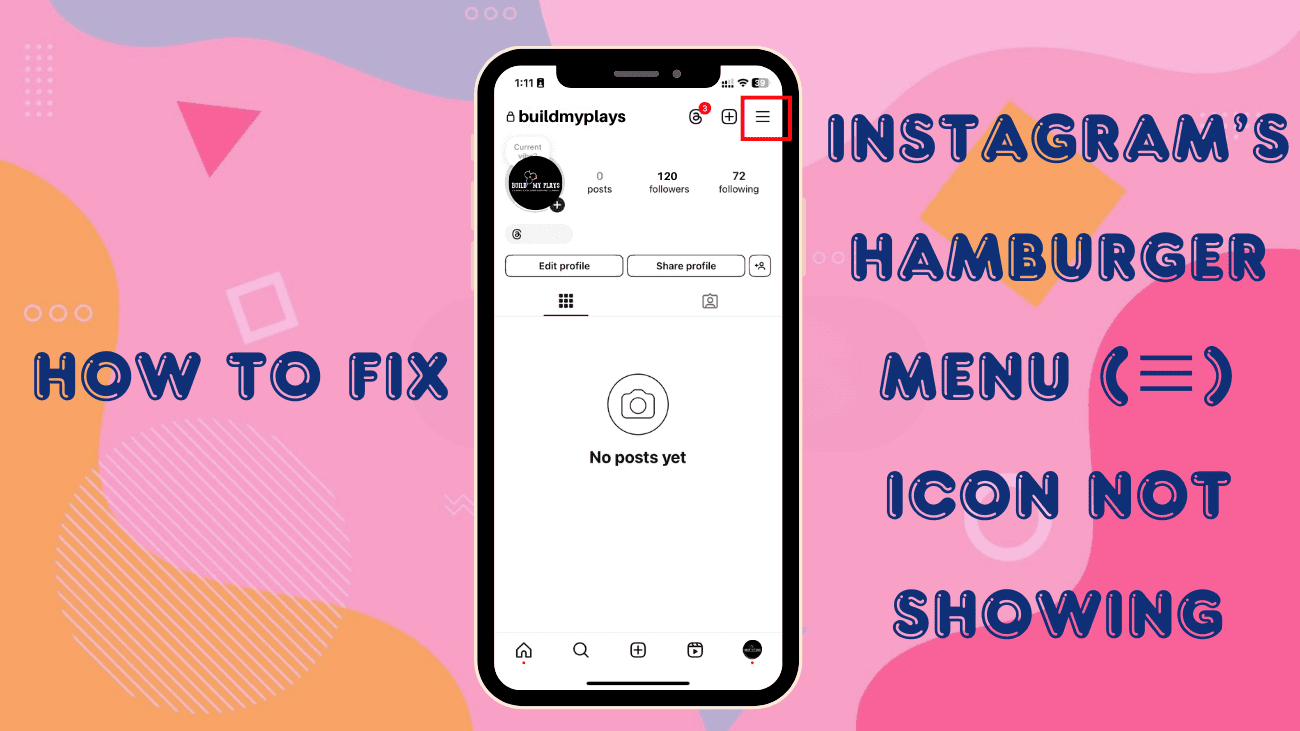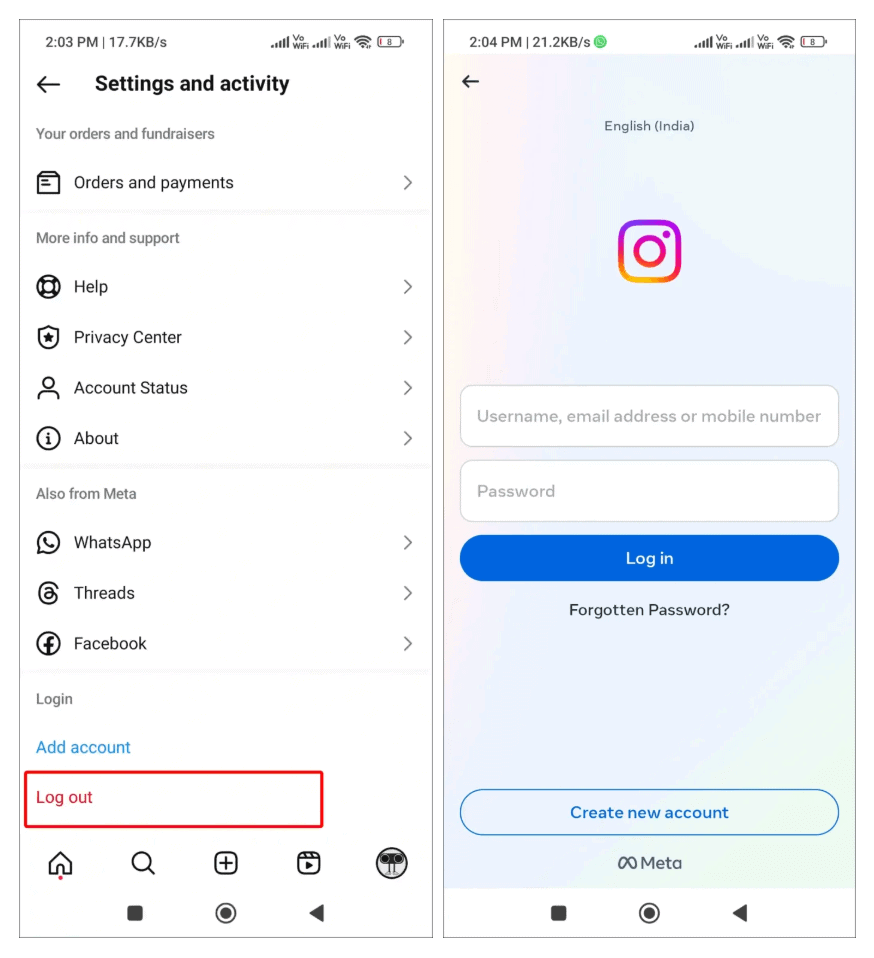If you go to the profile section in the Instagram app, you’ll typically see the hamburger menu icon in the top right corner. Clicking this icon would give you easy access to the “Settings and Activity” page. However, many users have noticed that the hamburger menu icon, also known as the “3 lines icon” or “three bars icon,” has suddenly disappeared. If you’re wondering how to fix Instagram’s Hamburger Icon not showing, this post will guide you through the solution.
This disappearance has left users unable to access settings, view saved reels, or manage saved posts. The hamburger menu is crucial because it allows users to maintain privacy, change profile settings, and adjust features like Archive, Activities, Block & Unblock, Story, and Comments settings.
If the three-line icon is missing from your Instagram, keep reading to learn how to fix this issue.
How to Fix “Instagram’s Hamburger Menu (≡) Icon Not Showing”?
1. Access Instagram Settings Through the Professional Dashboard
If the hamburger menu icon is missing from your Instagram, don’t worry. If you have the Professional Dashboard enabled on your profile, you can still access the settings. Follow these steps to open Instagram settings from the Professional Dashboard:
- Open the Instagram app on your Android or iPhone.
- Go to your profile by tapping the profile icon in the bottom right corner.
- Tap on “Professional Dashboard.”
- Tap the gear icon in the top right corner.
That’s it! This provides a temporary workaround to access your settings. However, if you’re looking to fix the issue of the missing hamburger menu, be sure to follow the other methods listed below.
2. Restart Your Instagram App
Occasionally, glitches can cause functions or icons, like the hamburger menu, to disappear on Instagram. Fortunately, restarting the app can often resolve this problem.
To do this, minimize the Instagram app on your Android or iPhone and remove it from the Recent Apps tab. Then, reopen Instagram and check if the hamburger menu is now visible.
3. Clear Instagram Cache (For Android Users)
Instagram’s cache can become corrupted over time, which might cause important icons, like the hamburger menu, to stop appearing. Clearing the cache can help resolve this issue.
To clear Instagram’s cache on your Android device:
- Open the Settings app on your phone.
- Go to Apps > See All Apps > Instagram.
- Tap on Storage & Cache.
- Tap “Clear Cache.”