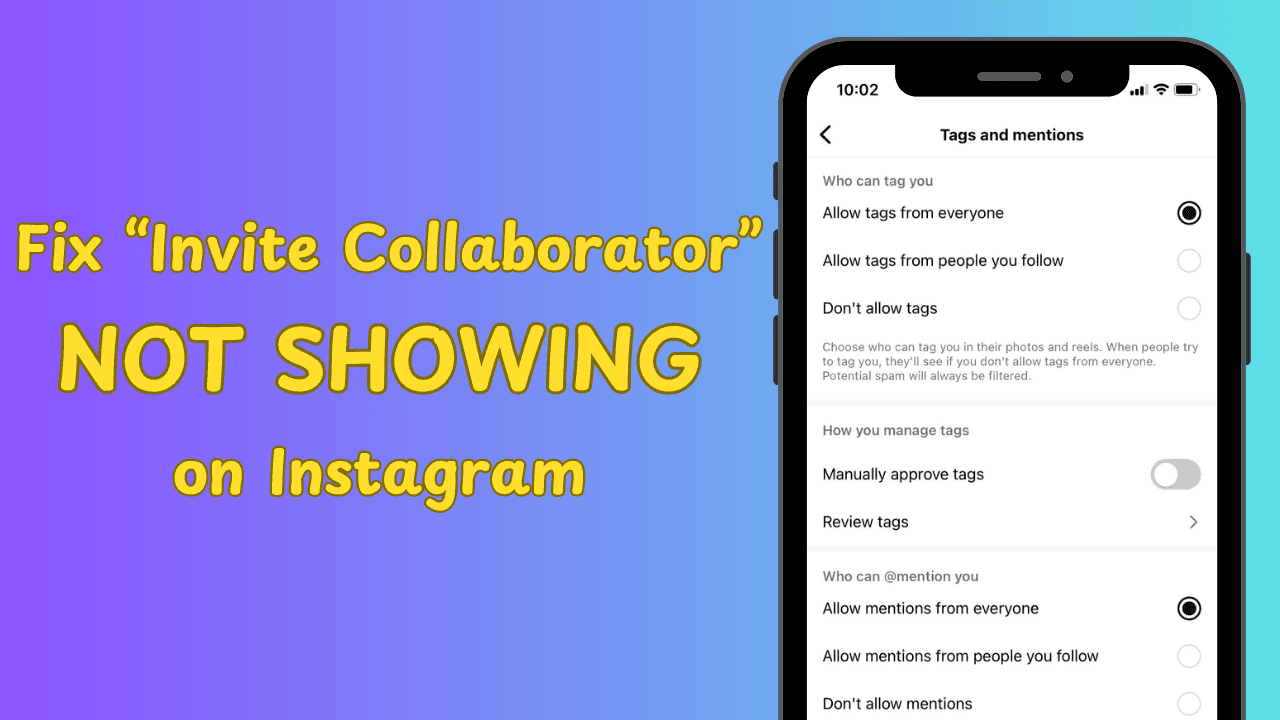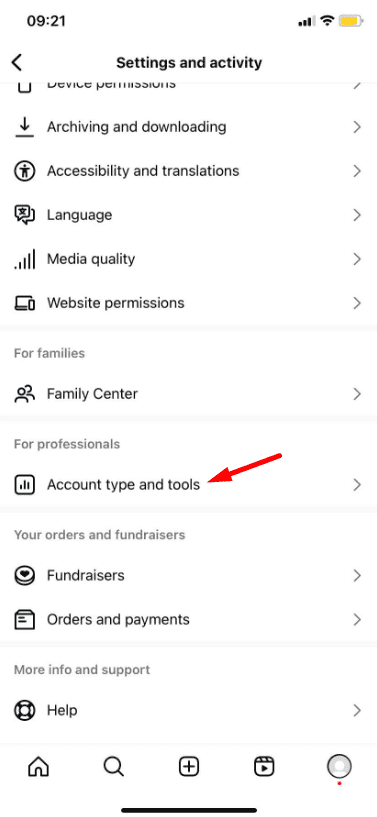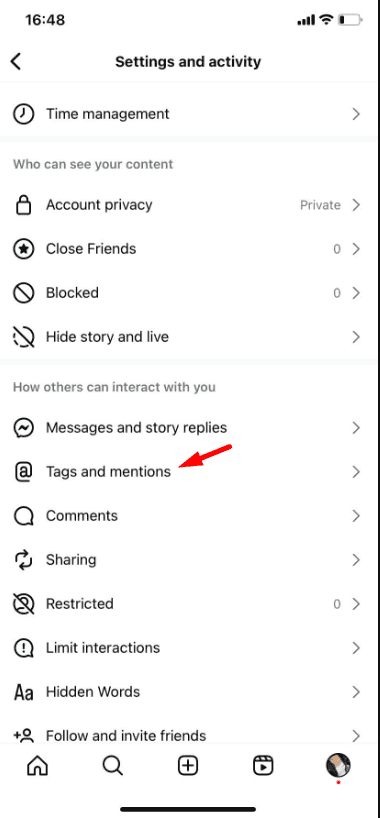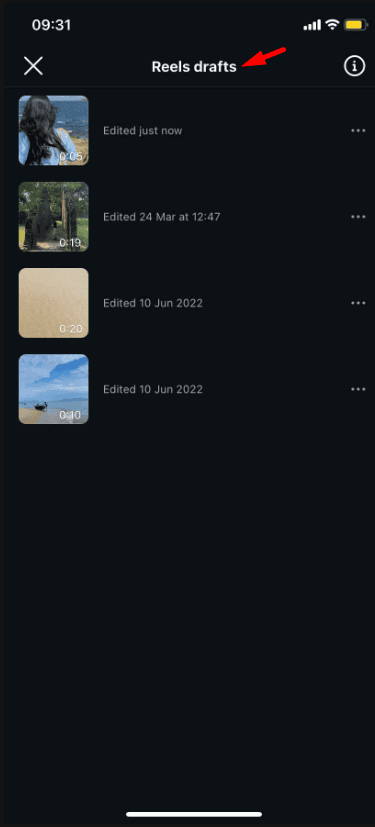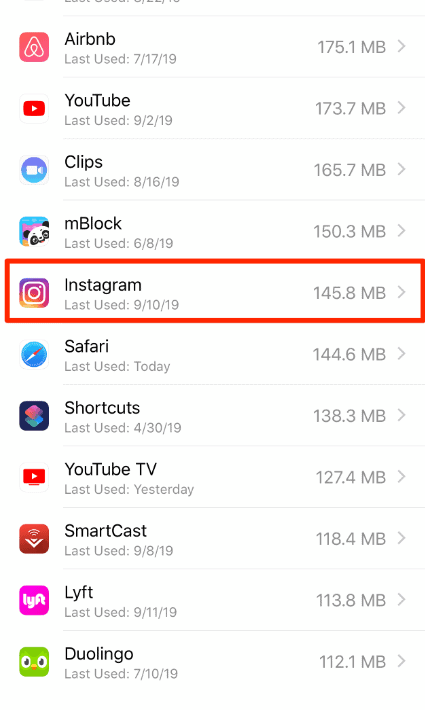Simple Fixes
- Don’t schedule your post: Instagram might block you from scheduling if you’ve added a collaborator.
- Turn off Private account: Go to your profile > Settings > Privacy > and turn off the Private account.
- Close and reopen the app: This gives Instagram a fresh start.
- Update or reinstall Instagram: Make sure you have the latest version to fix any problems.
How to Fix “Invite Collaborator” Not Showing on Instagram
Fix 1: Switch to a Business or Professional Account
If you don’t see the “Invite Collaborator” option on your personal Instagram account, try switching to a Business or Professional account. Here’s how to do it.
Note: Instagram’s interface is the same for both iOS and Android. We’re using screenshots from the Android version, but you can follow the same steps on an iPhone to change your account type.
1. Go to your Instagram profile.
2. Tap Settings.
3. Select Account type and tools.
4. Tap Switch to a professional account.
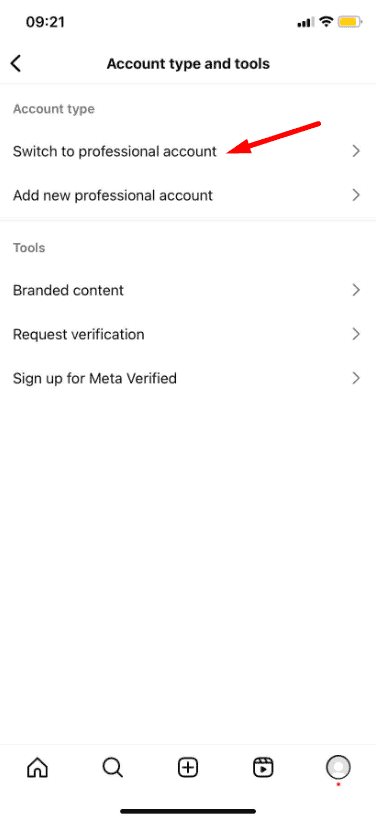
Fix 2: Let People Tag You on Instagram
Can’t receive collaboration requests from others? Do your friends say they can’t tag you for collaborations on posts or Reels? You need to make sure everyone can tag you.
1. Go to your Instagram profile.
2. Tap Settings.
3. Select Tags and mentions.
4. Turn on Allow tags from everyone.
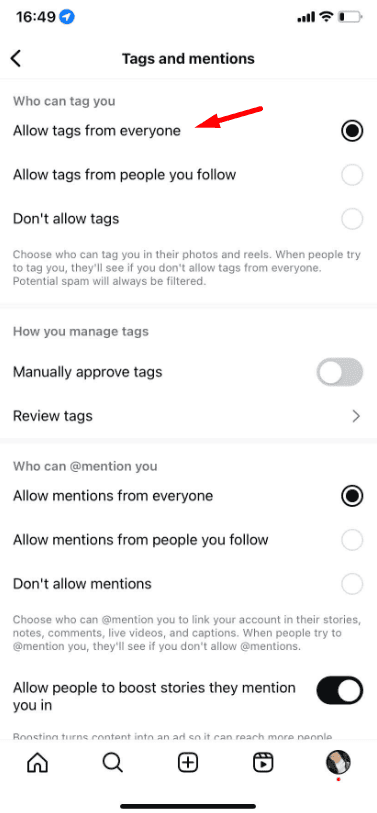
Fix 3: Add Collaborator and Save as Draft
A user on Reddit suggested a specific workaround for adding collaborators that can help fix the issue, though it’s primarily for Reels. This method involves saving the post as a draft and then adding the collaborator in a few steps. Here’s how you can try it:
1. Open Instagram and go to your Reels draft.
2. In your draft, remove the music from the Reel to avoid any issues during the process.
3. Next, invite the collaborator to your Reel.
4. After inviting the collaborator, save the draft again without posting.
5. Go back to the draft, add the music back to your Reel, and then post the Reel with the collaborator included.
This workaround has been known to solve the issue for some users who had trouble with the “Invite Collaborator” feature, especially on Reels. It’s a bit of a manual process but worth trying if you’re facing this problem.
Fix 4: Clear Instagram Cache
Instagram stores temporary data, known as cache, on your phone to speed up loading times and improve overall performance. However, this cache can sometimes get corrupted, which may lead to issues like the inability to invite collaborators. Clearing the cache might solve the problem by removing any problematic data stored on your device. Here’s how you can do it:
1. Go to your phone’s settings and open the App Info for Instagram.
2. Once you’re in the Instagram app settings, tap on Storage and Cache.
3. Select Clear cache. This will remove temporary data without affecting your saved posts, drafts, or account information.
4. After clearing the cache, reopen Instagram and try inviting the collaborator again.
Clearing the cache won’t log you out of your account or delete any content, but it can often resolve small bugs and glitches in the app. If the problem persists, you might want to consider reinstalling Instagram as a last resort.
Conclusion
If the “Invite Collaborator” option isn’t showing up on Instagram, don’t worry! By trying the simple fixes we’ve covered, like switching to a professional account, enabling tagging, and clearing the app cache, you should be able to solve the issue. These steps have worked for many users, and they can work for you too!
If you’ve followed all the steps and are still having trouble, it might be worth reaching out to Instagram support for more help. Give these fixes a try, and start collaborating on your posts today!