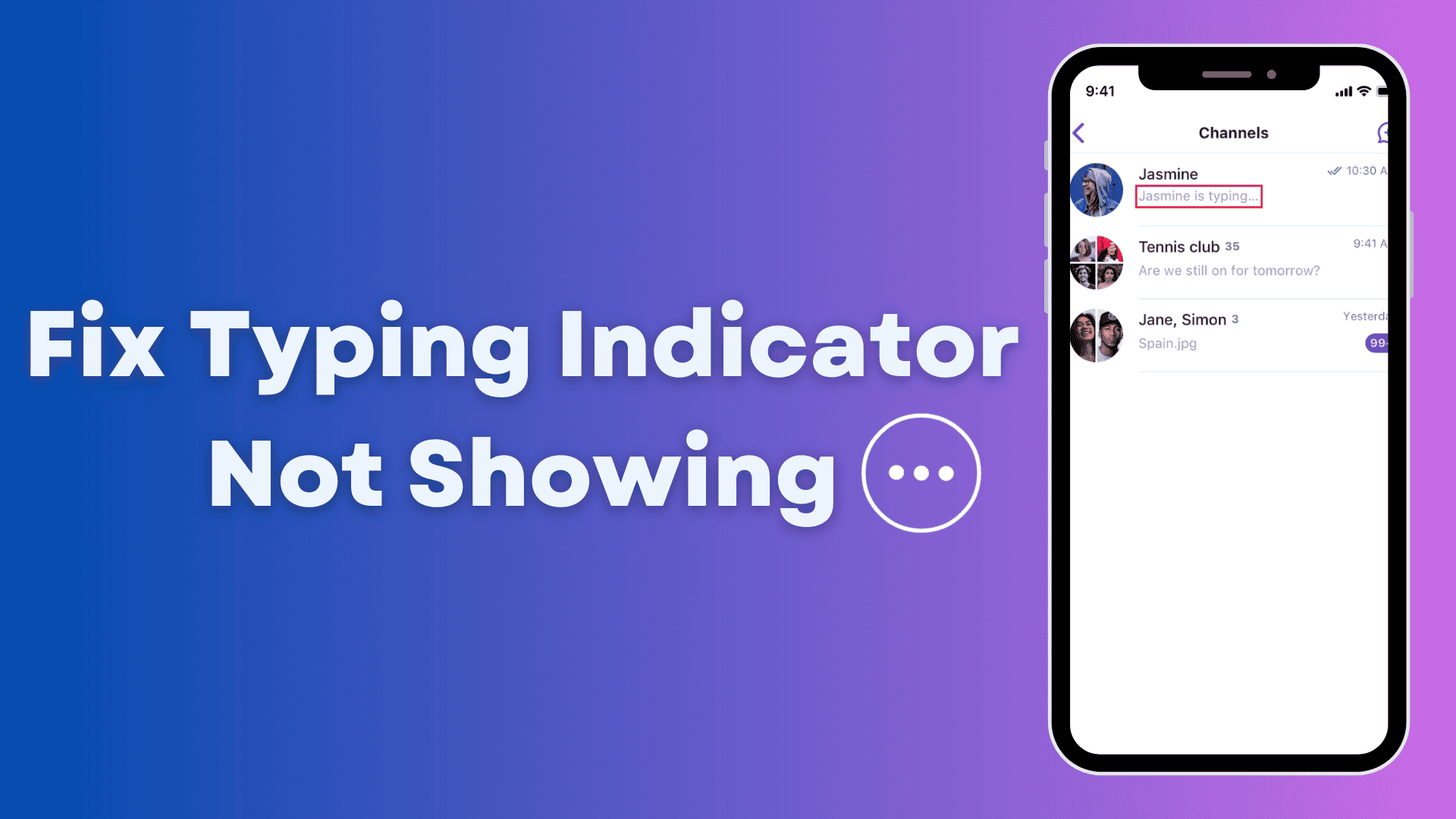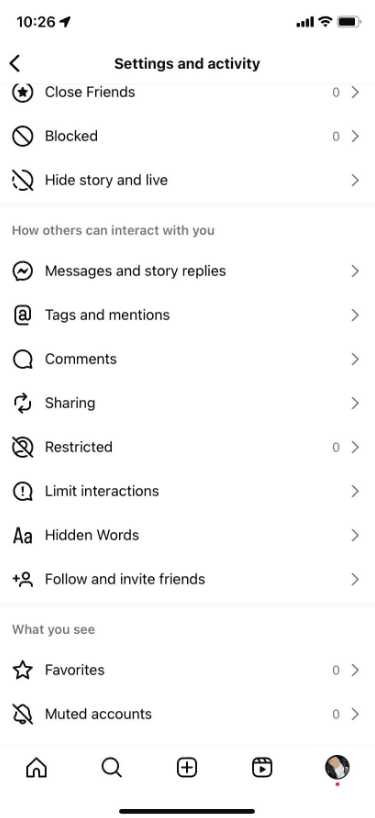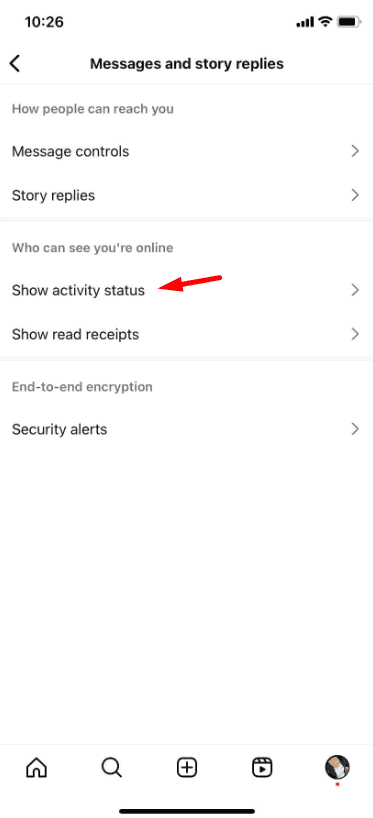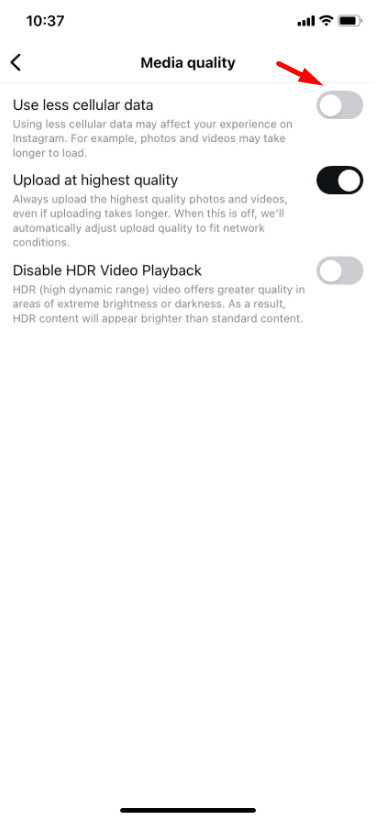Why Is the Typing Indicator Missing on Instagram?
Before we jump into the solutions, let’s quickly look at why the typing indicator might not be showing up. There are a few common reasons:
- Activity Status is turned off: If you or the person you’re chatting with has turned off their Activity Status, you won’t see the typing indicator.
- Poor internet connection: If your internet connection is slow or unstable, it can affect how Instagram works, including showing typing indicators.
- Outdated Instagram version: If you’re using an older version of the app, bugs might be causing the issue.
- App settings: Sometimes, certain settings like mobile data usage limits or background app refresh can affect how Instagram updates its features.
Now that you know why this might be happening, let’s get into the simple fixes to solve the problem.
Simple Fixes
Before diving into specific settings, try these quick and easy fixes. Sometimes, the issue can be resolved by refreshing or tweaking your connection:
- Force quit and reopen Instagram: Close the app completely and open it again to refresh it, especially if it’s been running in the background for a while.
- Switch from mobile data to Wi-Fi: Changing your connection to Wi-Fi can improve your internet speed, which might solve the issue.
- Update Instagram: Check for updates and install the latest version to fix any bugs causing the problem.
Fix 1: Check Activity Status
One of the most common reasons for not seeing the typing indicator is that your Activity Status is turned off. This feature lets others know when you’re active on Instagram and allows you to see when they are active or typing. If it’s turned off, you won’t be able to see whether the other person is typing in the chat window.
1. Go to your profile and tap the three lines (menu) in the top-right corner. Then, go to Settings.
2. Tap on Messages and Story Replies.
3. Turn on Show Activity Status by flipping the switch.