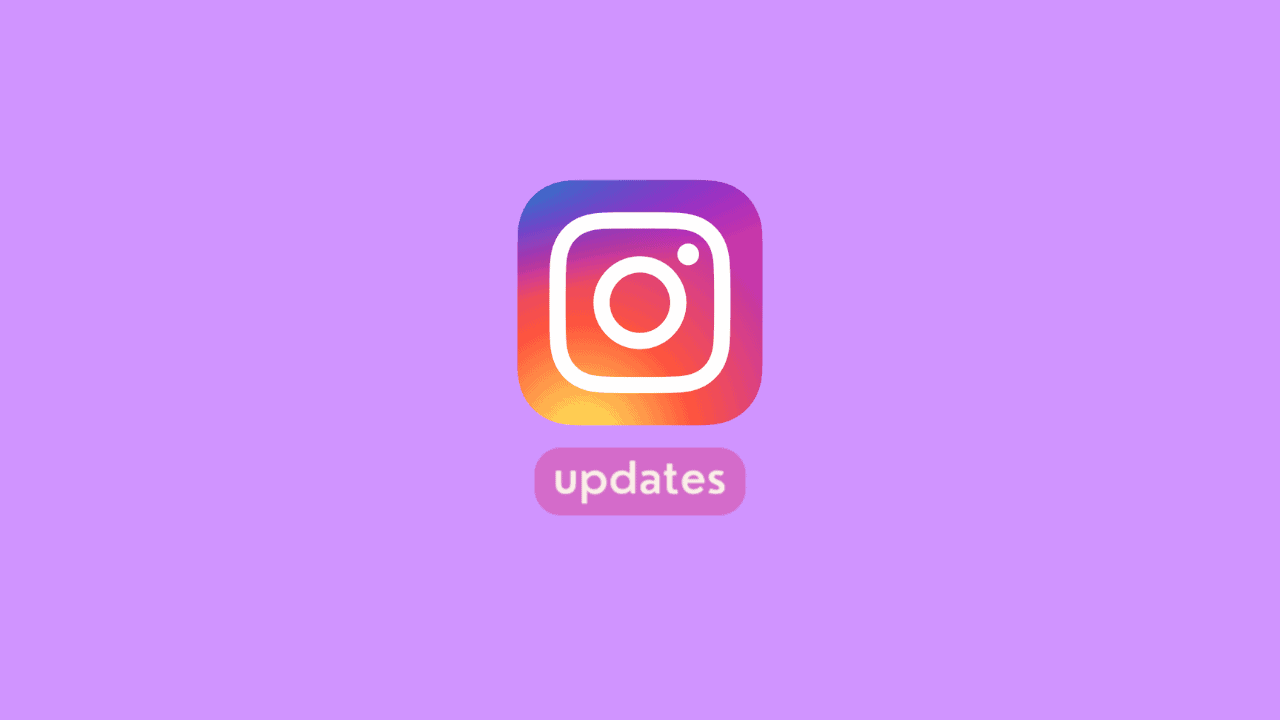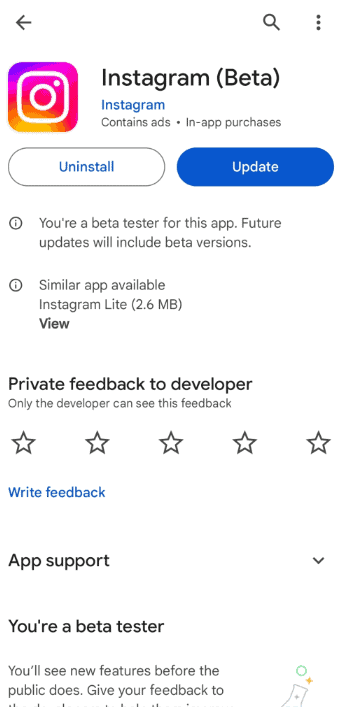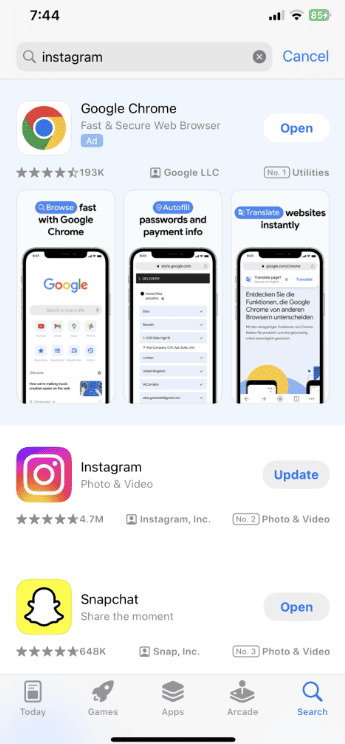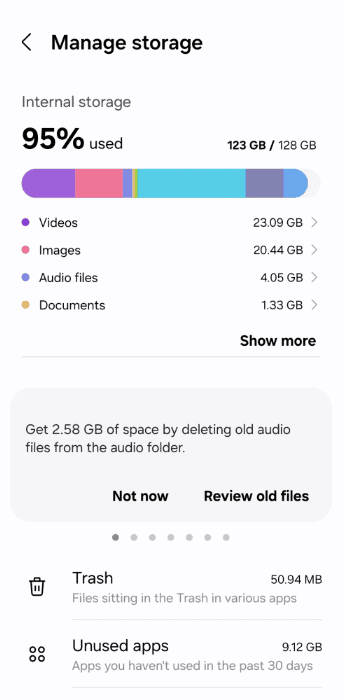How to Update Instagram on Android
To update the Instagram app on your Android phone, just follow the same steps you would for any other app. Here’s what to do:
- Open the Play Store app on your Android device.
- Enter “Instagram” into the search bar at the top.
- Select Instagram from the search results. You may notice an Update button next to the app.
- Press the Update button. If there’s an Open button instead, your app is already the latest version.
After updating, you can look back at the Instagram Reels you’ve watched and share one you forgot to before. Normally, your Android phone updates Instagram by itself to the newest version. If you turned this automatic update off, you can turn it back on like this:
- Go to Instagram on the Play Store.
- Click the three dots in the top right corner.
- Check the box for “Enable auto update.”
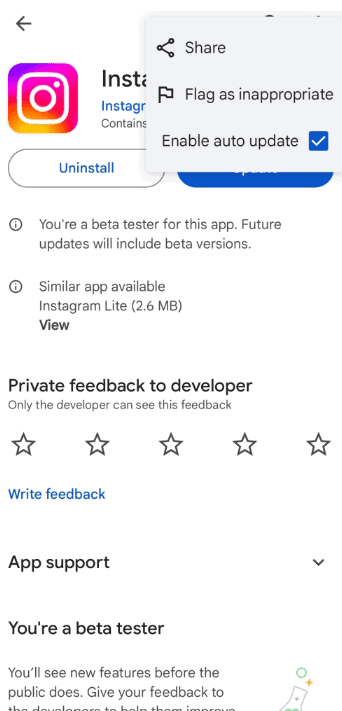
How to Update Instagram on iPhone
Updating Instagram on your iPhone through the iOS App Store is straightforward.
1. Launch the App Store on your iPhone.
2. Click on the Search icon at the bottom right.
3. Enter “Instagram” in the search field.
4. Press the Update button next to Instagram.
5. Wait for your iPhone to finish getting the update.
Unlike Android, iPhones don’t let you auto-update certain apps. If you wish for Instagram to auto-update, you need to set all apps to do so.
- Open Settings on your iPhone.
- Scroll and tap on App Store.
- Turn on the switch for App Updates.
- You can also enable updates over mobile data by turning on the switch under Cellular Data for App Updates (this step is optional).
What to Do if Instagram Won’t Update
Sometimes, updating Instagram is easy, but you might hit a snag now and then. If you’re having trouble updating Instagram on your phone, here’s what you can try:
1. Check Your Internet
If your internet is slow or keeps cutting out, you might not be able to update apps. You can check your internet speed by going to a website that tests internet speed, like Fast.com. If your internet is slow, try switching to a different Wi-Fi or turning your data on and off, then try updating Instagram again.
2. Make Space on Your Phone