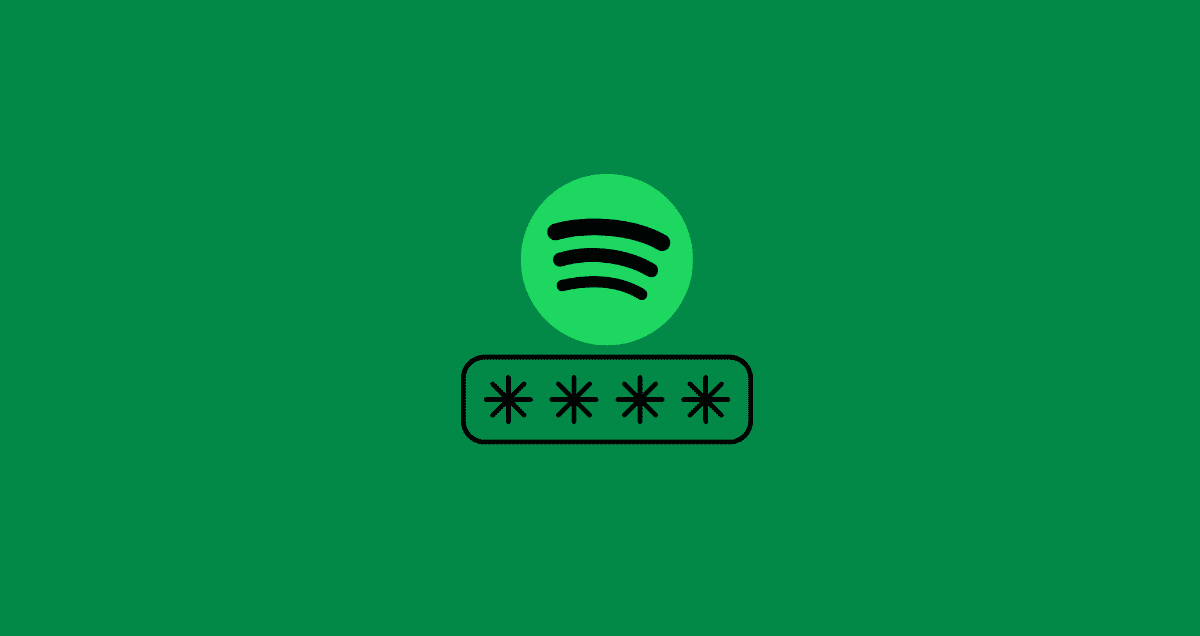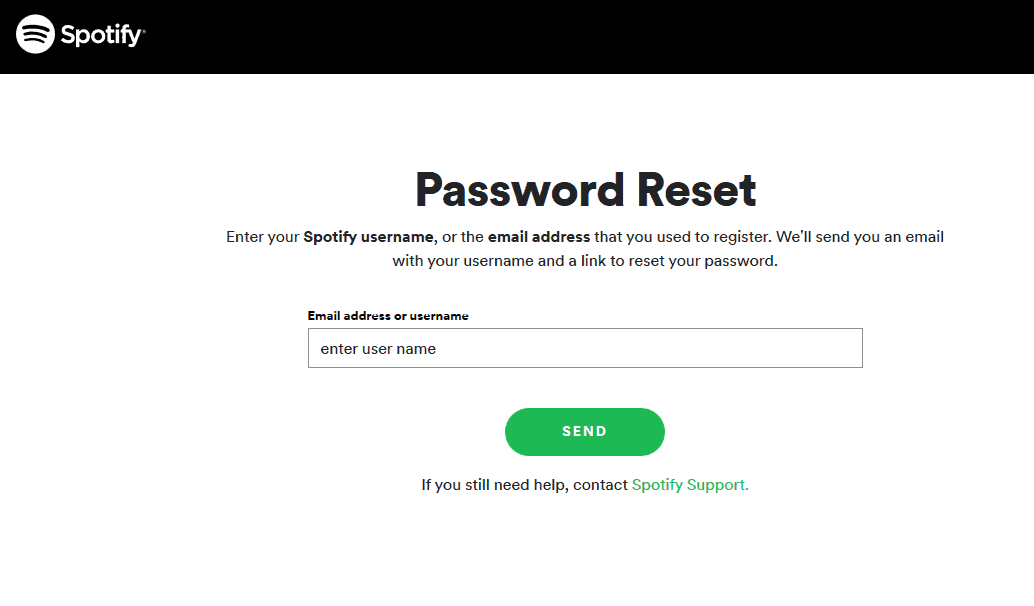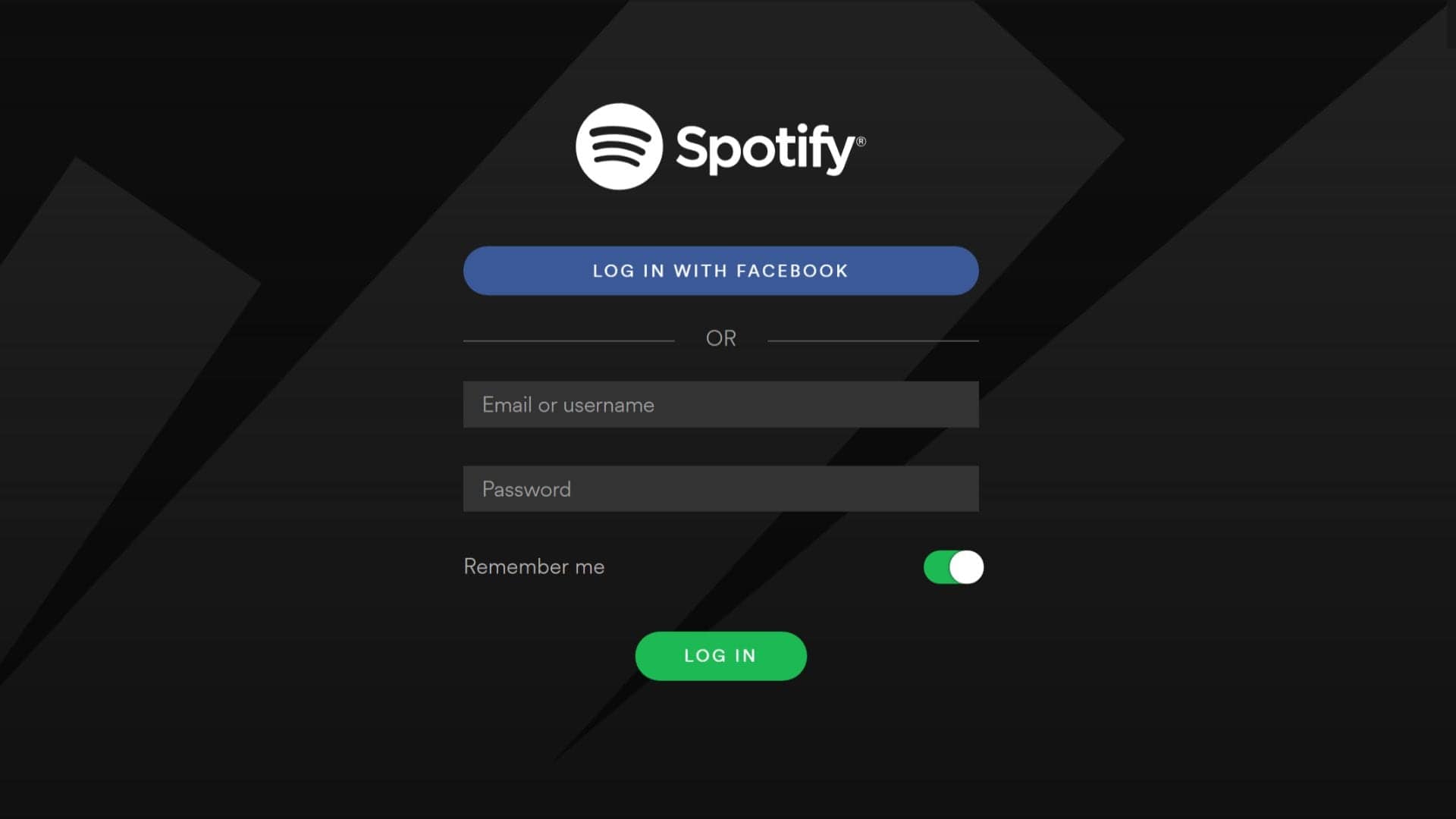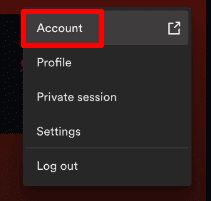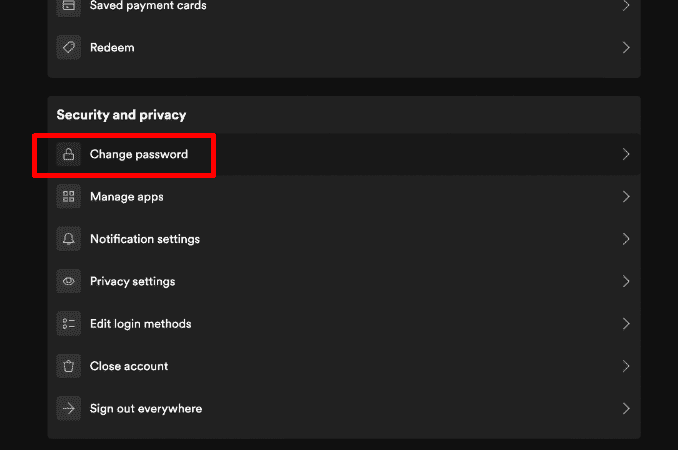How to reset your Spotify password
If you’ve forgotten your Spotify password, the easiest way to get back into your account is to reset it. But you need to do this using your web browser, not the Spotify app on your phone or computer. Here’s how to do it:
- Go to the Spotify Password Reset page on your web browser.
- Put in your Spotify username or email address and click “Send.”
- Open another tab in your browser and check your email for a message that says, “Reset your password.” If you can’t find it, check your spam folder or, if you use Gmail, the “Social and Promotion” folders.
- In the email, click on “Reset password.”
- You’ll go to a page where you need to type in your new password twice.
- Click “Send.”
Now, you can use Spotify again by logging in with your new password on your browser or app.
It’s important to keep your passwords safe and not use the same one for different things. Using the same password everywhere is easy, but if someone finds it out, they could get into all your stuff.
Changing your passwords often and making each one different helps keep your accounts safe.
One way to make sure all your passwords are strong and different is to use a password generator. For example, NordPass Password Generator can make a new, very secure password for you right away.
How to change a Spotify password
Frequently Asked Questions
How often should I change my Spotify password?
It’s best not to change your Spotify password too many times, like more than once a year, unless you need to. Changing it a lot can be annoying and might make you just use an old password again or make a small change to your last one.
But, you should change your Spotify password right away if:
- Spotify or another app that works with your Spotify has a security problem. If something like this happens, change your password fast.
- If you’re using NordPass to manage your passwords, it has a special checker to see if your email has a security problem. It’ll tell you right away if there’s trouble.
- If you get a weird email saying you asked to change your Spotify password when you didn’t, or if you get a security code you weren’t expecting, or if strange things happen in your Spotify, like playlists you didn’t make or songs you don’t know in your music, someone might be messing with your account.
- If your device gets a virus, changing all your online passwords is a good idea.
- If you use Spotify on a computer that everyone can use, like at a library or a café, you should change your password afterward. Those computers can have bad software that steals passwords.
May I use special characters in my password?
Yes, you can and should make a good password! Spotify suggests using a mix of small and big letters, numbers, and special symbols. Make sure your password is at least 8 characters long, but a longer one is even better.
Look at Spotify’s tips for keeping your account safe. Think about using a Password Generator to help you make a strong password.
Is there a limit to the number of password reset attempts?
Spotify doesn’t tell you how many times you can reset your password, but you can do it every few hours to be safe.
If you keep resetting your password because you haven’t gotten the “Reset your password” email, check every folder in your email, like spam or trash. If you still can’t find it, you should get in touch with Spotify’s Help Desk.