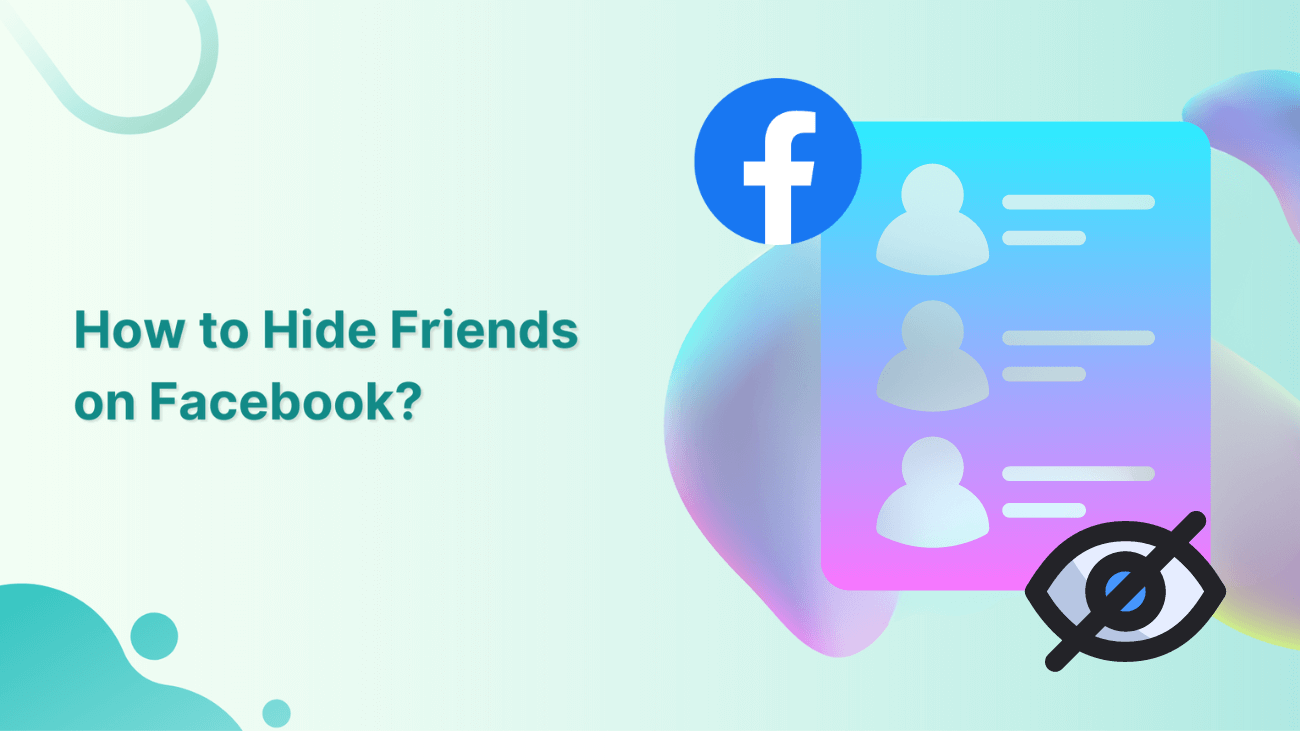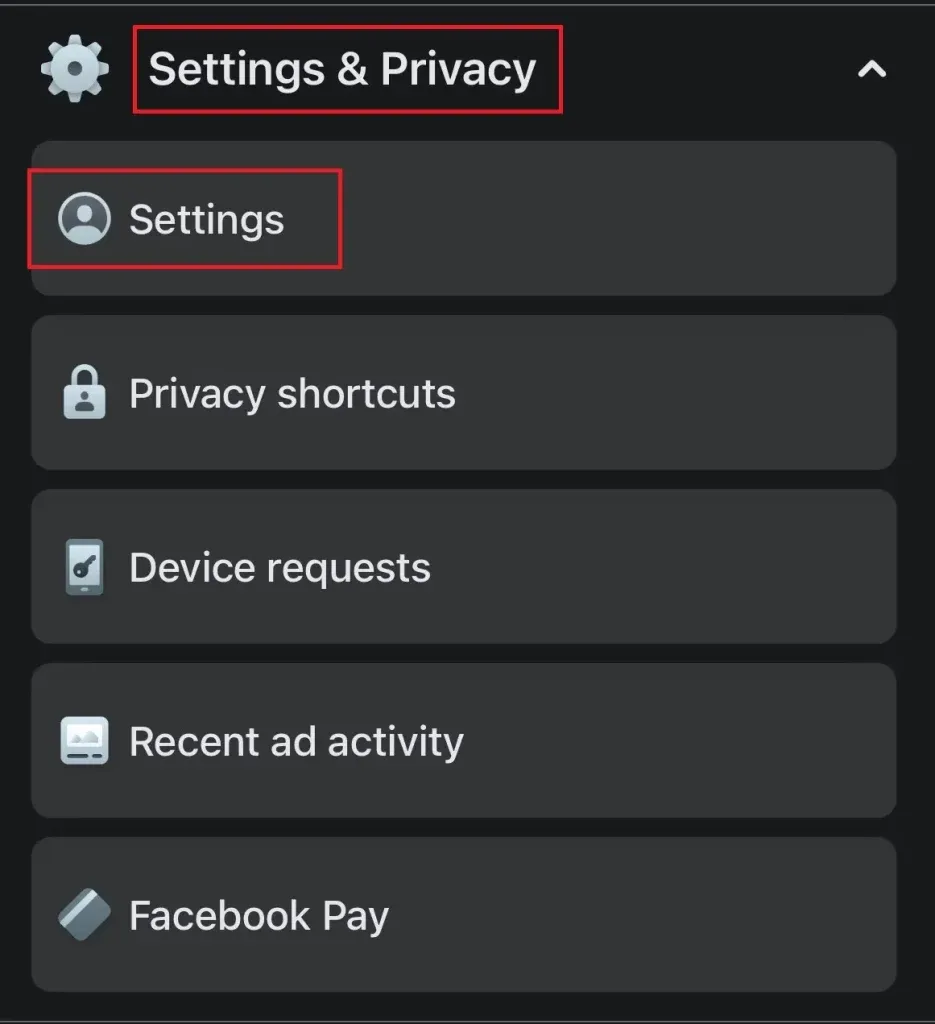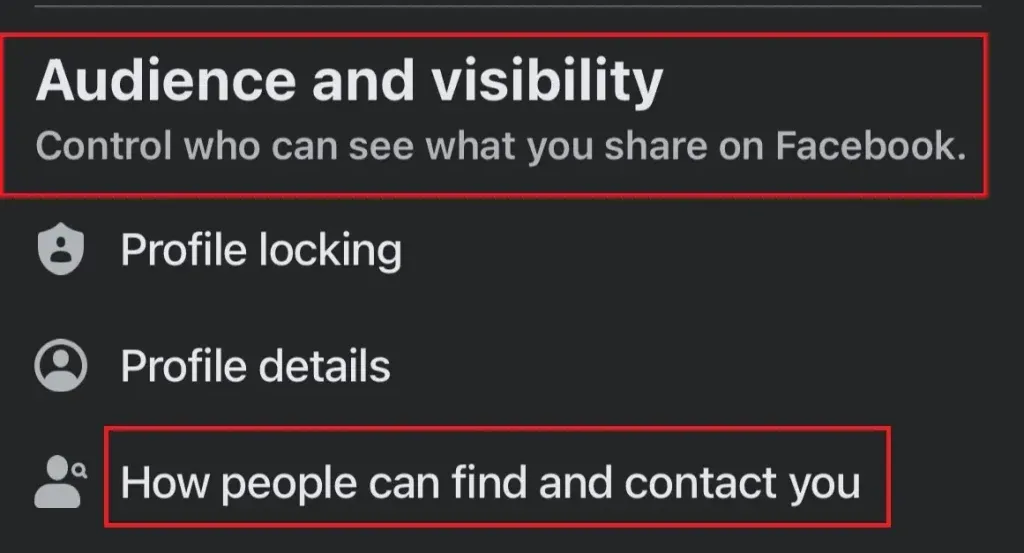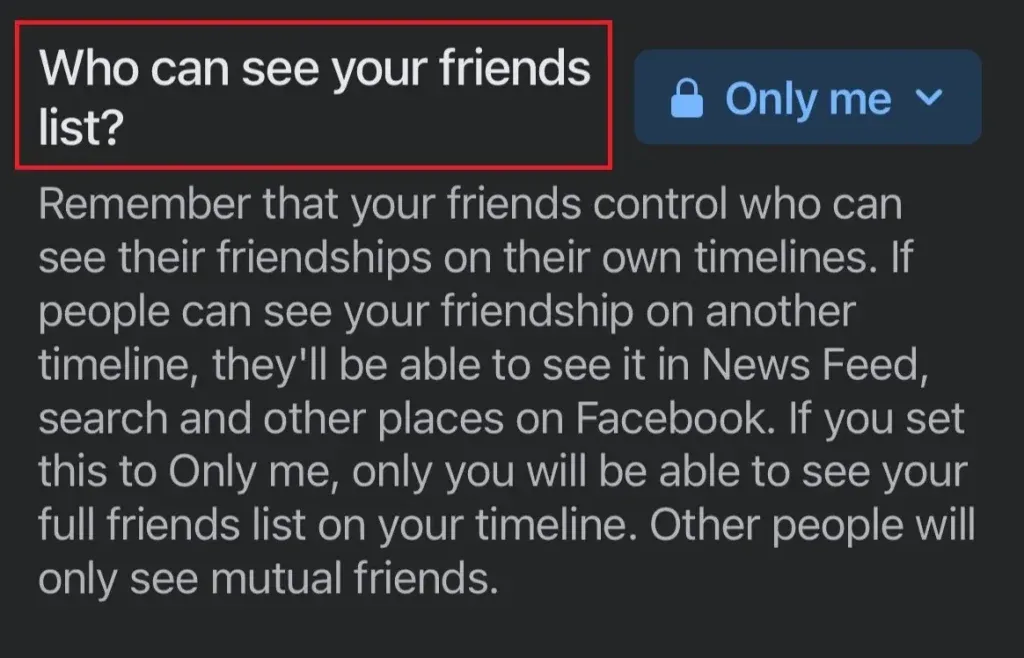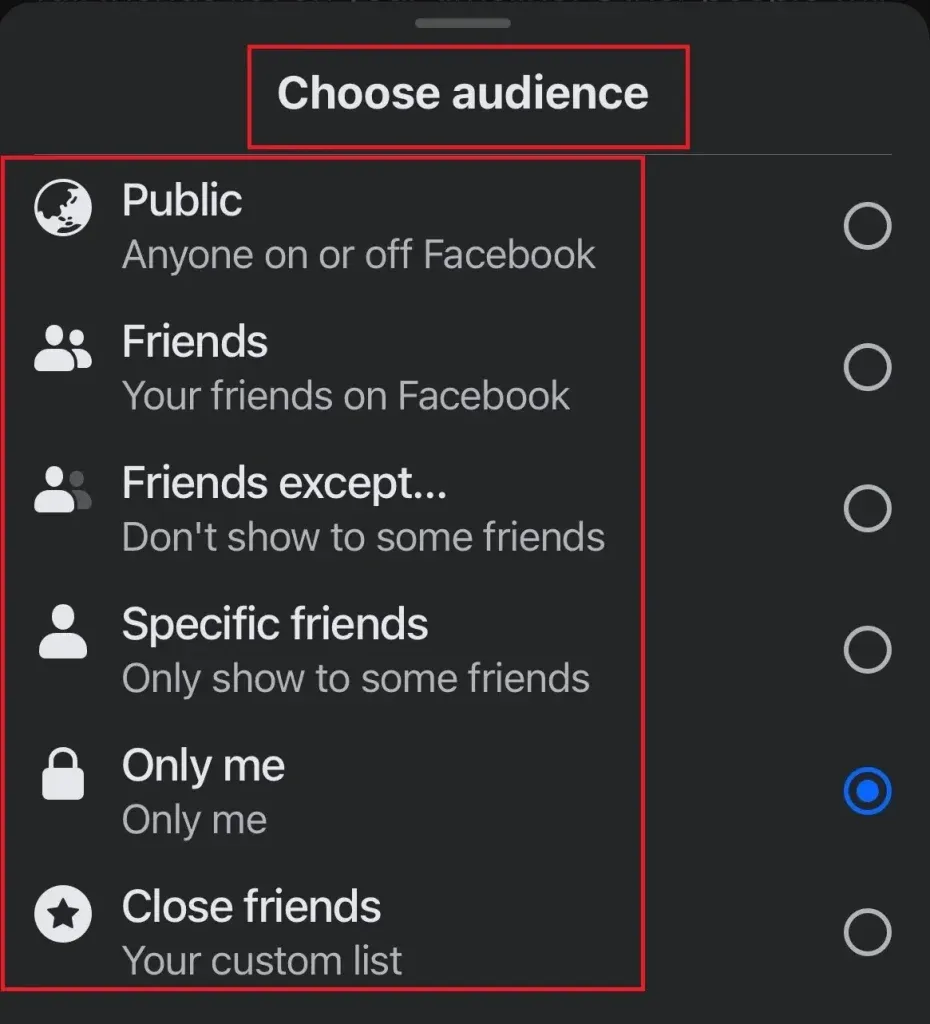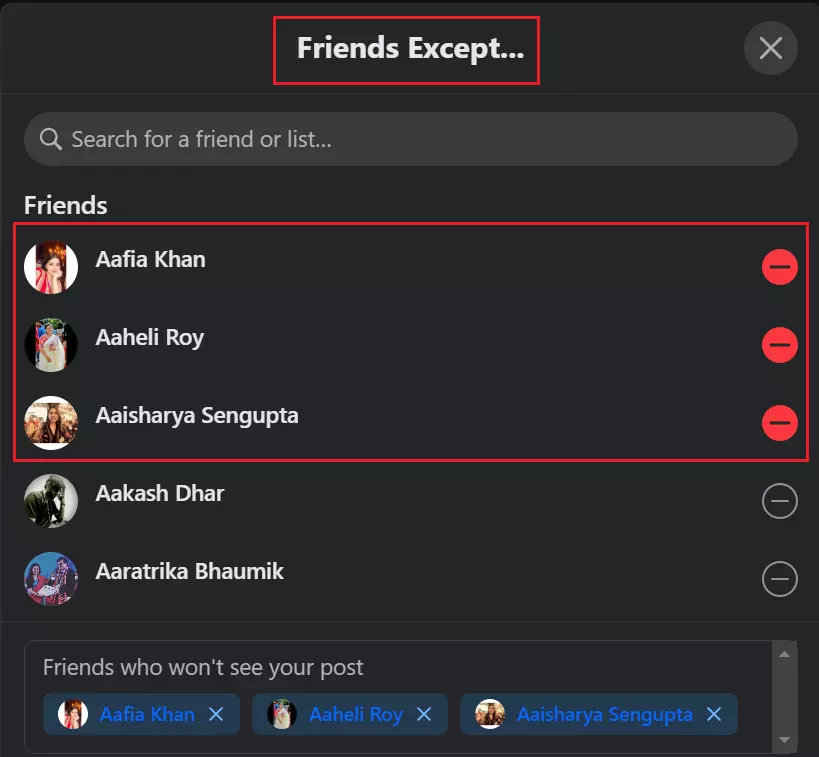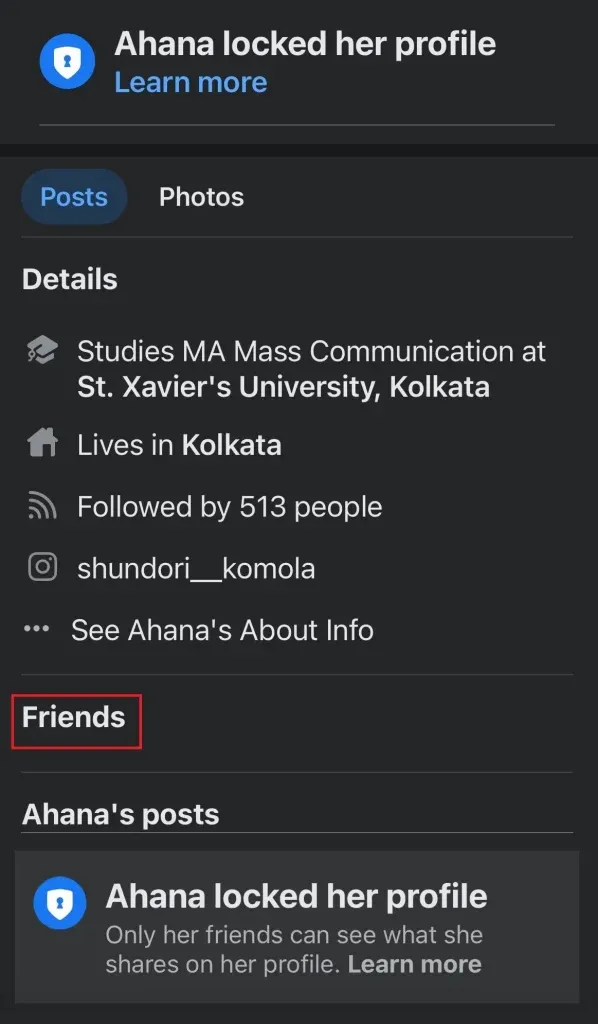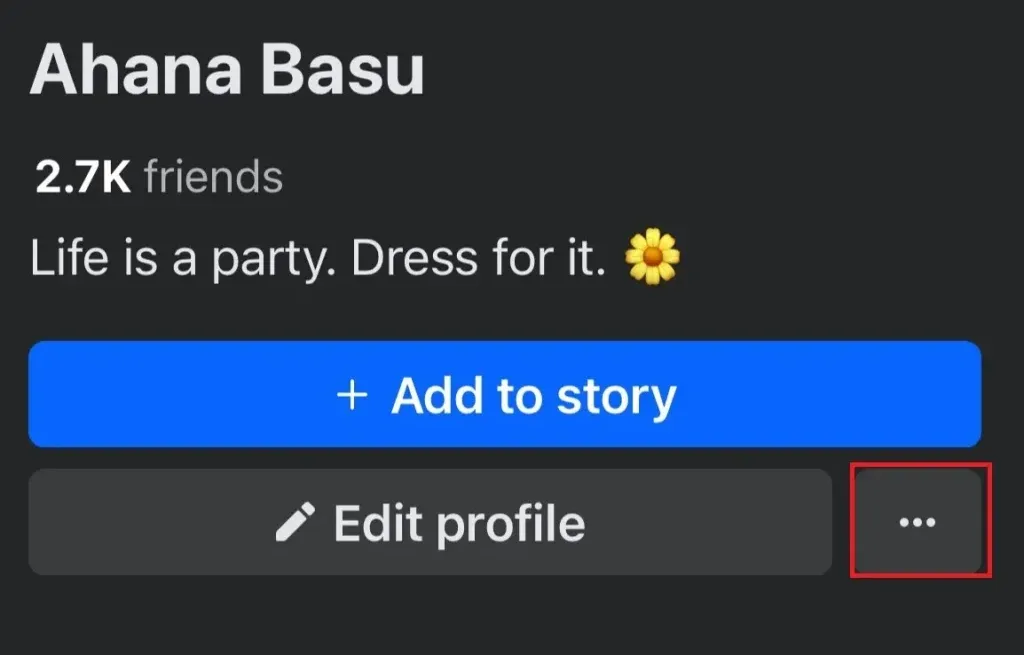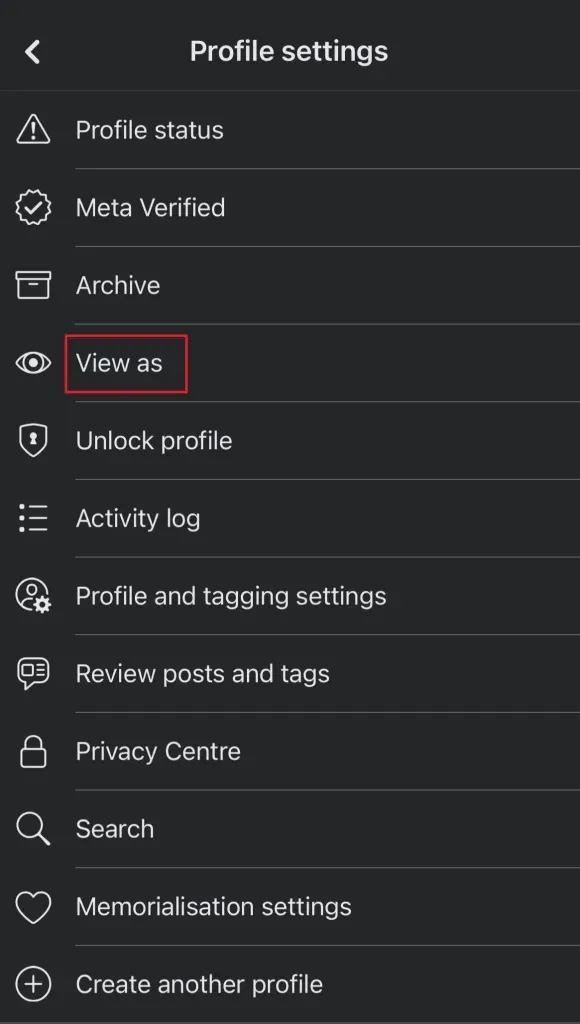For many social media users, safeguarding their privacy online is a top priority. This is especially important because platforms like Facebook, while useful, also have a darker side. Your online activity, particularly on Facebook, can reveal more about you than you might realize, especially if you haven’t adjusted your privacy settings. Your Facebook Friends list, in particular, can expose personal information that should be kept private. Whether you’re worried about privacy or just prefer to keep your connections discreet, knowing how to hide friends on Facebook is crucial.
Without doing so, you could be at risk of everything from harassment to identity theft. In this blog, we’ll help you bolster your online security by showing you how to hide your friends list on Facebook, giving you control over who can see your information.
Why I Should Hide Your Friends List On Facebook?
There are numerous compelling reasons to hide your Facebook friends list. Especially in an environment where people often expose every detail of their lives on social media. Blurring the lines between social and personal life can inadvertently provide cybercriminals with opportunities to commit crimes.
When your friends list is public, it opens the door to potential threats such as identity theft. Cybercriminals can exploit this information by creating fake accounts in your name. They can impersonate you and contact your connections for money, sensitive data, or favors under false pretenses. Unfortunately, many people fall victim to these scams. They believe they are communicating with you directly.
Moreover, sharing personal details like phone numbers, participating in Facebook quizzes, tagging locations in posts, or posting visual images can jeopardize your online reputation. Beyond these risks, there are additional reasons you might want to keep your friends list private:
- Protecting the identities and relationships of your friends, particularly if you have a large network.
- Maintaining separation between personal connections, work contacts, and casual acquaintances.
- Preserving a professional image, especially if you use Facebook for both personal and professional purposes.
To safeguard your information and prevent your loved ones from falling prey to Facebook scams, it’s crucial to understand how to adjust your privacy settings to make your friends list private.
How To Hide Friends On Facebook?
Facebook serves as a valuable platform for reconnecting with old friends, relatives, colleagues, and acquaintances. However, it also harbors concerns about privacy and security. With a staggering 44% of internet users in the U.S. falling victim to online harassment, many individuals are increasingly cautious about sharing personal details on their Facebook profiles. One particular piece of information that people often wish to conceal is their Friends list.
Most users prefer to customize the visibility of their Friends list according to their comfort level. Thankfully, Facebook provides an option to hide your Friends list on both desktop and its app version. Below, we’ll outline how to do so seamlessly on both platforms.
By iPhone/ Android
#1: Launch the Facebook App on your mobile device and locate the three horizontal lines positioned in the upper right corner for Android devices or in the lower right for iPhones. Tap on these lines to access the menu.
#2: Scroll down through the menu options and select Settings & Privacy then tap on Settings.
#3: Further down the settings menu, locate and tap on Audience and visibility, followed by How people find and contact you.
#4: Tap on the tab adjacent to the Who can see your friends list? option.
And choose your desired privacy setting from the available options: Friends, Specific Friends, Friends Except, Only Me, Custom, Close Friends, and Public.
Quick Tip: Note that these instructions might differ slightly if you are using an outdated version of the Facebook app or have an older-model phone.
By Desktop/Laptop
#1: Sign in to your Facebook account using your preferred web browser and access your profile by clicking on your name or profile picture located in the top right-hand corner of the screen.
#2: Navigate to the Settings & privacy menu and select Settings
#3: Scroll down to the Audience and Visibility section until you find the How people find and contact you option.
#4: Within this section, locate the Who can see your friends list? option and click on the adjacent tab.
#5: Upon clicking the tab, you’ll be presented with seven visibility options: Friends, Specific Friends, Friends Except, Only Me, Custom, Close Friends and Public. Choose the desired option and click Done.
Note: Opting for the Custom option allows you to handpick specific friends with whom you’d like to share your Friends list. For instance, if you wish to conceal your friends list from everyone except “Tom Smith,” simply add his name as the specific person and click Save Changes.
How To Hide Specific Friends From Facebook Friends List?
Despite the diverse functions Facebook offers, it remains vulnerable to cyberbullying, hacking, and privacy breaches, prompting users to safeguard their personal information on the platform. This often involves concealing specific friends from accessing their friends list to maintain privacy and manage their online image. While Facebook currently lacks the option to hide individual friends, users can utilize privacy settings like Friends expect or Specific Friends to limit certain individuals from viewing their friend list, enhancing profile privacy and guarding against unwanted intrusion.
Implementing these settings follows a similar process to the steps outlined earlier. Users can select either option in the Select Audience section. This blocks or allows specific individuals from accessing their Facebook friends list.
This feature allows users to categorize their friends according to their preferences, creating a more tailored experience on Facebook. By organizing distinct lists for different purposes—such as personal friends, professional contacts, and acquaintances—users gain greater control over who can view specific parts of their friends list. Through thoughtful management of their friends list, users can ensure a more personalized and private Facebook experience.
Note: If your account is set to public, these options and changes won’t apply, and your friends list will be visible to all users.
What Wrongs If I Hide My Friend List on Facebook?
If you choose to hide your friends list on Facebook, you’ll need to select the Only me option from the Select Audience tab. Once activated, strangers won’t be able to see your friends list anymore. However, your friends can still see mutual friends under the Friends section on your profile. Your other profile information will also be hidden.
It’s important to note that hiding your friends list doesn’t unfriend or block anyone on Facebook, nor does it notify your friends that they’ve been hidden. Instead, it simply limits their visibility to your friends list. Essentially, hiding your friends list is a privacy feature that gives you more control over your online presence, protecting your personal information and social connections from prying eyes and potential security risks.
How Can I Check If My Facebook Friends List Is Hidden?
Now that you’ve hidden your Facebook friends list, you might want to check how it appears after making it private. There are two simple ways to do this.
The first method is straightforward: log out of your Facebook account and use a different web browser or enable private browsing mode to ensure no cached data influences what you see. Enter your Facebook profile URL in the browser’s search bar or search for your name directly on Facebook. If your friends list is successfully hidden, you’ll notice that the Friends tab is no longer visible to the public, making it appear as if you don’t have any friends listed on Facebook.
For the second method, visit your profile and click on the three dots next to Edit Profile.
From the profile settings list, select View as. Check if the Friends section is empty. If it is, then you’ve successfully hidden your friends list, and you’ll be able to see how your profile appears to someone who doesn’t meet your privacy settings.
Note: Remember, this setting doesn’t ensure complete privacy. If you or someone else has been tagged in a post with different privacy settings, others can still make connections between you and them by searching for you on Facebook and browsing other people’s timelines.
Last words
In a time where scams and identity theft are common, it’s important to keep yourself safe online. You don’t have to hide everything on your profile. But it’s smart to protect parts that could be used for cybercrime. Security and control are key when managing your Facebook privacy.
This guide is here to help you make your online privacy better by hiding your Friends list and adjusting your account settings to stop strangers from seeing too much. Remember, privacy is crucial for a safer and more secure experience on Facebook. We hope this helps you stay safe!