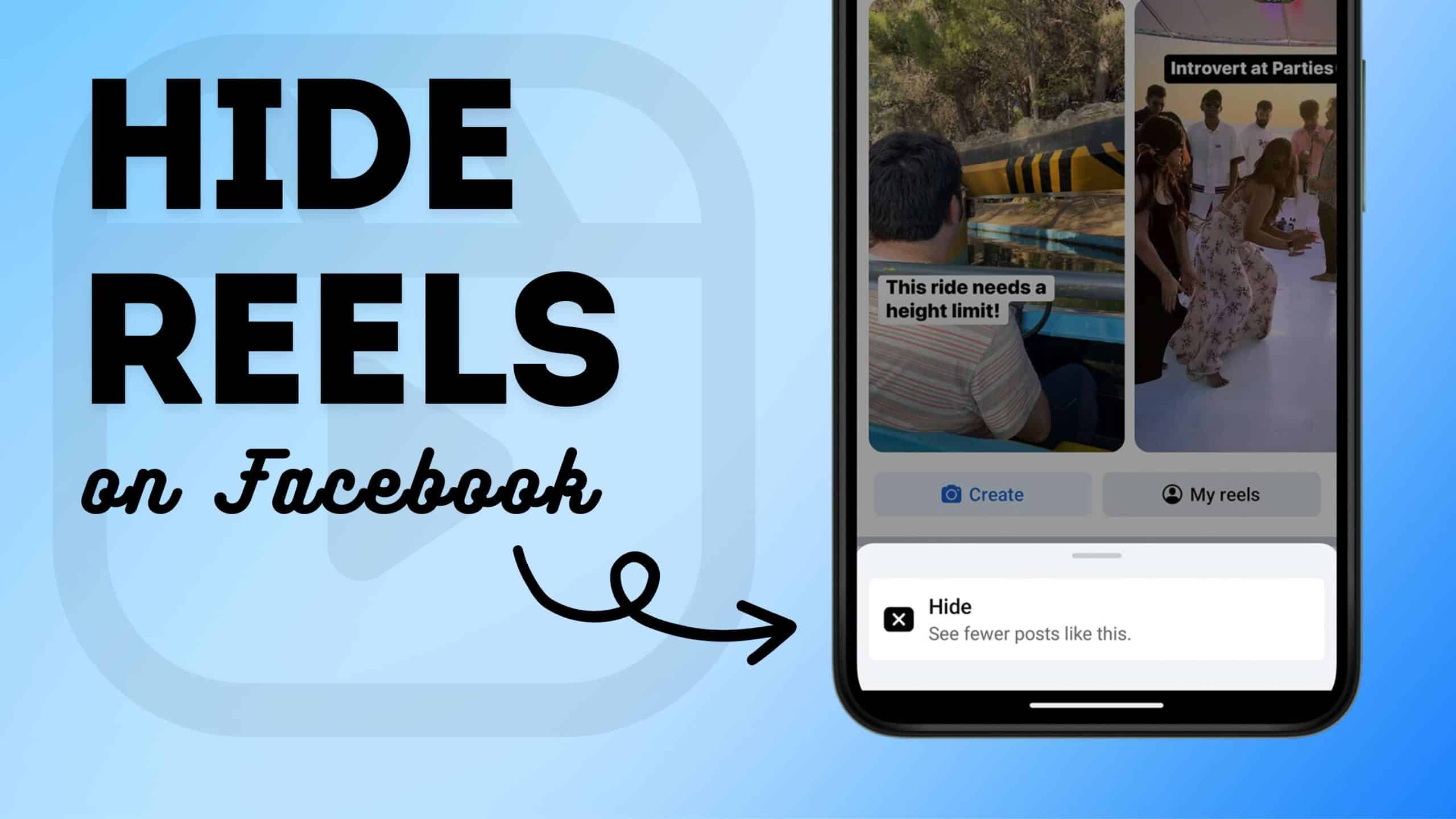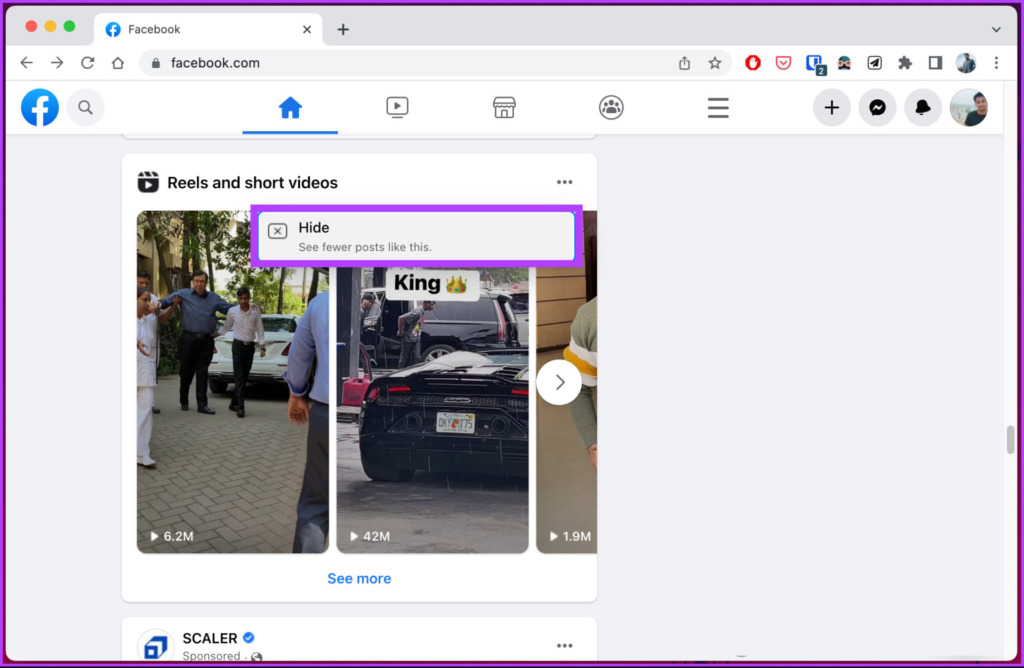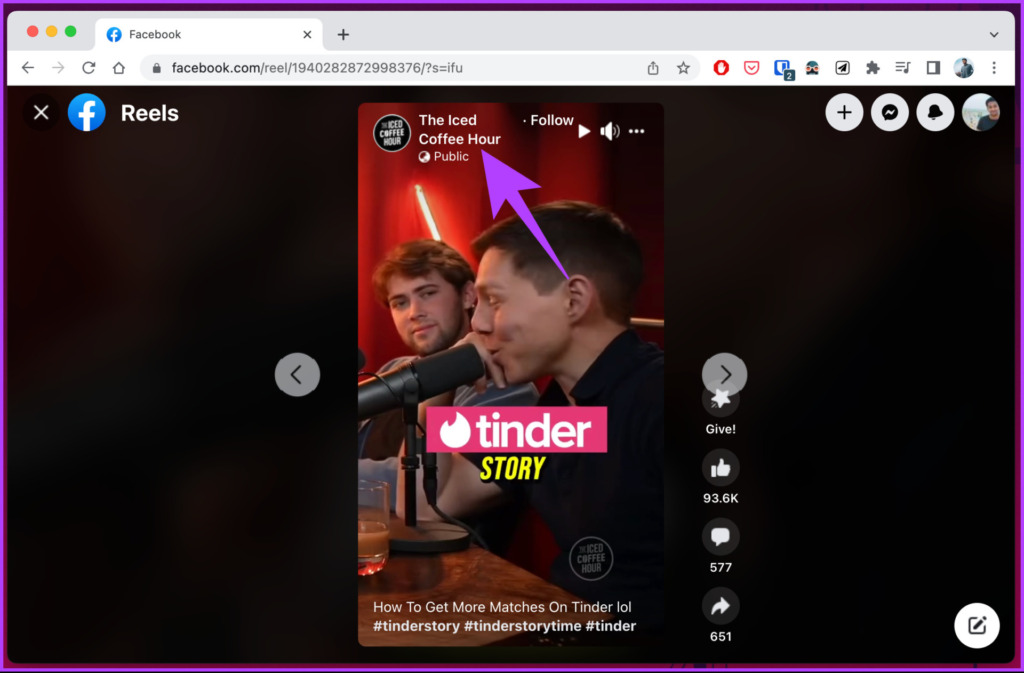Facebook Reels can be a fun and engaging way to consume content, but not everyone wants to see them cluttering their newsfeed. Whether you’re looking to streamline your social media experience or simply avoid distractions, hiding Reels on Facebook can help you maintain a cleaner and more focused feed. In this guide, we’ll walk you through the steps to hide Reels on Facebook, ensuring you have a more personalized and enjoyable browsing experience.
Say goodbye to unwanted content and take control of your Facebook feed with these simple tips.
How to Remove Reels on Facebook
Note: For demonstration purposes, we will go with a desktop.
1. Open Facebook on your PC or mobile device.
Scroll down until you see the Reels and short videos section.
2. Tap or click on the three-dot icon at the corner of the section.
3. Select Hide from the menu options.
That’s it! Whether you’re accessing the settings from a desktop or mobile device, you’ve successfully removed or hidden Reels on Facebook.
If you don’t want to remove Reels entirely but prefer to change the privacy settings on your Reels, continue reading for more instructions.
How to Hide Your Own Facebook Reels
1. Open the Facebook app on your Android or iOS device.
2. From the top, tap the + (plus) button and choose Reel.
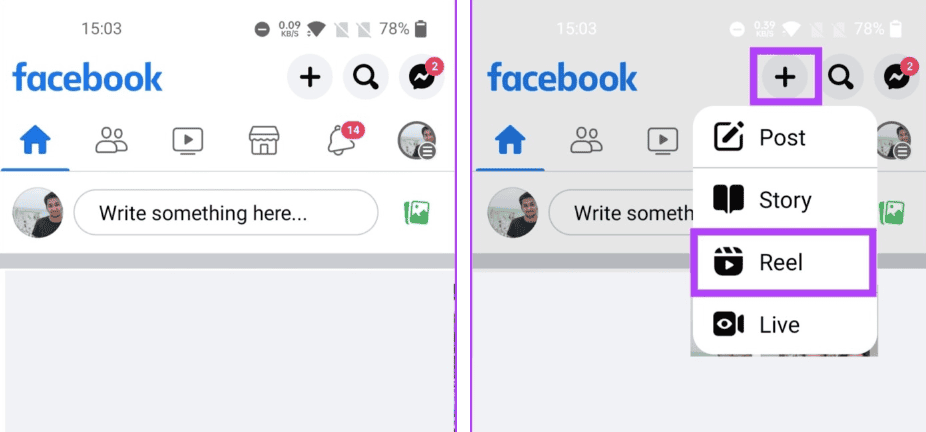
3. Now, select the video you want to upload as a Reel, make the necessary edits, and tap “Next.”
4. When you finish editing and reach the New Reel page, tap the option below “Who can see this?”
5. On the Reels audience page, select “Friends” to prevent anyone who isn’t your friend from seeing it.
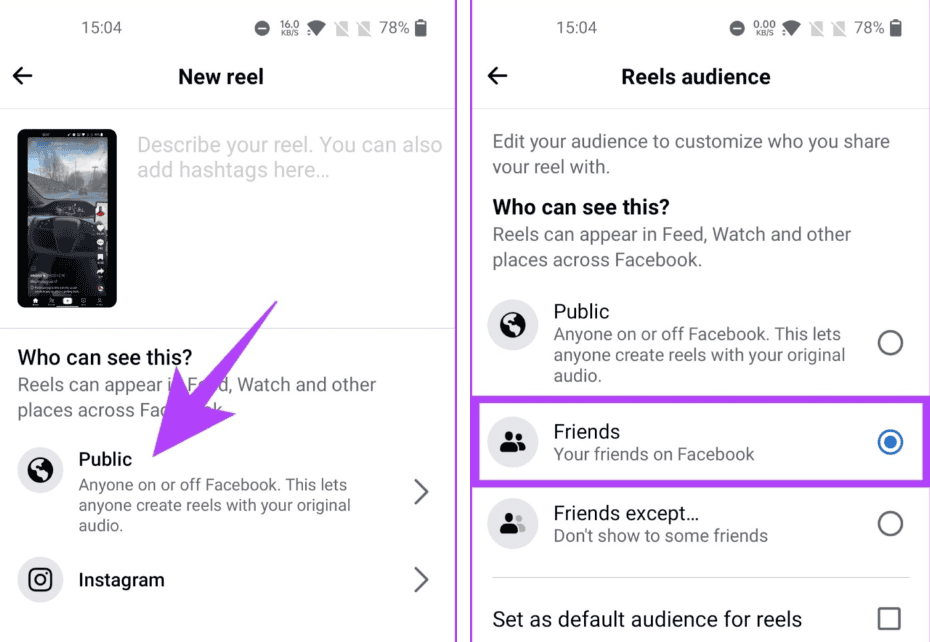
6. You can make the selected audience the default for all future Reels by checking the box that says “Set as default audience for reels.”
7. Tap the “Save default audience” button.
Note: If you didn’t set a default audience, the “Save default audience” button would not be visible. You can tap on the back arrow for the settings to get saved.
8. Finally, tap the “Share now” button.
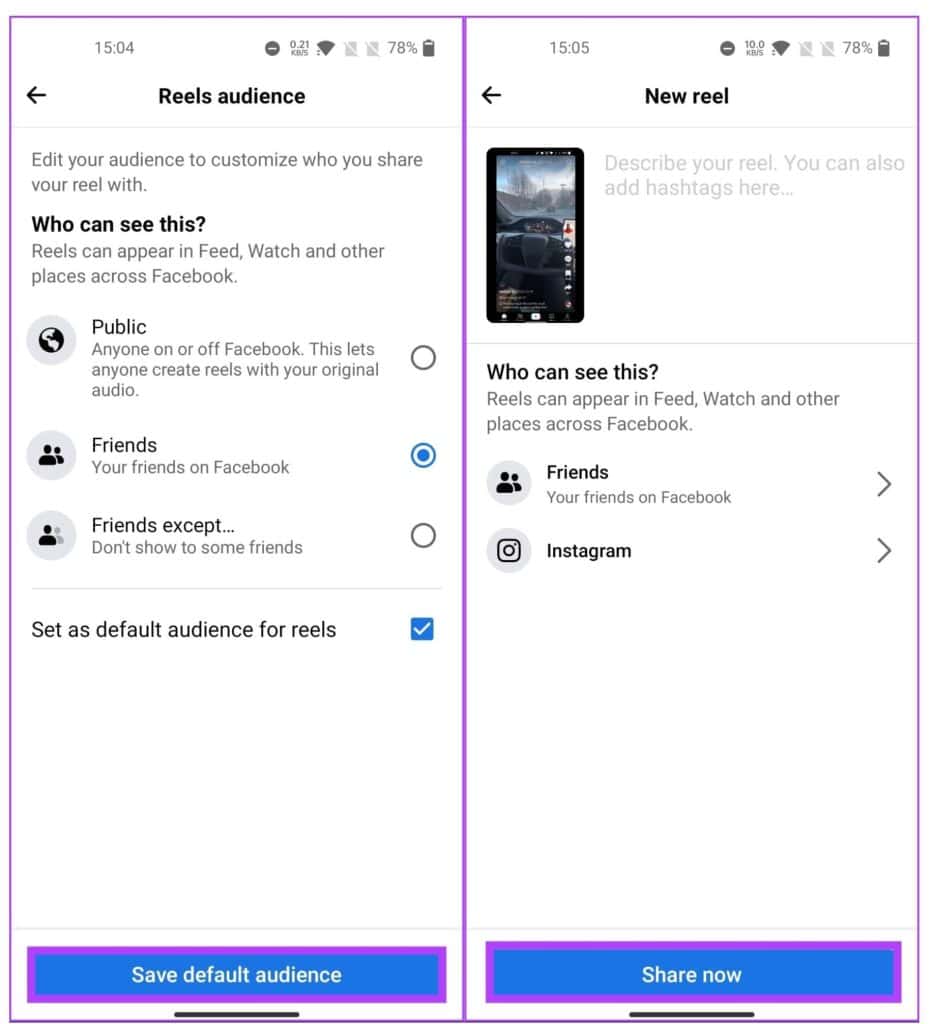
This way, the Reels you share on Facebook are protected by your privacy settings. If you’re more interested in hiding Reels you don’t like rather than posting them, continue reading to learn how to hide unwanted Reels from your feed.
How to Hide a Reel That You Don’t Like
1. Open the Facebook app on your Android or iOS device.
2. Go to the Watch tab from the top navigation bar.
3. Under the Watch tab, tap on Reels.
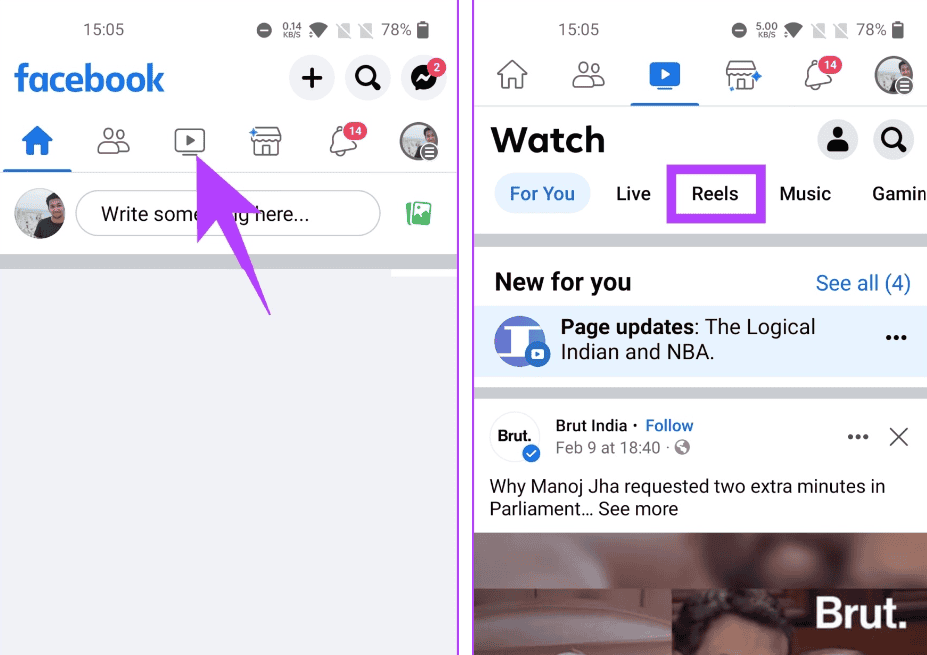
If you want to hide a Reel, follow the steps below:
4. Go to the Reel you didn’t like and tap on the three-dot icon.
5. From the bottom sheet, choose the “Hide reel” option.
Note: You can also select alternatives such as “Show more” or “Show less.” These options will adjust Facebook’s algorithm to push more or fewer Reels of the same type.
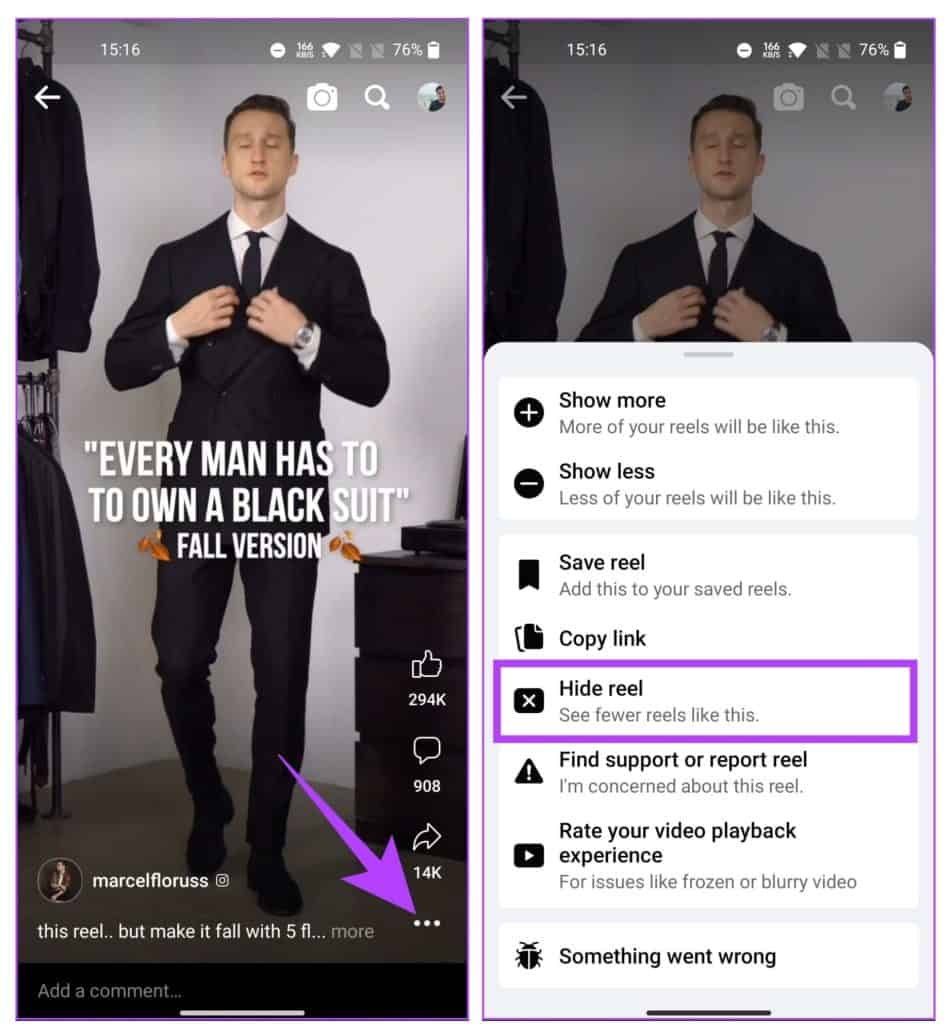
There you go! You have quickly and efficiently hidden the Reels you didn’t like.
This method works when you dislike the content of a particular page or person. If you want to stop following or seeing content from a specific person or page on your Facebook Reels, move to the next method.
How to Block Reels From People or Pages on Facebook
Blocking Reels from a person or a page on Facebook follows the same process as blocking someone on Facebook. The steps are the same for both desktop and mobile. Follow the instructions below.
Note: We are assuming that you are already in the Reels section.
1. From the Reels page on your mobile or desktop, tap on the page or person’s name.
You will land on the person’s or page’s profile.
2. Click the three-dot icon.
3. From the drop-down, choose Block.
4. In the pop-up, click or tap to Confirm your choice.
There you go! You have successfully blocked Reels from specific people or pages according to your preferences. Simply repeat these steps for any other pages or individuals you wish to block. If you have any additional questions or need further assistance, check out the FAQ section below.
Conclusion
Managing your Facebook experience to match your preferences has never been easier. By following the steps outlined in this guide, you can effectively hide or block Reels that you find distracting or irrelevant. Whether you’re adjusting privacy settings for your own Reels or filtering out content from others, these tools give you greater control over your social media feed. Take advantage of these options to create a more enjoyable and personalized Facebook experience. If you have any further questions, be sure to check out our FAQ section for additional guidance.
FAQs
1. Are Reels visible to everyone?
By default, Facebook Reels are visible to all users, even those who aren’t your friends. However, you can restrict who can view your Reels by changing their privacy settings.
2. Can someone know I watched their Reel?
No, Facebook does not notify users when someone views their Reel. Unless you like, comment, or share the Reel, the person who posted it cannot tell if you watched it.