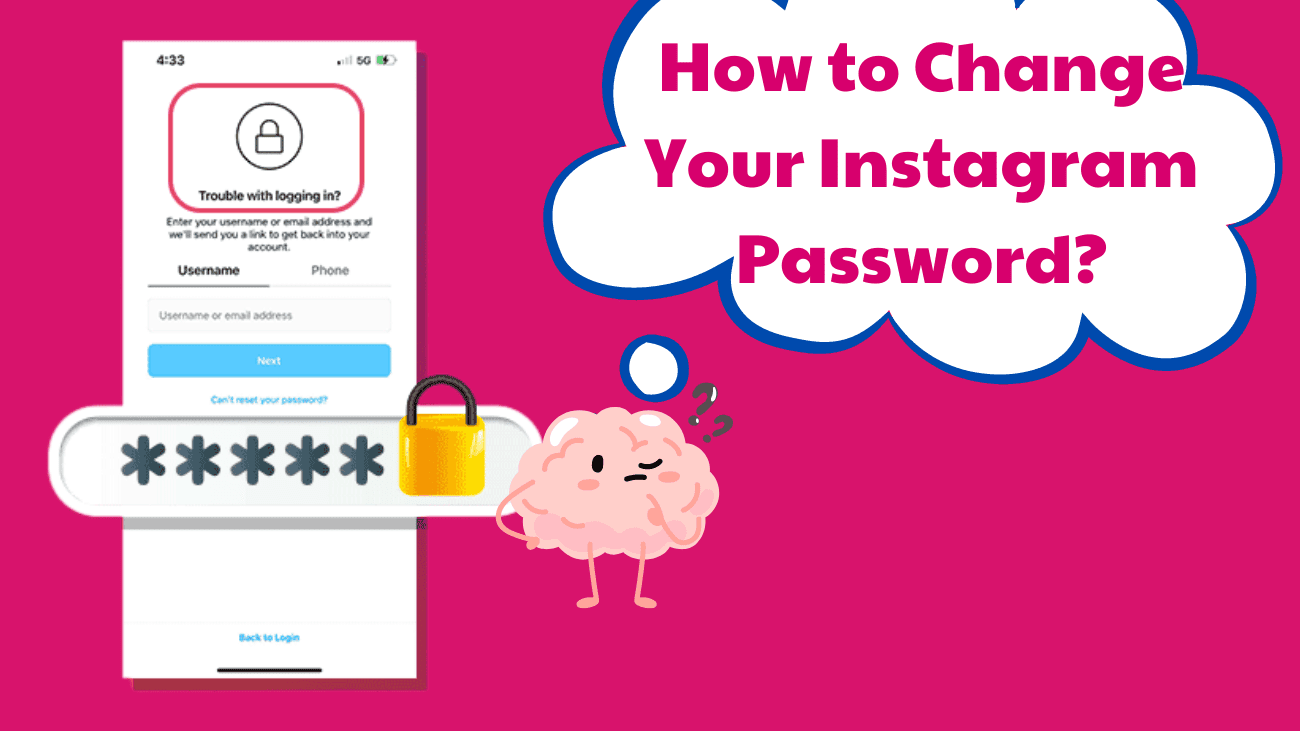Heads Up: Protect Your Instagram Account from Hackers! It’s more common than you think—someone could hack your Instagram handle. While we hope your personal info stays safe, cybercrime is a booming business. The good news is you can help prevent strangers from accessing your account by regularly updating your password and enabling two-factor authentication (2FA). No matter your reason for changing your password, it’s a quick and easy task. Here’s everything you need to know about how to change your Instagram password and keep your account secure.
How to Change Your Instagram Password?
Using phone (through Instagram app)
If you remember your password and want to change it to keep your account safe, here’s how to do it:
1. Open the Instagram app.
2. Tap your account icon in the lower-right corner to go to your profile page.
3. Tap the three horizontal lines in the top-right of the screen and select “Settings and privacy.”
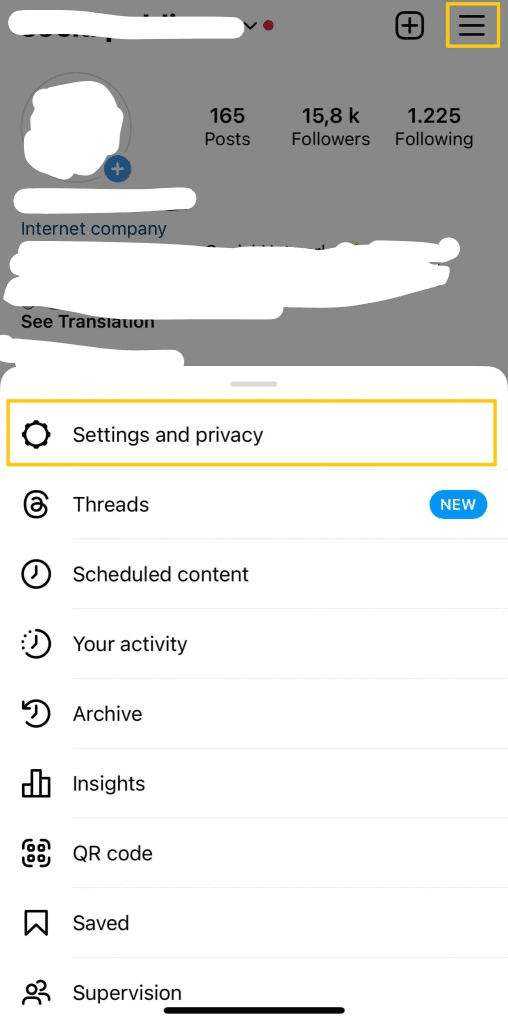
4. Tap “Account Center.”
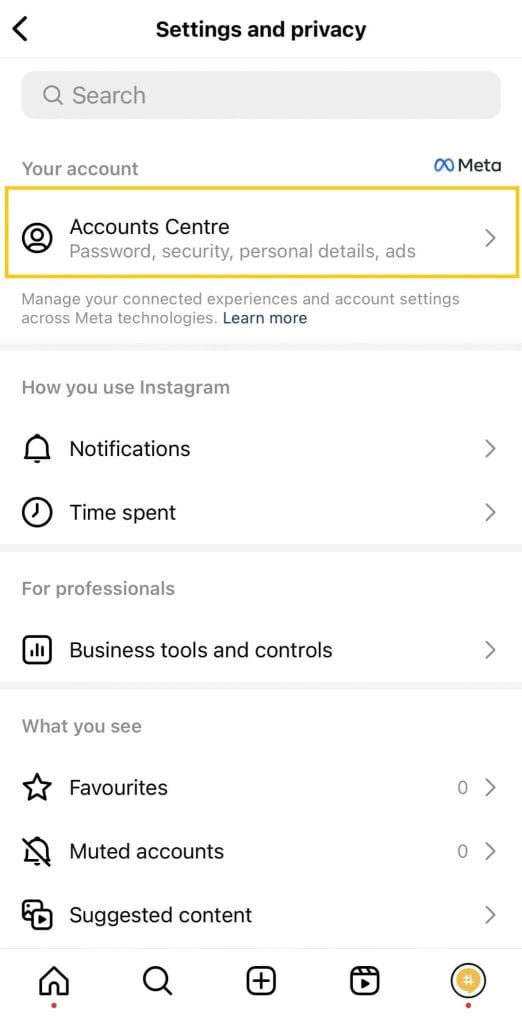
5. On the Account Center page, tap “Password and Security.”
6. Tap “Change Password” and select the account.
7. Enter your current password, then type the new password you want to use. When you’re done, tap “Save.”
On Desktop
For desktop Instagram users, here’s how to create a new password:
1. Open the Instagram website and log in to your account.
2. Click on the three horizontal lines (hamburger icon) labeled More in the bottom left-hand corner of the screen.
3. Select Settings.
4. Click on Change Password from the menu on the left side of the page.
5. Enter your current password and your new password.
6. Click Change Password to save your changes.
How to Turn on two-factor authentication?
Don’t stop at just updating your password. Enhance your account’s security by enabling 2FA (Two-Factor Authentication). Here’s how:
1. Click on your profile picture in the bottom right-hand corner of the screen.
2. Tap on the hamburger icon (three horizontal lines).
3. Select “Settings.”
4. Click on “Security.”
5. Tap on “Get Started.”
6. Choose between WhatsApp, Text message, or an Authentication app to receive the login code. (Note: If you choose “Authentication app” and haven’t downloaded one yet, Instagram will suggest options for you to download.)
What to do if you’ve forgotten your Instagram password?
Users with automatic logins or who take a break from Instagram for a while might forget their password when it’s time to log in manually. Here’s how to reset your IG password if you find yourself in such a situation:
1. Open Instagram on your mobile device or in a web browser.
2. On the login screen, tap “Forgot Password?”
3. Enter your username. If you don’t remember your username, enter your email address or phone number.
4. Click “Log in with Facebook.”
5. Tap “Next,” and follow the on-screen instructions.
6. Instagram will send a link to your phone or email address to set a new password.
If you’ve tried the steps above and are still locked out, you can recover your password by asking Instagram for help. The app will ask why you’re unable to log in, and you can respond that you’ve forgotten your old password, been hacked, or that Instagram sent a two-factor authentication code to a phone number or email address you can’t access. You can also cite other reasons, such as another person using your personal information to create an account or having a deactivated profile.
Last Thoughts
Changing your Instagram password is easier than you might think, and it’s a simple yet essential step to keep your account safe. Whether you’re updating it for extra security or just need to regain access, following the steps we’ve covered will help you get it done quickly.
Don’t forget, that using a strong, unique password and turning on two-factor authentication can give your account that extra layer of protection. It’s always a good idea to update your password regularly and watch out for any suspicious activity.
Stay secure, stay informed, and keep enjoying your Instagram!