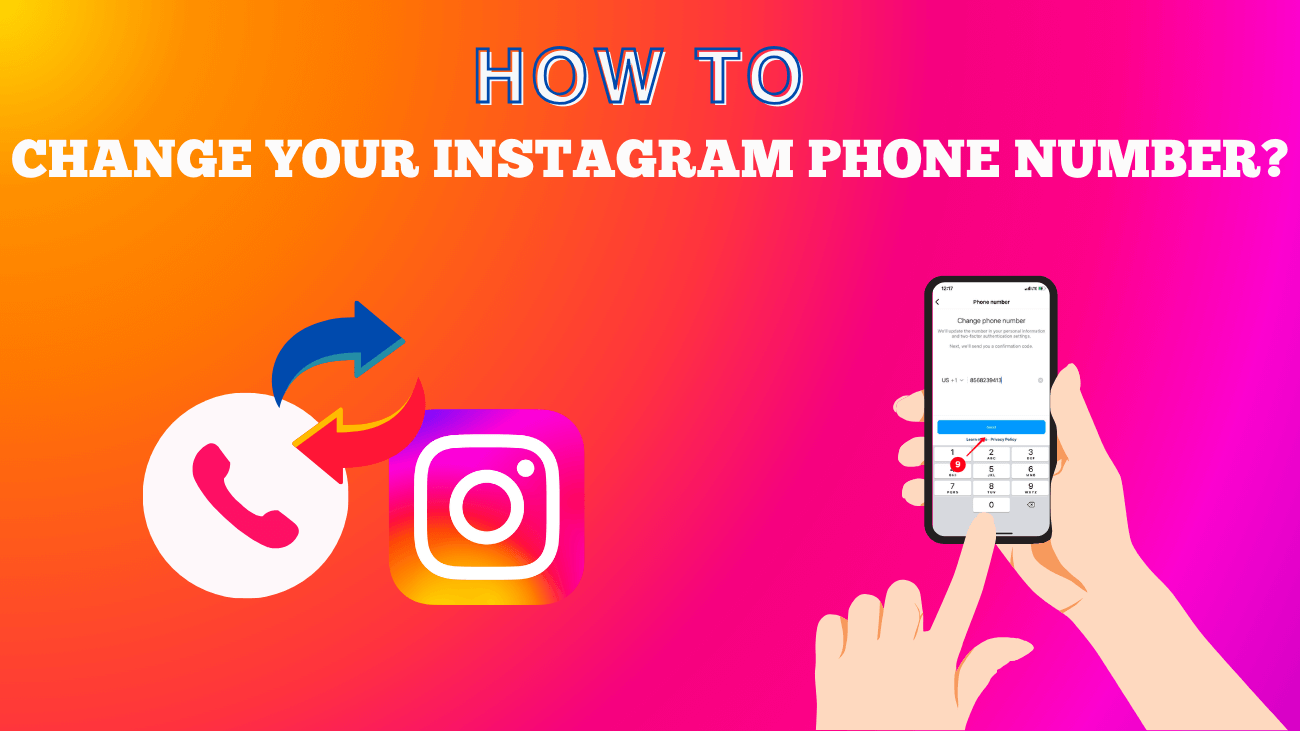All social media platforms require new users to provide an email address or phone number, and Instagram is no exception. But what should you do if your account is linked to a phone number you no longer use? The solution is simple: just update it. Read this article to learn how to change your phone number on Instagram.
How to Change Your Instagram Phone Number?
Whether you’re moving to another country or switching mobile service providers, changing your linked phone number on Instagram is straightforward. When should you replace your phone number?
- It’s specified in your Instagram settings.
- You use two-factor authentication.
- You have a business account.
In your Instagram settings
It’s important to add and update your mobile number on Instagram promptly. This ensures you can restore access to your profile if you forget your password. You can change your contact information both in the app and on the desktop version.
For Instagram App
Here’s how to change your phone number using the Instagram app:
1. Open your Instagram account and tap the profile picture in the bottom-right corner.
2. Tap Edit Profile.
3. Scroll down and tap Personal Information Settings.
4. Tap the Phone Number field.
5. Remove the current phone number.
6. Add a new phone number and tap Next
7. You will receive an SMS with a 6-digit verification code. Enter the code in the provided field.
8. Tap Done to save the new number.
That’s it! Your new phone number is now linked to your Instagram account.
For Instagram on Desktop
Changing your phone number on Instagram from a computer is quite similar to doing it on the app, but you won’t need to confirm the number with a 6-digit code.
Follow these steps to update your phone number on Instagram via a PC:
1. Open your profile in the desktop version of Instagram and click on the profile picture in the top-right corner.
2. Select Profile.
3. Go to Edit Profile.
4. Click on the Phone Number field and delete the old contact.
5. Enter a new phone number in the Phone Number field.
6. Press Submit
That’s it! Your phone number on Instagram has been successfully changed.
With Instagram two-factor authentication
If you’ve enabled two-factor authentication, it’s crucial to update your phone number on Instagram promptly. This ensures you won’t lose access to your account and allows you to receive SMS and WhatsApp messages for verification.
You can update your phone number for two-factor authentication only in the Instagram app:
1. Open the Instagram app and go to your account. Tap your profile picture in the bottom-right corner.
2. Tap the three lines in the top-right corner.
3. Select Settings.
4. Go to Security
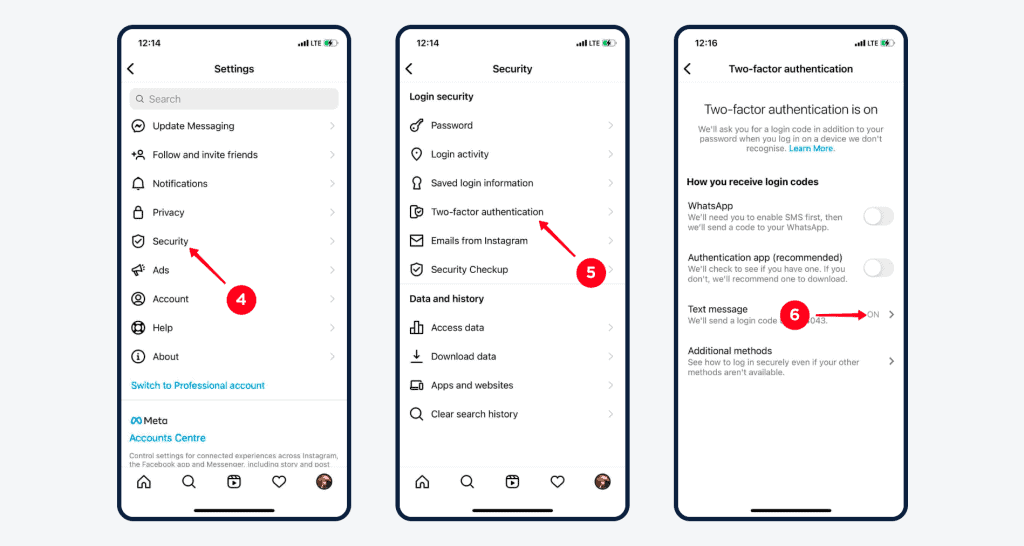
5. Tap Two-Factor Authentication
6. Tap Text Message
7. Go to Change Phone Number
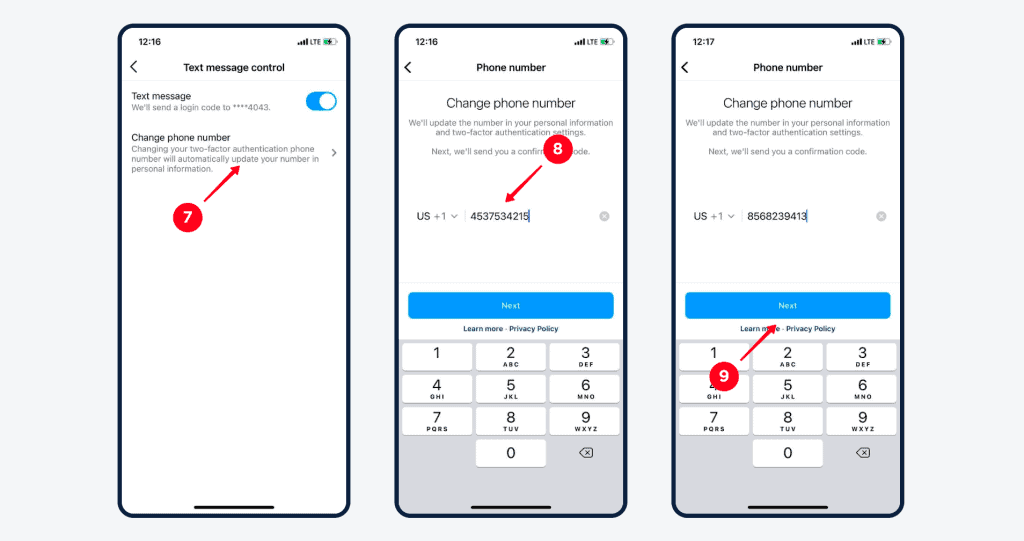
8. Remove the current phone number from the entry box.
9. Add a new phone number and tap Next
10. Enter the verification code you receive via SMS to verify the new phone number.
11. Tap Next to confirm the number change.
12. Tap Next again.
Done! The phone number for two-factor authentication on Instagram has been updated.
In your Instagram bio
If you use Instagram for business, you likely have a call button in your bio. You can change the phone number associated with it at any time.
To boost sales, provide users with multiple ways to contact you. Add more contact buttons to your Instagram bio link page, including multiple call buttons, email, and messaging app buttons. This allows users to choose their preferred method to reach out and place an order. Additionally, include a booking form so users can easily make appointments or purchases without extensive phone or chat discussions.
Is it possible to change my phone number on Instagram without logging in?
No, you can’t change your phone number without logging into your Instagram account. You’ll need to access your account to update any contact information, including your phone number.
Final thoughts
Now you know how to change your phone number on Instagram. It’s crucial to update your phone number in several situations:
- Your number is listed in the profile settings.
- You use two-factor authentication.
- Your phone number is a contact method on your business account.
To change your phone number, you must log into your Instagram account. Unfortunately, it’s not possible to make this change without logging in. Additionally, if needed, you can delete your phone number from Instagram.