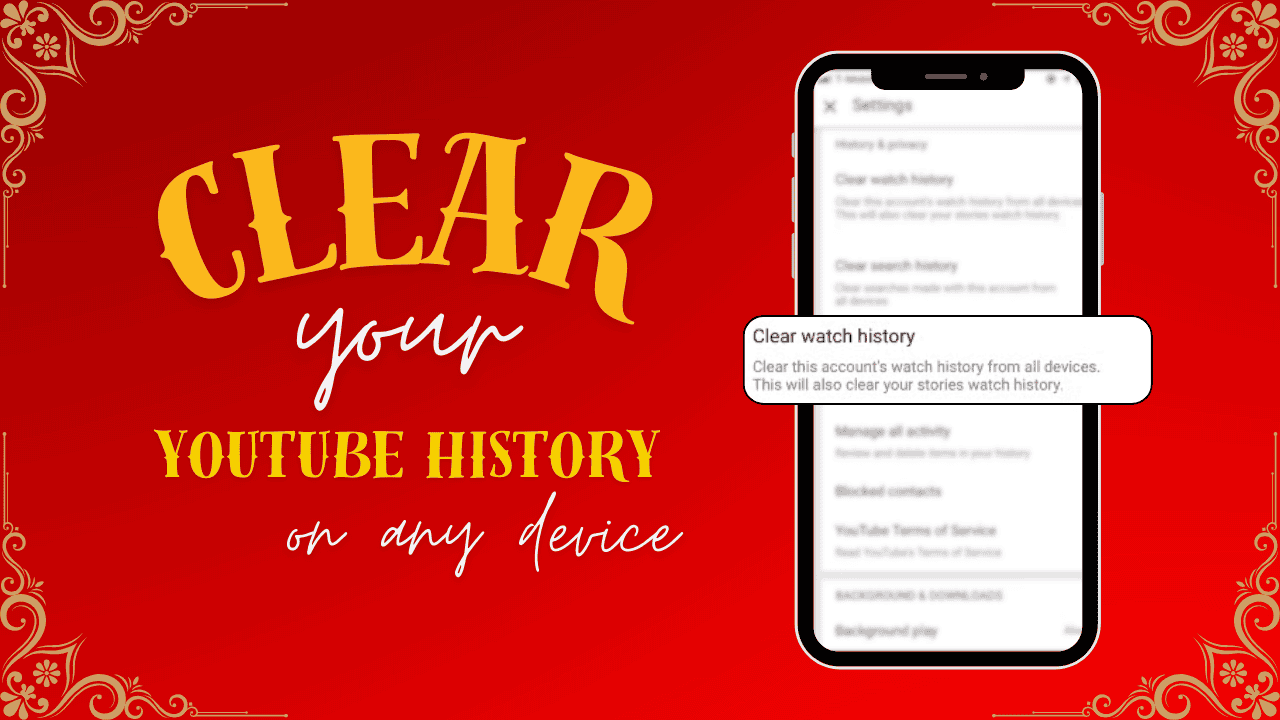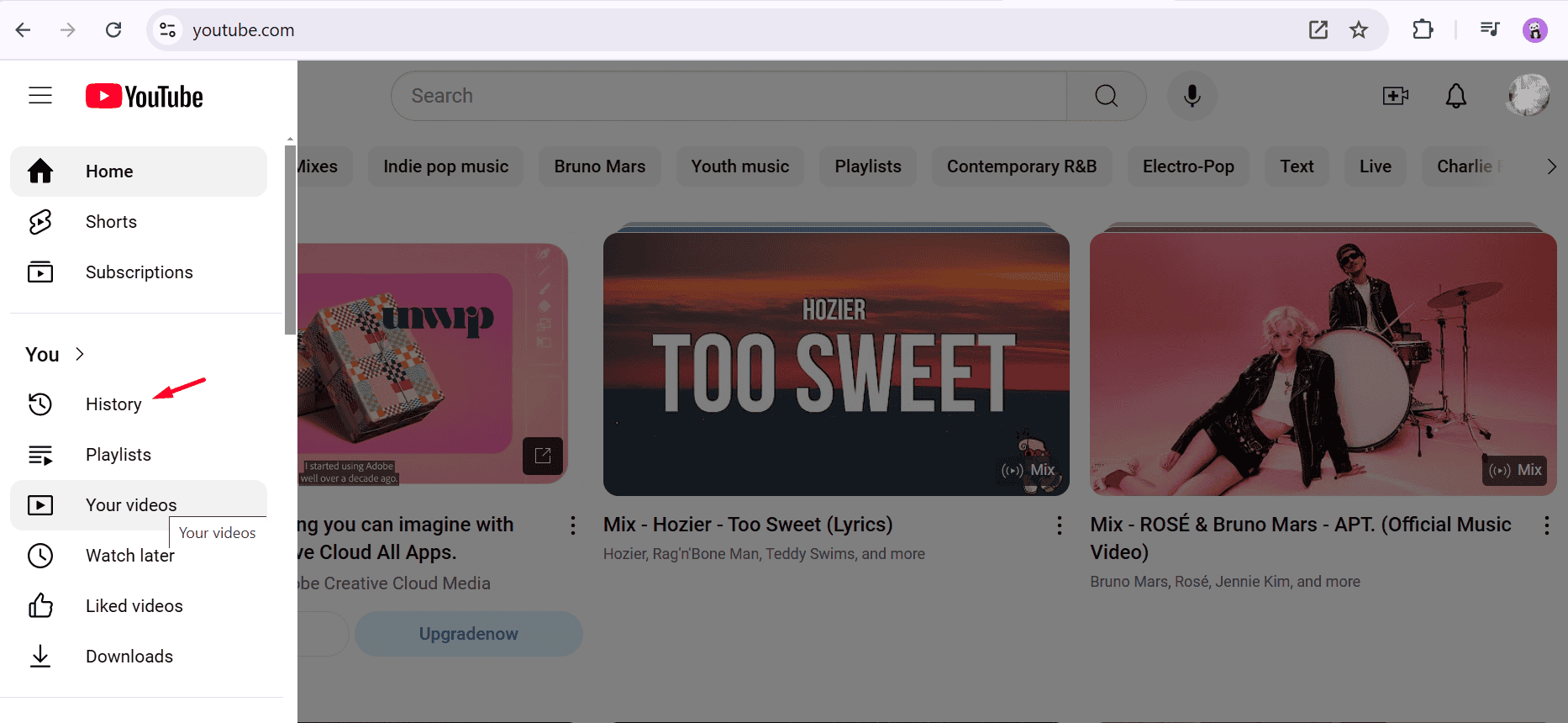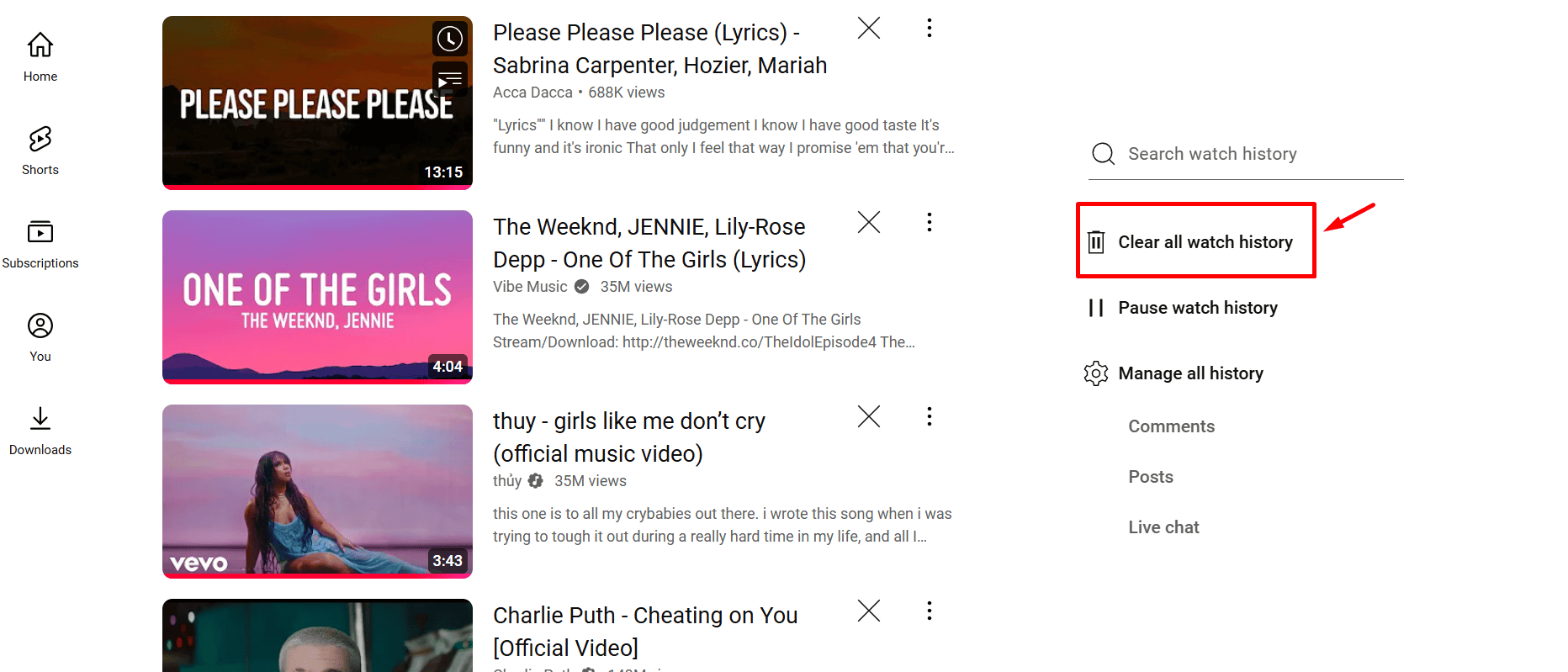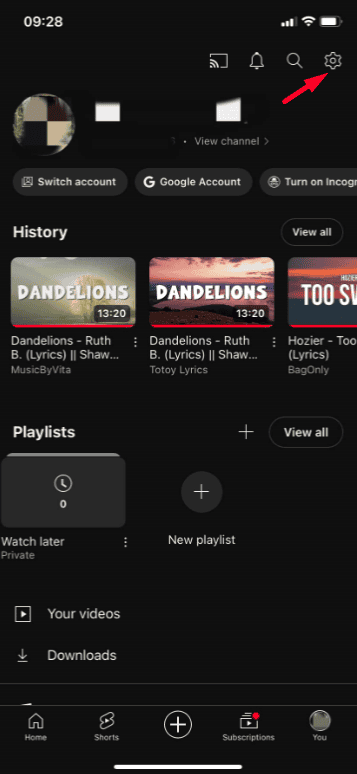If you’ve been watching videos on YouTube for a while, you may want to clear your history. Whether it’s to protect your privacy, free up space, or refresh your video recommendations, it’s an easy process. YouTube lets you clear your watch history on any device, including computers, smartphones, and tablets. In this guide, we’ll show you simple steps to delete your YouTube history.
Clearing your history protects your privacy and helps reset YouTube’s recommendations. This lets you get new content that fits your current interests. Follow along, and by the end, you’ll know how to manage your YouTube history.
Let’s dive in!
Why Clear Your YouTube History?
There are several reasons you might want to clear your YouTube history:
- Privacy: Your YouTube history contains details of all the videos you’ve watched. Clearing it helps protect your privacy if you’re sharing your device with others.
- Improved Recommendations: YouTube uses your history to suggest new videos. If your recommendations no longer reflect your interests, clearing the history gives you a fresh start.
- Declutter Your Account: Over time, your history can fill up with old or unwanted videos. Clearing it helps you tidy up and organize your account.
How to Clear Your YouTube History on Any Device
Let’s walk through how to clear your YouTube history, step-by-step, for different devices.
How to Clear YouTube History on a Computer (PC or Mac)
1. Go to YouTube.com and log in to your account if you haven’t already.
2. On the left side of the homepage, you’ll see a menu. Click on “History.”
3. In the History section, you’ll see your recent videos. On the right, click on “Clear all watch history.”
4. A pop-up will appear asking for confirmation. Click “Clear watch history” to complete the process.
You can pause your watch history to stop YouTube from tracking future videos. Just click on “Pause watch history” in the same section.
How to Clear YouTube History on Mobile (Android & iPhone)
1. Launch the YouTube app on your Android or iOS device.
2. Tap on your profile picture in the top-right corner to open the account menu.
3. Scroll down and tap “Settings.”
4. In the settings menu, tap “History & privacy.”
5. Here, you’ll see the option to “Clear watch history.” Tap it and confirm the action to delete your viewing history.
6. You can also pause your watch history from this menu, which prevents YouTube from saving your future watch activities.
How to Clear YouTube History on a Tablet
If you’re using a tablet, such as an iPad or an Android tablet, the steps are similar to clearing history on a mobile device:
1. Start by opening the YouTube app.
2. Tap your profile picture in the top-right corner.
3. Select “Settings” from the drop-down menu.
4. Go to “History & privacy” and select “Clear watch history.” Confirm when prompted.
How to Clear Your YouTube History on a Smart TV
1. On your Smart TV, open the YouTube app.
2. Use your remote to go to the “Settings” menu.
3. Look for the “History & Privacy” section.
4. Select “Clear watch history” and confirm the action.
How to Pause YouTube Watch History on any device
If you want to stop YouTube from tracking your watch history altogether, you can pause it across all devices. Pausing watch history prevents YouTube from saving the videos you watch, but it won’t delete your existing history.
Here’s how to pause your YouTube watch history:
1. On PC or Mobile: Go to “History” on your account, find the “Pause watch history” option, and toggle it on.
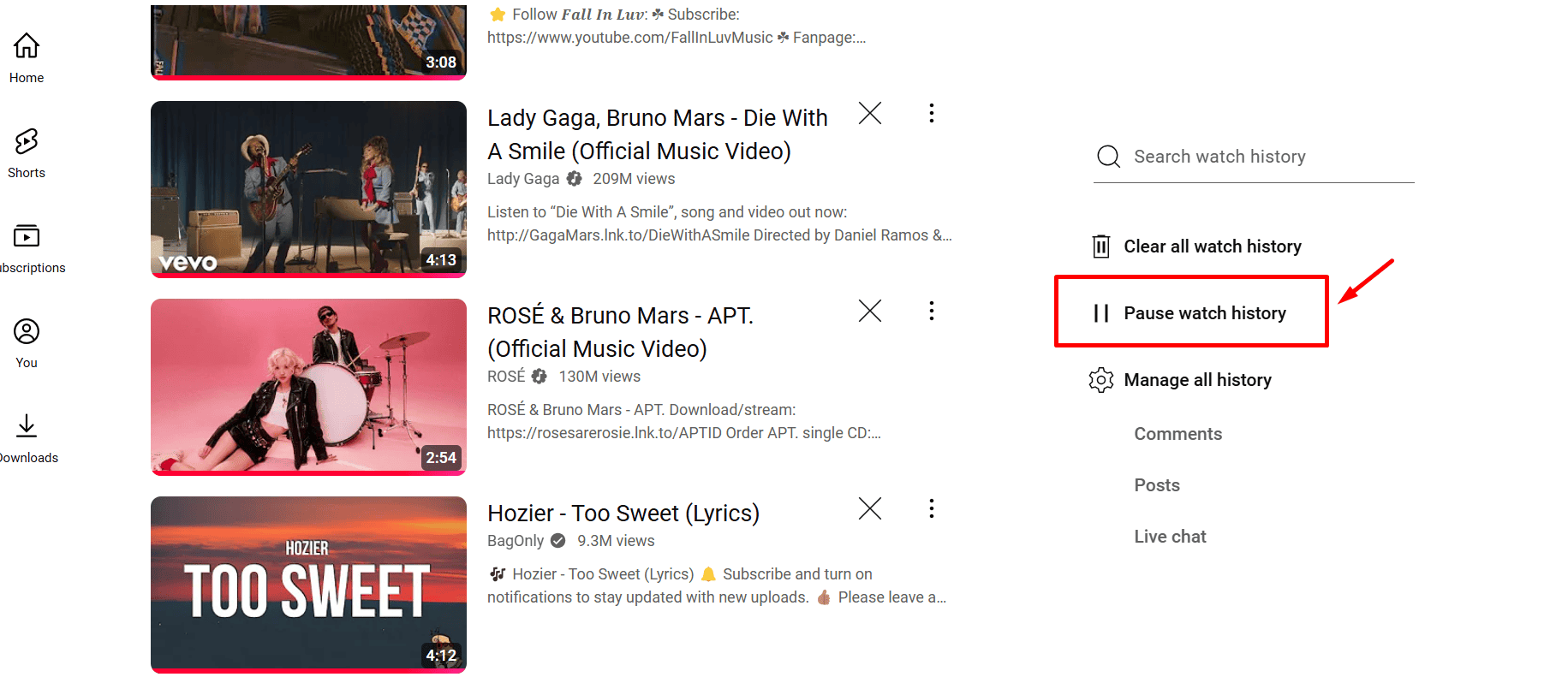
2. On Smart TV: Go to “Settings,” find the “History & privacy” section, and select “Pause watch history.”
Final Thoughts
Clearing your YouTube history is quick and easy, no matter what device you’re using. It helps protect your privacy, gives you a fresh start with video recommendations, and keeps your account organized. Whether you’re on a phone, computer, or tablet, following these steps will help you manage your history with ease.
Ready to clear your YouTube history? Take control of your account today and enjoy a better, more personalized YouTube experience!
FAQs: How to Clear Your YouTube History on Any Device
Does clearing my YouTube history remove my liked videos or subscriptions?
No, clearing your watch or search history does not affect your liked videos, subscriptions, or playlists. It only removes the record of videos you’ve watched or searched for.
Can I clear my YouTube history across all devices at once?
Yes, when you clear your YouTube history while logged into your Google account, it will remove the history from all devices connected to that account.
What’s the difference between clearing and pausing YouTube history?
- Clearing history removes past watch or search activity.
- Pausing history stops YouTube from recording your future activity, but your previous history remains intact.